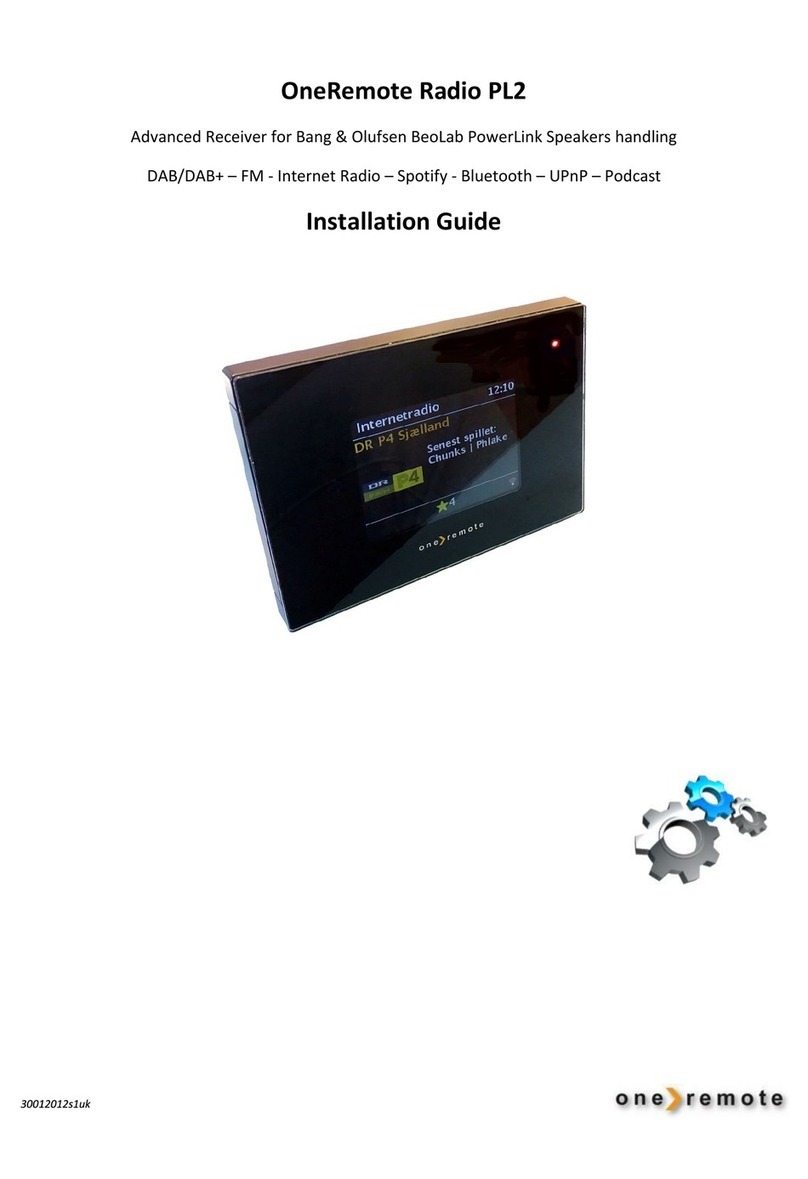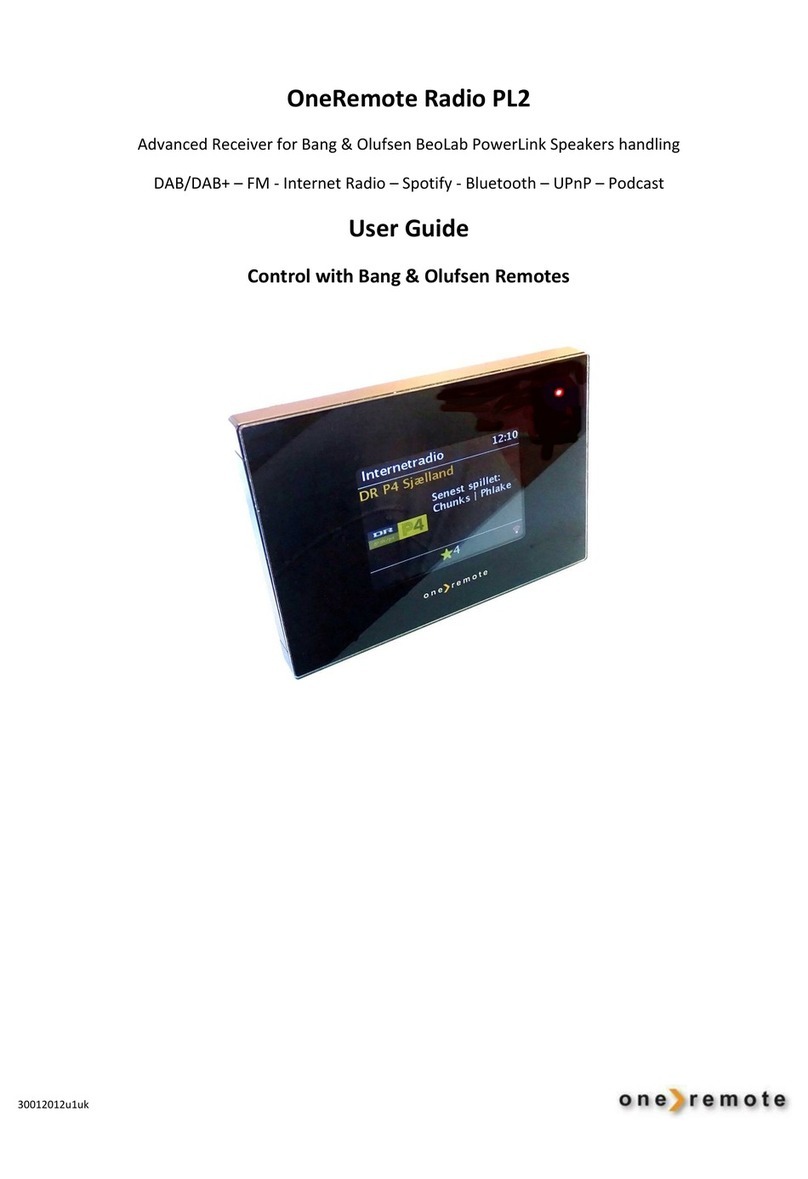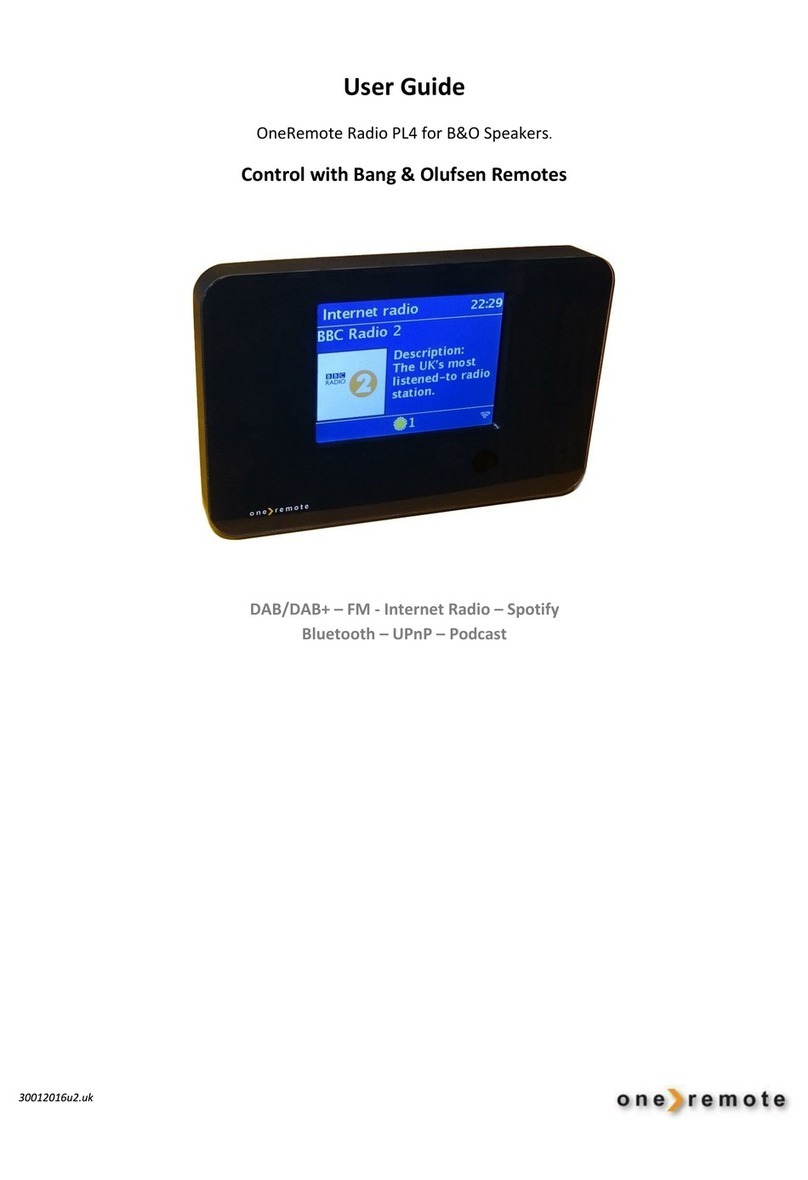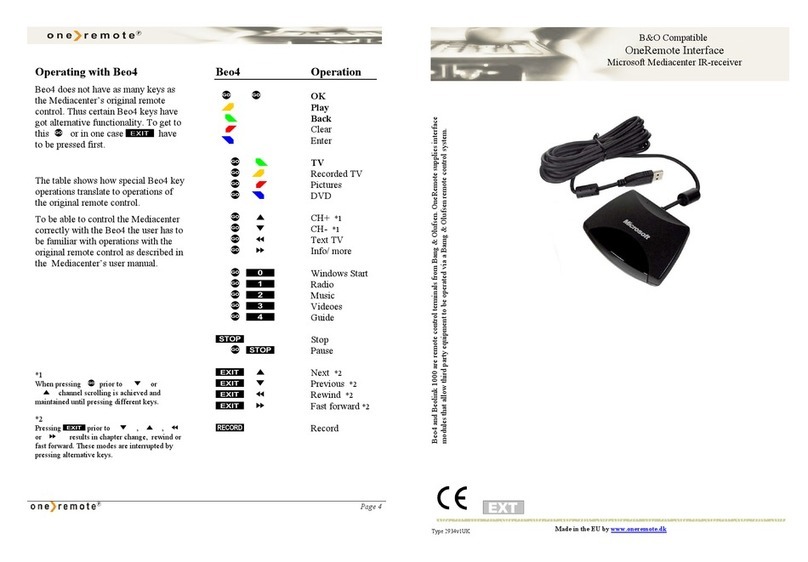Contents
PREFACE.........................................................................................................................................................2
QUICK GUIDE, INSTALLATION NOTES..................................................................................................4
Connecting hardware .........................................................................................................................................................4
Setting up the Oneremote radio PL7 ..................................................................................................................................4
MUSIC-SOURCE SELECTION .....................................................................................................................6
Control With Bang & Olufsen Remote Controls .................................................................................................................6
Control With the UNDOK App for Apple iOS –iPhone, iPad and MAC...............................................................................6
Control With the UNDOK App for Android Devices............................................................................................................6
Control With the Spotify App ............................................................................................................................................. 7
VOLUME..........................................................................................................................................................7
CONNECTIONS..............................................................................................................................................8
Speakers..............................................................................................................................................................................8
Antenna Dab & FM .............................................................................................................................................................9
Wireless Internet Connection, WiFi....................................................................................................................................9
Optical Out..........................................................................................................................................................................9
Line Out ..............................................................................................................................................................................9
OPTIONS...................................................................................................................................................... 10
LED Disable Option ........................................................................................................................................................... 10
Disable LED .......................................................................................................................................................................10
Source Idendity Options ................................................................................................................................................... 11
Source Key ........................................................................................................................................................................ 11