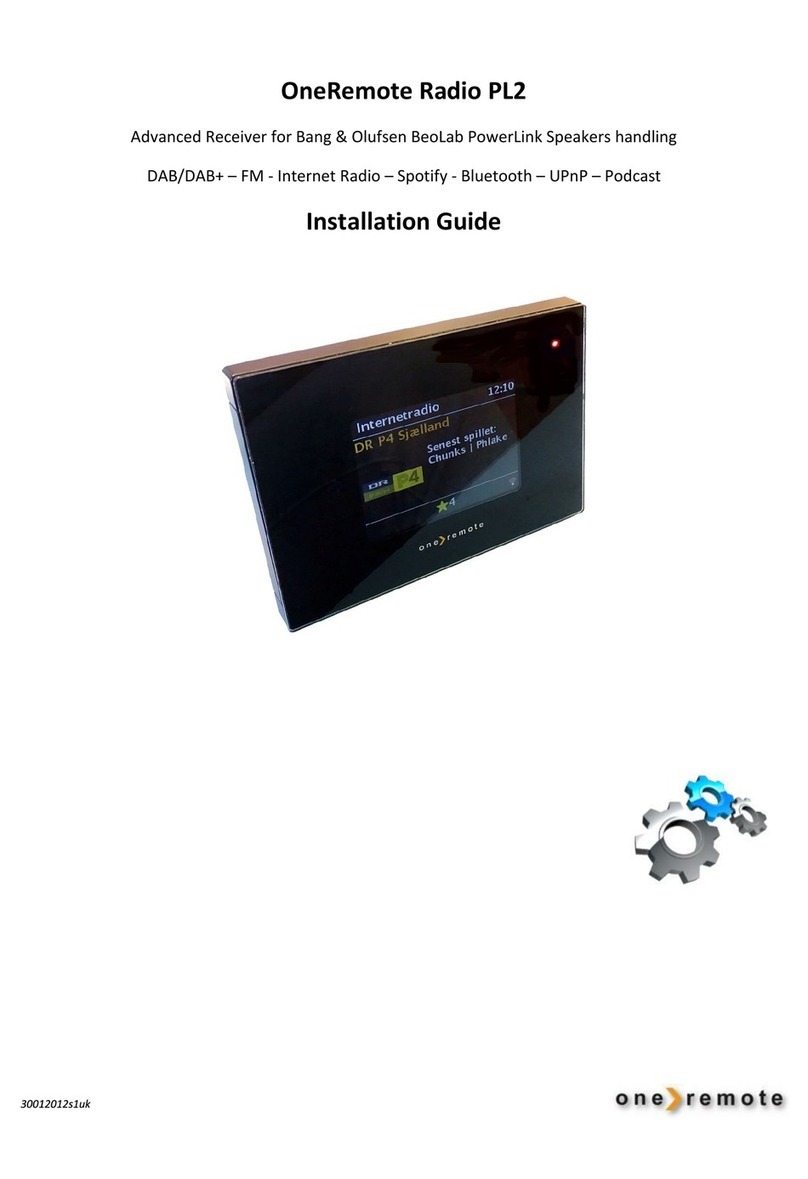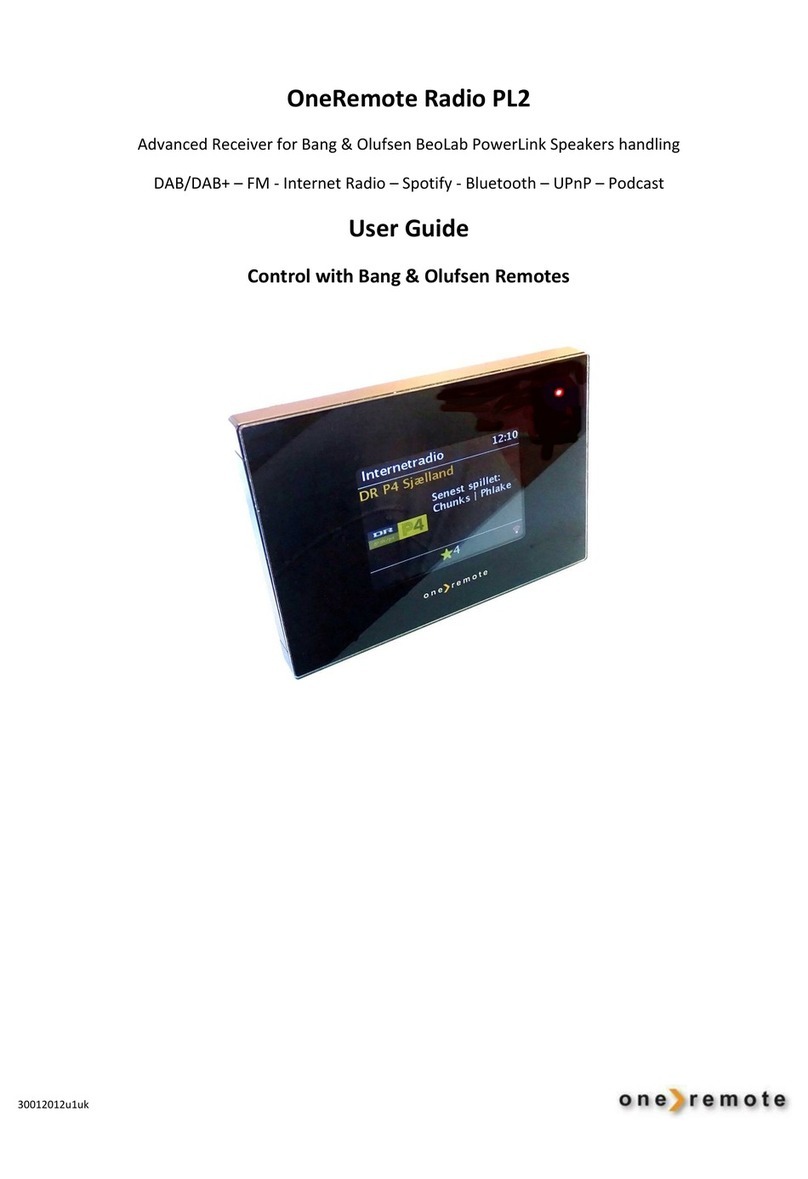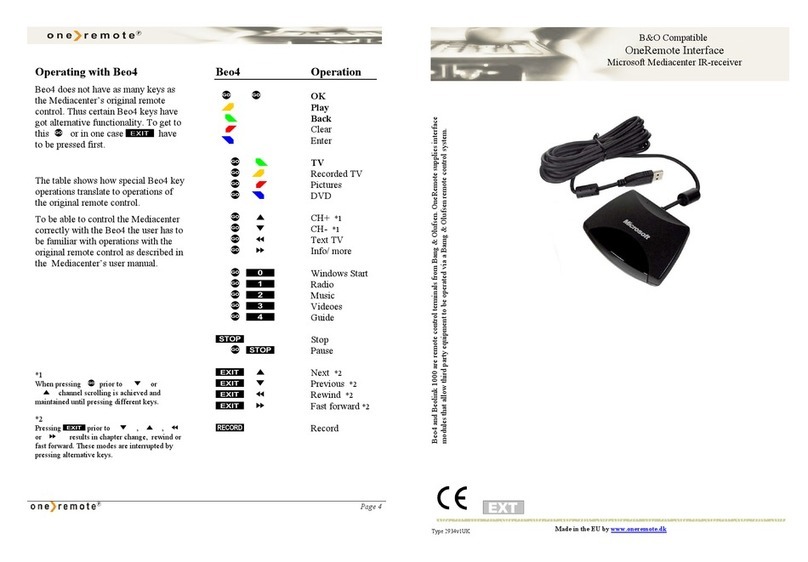Contents
Daily Control with a Bang & Olufsen Remote ..................................................................................................................... 2
GET STARTED –QUICK GUIDE ................................................................................................................4
Favorites ............................................................................................................................................................................. 5
SELECT SERVICE ..........................................................................................................................................5
DAB Reception .................................................................................................................................................................... 5
FM Reception...................................................................................................................................................................... 6
Internet Radio Reception.................................................................................................................................................... 6
Music Player........................................................................................................................................................................ 7
Spotify Connect Reception ................................................................................................................................................. 7
Bluetooth Reception........................................................................................................................................................... 8
CONTROL THE RADIO PL4 VIA AN APP FOR SMARTPHONE, TABLET AND PC. .....................8
Apps for Apple iOS, iPhone, iPad and MAC. ....................................................................................................................... 8
App for Androids................................................................................................................................................................. 8
Spotify................................................................................................................................................................................. 9
Listen to Music via Spotify ............................................................................................................................................. 9
Spotify Automatic Logon.............................................................................................................................................. 10
ALARMS ....................................................................................................................................................... 10
SLEEP............................................................................................................................................................ 10
ONLINE EDITING OF PERSONAL LISTS OF INTERNET RADIO STATIONS.............................. 11
OLDER BANG & OLUFSEN REMOTES.................................................................................................. 12
Daily Control with an older Bang & Olufsen Remote ....................................................................................................... 12