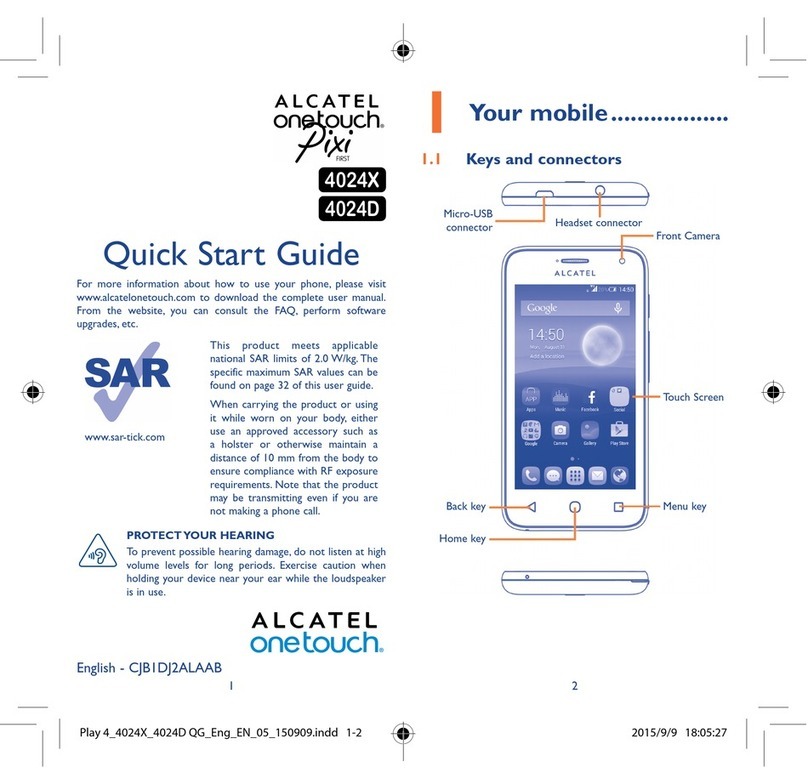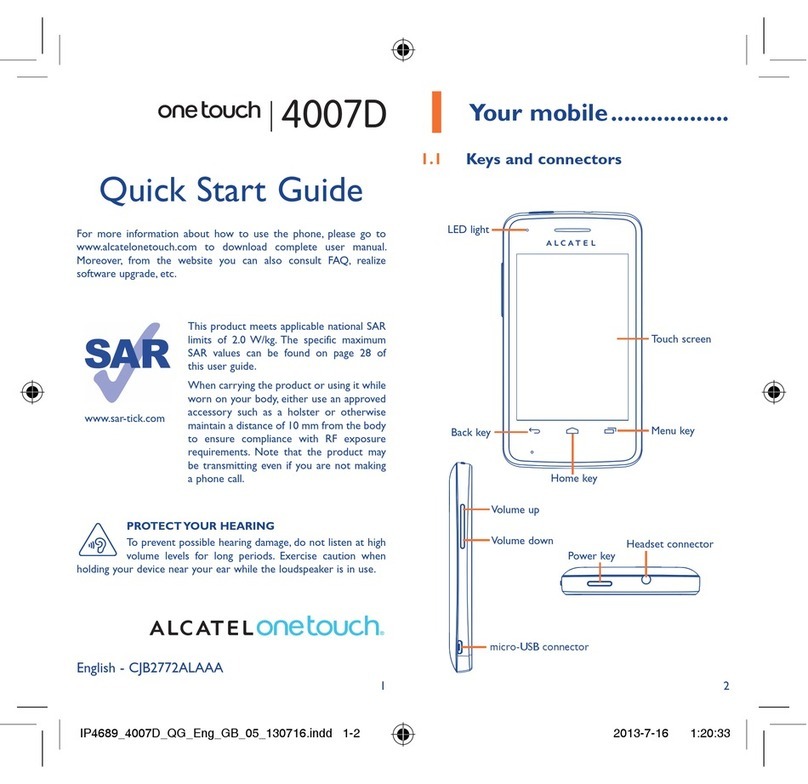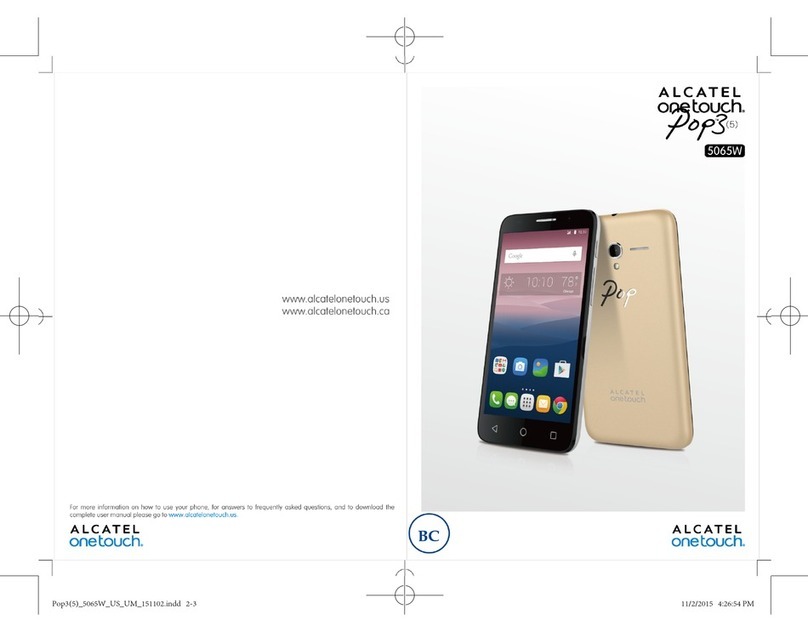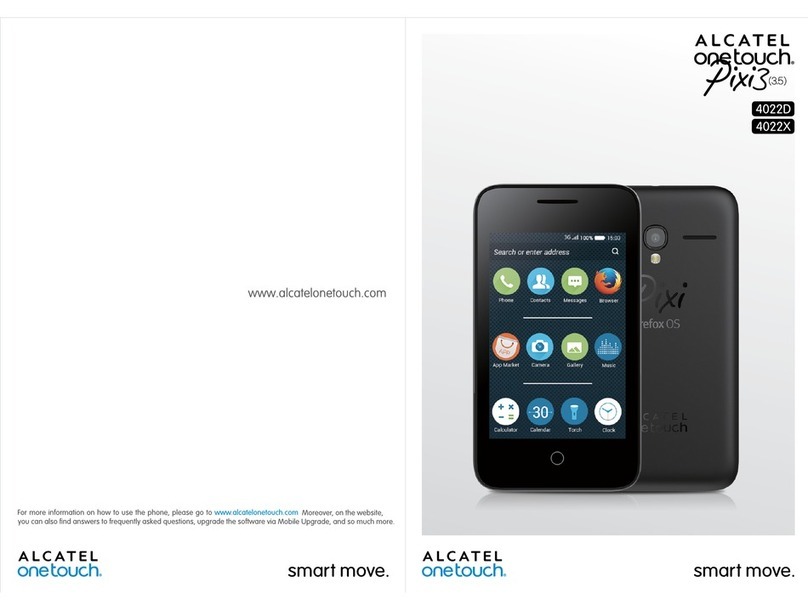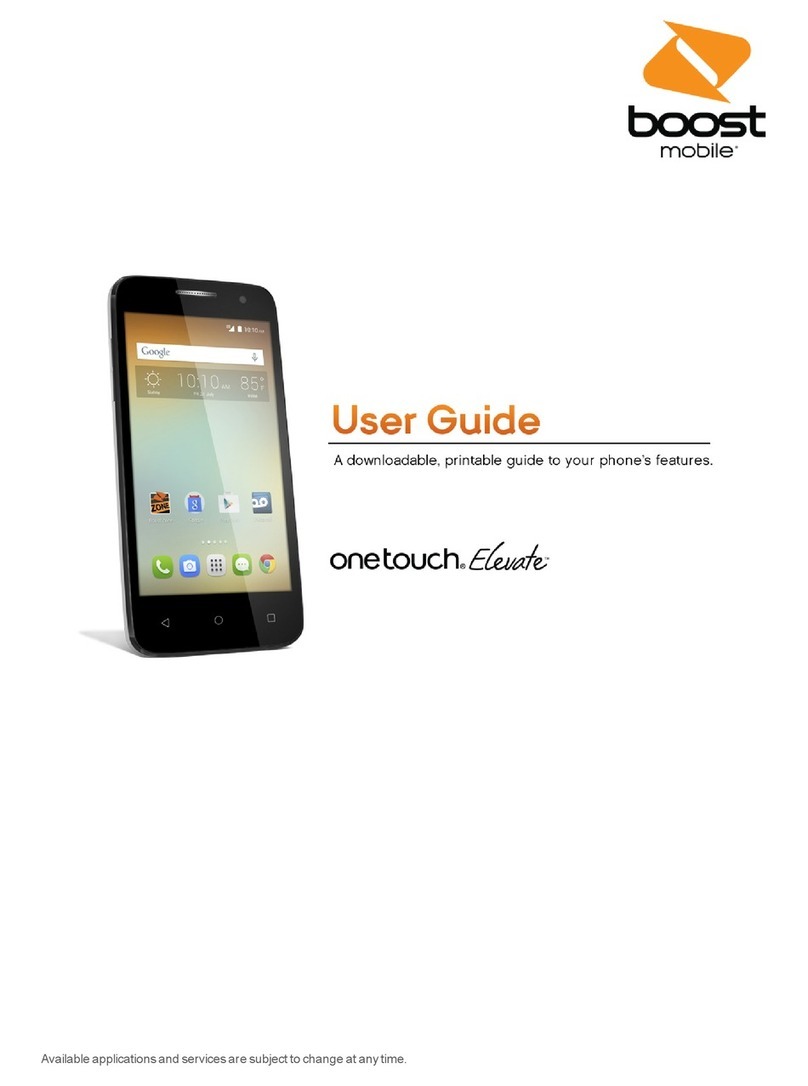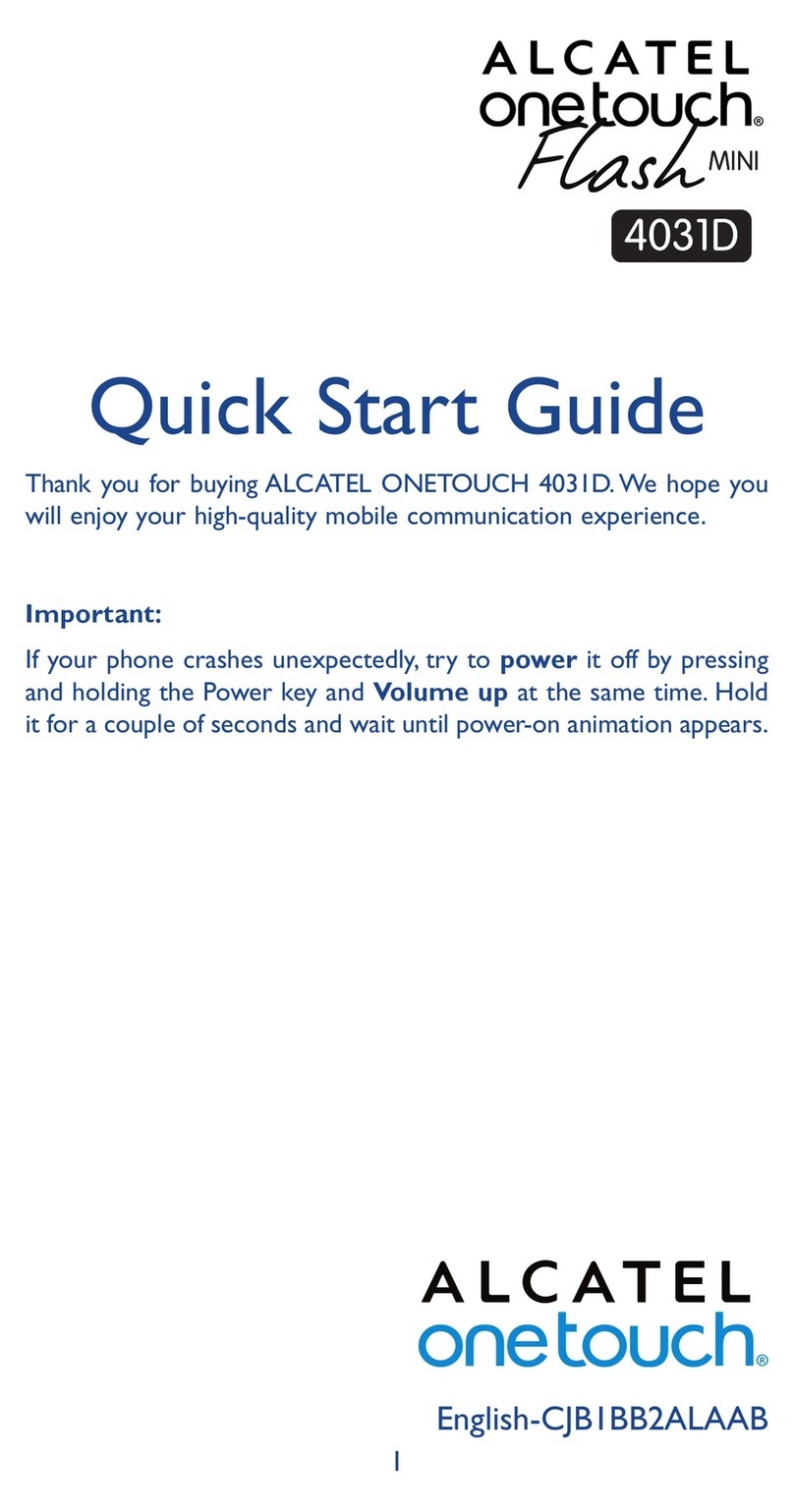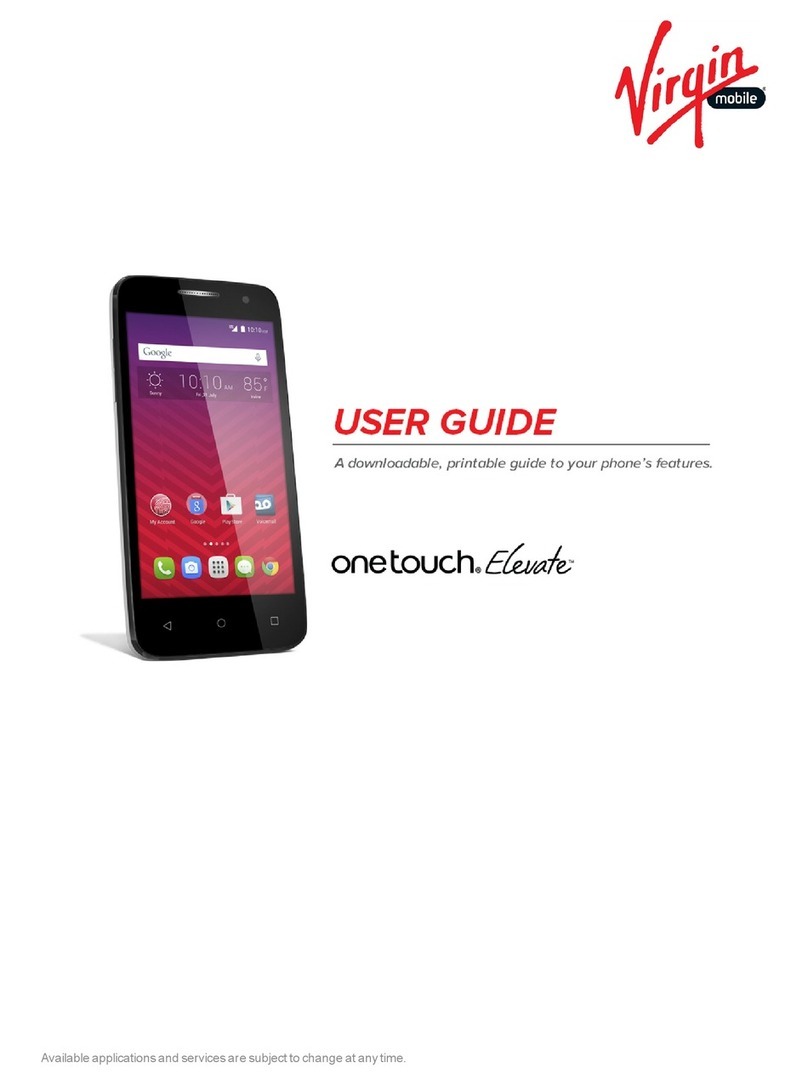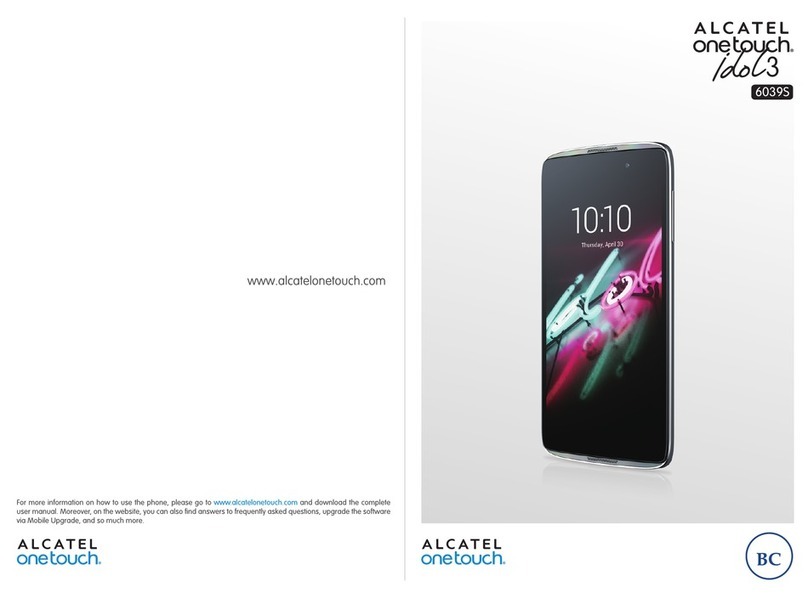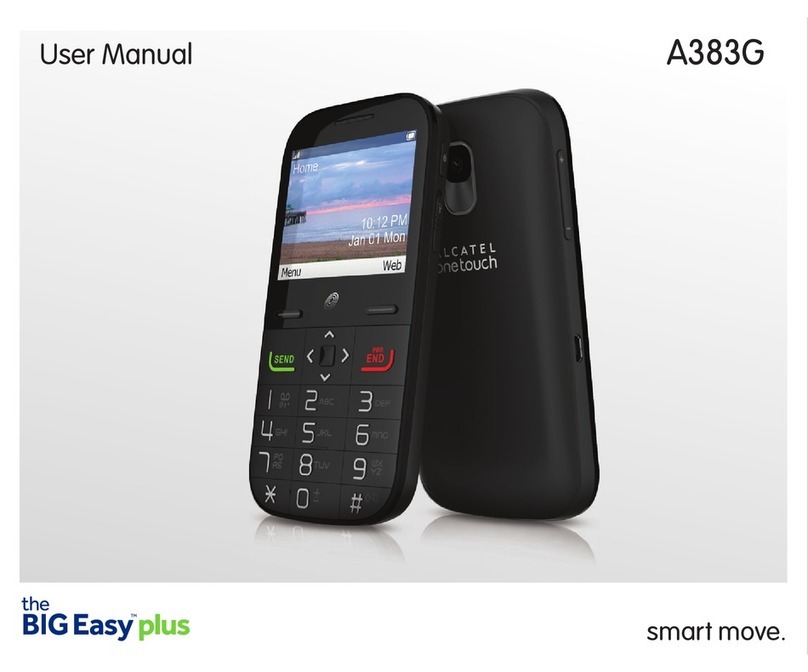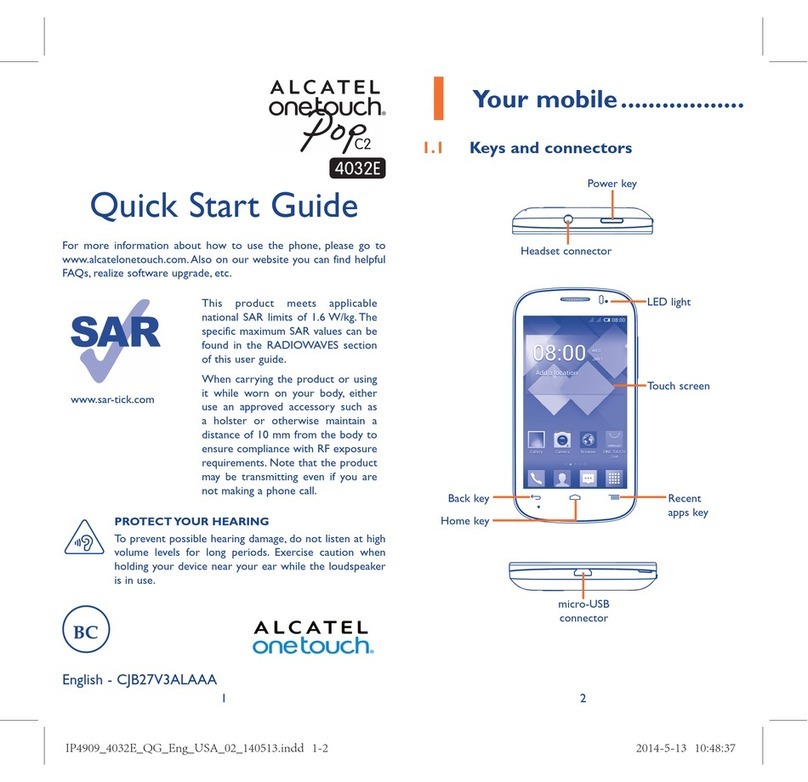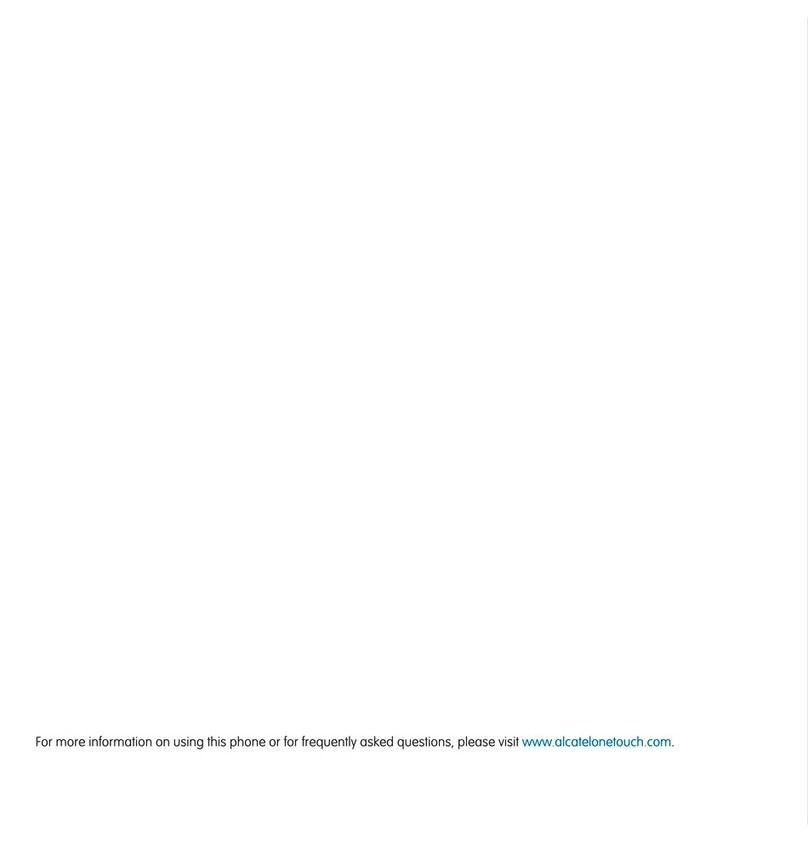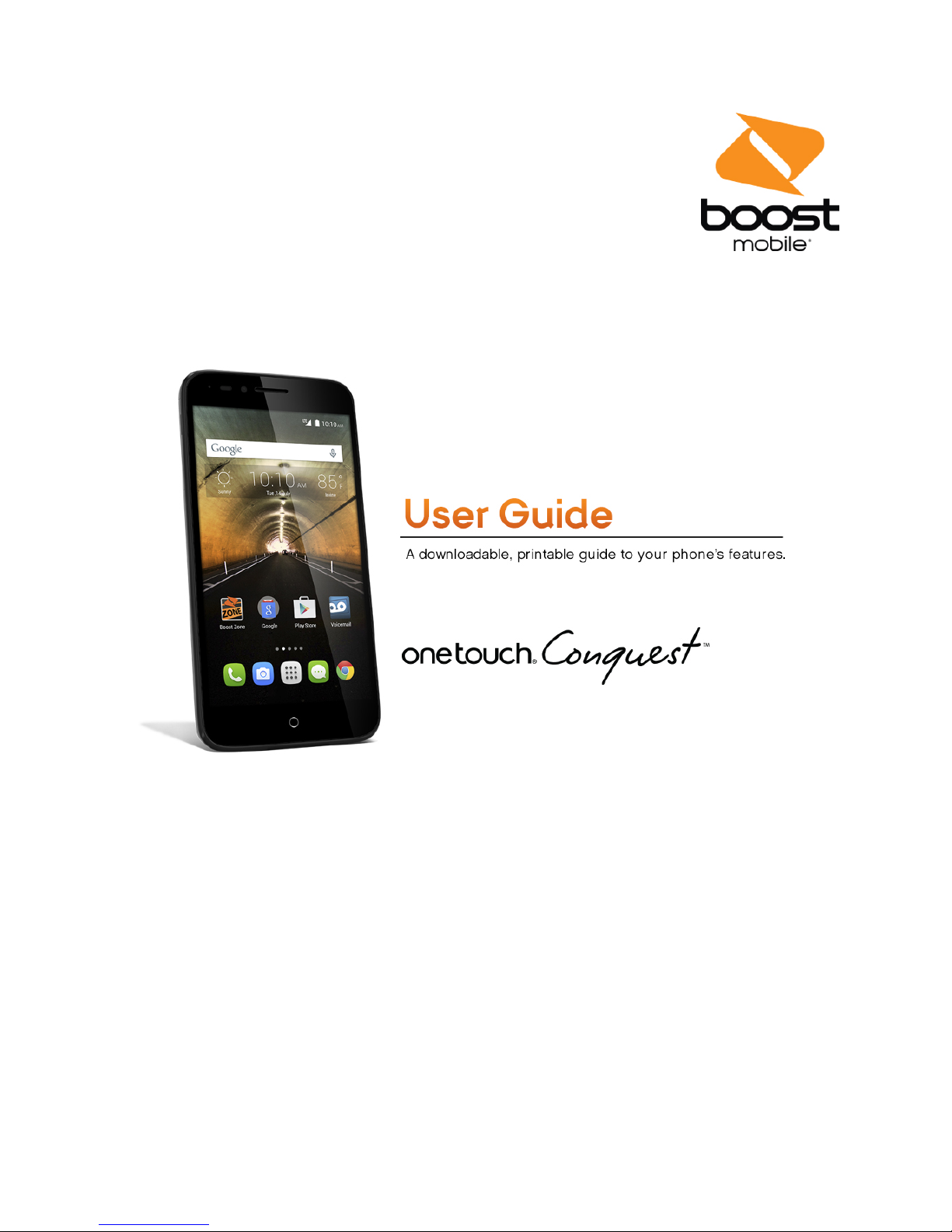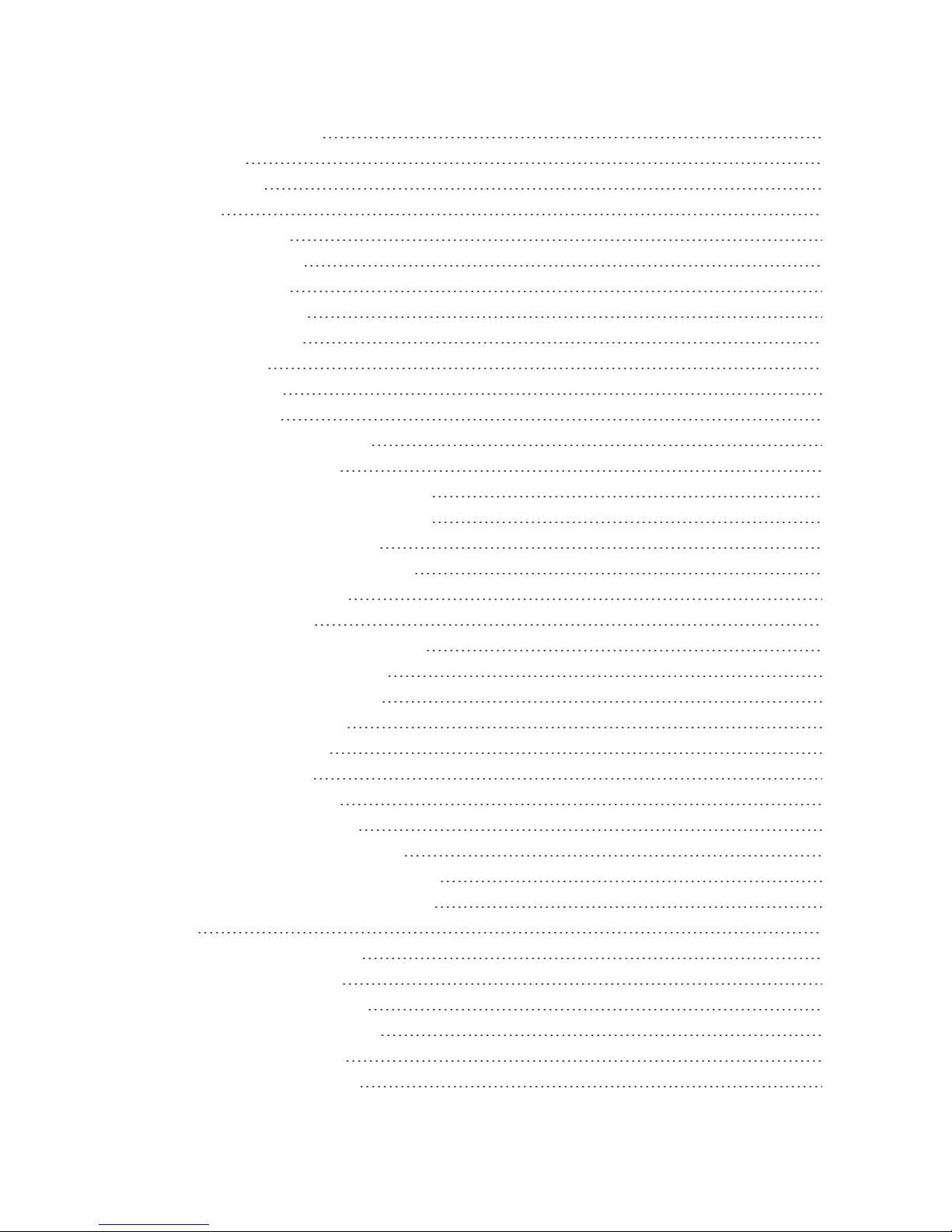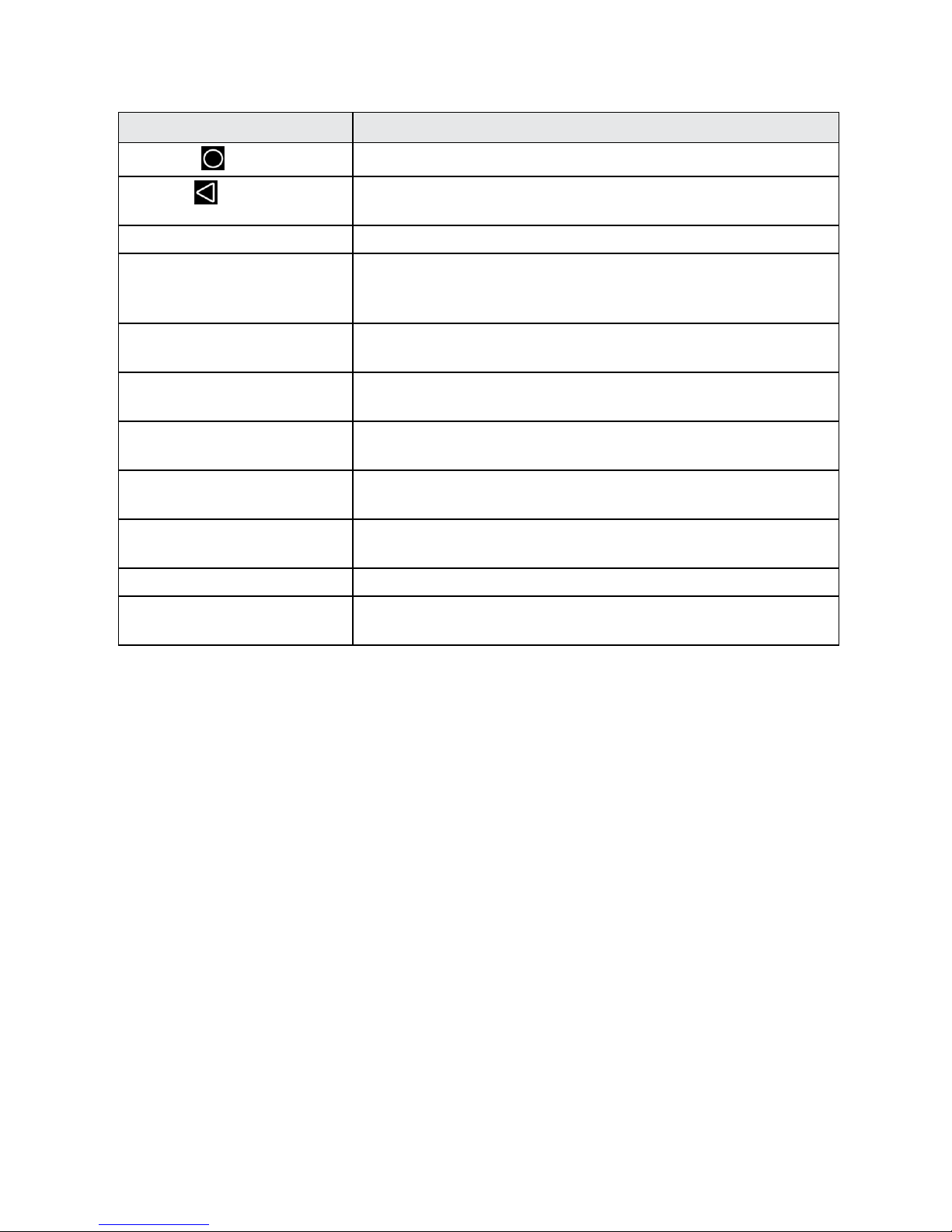Get Started 3
Part Description
Home KeyReturnsyoutotheHomescreen.
Back KeyAllowsyoureturntothepreviousscreen,orcloseadialogbox,
optionsmenu,theNotificationspanel,oronscreenkeyboard.
LED Displaysaphonenotification,chargingstatus,oralert.
Power/Lock Button Allowsyouturnthephoneonorofforturnthescreenonoroff,or
switchyourphonetosilentmode,vibrationmode,orairplane
mode.
Speaker Allowsyouhearthedifferentringtonesandsounds.Thespeaker
alsoletsyouhearthecaller’svoiceinspeakerphonemode.
Charger/Accessory Jack AllowsyoutoconnectthephonechargerortheUSBcable
(included).
Microphone Transmitsyourvoiceforphonecallsorrecordsyourvoiceor
ambientsoundsforvoicerecordingsandvideos.
Flash Helpsilluminatesubjectsinlow-lightenvironmentswhenthe
cameraisfocusingandcapturingapictureorvideo.
Volume Buttons Allowsyoutoadjusttheringtoneormediavolumeoradjustthe
voicevolumeduringacall.
Camera Allowsyoutakepicturesandvideos.
3.5 mm Headset Jack Allowsyoutoplugineitherastereoheadsetoranoptional
headsetforconvenient,hands-freeconversations.
CAUTION!Insertinganaccessoryintotheincorrectjackmaydamagethephone.
SIM Card
TheSIMcardisanICcardcontainingphonenumberandothercustomerinformation.
Handling a SIM Card
KeepthefollowinginmindwhenhandlingaSIMcard.
n CustomerisresponsibleforanydamagecausedbyinsertingSIMcardinanother-brandICcard
reader,etc.BoostMobileisnotresponsibleinsuchcase.
n AlwayskeeptheICchipclean.
n Wipecleanwithadry,softcloth.
n Avoidapplyinglabels.MaydamageSIMcard.
n SeeinstructionsincludedwithSIMcardforhandling.
n SIMcardisthepropertyofBoostMobile.
n SIMcardisreplaceable(atcost)incaseofloss/damage.