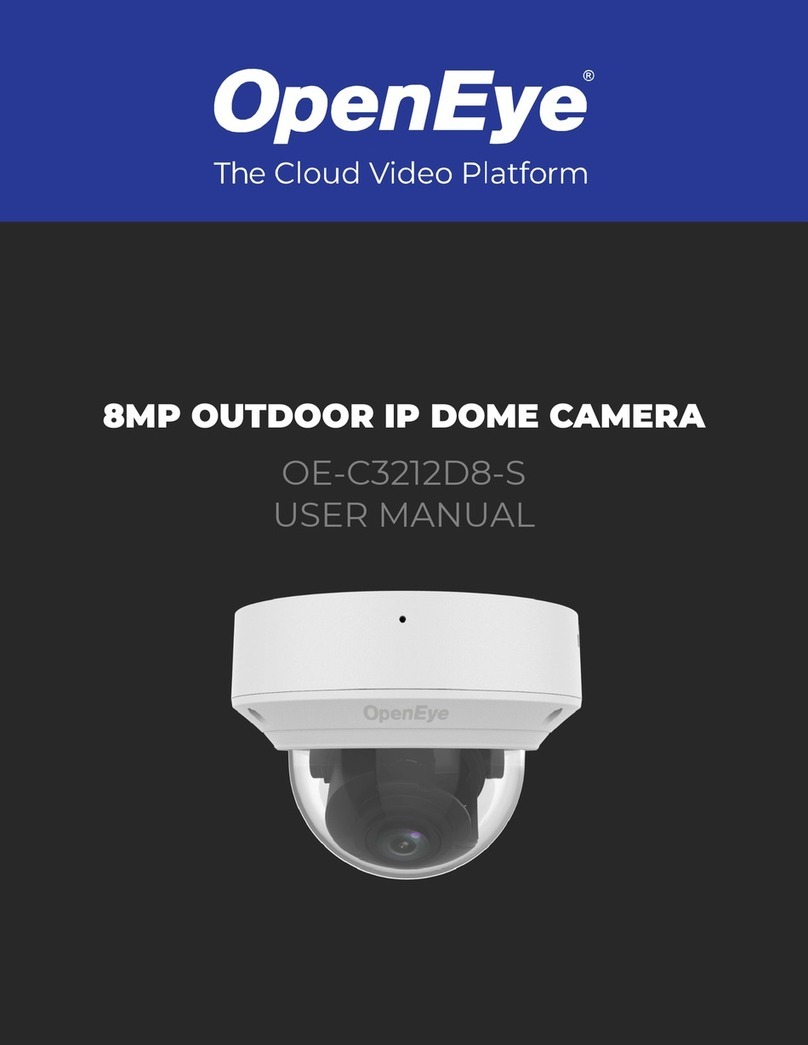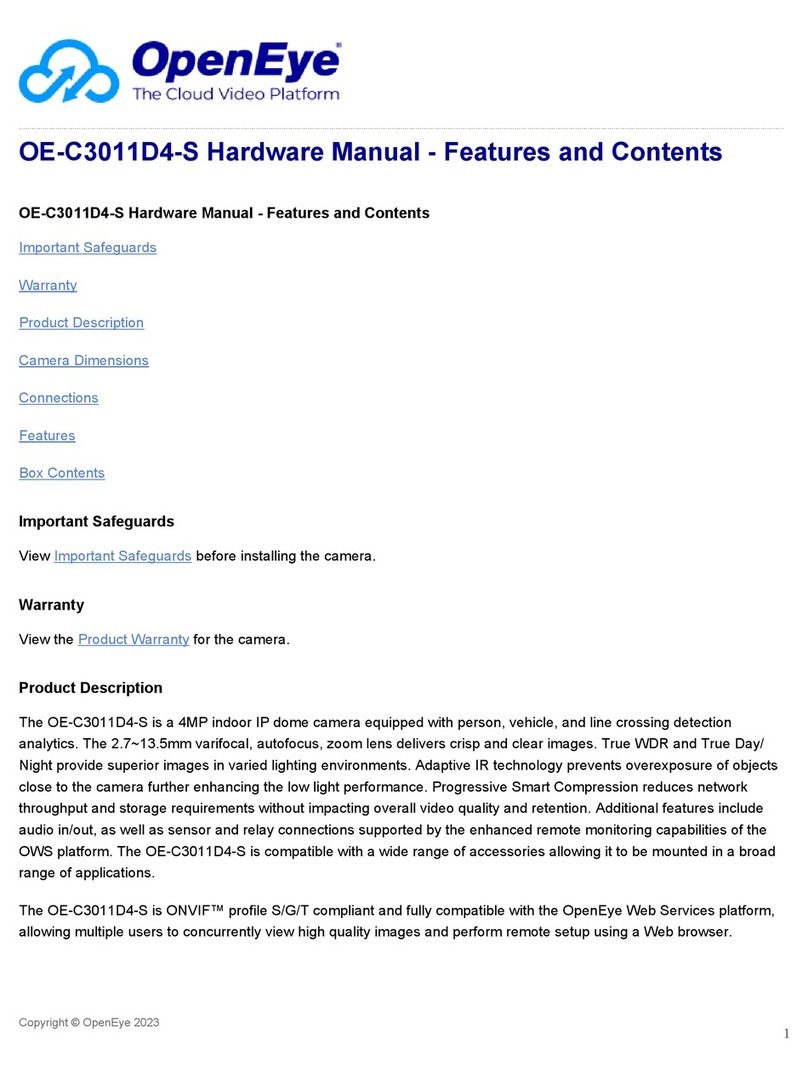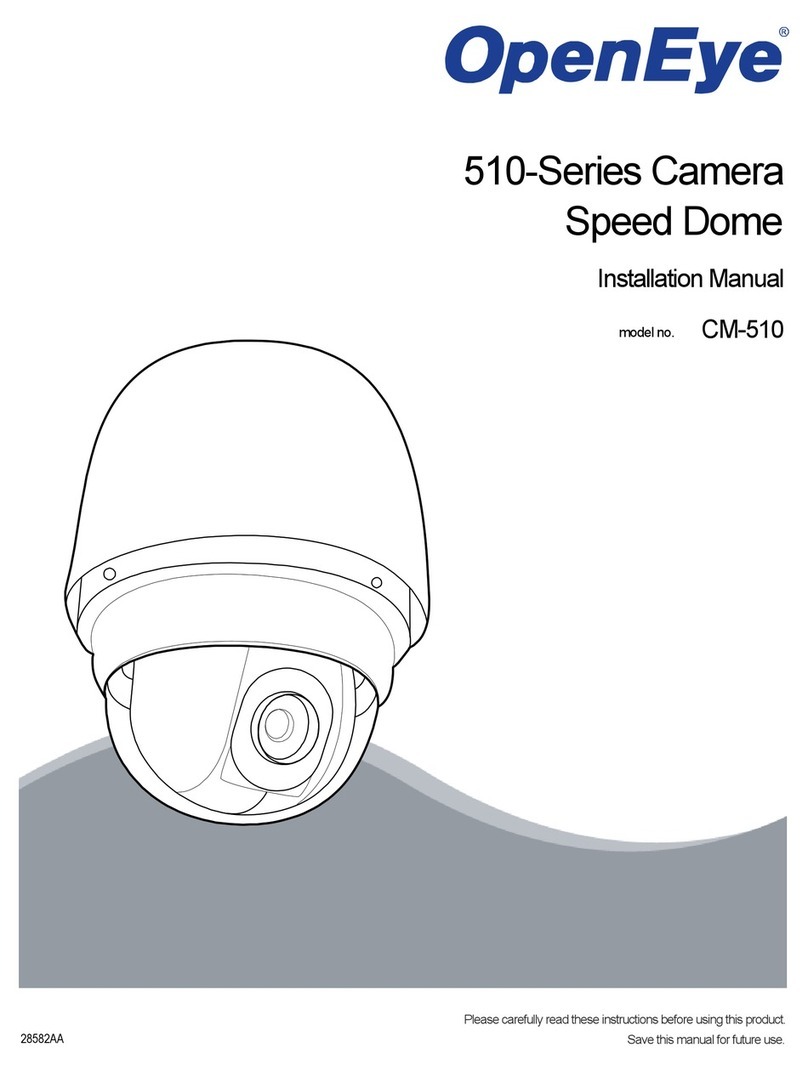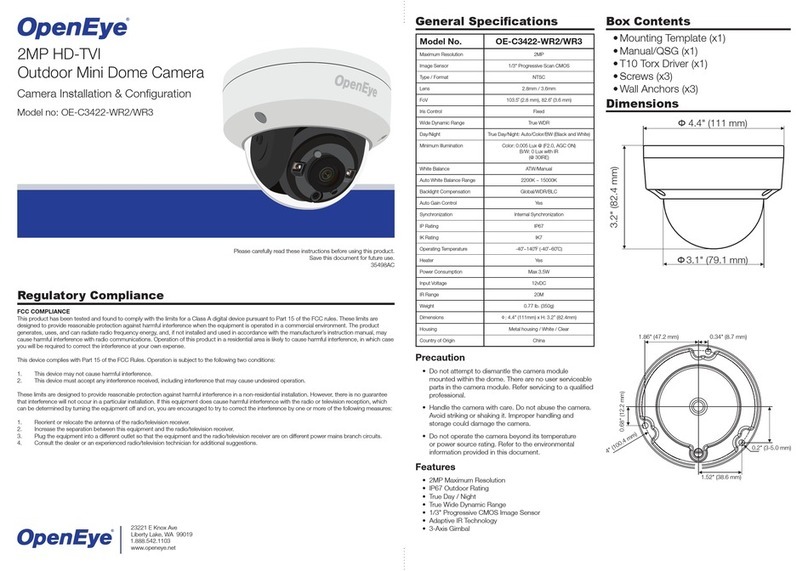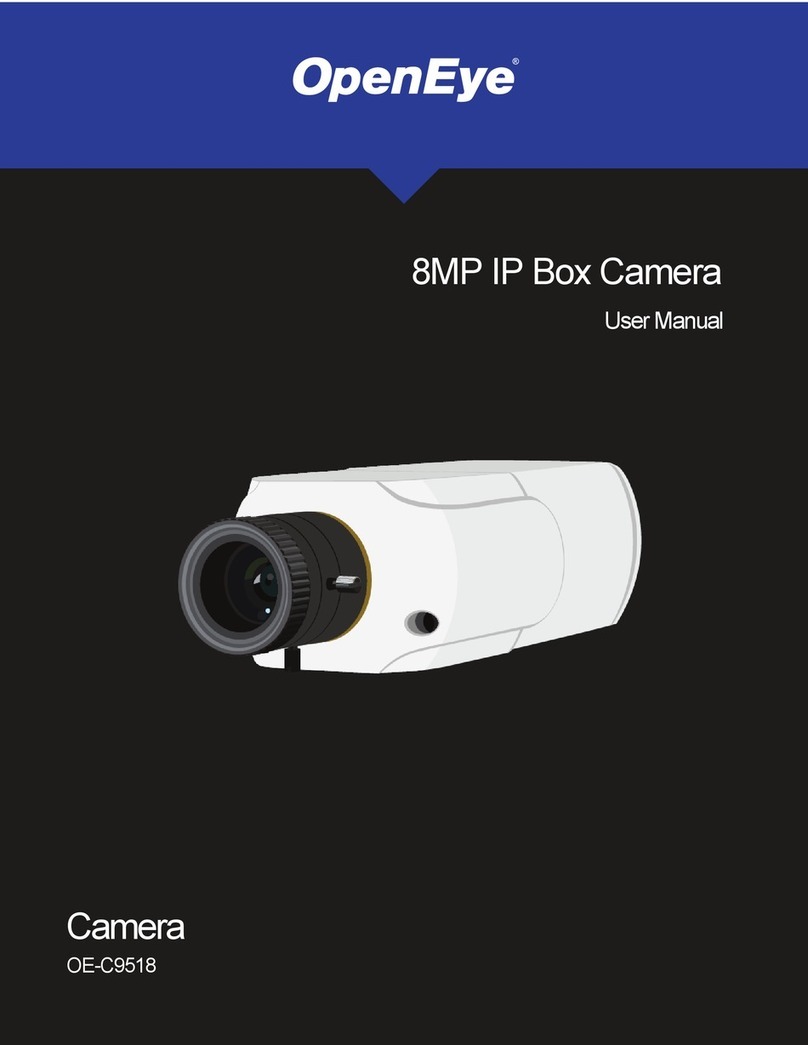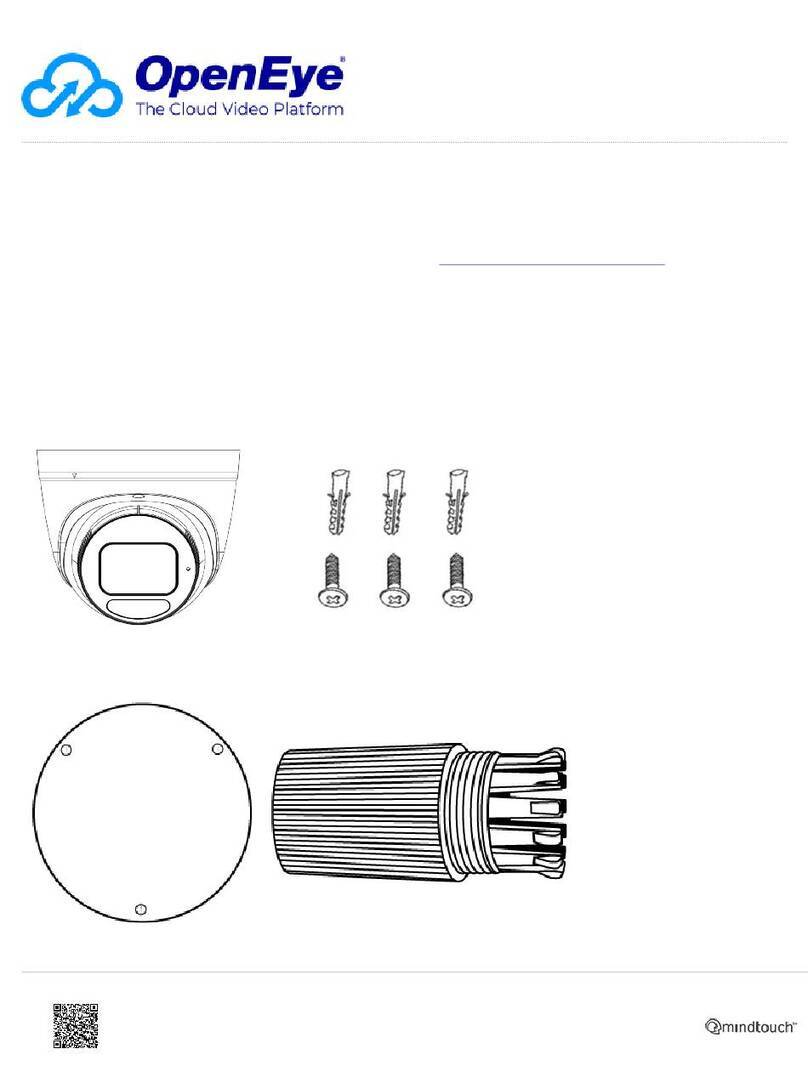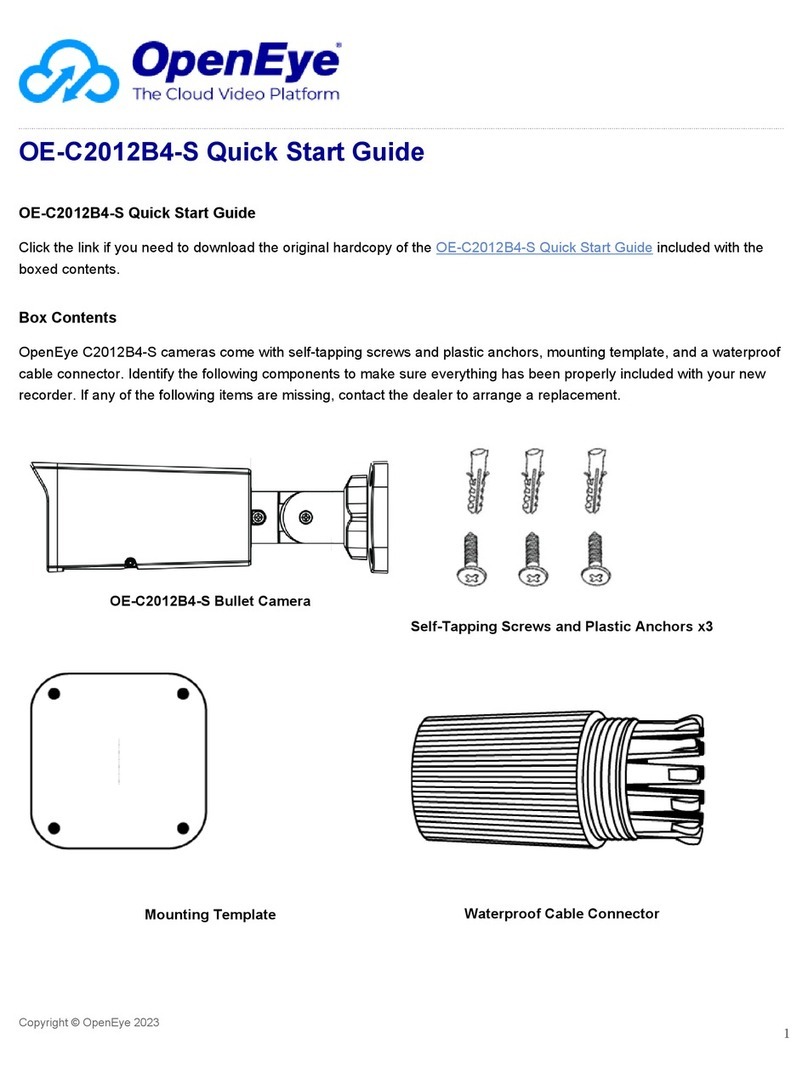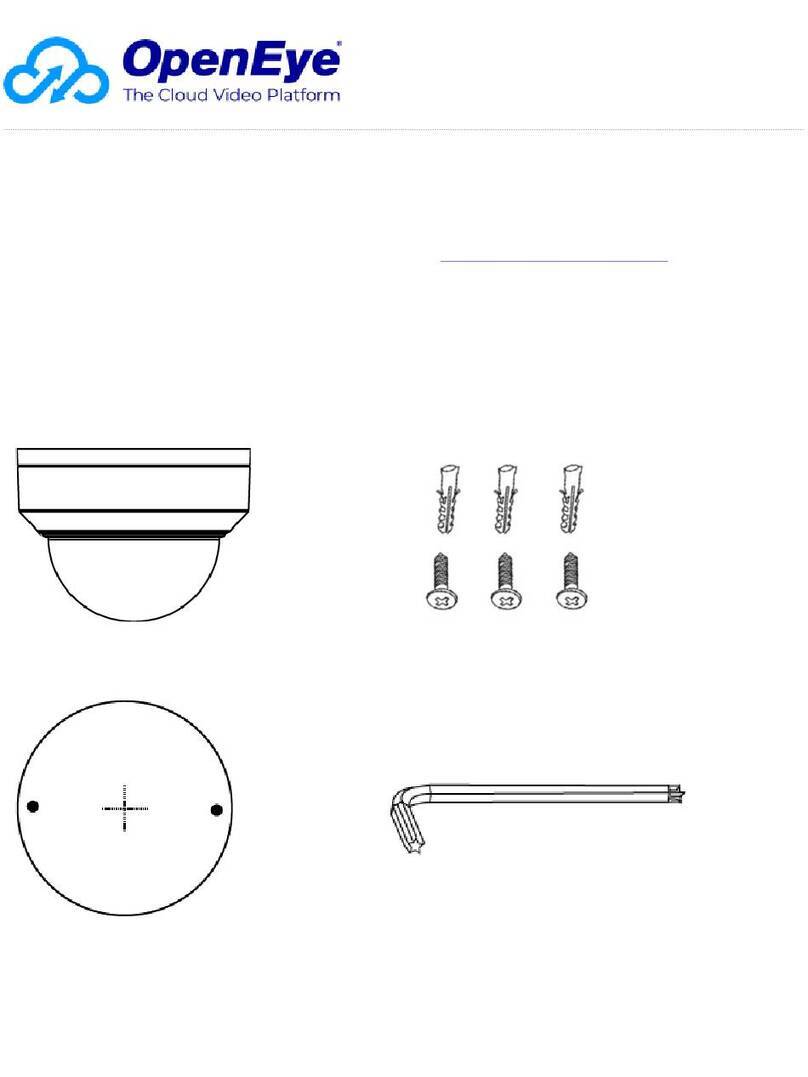CONNECTING TO THE
IP CAMERA
To access the camera setup menu, you
need to install the OpenEye Network
Camera Manager on a PC on the
same network. To install the OpenEye
Network Camera Manager application
on your PC, download the program
from Openeye.net, and follow the
prompts.
1. Open Network Camera Manager,
and click Find Devices.
2. Locate your camera on the
Network Camera Manager list.
3. To open the viewer software in
your web browser, double-click the
camera, and then click Browse.
The first time you connect to the camera
you will be automatically prompted to
install a plugin to view live video.
Default Username and Password
The username and password are case
sensitive. It is strongly recommended
that the password be changed after
the initial setup to prevent unauthorized
access. Any password change will need
to be applied to your recorder also.
Username: admin
Password: 1234
BOX CONTENTS
ETHERNET CABLE
CONNECTIONS
Connect a network cable to the camera
using the RJ45 input and connect the
other end of the cable to your network
switch or recorder.
Check the status of the
network connection
by looking at the link
and activity LEDs. If the
LEDs are not lit, check
your network connection. The green
link LED indicates a network connection
and the orange activity LED flashes to
indicate network activity.
NOTE If you are connecting the camera
directly to a recorder, a crossover cable
is necessary for most configurations.
ASSIGNING AN
IP ADDRESS
OpenEye IP cameras default to DHCP.
This automatically assigns an IP address
to the camera. If no DHCP is available,
the camera will default to a static IP of
192.168.0.250 after four minutes. To
modify the IP address, use the OpenEye
Network Camera Manager.
IP Bullet
Camera
Power Block
Terminal
Quick Start
Guide
POWER
This camera is compatible with 12vDC,
24vAC and Power over Ethernet. Con-
nect power to the camera using the
provided power connector lead, or the
terminal connector blocks. If you are
connecting 12vDC power, verify the
polarity of the power connection. If you
are using PoE, make sure the Power
Sourcing Equipment (PSE) is in use in
the network.
Alarm Block
Terminal
TIP Static IP is the recommended default.
1. Open the Network Camera
Manager application.
2. Click Find Devices, and then
double-click your camera.
3. Click Network Setup.
4. Select Static IP and type the new
IP address and other network
information in the appropriate
boxes.
- or -
Select DHCP.
5. Click Apply.
6. Click OK to acknowledge the
change.
NOTE ActiveX controller is for use with
Internet Explorer only. Use the
QuickTime plugin with other web
browsers.
Self-Tapping
Screws
Plastic Anchors Desiccant Bag
M4 Inner Hex
Wrench
PRODUCT FEATURES
Camera
Maximum Resolution 4MP
Frame Rate at
Maximum Resolution
H.264 4M @ 25/30
IPS
Total Streams Quad Streaming
ONVIF Profile S
Day/Night True Day / Night
Wide Dynamic Range Shutter WDR on / off
@ 3.6MP
Environmental and Power
Power
Consumption
12vDC 15W maximum
24vAC: 13W maximum
PoE: 12W maximum
Input Voltage 12vDC / 24vAC / PoE
Operating
Temperature
w/o Heater: -40°C ~ 50°C
(-40° ~ 122°F)
INSTALLING THE
DESICCANT
To prevent condensation on the glass
cover of the OE-7224-AWR, OpenEye
recommends placing the desiccant
in the camera before installation and
replacing the desiccant each time the
front cover is opened.
1. Unfasten the screw on the camera
housing and remove the front
cover.
2. Carefully tear open the aluminum
desiccant bag and remove the
desiccant.
3. Remove the paper backing from
the adhesive strip on the desiccant
packet.
4. Place the desiccant firmly in the
position indicated in the diagram.
5. Reinstall the front cover and fasten
the screw.