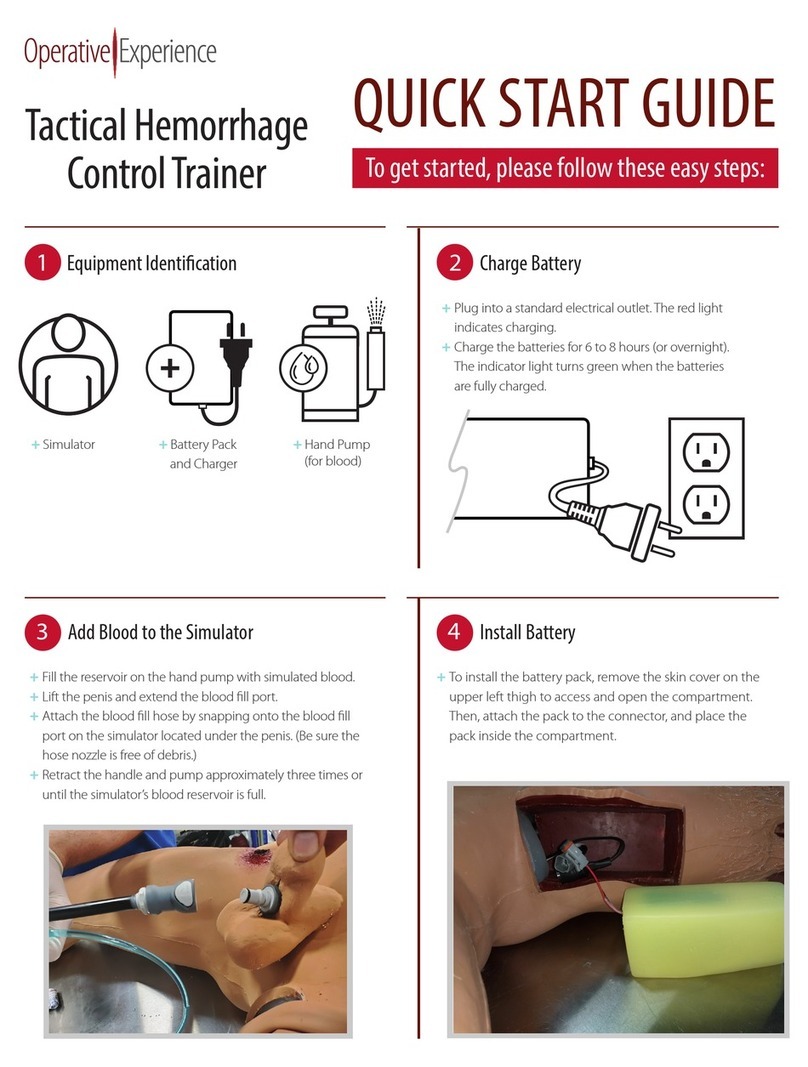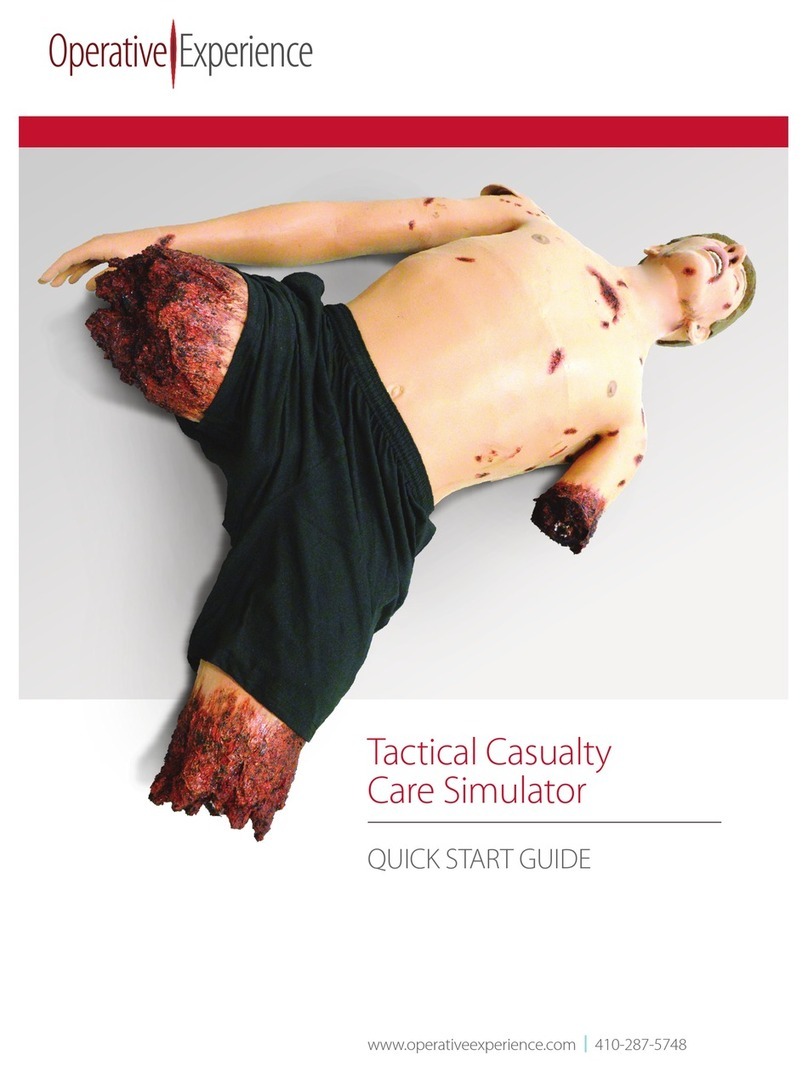THCT Male QUICK START GUIDE
+Go toyour smartphone's wireless access.
+Locate the WiFi Network indicated by identification and
serial number.
+Enter the Password: oeiadmin
(Note: if your smartphone goes into sleep mode or if you move too far from
the simulator you may have to reconnect to the simulator's network.)
+Click the shortcut icon on your smartphone to
open the OEI THCT application. The software
loads and the Welcome Screen appears.
7Connect to the Simulator’s WiFi Network 8 Access the OEI THCT App on the Phone
+Locate and highlight the simulator from the
list of Available Simulators.
+Click Connect.
The application connects to the simulator and
the Instructor Interface appears.
9
10
Select the Simulator
Begin Simulation
+Press the Play button on the Instructor Interface
to begin the simulation.
+Select the desired bleeding zone button to start the
bleeding.
Select upper body, lower body or both.
Click the bleeding zone button again to stop the bleeding.
Click on the HR reading to adjust heart rate.
+See full user manual at operativeexperience.com/support for detailed
instructions