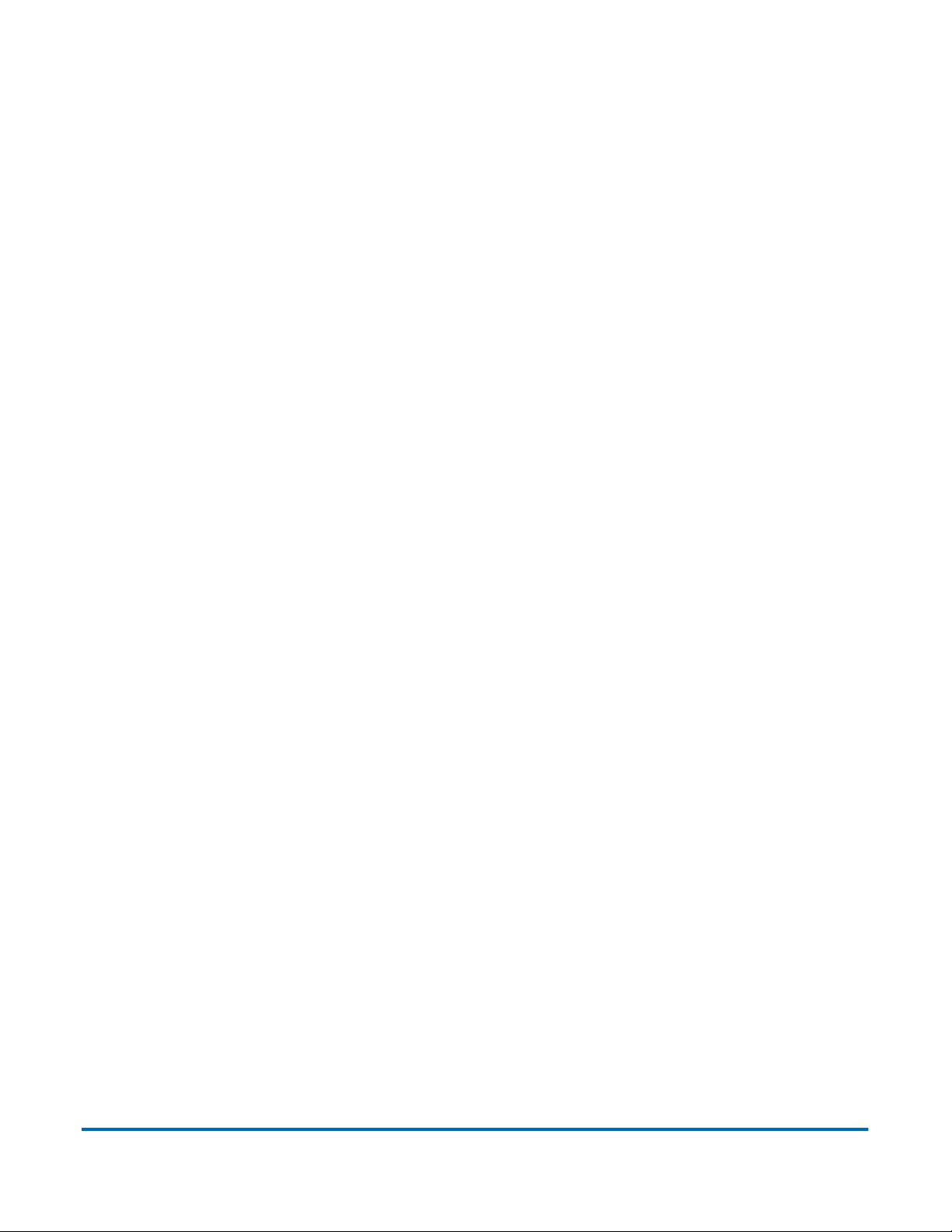Table of Contents 7
Falcon®+ Operator Manual
OPEX Corporation
3.6.1. Run Screen Buttons ...................................................................... 35
3.6.2. Run Screen Preview Image Icons ................................................. 36
3.7. Run Screen Display Views .................................................................... 38
3.8. Image Viewer Functions ....................................................................... 49
3.9. Information Window Selections ............................................................. 51
3.9.1. Additional Information Windows .................................................... 53
3.10. Item Preparation ................................................................................. 54
3.10.1. Skew ............................................................................................ 55
3.10.2. Scanning Items ............................................................................ 55
3.11. Run a Job and Scan Items .................................................................. 56
3.11.1. Stack Feeding ............................................................................. 56
3.12. Managing Operator Account ............................................................... 57
3.12.1. Add new Operator ....................................................................... 59
3.12.2. Job Access by Group .................................................................. 60
Chapter 4
Working with Jobs
4.1. Overview ............................................................................................... 67
4.2. Structured and Unstructured Jobs ........................................................ 67
4.3. Assigning a Page Type ......................................................................... 68
4.4. Page Type Locking ............................................................................... 69
4.5. Page Sub-Types ................................................................................... 70
4.6. Adjusting the Image Quality .................................................................. 71
4.6.1. Adjusting Capture Parameter screen buttons ............................... 71
4.7. Rescanning an Item .............................................................................. 74
4.8. Deleting Items From a Batch ................................................................ 75
4.9. Starting a New Batch ............................................................................ 76
4.10. Voiding Item or Set/Transaction .......................................................... 77
4.11. Editing a Batch While Scanning .......................................................... 80
4.12. Suspending and Resuming Multiple Batches ..................................... 81
4.12.1. CertainScan Internal Batch Editor ............................................... 82
4.12.2. Closing a Batch ........................................................................... 83
4.13. Rescan Feeder ................................................................................... 84