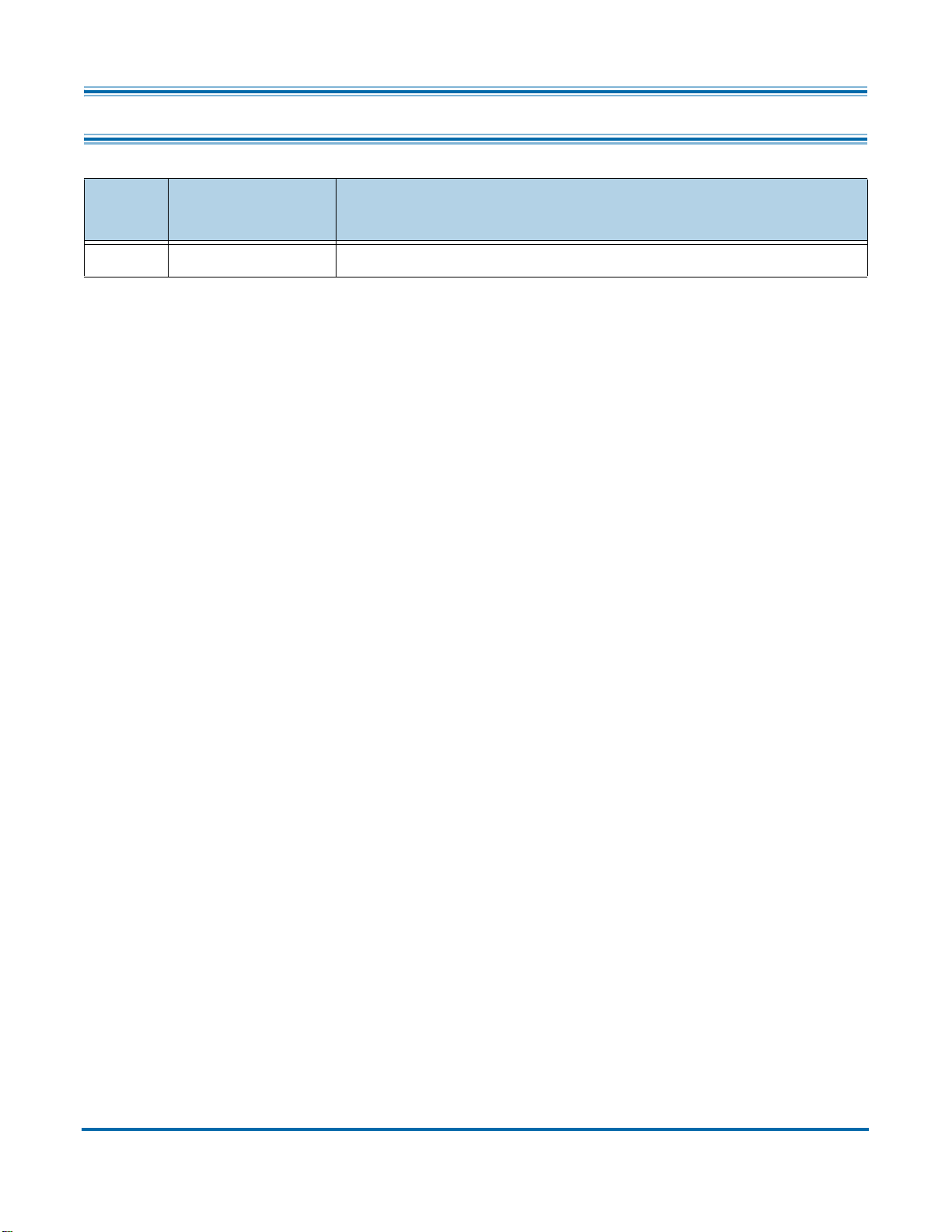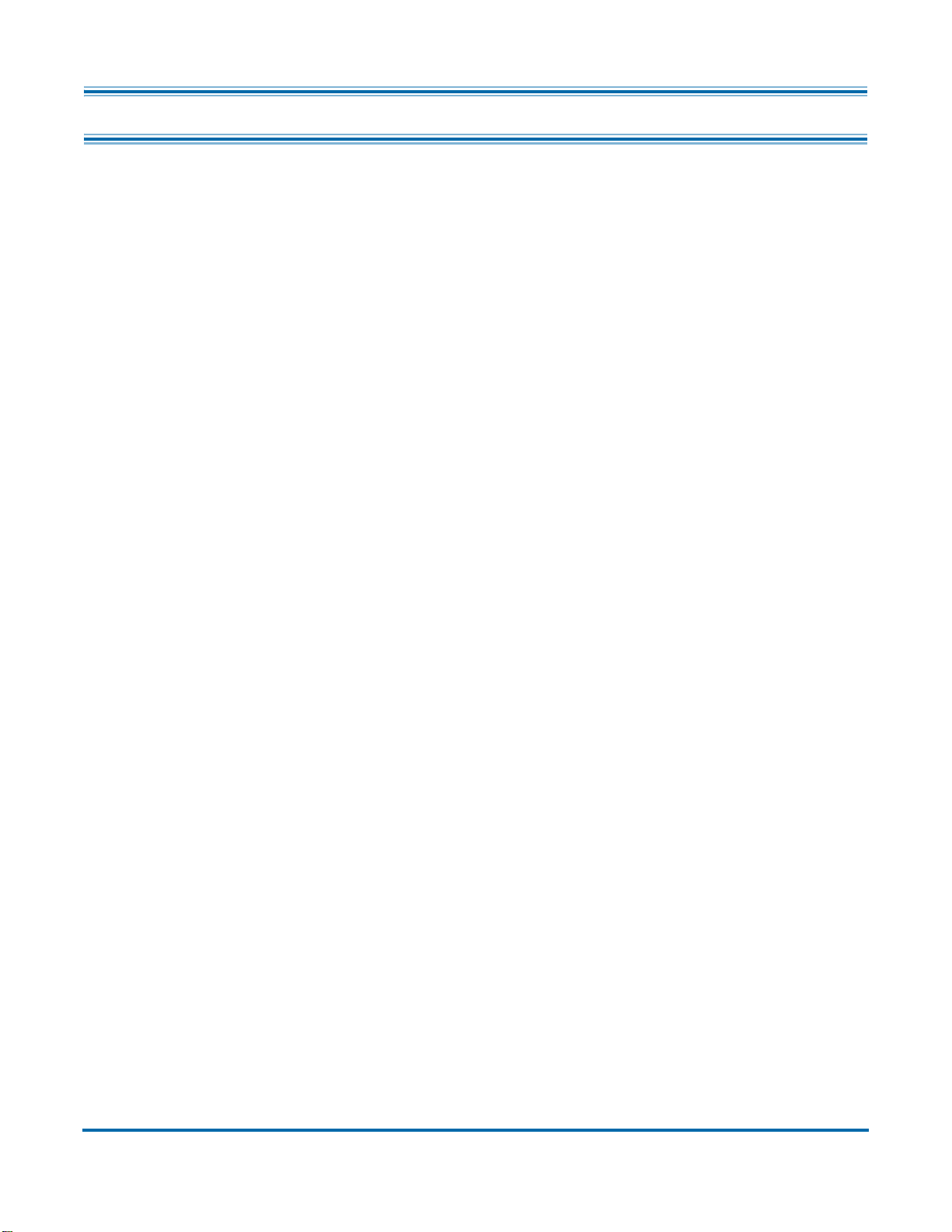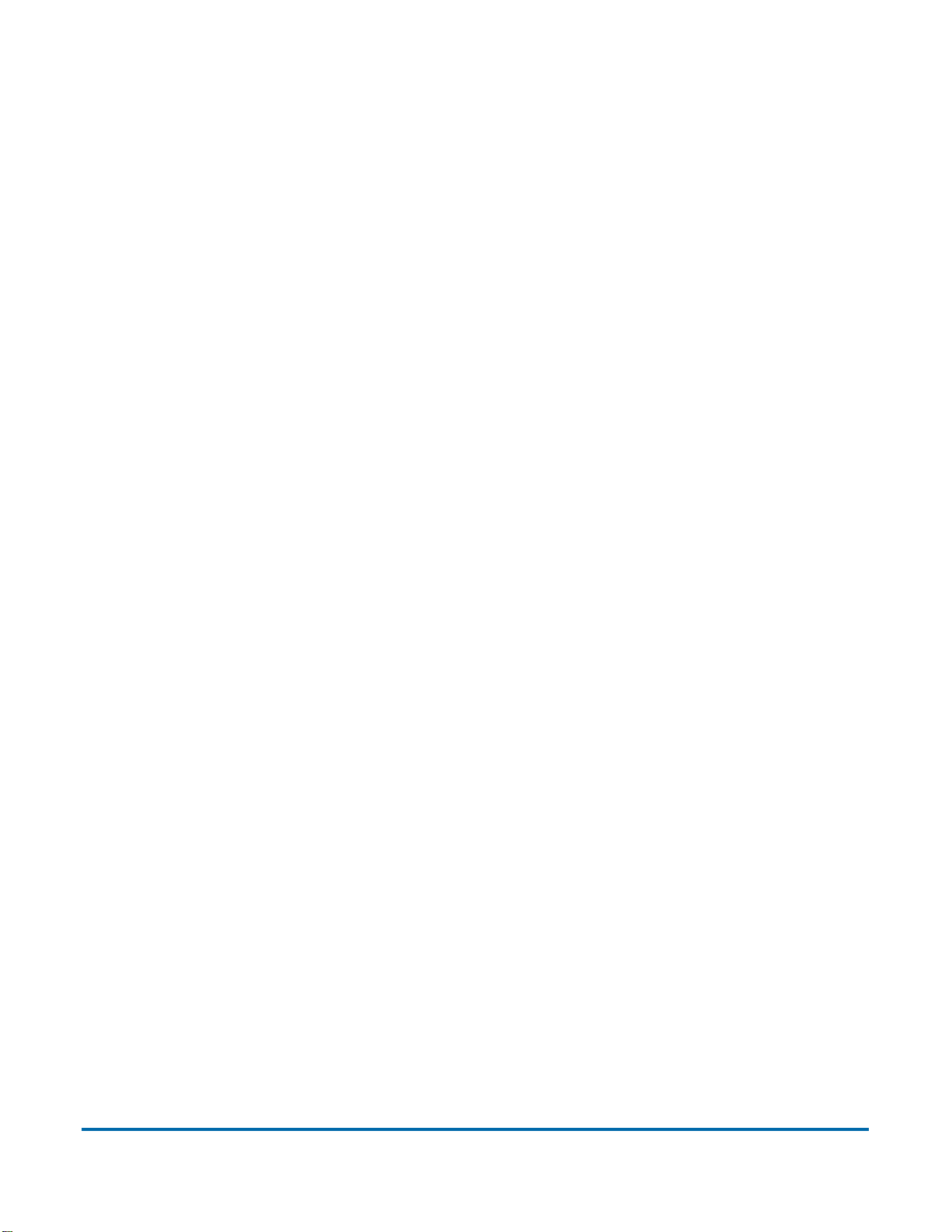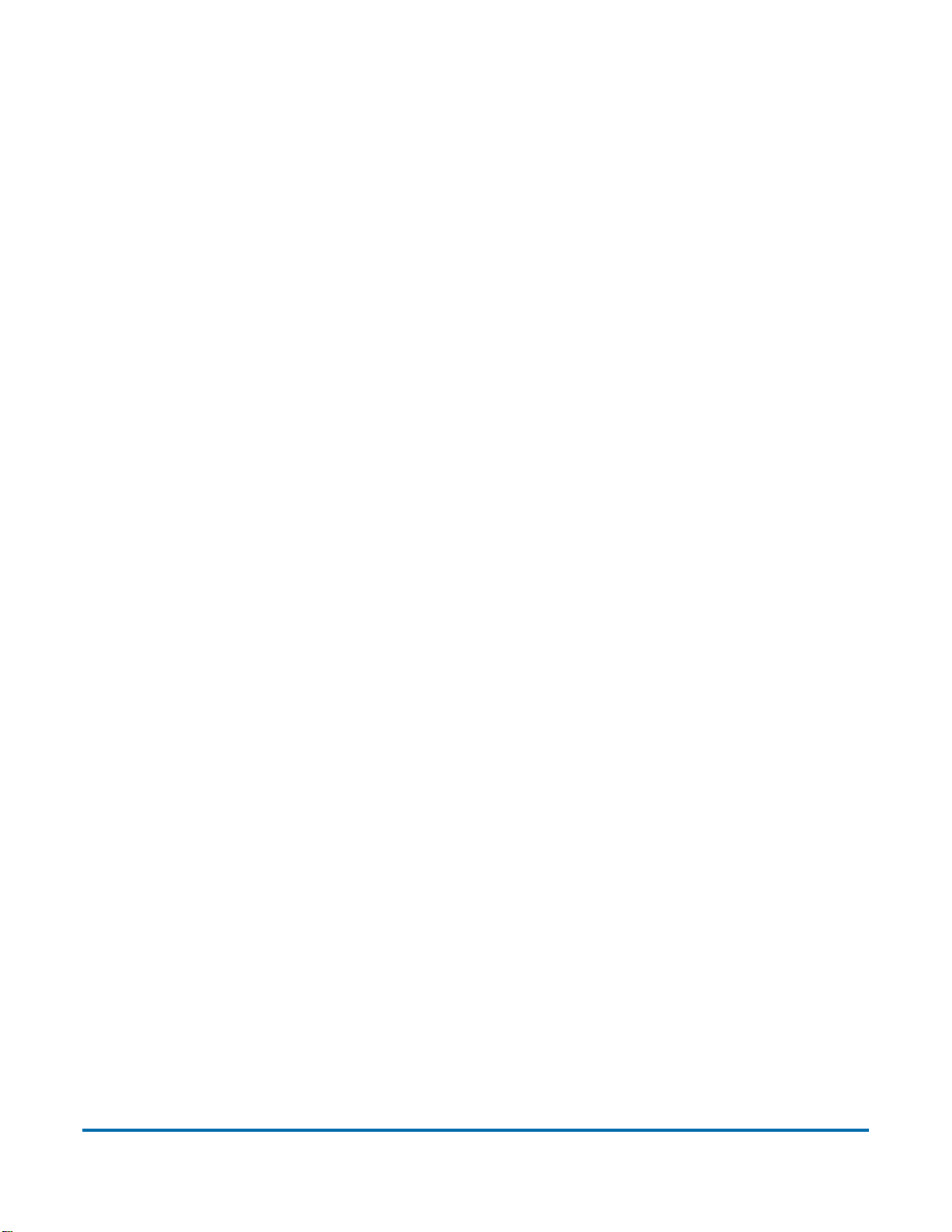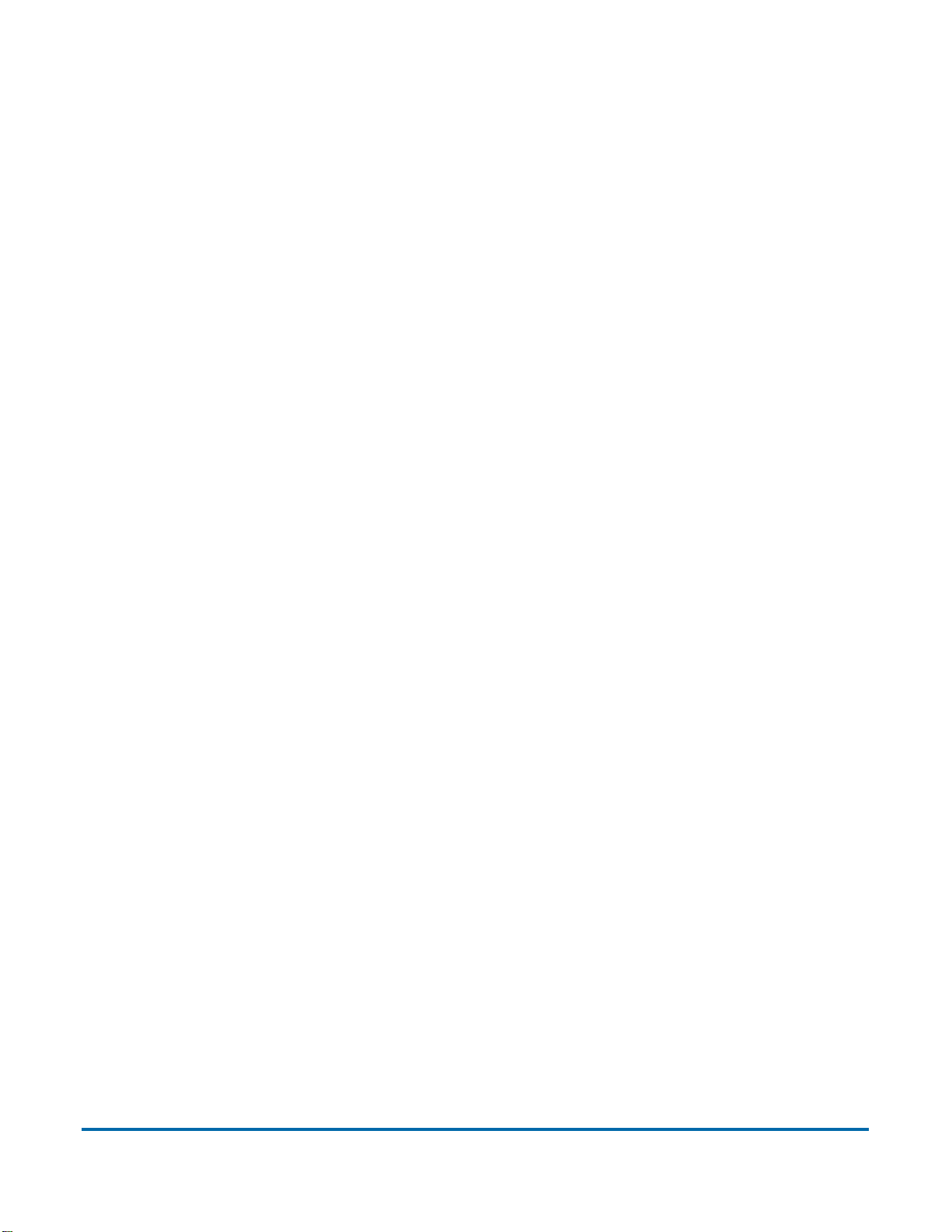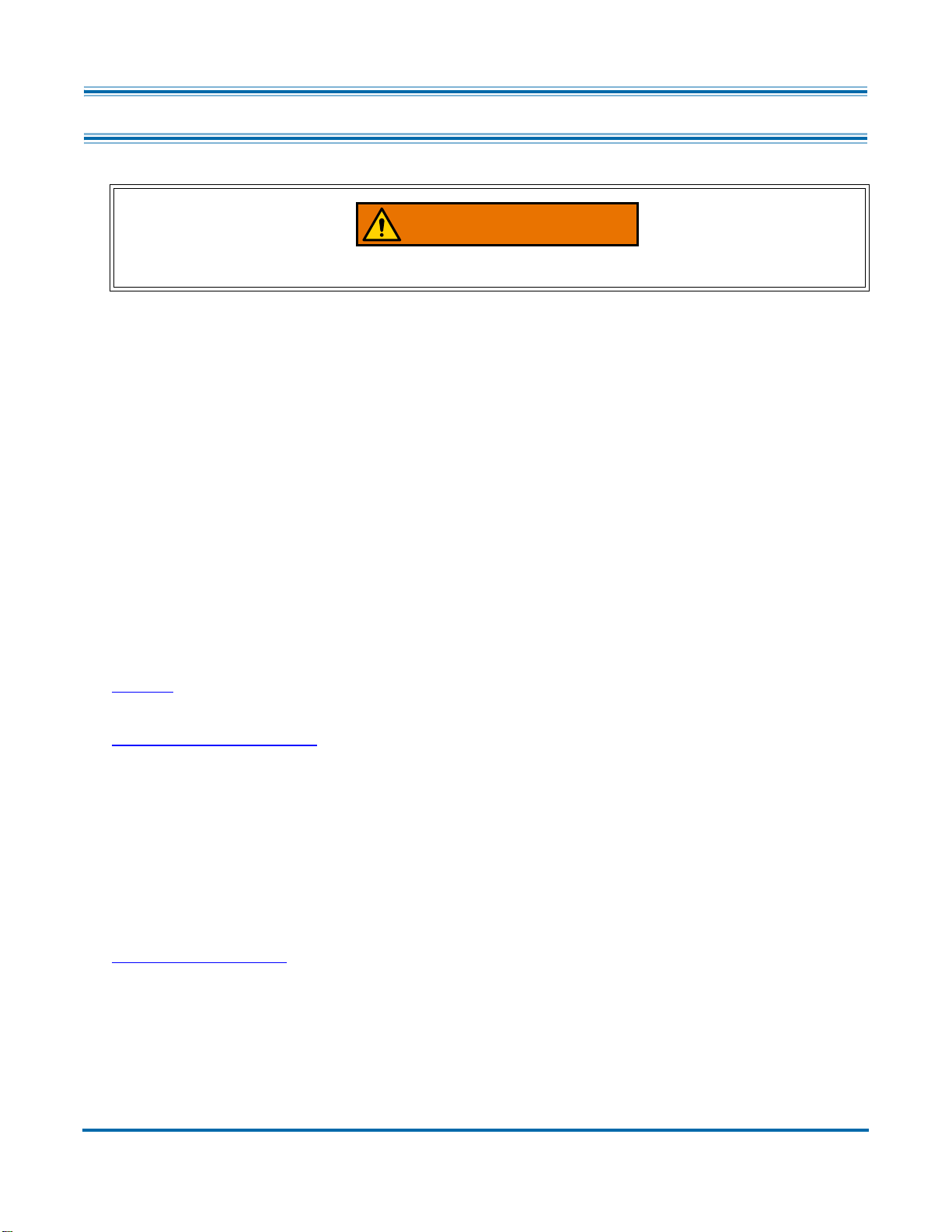Table of Contents 5
Gemini Operator Manual
OPEX Corporation
3.7. Run Screen Display Views .................................................................... 42
3.8. Image Viewer Functions ....................................................................... 53
3.9. Information Window Selections ............................................................. 55
3.9.1. Additional Information Windows .................................................... 57
3.10. Item Preparation ................................................................................. 58
3.10.1. Skew ............................................................................................ 59
3.10.2. Scanning Items ............................................................................ 59
3.11. Run a Job and Scan Items .................................................................. 60
3.11.1. Stack Feeding ............................................................................. 60
3.12. Managing Operator Accounts ............................................................. 61
3.12.1. Add new Operator ....................................................................... 63
3.12.2. Job Access by Group .................................................................. 64
Chapter 4
Working with Jobs
4.1. Overview ............................................................................................... 71
4.2. Structured and Unstructured Jobs ........................................................ 71
4.3. Assigning a Page Type ......................................................................... 72
4.4. Page Type Locking ............................................................................... 73
4.5. Page Sub-Types ................................................................................... 74
4.6. Operator/Job icon size .......................................................................... 75
4.7. Adjusting the Image Quality .................................................................. 77
4.7.1. Adjusting Capture Parameter screen buttons ............................... 77
4.8. Rescanning an Item .............................................................................. 79
4.9. Deleting Items From a Batch ................................................................ 80
4.10. Starting a New Batch .......................................................................... 81
4.11. Voiding Item or Set/Transaction .......................................................... 82
4.12. Editing a Batch While Scanning .......................................................... 84
4.13. Suspending and Resuming Multiple Batches ..................................... 85
4.13.1. CertainScan Internal Batch Editor ............................................... 86
4.13.2. Closing a Batch ........................................................................... 87
4.14. CertainScan Deferred Job .................................................................. 88
4.14.1. Page Type buttons ...................................................................... 88