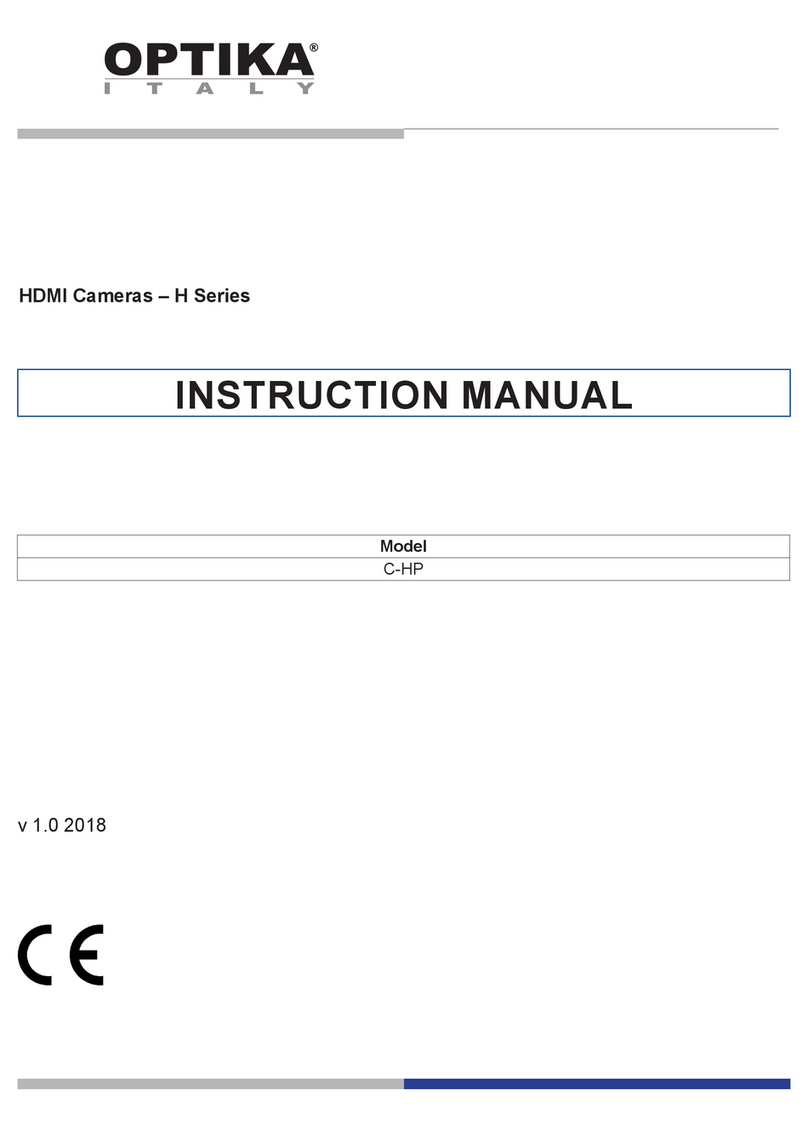Page 9
8.1 The Camera Control Panel
The Camera Control Panel controls the camera to achieve the best image quality according to the specic applications. It
will pop up automatically when mouse cursor is moved to the left side of the video window.
Camera Control Panel Function Description
Auto Exposure When Auto Exposure is checked, the system will automatically adjust
exposure time according to the value of exposure compensation
Exposure
Compensation Available when Auto Exposure is selected. Slide left or right to adjust the
exposure compensation according to the current video brightness to get
the correct brightness value.
Exposure Time Available when Auto Exposure is unchecked. Slide to left or right to re-
duce or increase exposure time, adjusting brightness of the video
Gain Adjust Gain to reduce or increase brightness of video. The Noise will be
reduced or increased accordingly
Red Slide to left or right to decrease or increase the proportion of Red in
RGB on video
Green Green is base for reference and cannot be adjusted
Blue Slide to left or right to decrease or increase the proportion of Blue in
RGB on the video
White Balance Adjusting the White Balance according to the monitor display
Sharpness Adjust Sharpness level of the video window
Denoise Adjust Noise level of the video window
Saturation Adjust Saturation level of the video window
Gamma Adjust Gamma level of the video. Slide to the right side to increase gam-
ma and to the left to decrease gamma
Contrast Adjust Contrast level of the video. Slide to the right side to increase con-
trast and to the left to decrease contrast
DC For DC illumination, there will be no uctuation in light source so no
need for compensating light ickering
AC(50HZ) Check AC(50HZ) to eliminate ickering “strap” caused by 50Hz illumina-
tion
AC(60HZ) Check AC(60HZ) to eliminate ickering “strap” caused by 60Hz illumina-
tion
Default Set all the settings in the Camera Control Panel to default values
8.2 Icons and Functions of the Camera Control Toolbar
Icon Function Icon Function
Snap the image and save it to SD card Horizontal Flip
Zoom In the Video Window Video Freeze
Zoom Out the Video Window Display Cross Line
Vertical Flip Toggle ON/OFF Camera Control Panel