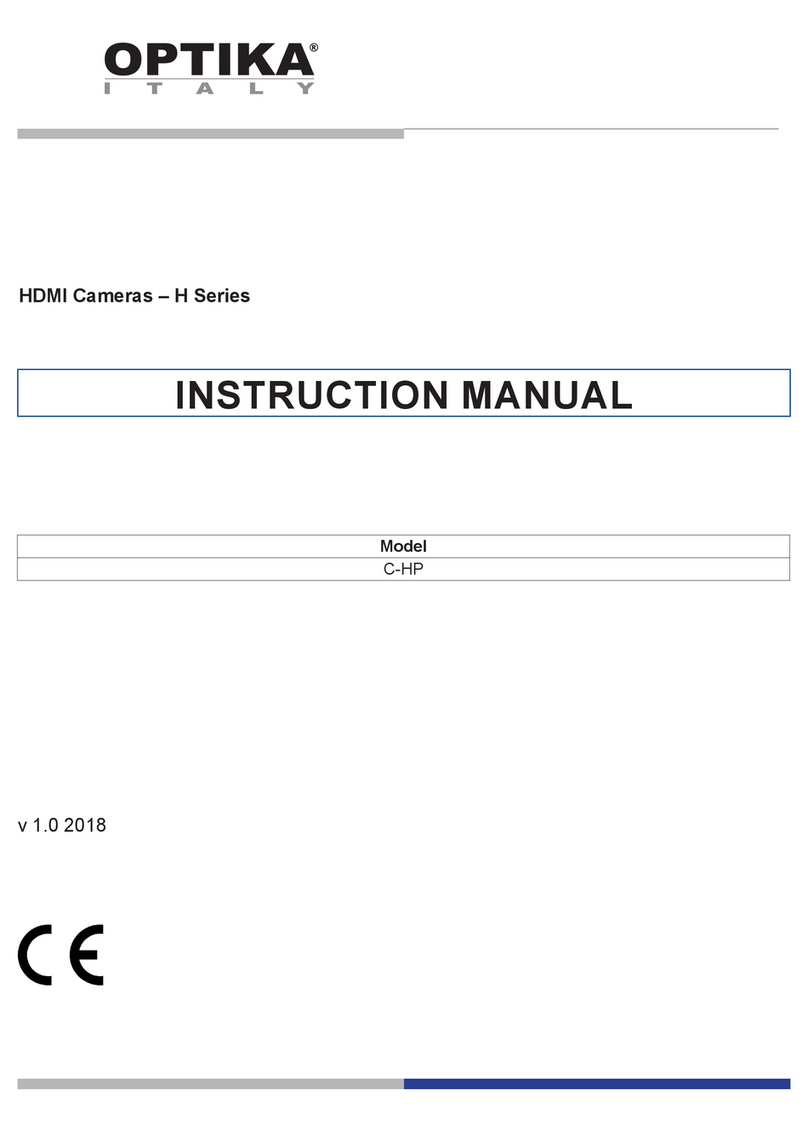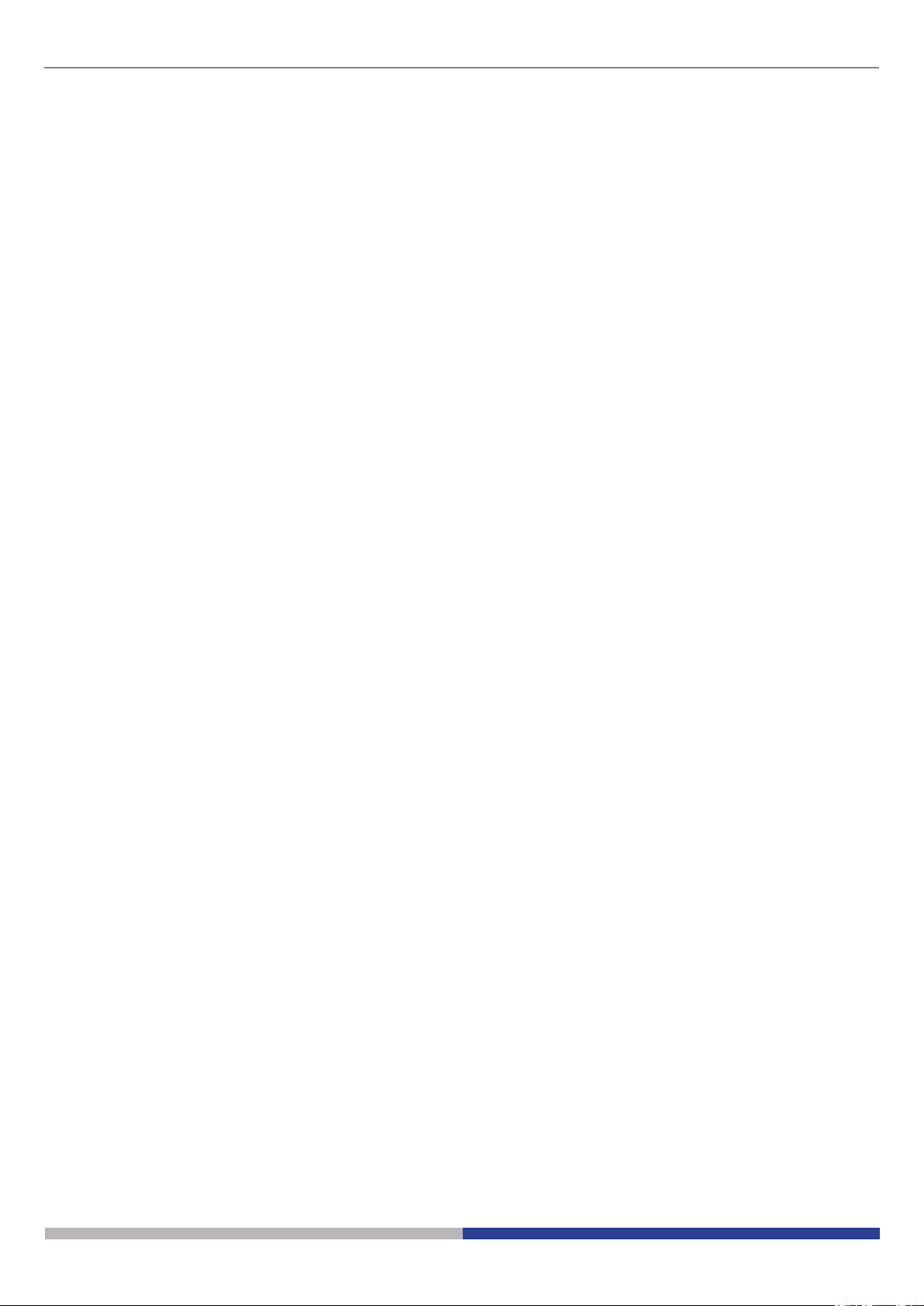Page 7
8. C-HP4 Basic features
C-HP4 is a multiple interfaces (HDMI + USB2.0 + SD card) CMOS camera.
HDMI and USB2.0 are used as the data transfer interface to HDMI display or computer.
• For HDMI output, the Camera Control Panel + Measurement Toolbar and Camera Control Toolbar are overlaid on the
HDMI screen when the mouse move to the related region.
In this case, the USB mouse can be used to set the camera, browse and compare the captured image, play the video
and perform the measurement.
• For USB output, connect computer with USB connection to transfer video in real time.
From here the ProView software can control each camera function.
8.1 Quick Instructions for C-HP4 camera
Before turning on the camera, please connect the standard C-mount camera to the camera adapter and insert it into the
microscope’s trinocular port.
You can use the C-HP4 camera in 2 dierent ways. Each application requires dierent hardware environment.
8.1.1 HDMI Mode
1. Plug the HDMI cable into the HDMI port ③ to connect the C-HP4 camera to HDMI display.
2. Plug the USB mouse into USB Mouse port ① to get control of the camera by using built-in software HDMI pro.
3. Plug 12V/1A power adapter into DC 12V slot ⑥ to supply power for the camera. The LED Indicator ⑦ will turn into red.
4. Insert SD card into SD Card slot ⑤ for saving captured images and recorded videos.
5. Press ON/OFF Button ④ to turn on the camera. The LED indicator will turn into blue.
6. Move mouse cursor to the left side of the video window, a Camera Control Panel will appear. It includes Manual/ Auto-
matic Exposure, White Balance, Sharpness and other functions, please refer to 9.1 for details.
7. Move mouse cursor to the bottom of the video window and a Camera Control Toolbar will appear. Operations like Zoom
In, Zoom Out, Flip, Freeze, Cross Line, Comparison and so on can be achieved. Please refer to 9.3 for details.
8. Move mouse cursor to the upper side of the video window, a Measurement Toolbar with calibration and other measure-
ment tools will appear, please refer to 9.2 for details. The measurement data can be output with *.CSV format.
8.1.2 USB Mode
1. Plug the USB cable provided with the camera into USB2.0 ② to connect the C-HP4 camera to the computer.
2. Plug 12V/1A power adapter into DC 12V slot ⑥ to supply power for the camera. The LED Indicator ⑦ will turn into red.
3. Press ON/OFF button ④ to turn on the camera. The LED indicator will turn into blue.
4. Start the ProView software.
5. Clicking the camera name in the camera list starts the live video.
• NOTE: When the USB cable and the mouse are plugged into the camera at the same time, the USB cable has
priority and the mouse is not available; when the USB cable is unplugged, the mouse can be used normally.