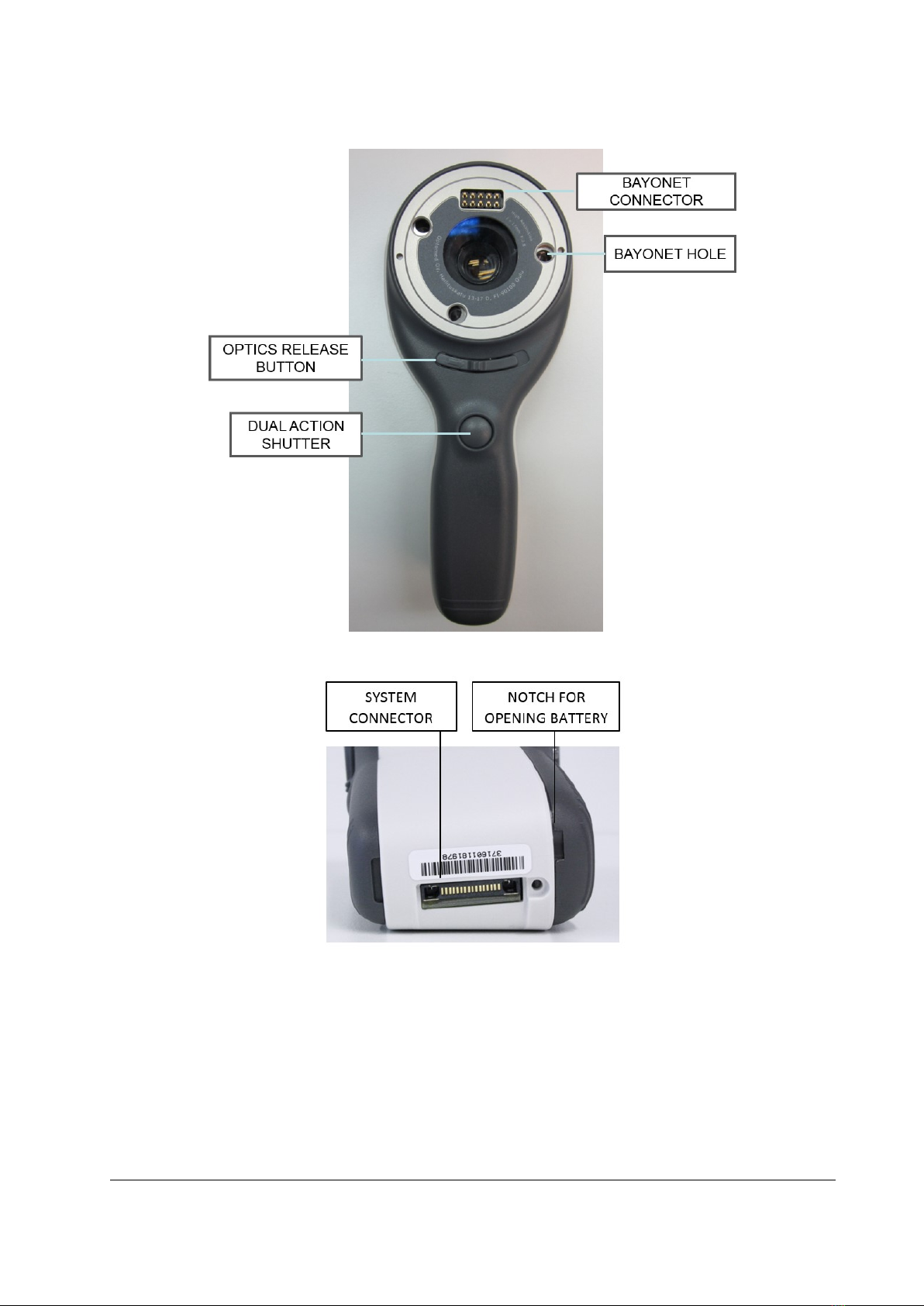Table of contents
Quick start guide .............................................................................................................................3
Table of contents.............................................................................................................................4
1. Indications for use................................................................................................................5
2. Contraindications for use of the optics modules EY4, FA and ES2 ......................................6
3. Warnings and cautions.........................................................................................................7
4. Important symbols ...............................................................................................................8
5. Parts of the device................................................................................................................9
6. Usage environment requirements.....................................................................................12
7. Operating instructions........................................................................................................13
7.1. Preparations ...................................................................................................................13
7.2. Connection to a PC .........................................................................................................13
7.2.1. Pay-per-study ..........................................................................................................13
7.3. Basic use –starting up, shutting down and taking an image.........................................14
7.3.1. Image quality analysis .............................................................................................14
7.4. Attaching and detaching optics module.........................................................................15
7.5. Device Menu...................................................................................................................15
7.6. Patient editor..................................................................................................................18
7.6.1. Adding new patient.................................................................................................18
7.6.2. Patient folder linking...............................................................................................19
7.6.3. Patient list exporting ...............................................................................................19
7.7. Adjusting focus and automatic focus .............................................................................19
7.8. Reset button ...................................................................................................................19
8. Retinal imaging using optics module Smartscope EY4 ......................................................20
9. Eye imaging using anterior ophthalmic module Smartscope ES2 .....................................25
10. Fluorescein Angiography imaging using optics module Smartscope FA............................29
11. Error messages...................................................................................................................34
12. Cleaning instructions..........................................................................................................35
13. Device maintenance...........................................................................................................36
14. Technical description .........................................................................................................37
15. Warranty ............................................................................................................................42
Appendix A - Electromagnetic compatibility information ............................................................43
Appendix B - Replacing the battery...............................................................................................46
Appendix C - WLAN functionality..................................................................................................47
Installing / Uninstalling..............................................................................................................47
Operation ..................................................................................................................................47
WLAN SD card firmware update ...............................................................................................50