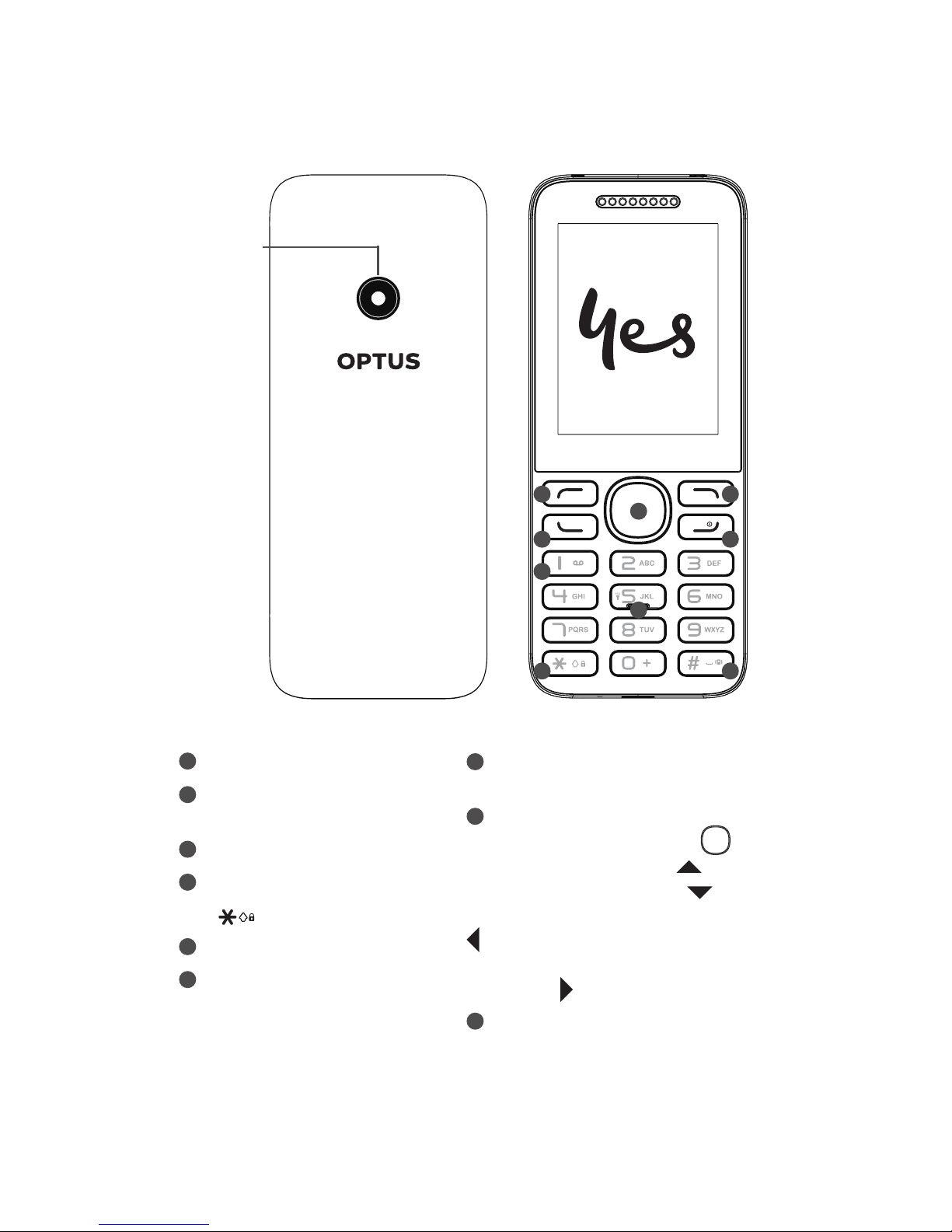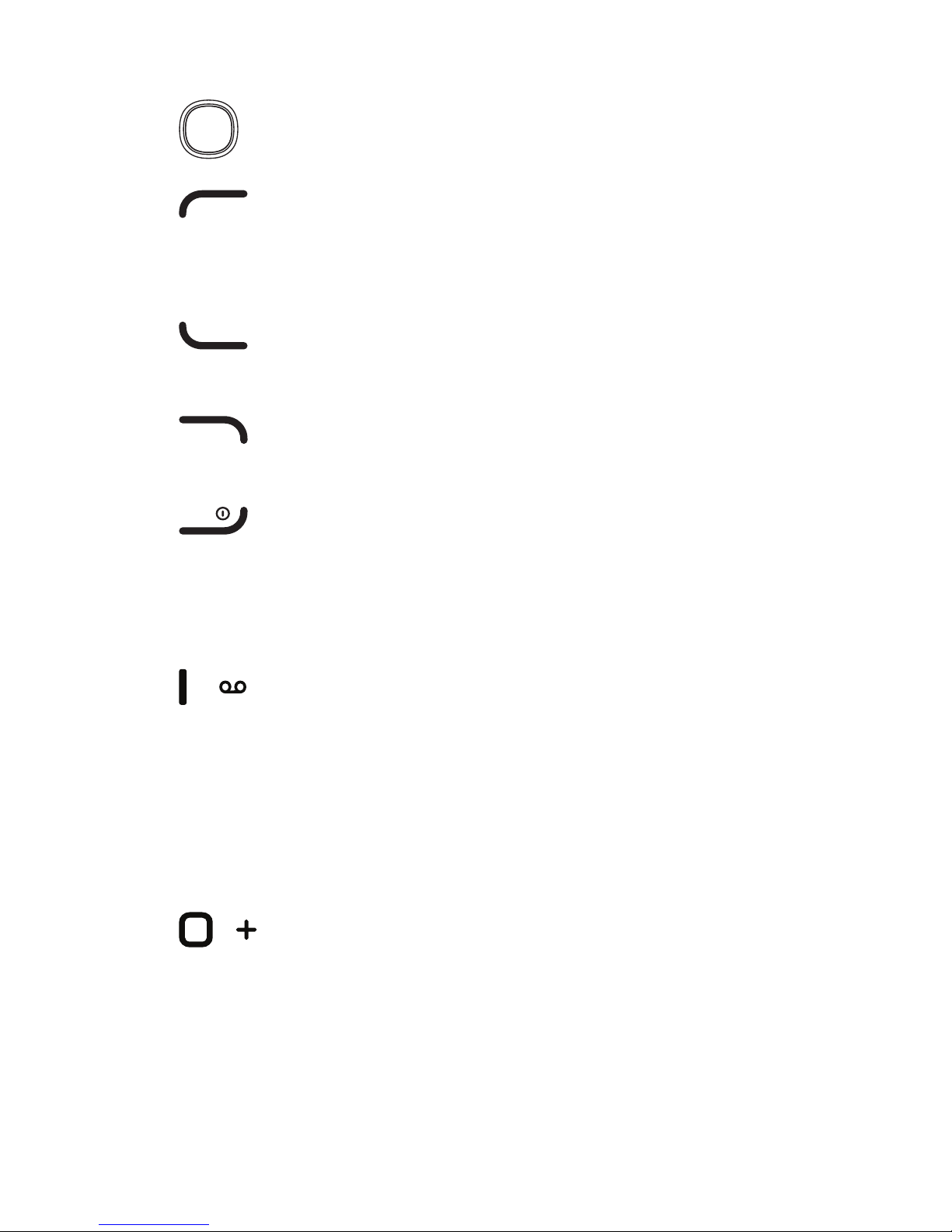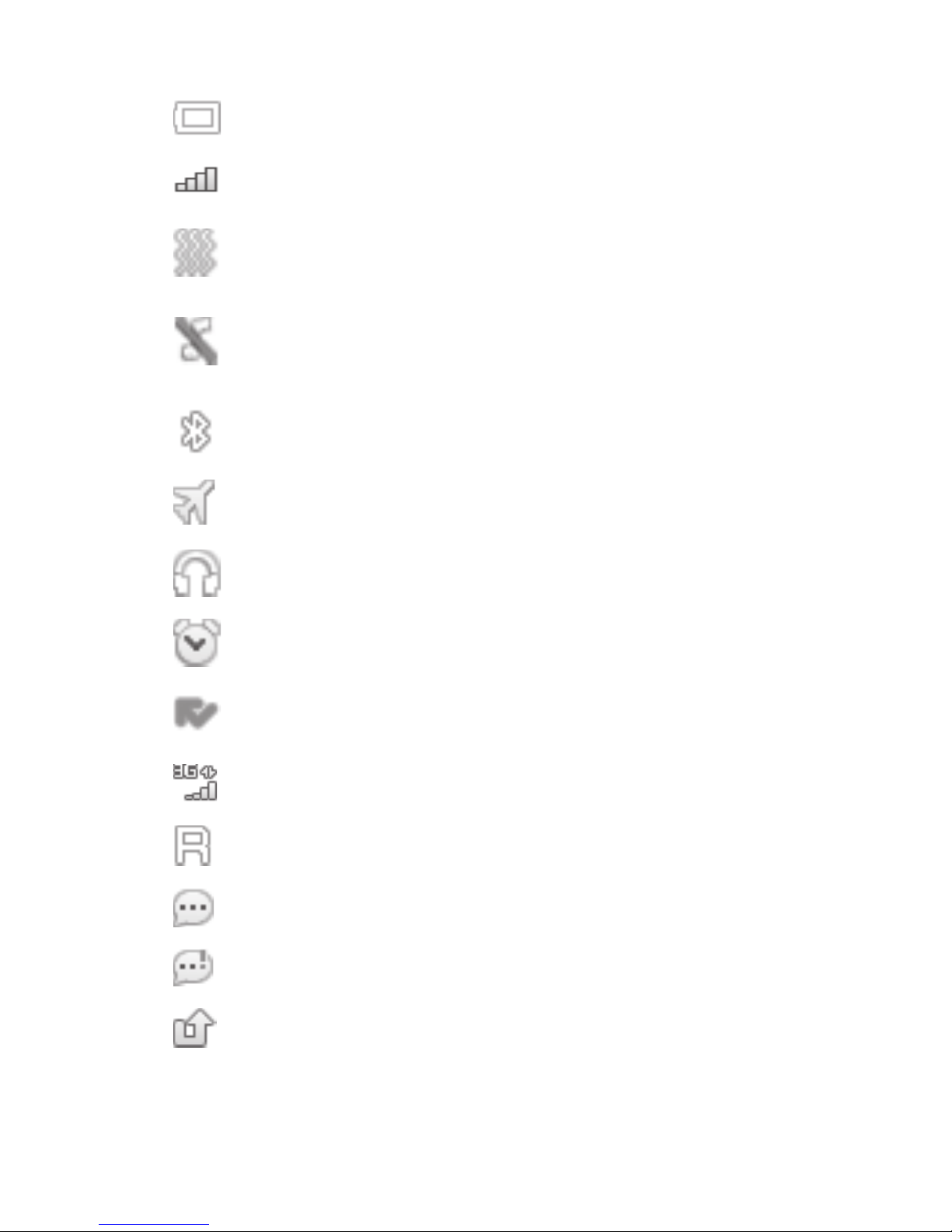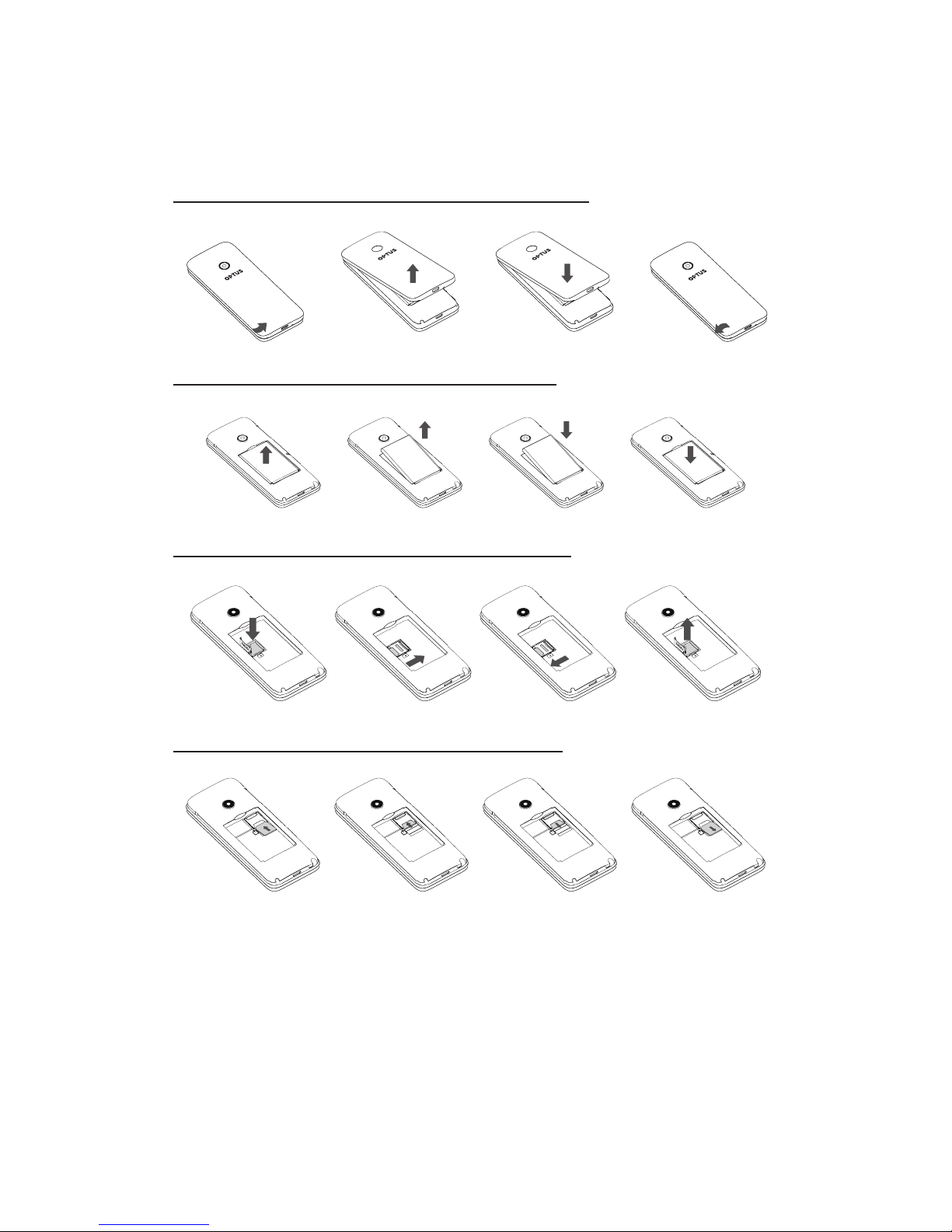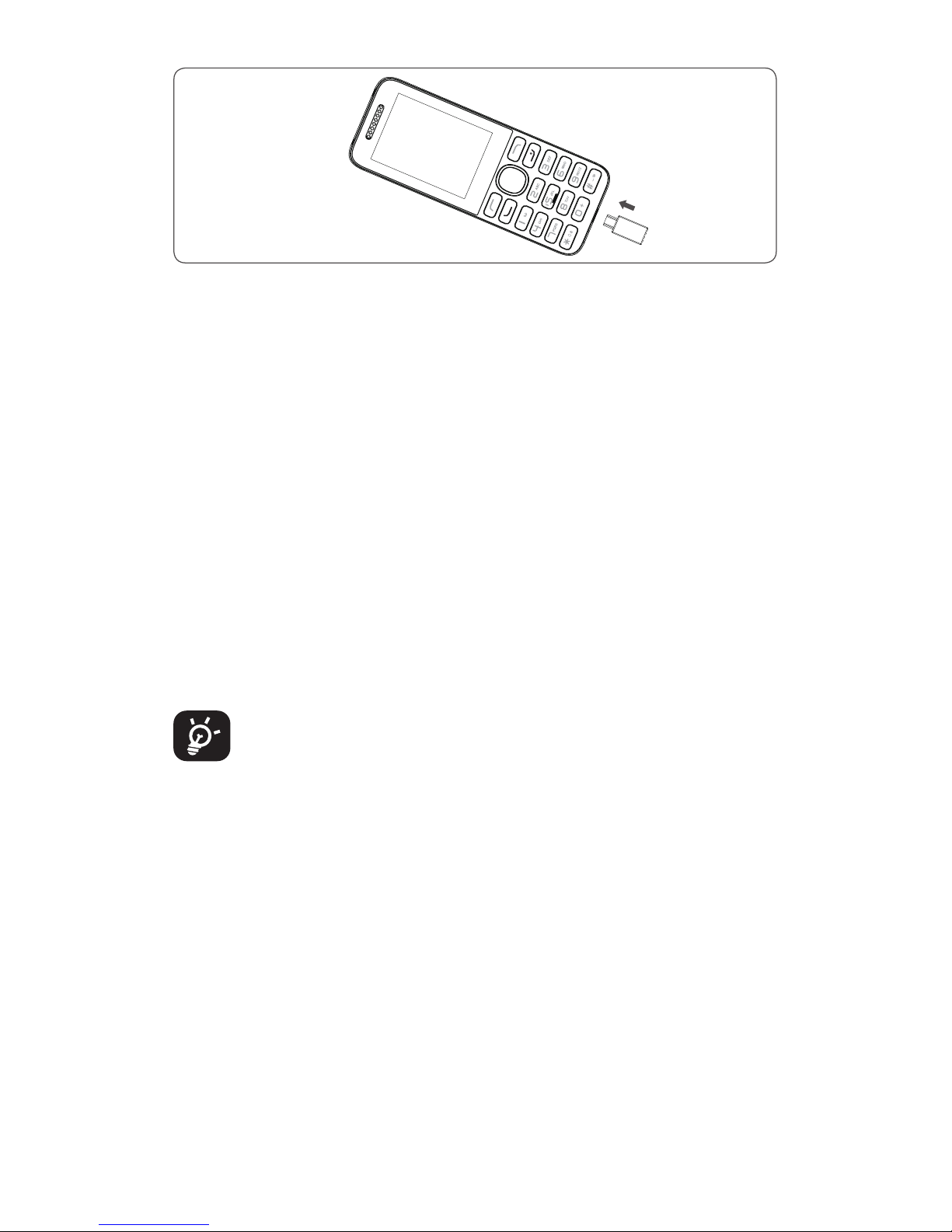7
2.2 Power on your phone
Hold down the key until the phone powers on.
2.3 Power off your phone
Hold down the key from the idle screen.
3 Calls
3.1 Making a call
Enter the desired number, then press the key to
place the call. If you make a mistake, you can delete the
incorrect digits by pressing the key. To hang up the call,
press the key.
Making an emergency call
If your phone is covered by the network, dial the emergency
number and press the key to make an emergency call.
This works even without a SIM card and without typing
the PIN code or unlocking the keypad.
3.2 Calling your Voicemail (1)
To access your Voicemail, hold down the key.
3.3 Answering a call
When you receive an incoming call, press the key to
answer and then hang up using the key.
3.4 Available functions during the call
During a call, you can access your directory, calendar,
messages, etc. without hanging up the phone.
4 Contacts
4.1 Consulting your contacts
You can access your call memory by pressing from the
idle screen, or press the key and select the icon
from the Menu. In this menu, you will see all call contacts.
(1) Contact Optus to check service availability.