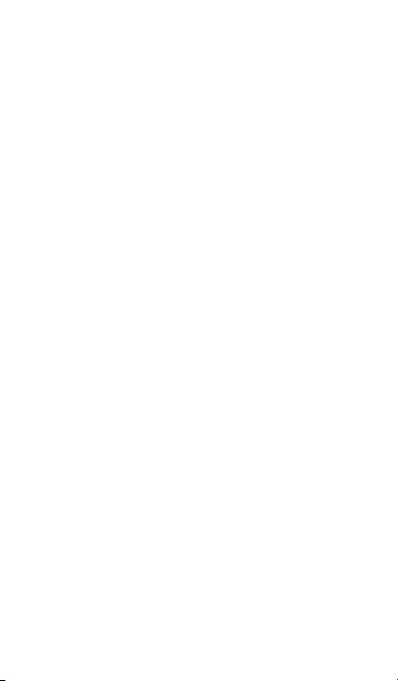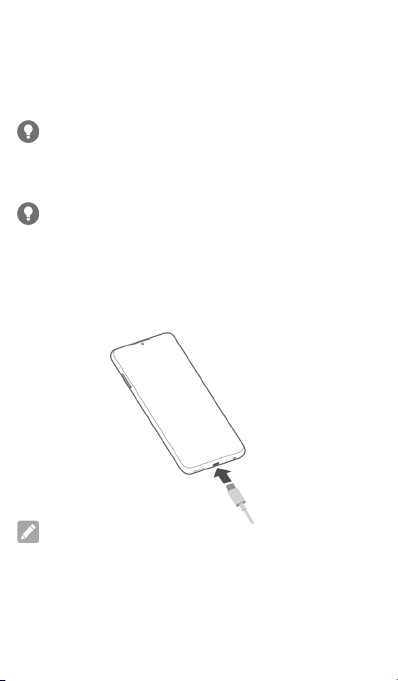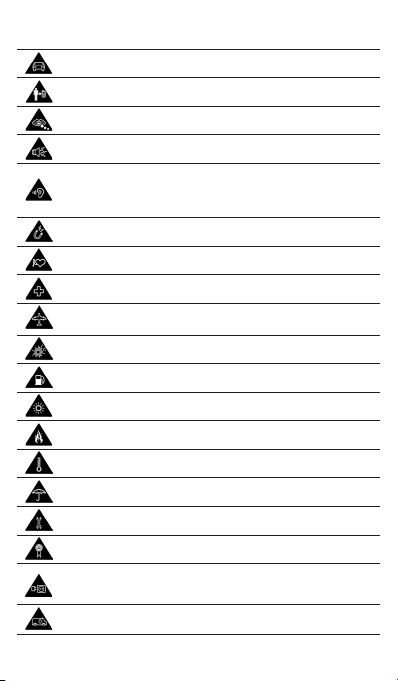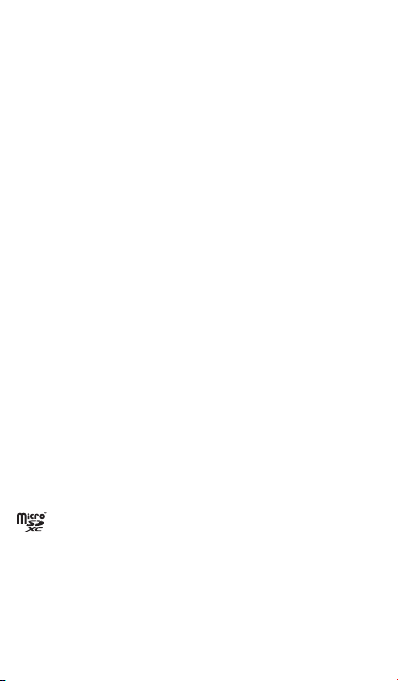7
PRODUCT SAFETY INFORMATION
Don’t make or receive phone calls while driving.
Never text while driving.
Keep your phone at least 5mm away from your
body while making calls.
Small parts may cause choking.
Your phone can produce a loud sound.
To prevent possible hearing damage, do not listen
at high volume levels for long periods. Exercise
caution when holding your phone near your ear
while the loudspeaker is in use.
Avoid contact with anything magnetic.
Keep away from pacemakers and other electronic
medical devices.
Turn off when asked to in hospitals and
medical facilities.
Turn off when told to on aircraft and at airports.
Turn off when near explosive materials or liquids.
Don’t use at petrol stations.
Your phone may produce a bright or lashing light.
Don’t dispose of your phone in ire.
Avoid extreme temperatures.
Avoid contact with liquids. Keep your phone dry.
Do not attempt to disassemble your phone.
Only use approved accessories.
For pluggable equipment, the socket-outlet shall
be installed near the equipment and shall be
easily accessible.
Don’t rely on your phone as a primary device
for emergency communications.