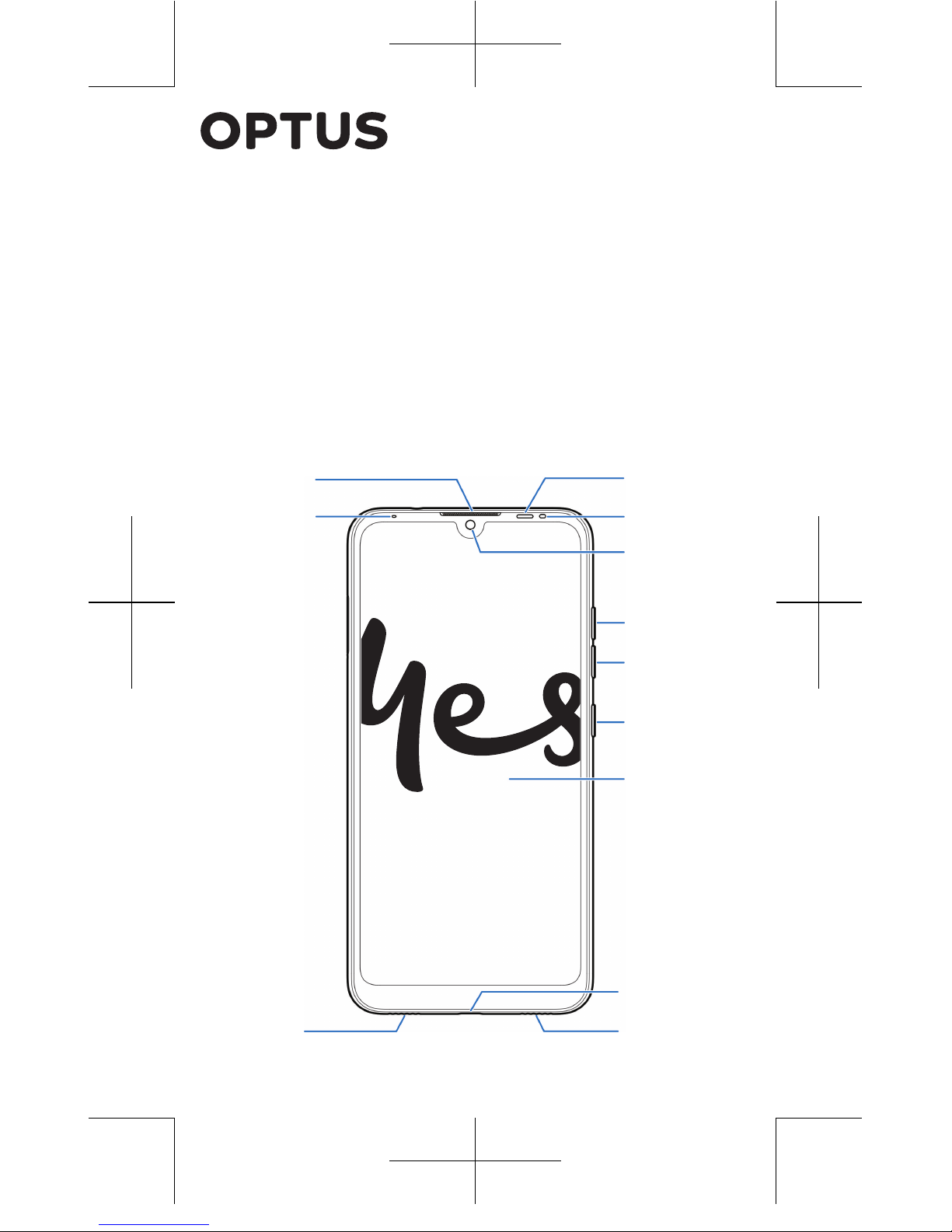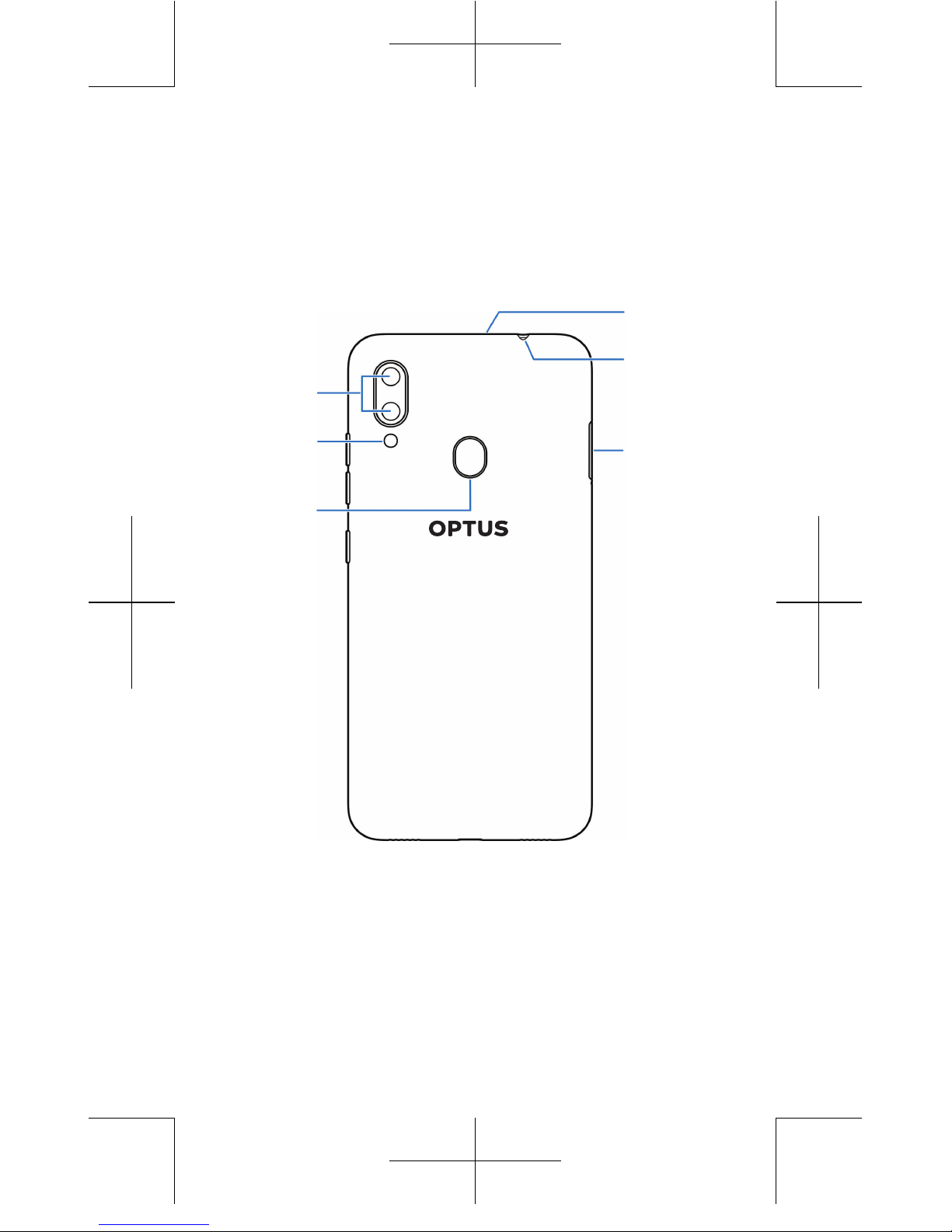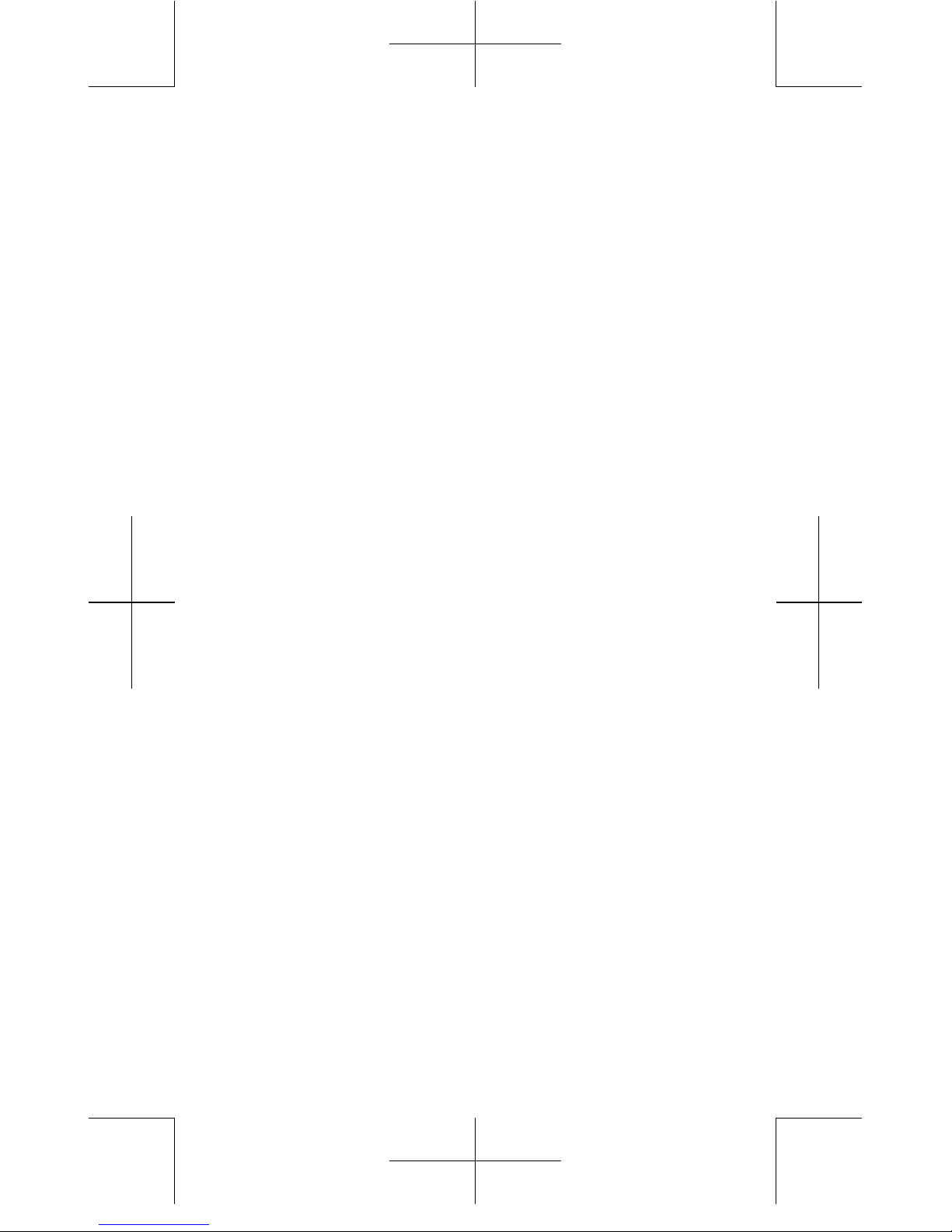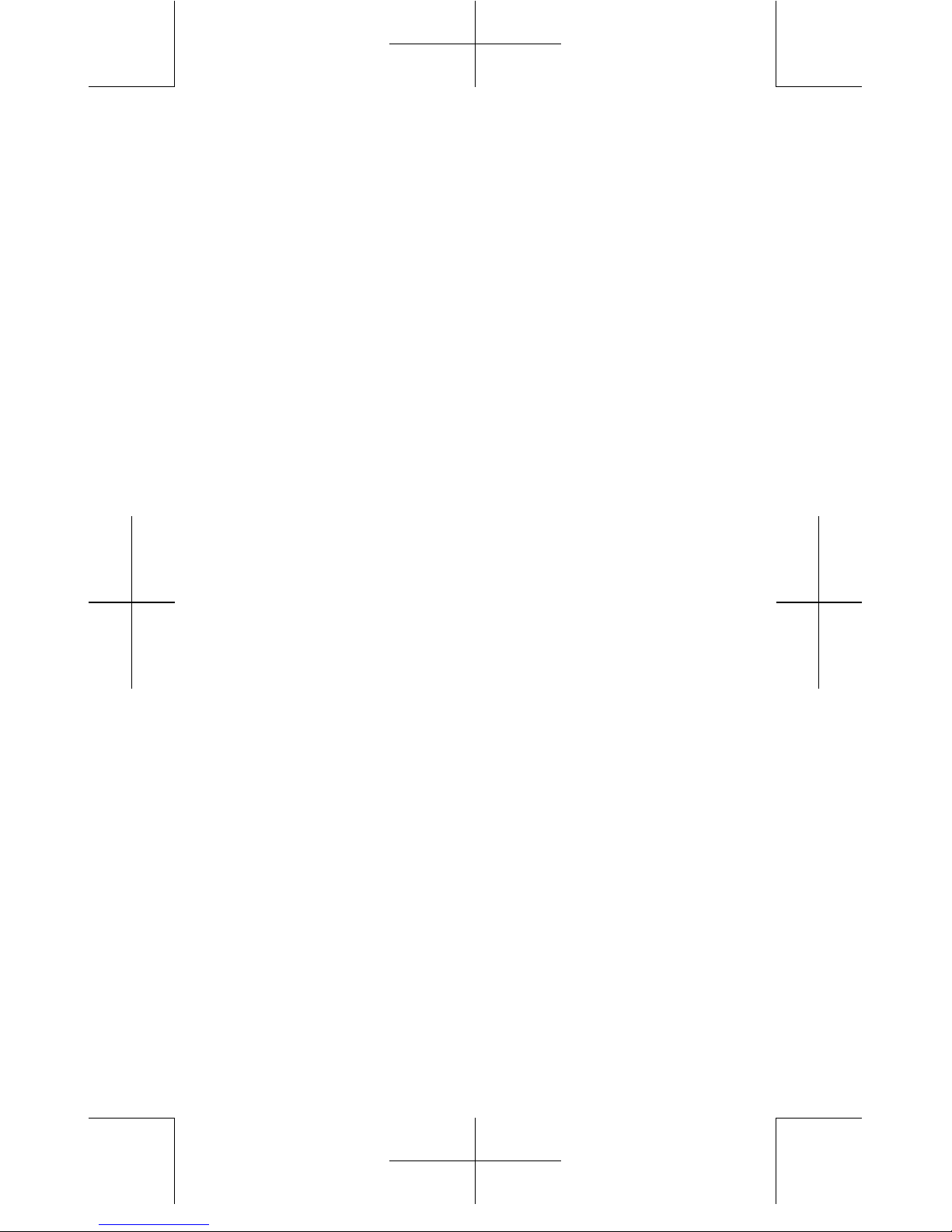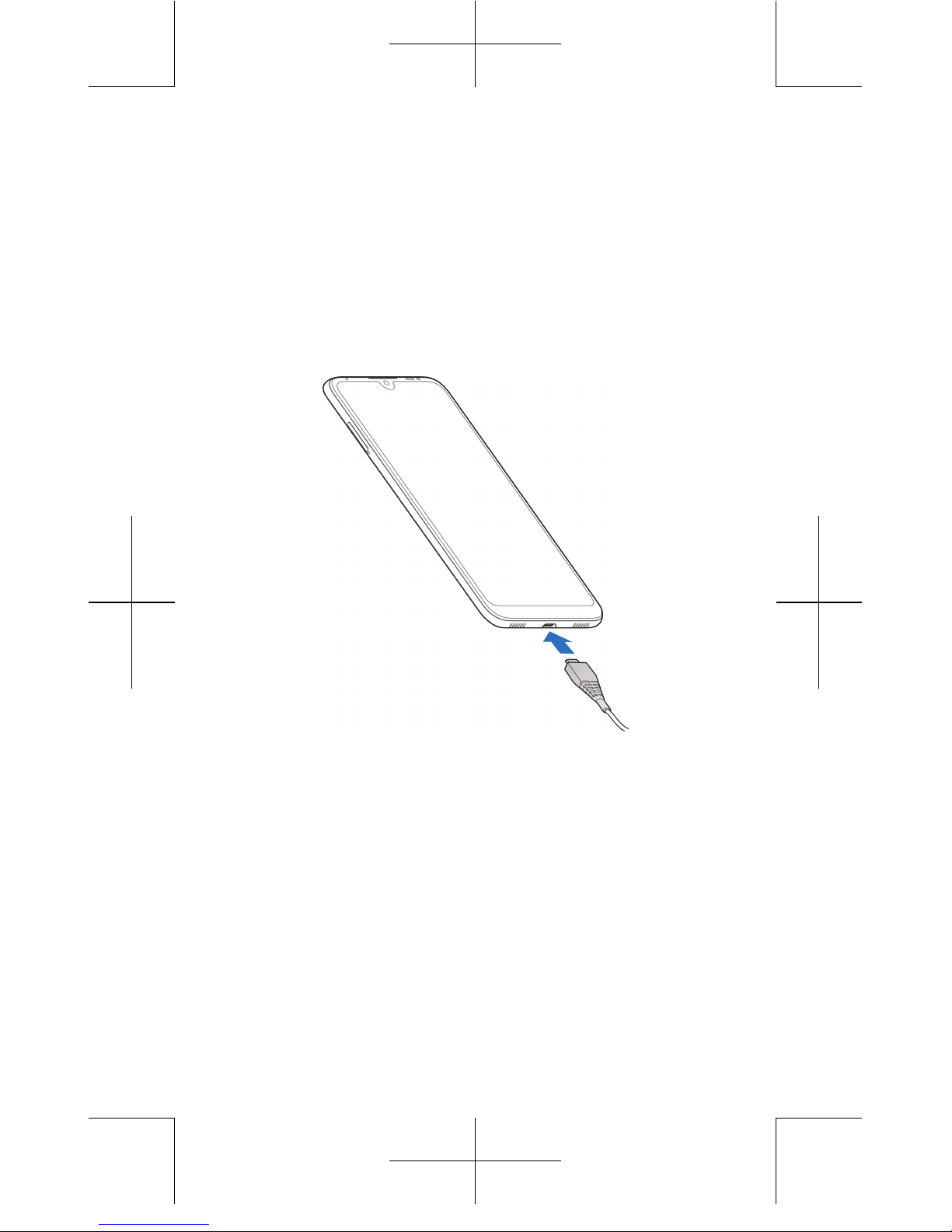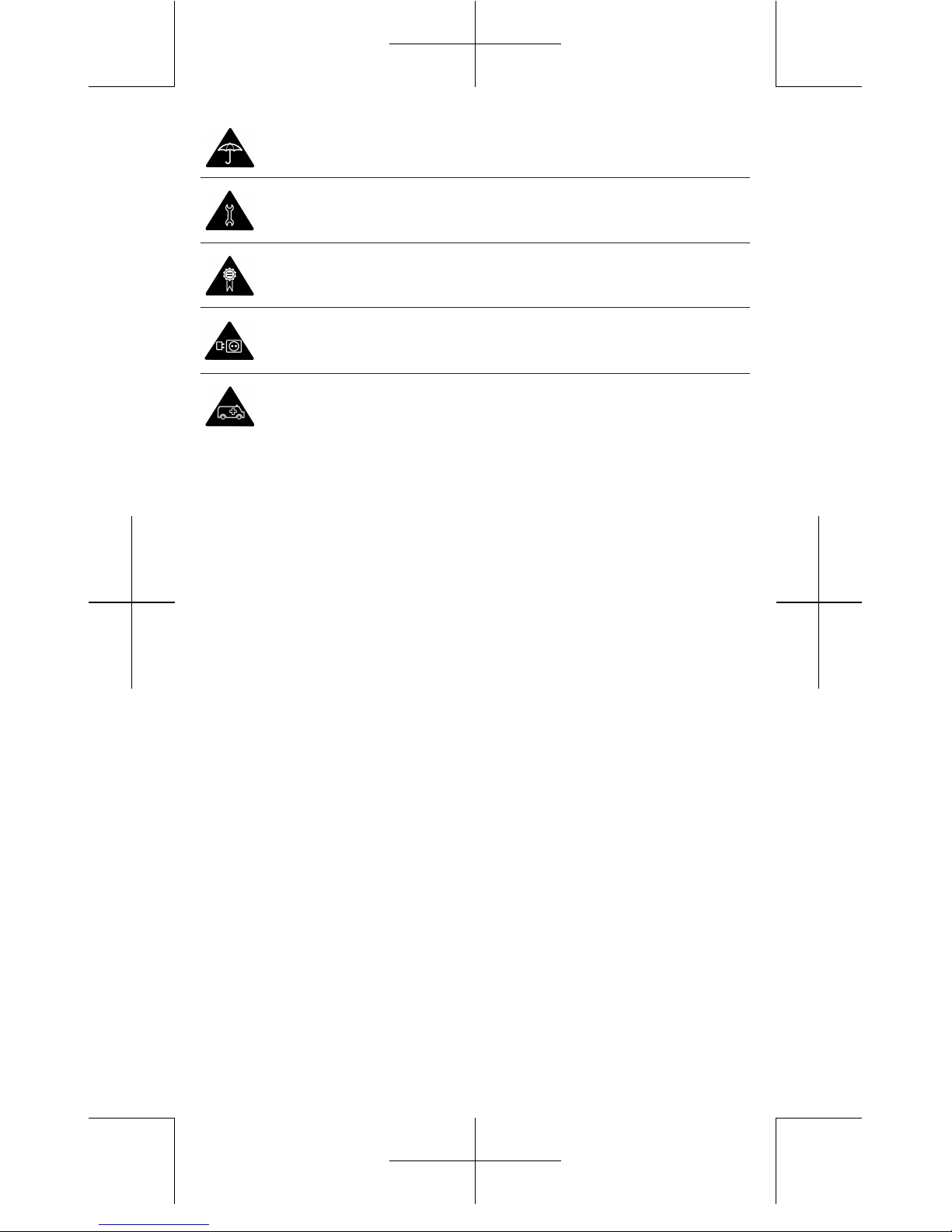Getting started
The Optus X Vista is specially designed for the Optus network to give
you the best experience possible. It’s easy to set up and use, but if
you need extra help, this guide will take you through the process. Plus
it’s packed with tips to help you get the most out of your new phone.
SIM information
Activate your SIM
To activate your SIM, head to optus.com.au/activate and follow
the prompts. You can do this using a computer, tablet or another
smartphone. Or put your SIM in your phone and call 555.
You’ll need current and valid ID details (such as your driver's license,
credit card or passport) to activate.
Choose your Prepaid plan
While you’re activating your SIM, we’ll ask you to pick your Prepaid
plan. We have plans to suit different types of usage and if the one you
choose doesn't work for you, you can change it. See the full range at
optus.com.au/prepaidplans
Recharge
You can recharge using your debit/credit card to pay in the following
ways:
• Use our free My Optus app. Find it at the App Store or Google Play.
• Go online to optus.com.au/recharge You can also use PayPal or set
up AutoRecharge.
• Call 555 from your mobile.
• Grab a voucher. Pick one up at any Optus store or at outlets
nationwide.
All information contained in this booklet is correct as at 25 October 2018.
For the most up-to-date information visit optus.com.au/prepaidplans