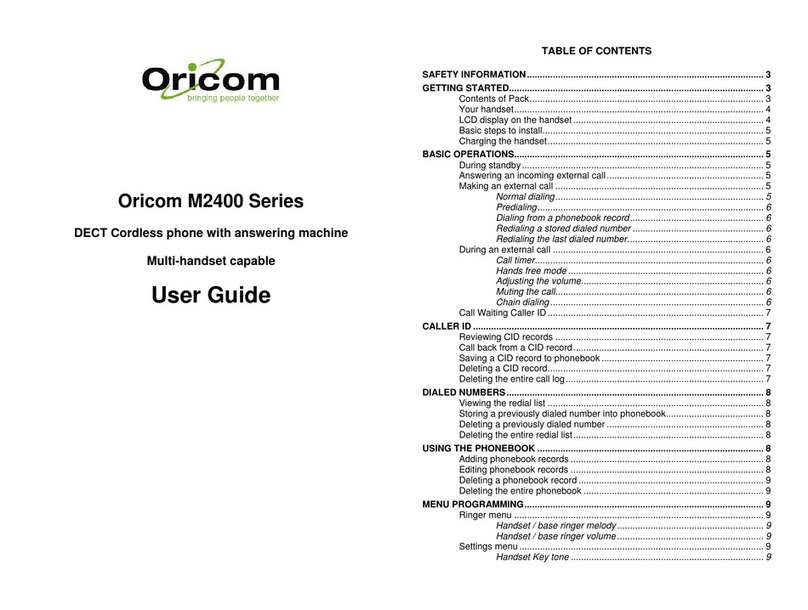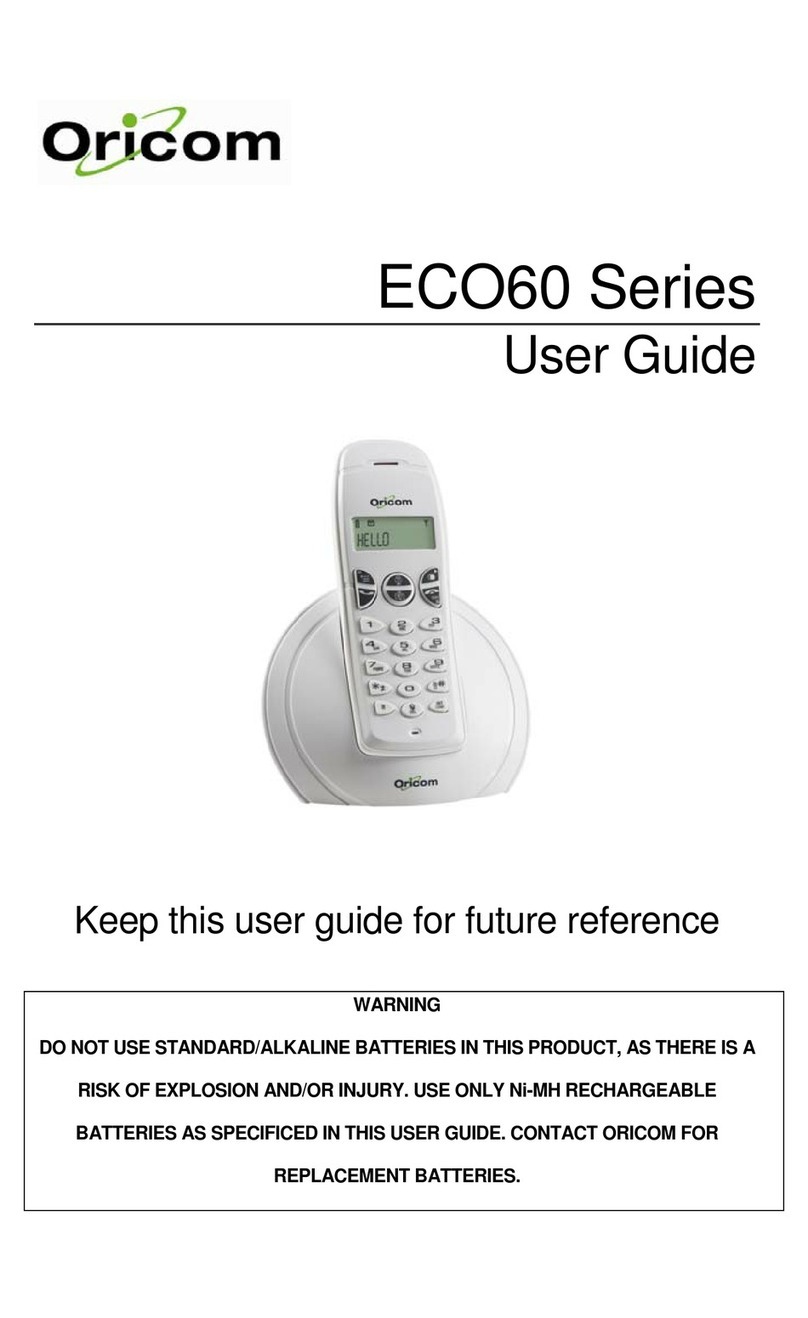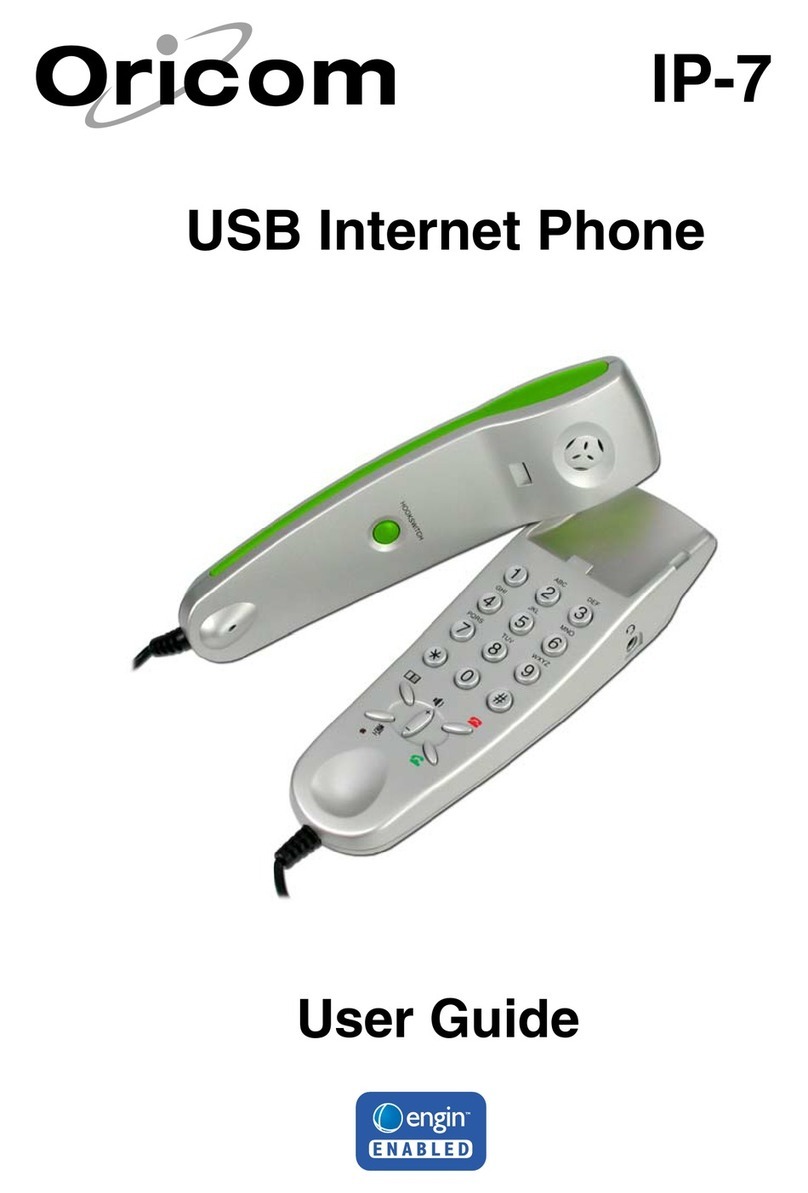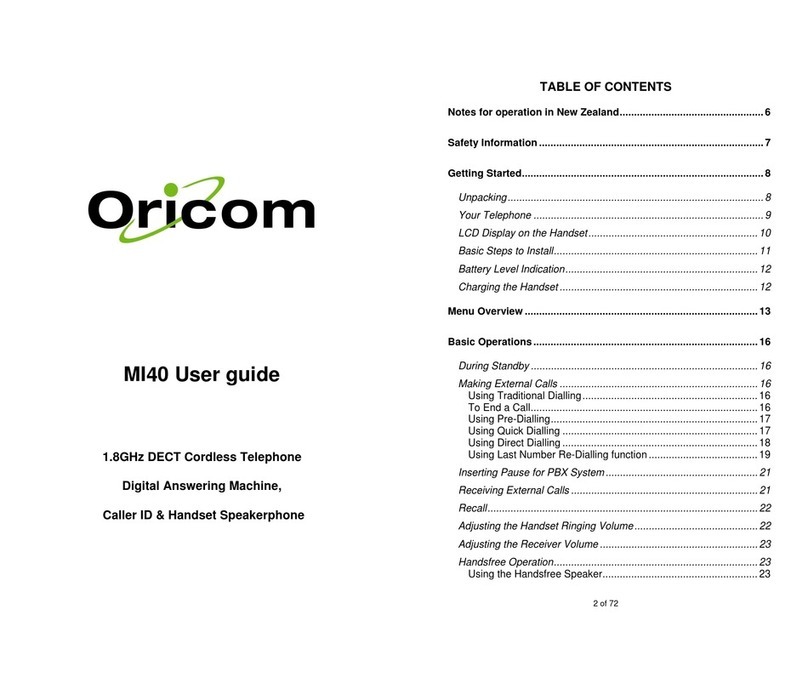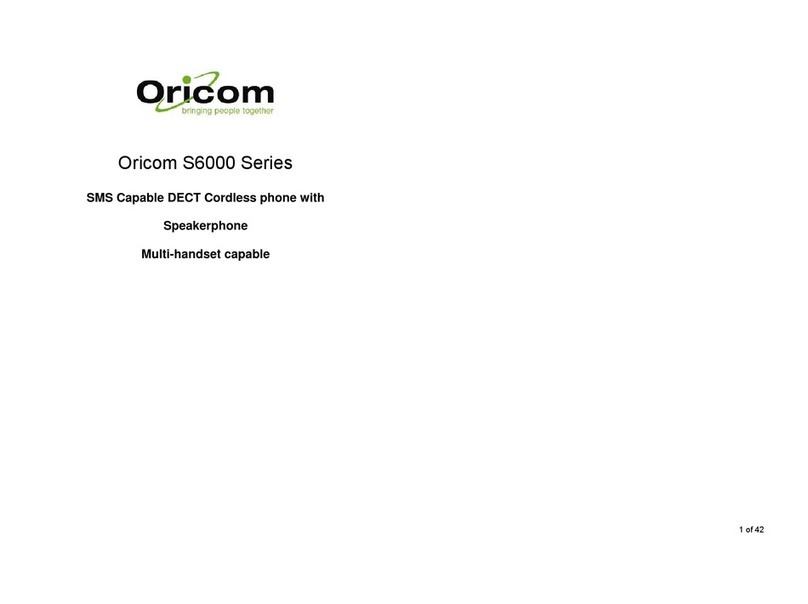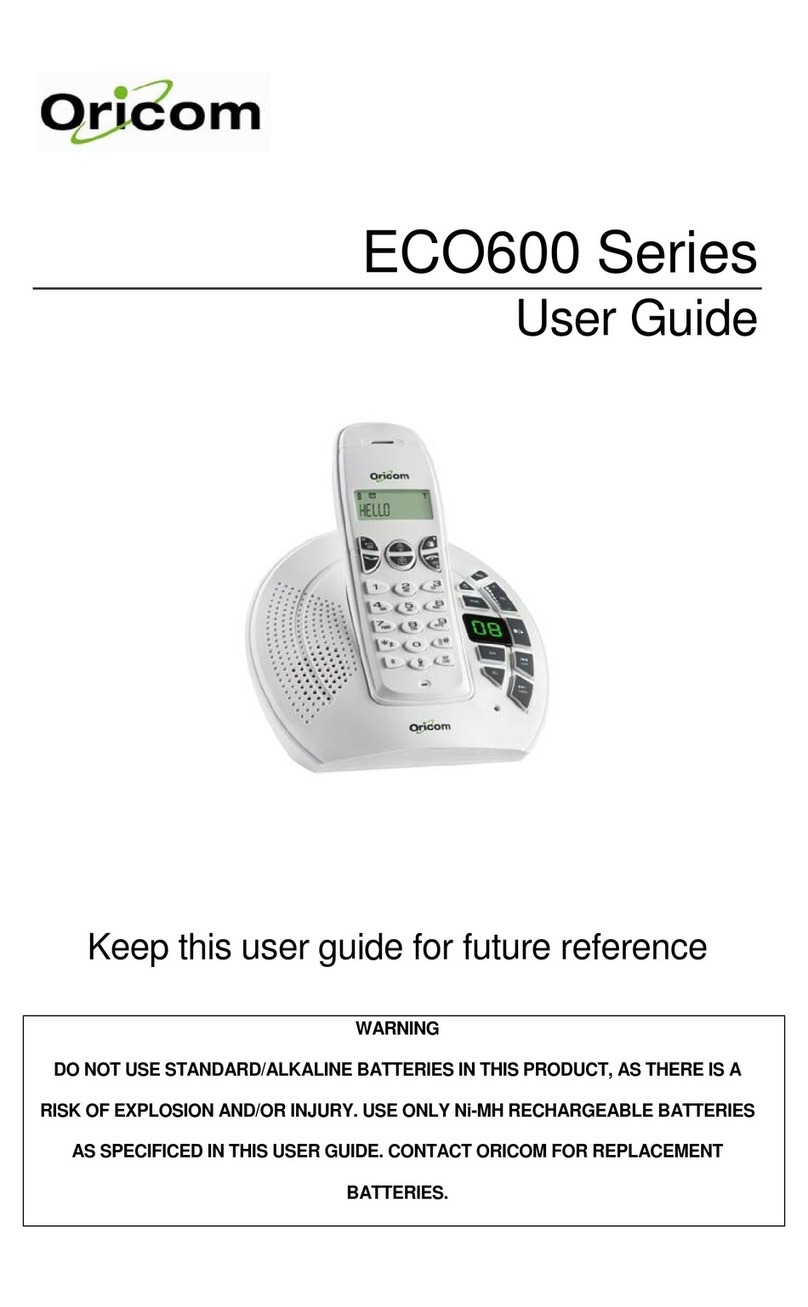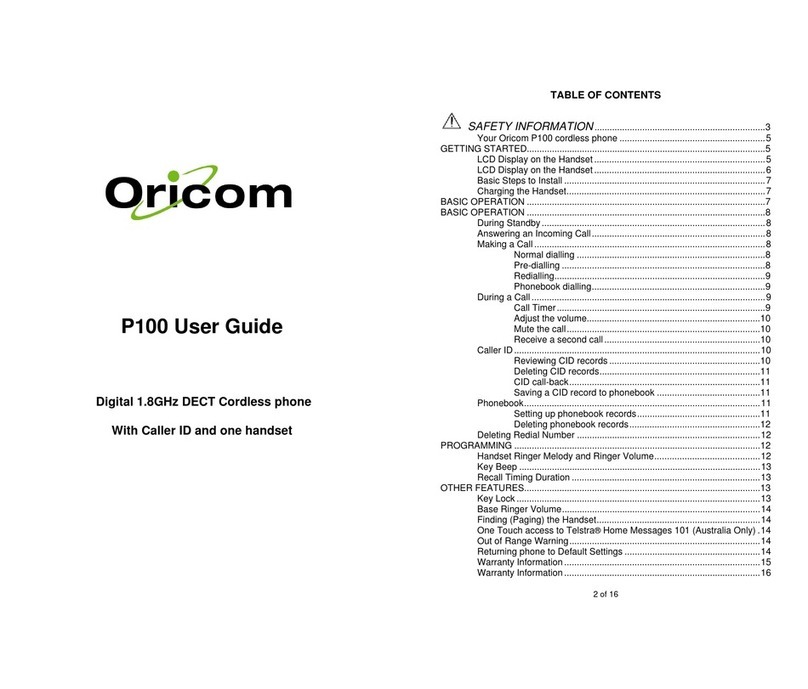3GETTING STARTED
Connecting up the base
Plug the clear mains power cable into the socket marked on the
underside of the base and plug the other end into the mains power
wall socket and switch the power on.
Connecting the handset
1. Insert the 2 x AAA NiMH batteries supplied into the handset.
Then slide the compartment cover into place.
2. Place the handset on the base to charge for at least 24 hours.
When the handset is fully charged the icon will indicate
that it is fully charged.
3. After 24 hours, plug the telephone line cord from the base into
the telephone wall socket.
Connecting multipacks
If you have purchased a multiple pack, this process will need to be
carried out for all handsets and chargers.
1. Plug the mains power cable with the red connector into the
socket marked on the underside of the charger.
Battery low warning
If the icon ashes in the display, you will need to recharge the
handset before you can use it again.
During charging, the icon in the display will scroll.
Battery performance
In ideal conditions, fully charged batteries should give about 10
hours talk time or 100 hours standby time on a single charge.
Note that new batteries do not reach full capacity until they have
been in normal use for several days.
To keep your batteries in the best condition, leave the handset off
the base for a few hours at a time.
Running the batteries right down at least once a week will help
them last as long as possible.
The charge capacity of rechargeable batteries will reduce with
time as they wear out, giving the handset less talk/standby time.
Eventually they will need to be replaced. Batteries and handset may
become warm during charging. This is normal.
Date and time
1SPWJEJOHZPVIBWFTVCTDSJCFEUPZPVSOFUXPSLT$BMMFS%JTQMBZ
service, the date and time is set automatically for all handsets
every time a call is received.
If you do not subscribe to the Caller Display service you can set the
date and time manually.