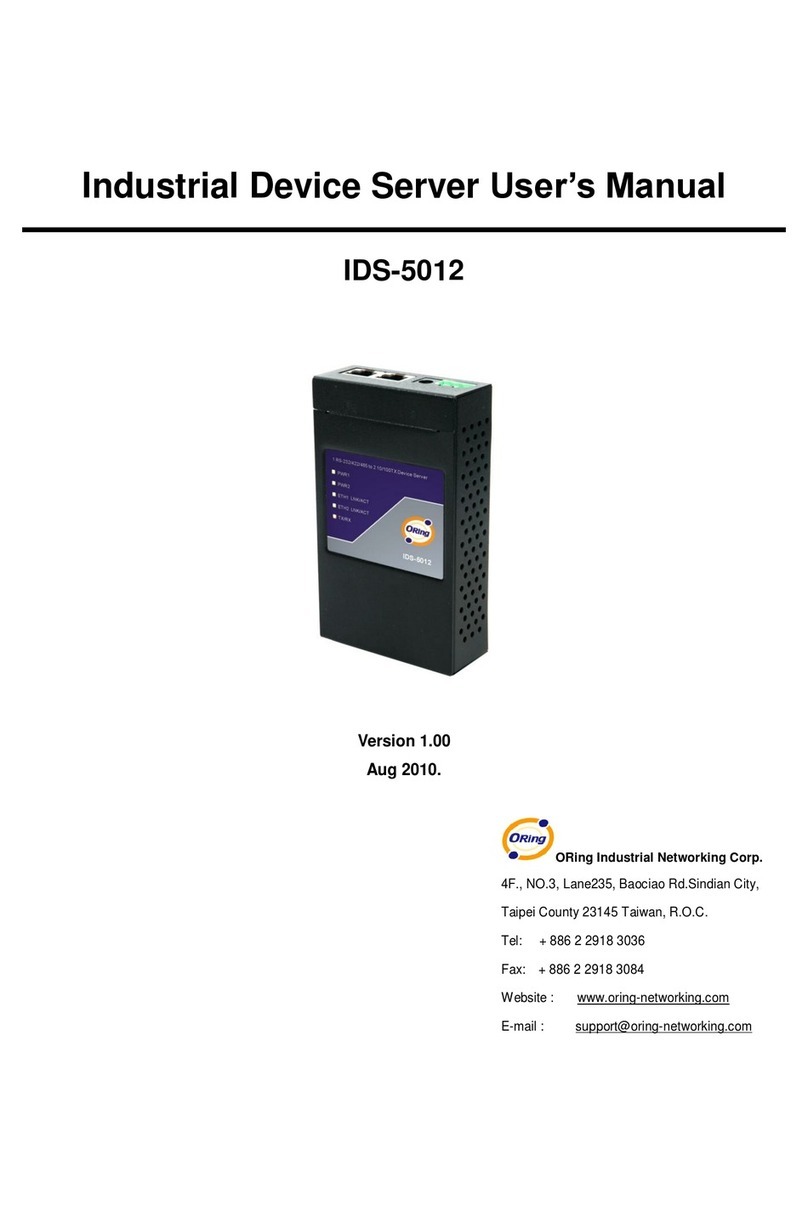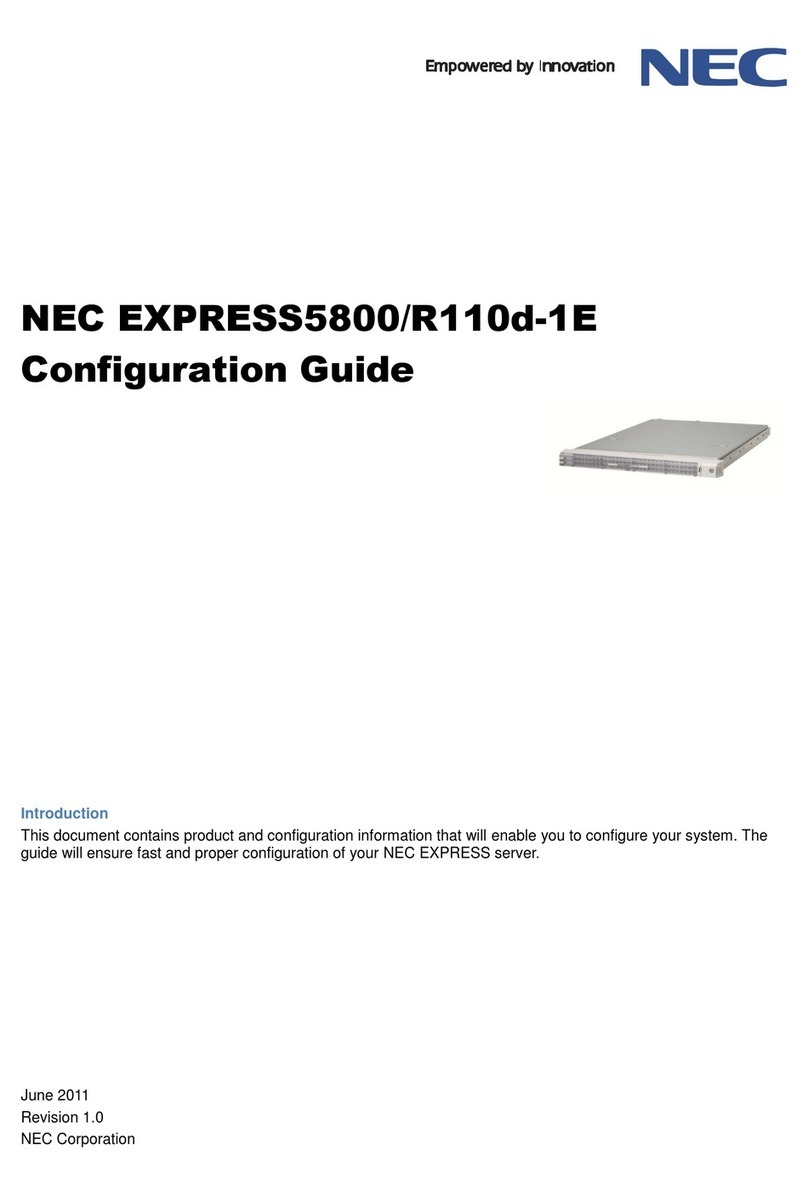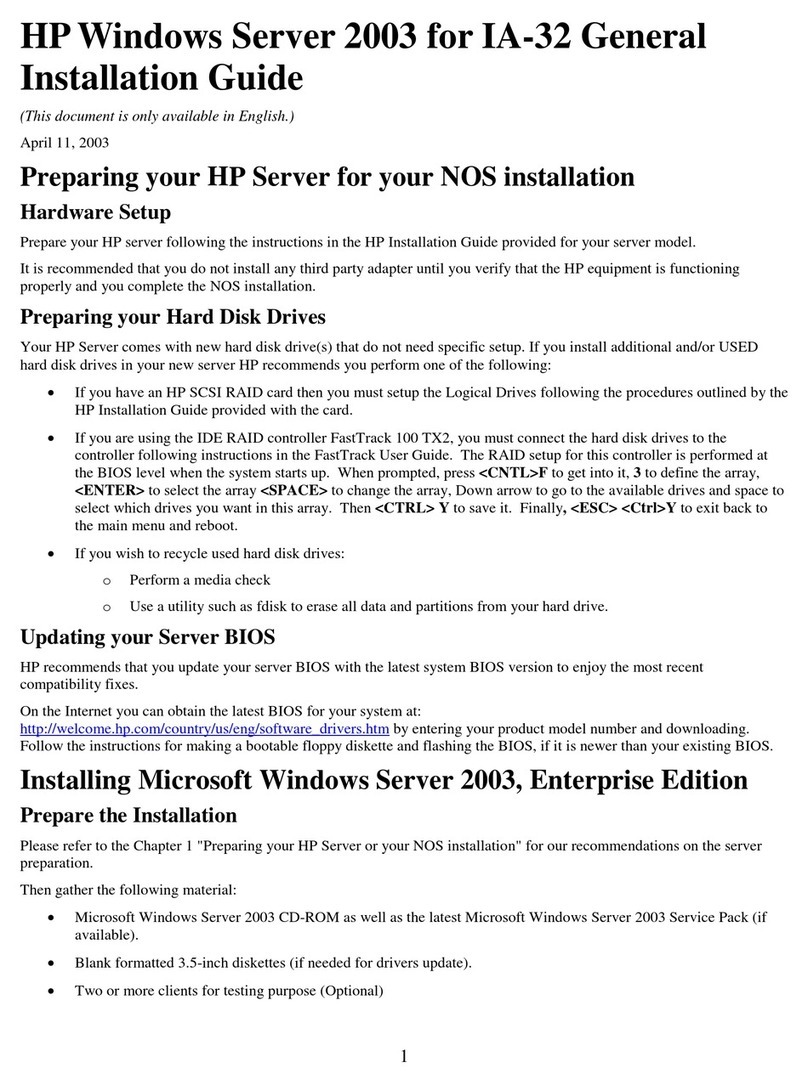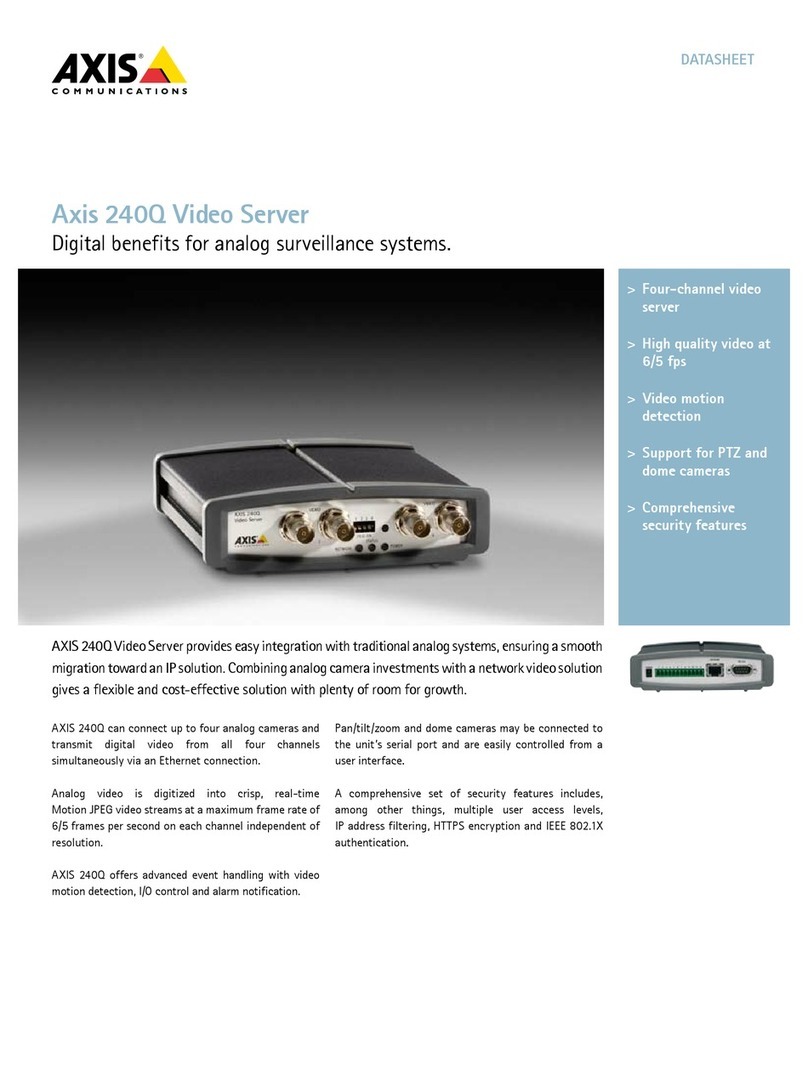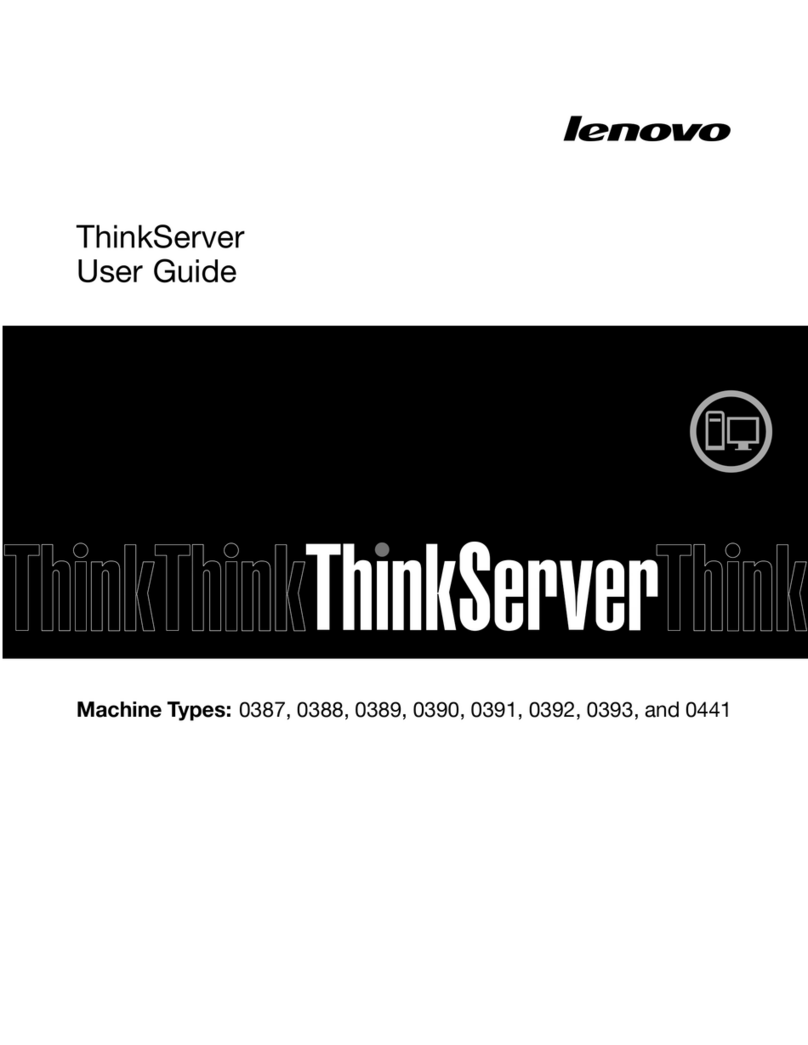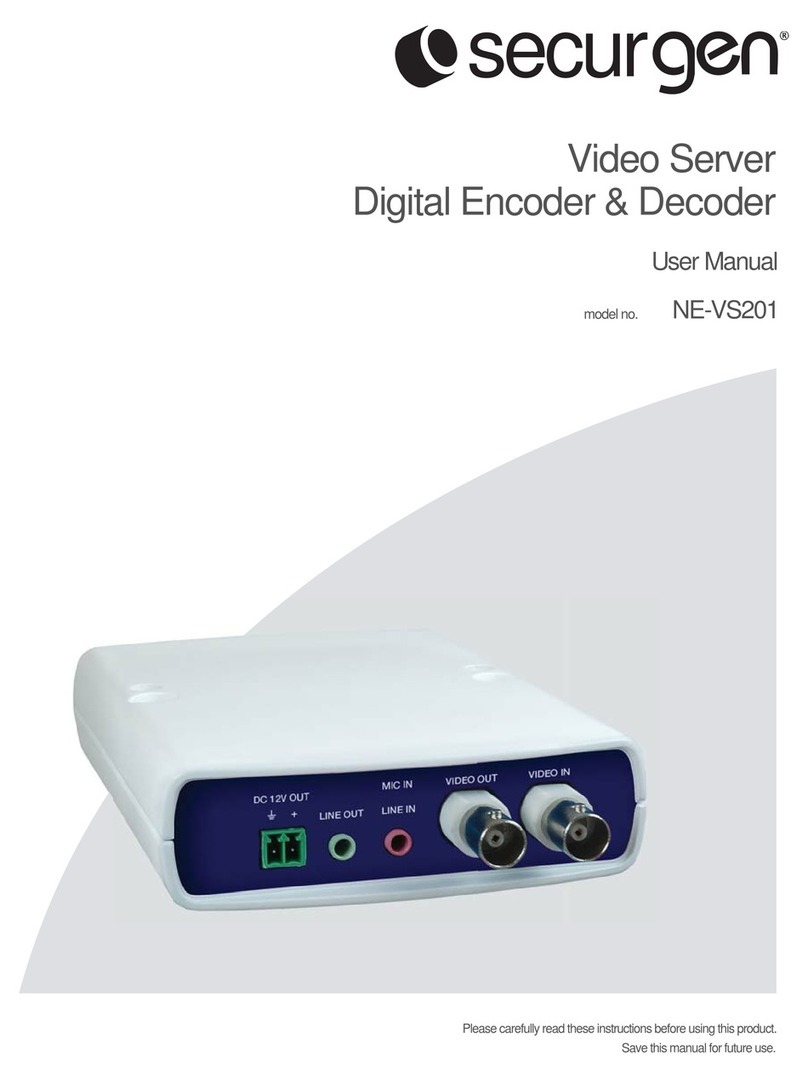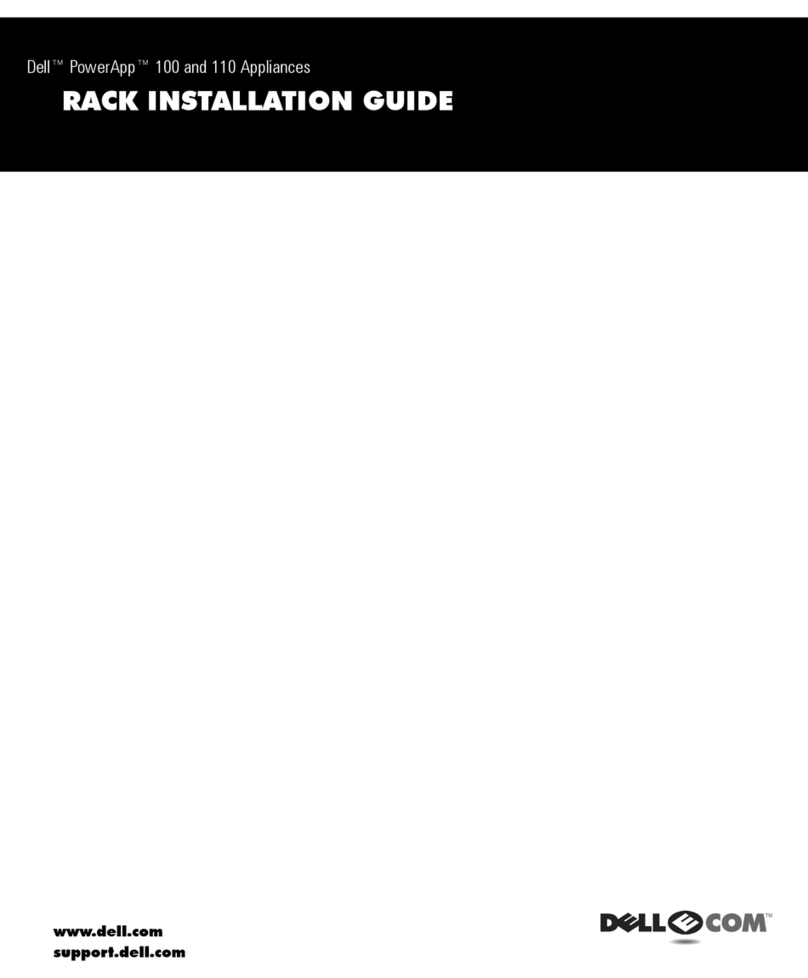ORiNG IDS-4312+ User manual

I
ID
DS
S-
-4
43
31
12
2+
+
I
In
nd
du
us
st
tr
ri
ia
al
l
D
De
ev
vi
ic
ce
e
S
Se
er
rv
ve
er
r
U
Us
se
er
r
M
Ma
an
nu
ua
al
l
V
Ve
er
rs
si
io
on
n
1
1.
.0
0
A
Ap
pr
ri
il
l,
,
2
20
01
17
7
w
ww
ww
w.
.o
or
ri
in
ng
g-
-n
ne
et
tw
wo
or
rk
ki
in
ng
g.
.c
co
om
m

IDS-4312(+) Series User Manual
ORing Industrial Networking Corp
1
COPYRIGHT NOTICE
Copyright © 2017 ORing Industrial Networking Corp.
All rights reserved.
No part of this publication may be reproduced in any form without the prior written consent
of ORing Industrial Networking Corp.
TRADEMARKS
is a registered trademark of ORing Industrial Networking Corp.
All other trademarks belong to their respective owners.
REGULATORY COMPLIANCE STATEMENT
Product(s) associated with this publication complies/comply with all applicable regulations.
Please refer to the Technical Specifications section for more details.
WARRANTY
ORing warrants that all ORing products are freefrom defects in material and workmanship
for a specified warranty period from the invoice date (5 years for most products). ORing
will repair or replace products found by ORing to be defective within this warranty period,
with shipment expenses apportioned by ORing and the distributor. This warranty does not
cover product modifications or repairs done by persons other than ORing-approved
personnel, and this warranty does not apply to ORing products that are misused, abused,
improperly installed, or damaged by accidents.
Please refer to the Technical Specifications section for the actual warranty period(s) of the
product(s) associated with this publication.
DISCLAIMER
Information in this publication is intended to be accurate. ORing shall not be responsible
for its use or infringements on third-parties as a result of its use. There may occasionally
be unintentional errors on this publication. ORing reserves the right to revise the contents
of this publication without notice.
CONTACT INFORMATION
ORing Industrial Networking Corp.
3F., NO.542-2, Jhongjheng Rd., Sindian District, New Taipei City 231, Taiwan, R.O.C.
Tel: + 886 2 2218 1066 // Fax: + 886 2 2218 1014
Website: www.oringnet.com
Technical Support
E-mail: support@oringnet.com
Sales Contact
E-mail: sales@oringnet.com (Headquarters)
sales@oring-networking.com.cn (China)

IDS-4312(+) Series User Manual
ORing Industrial Networking Corp
2
Table of Content
Getting Started...............................................................................................3
1.1 About IDS-4312(+) Series.....................................................................................3
1.2 Software Features ................................................................................................3
1.3 Hardware Specifications .......................................................................................3
Hardware Overview........................................................................................5
2.1 Front Panel...........................................................................................................5
2.1.1 Ports and Connectors.......................................................................................5
2.1.2 LED..................................................................................................................6
2.2 Top Panel.............................................................................................................6
2.3 Rear Panel ...........................................................................................................7
Hardware Installation.....................................................................................8
3.1 DIN-rail Installation ...............................................................................................8
3.2 Wall Mounting.......................................................................................................9
3.3 Wiring.................................................................................................................10
3.3.1 Grounding......................................................................................................10
3.3.2 Redundant Power Inputs ................................................................................ 11
3.4 Connection......................................................................................................... 11
3.4.1 Cables............................................................................................................ 11
Management.................................................................................................13
4.1 DS-Tool ..............................................................................................................13
4.1.1 Install DS-Tool................................................................................................13
4.1.2 Using DS-Tool ................................................................................................14
4.1.3 Configure Device Servers...............................................................................15
4.1.4 Configure Serial Port......................................................................................21
4.2 Web Management ..............................................................................................30
4.2.1 System...........................................................................................................31
4.3 Configuration by SSH Console............................................................................49
4.3.1 Connect to DS................................................................................................49
Technical Specifications .............................................................................51

IDS-4312(+) Series User Manual
ORing Industrial Networking Corp
3
Getting Started
1.1 About IDS-4312(+) Series
The IDS-4312(+) is an industrial device server with one RS-232/422/485 port and two
LAN ports designed for converting signals between serial and Ethernet networks. It also
provides 802.11 b/g/n WLAN function for wireless connectivity. The device offers standard
features of device servers such as TCP/IP interfaces and versatile operation modes
including Virtual Com, Serial Tunnel, TCP Server, TCP Client, UDP. The device also
supports Windows utility DS-Tool which allows you to configure multiple devices and set
up the mappings of Virtual Com. The device can transfer data to five host PCs
simultaneously for redundancy in case of Ethernet connection breakdown or host PC
failure. Further, the device supports HTTPS, SSH, and SSL encryption to assure the
security of critical data transmission. One of the Ethernet port on the IDS-4312+ supports
IEEE802.3af-compliant PoE PD (Power Device) function, making the device ideal for
environment where cabling or power supply is difficult.
1.2 Software Features
Supports five host devices including Virtual COM, TCP Server, TCP Client modes
and four IP ranges
Supports operating modes such as Virtual Com, Serial Tunnel, TCP Server, TCP
Client, UDP
NAT-pass through support for users to manage IDS-4312 through NAT router
Ensure high levels of security with SSL data encryption, HTTPS/SSH, IP access
control and IP white list
Event warning by Syslog, Email, SNMP trap, and beeper
Configurable by Web Interface and Windows utility
Configurable by Windows utility (DS-Tool)
Various Windows OS supported: Windows NT/2000/ XP/ 2003/VISTA(32/64bit)/
Windows 7(32/64bit)
1.3 Hardware Specifications
1 x RS-232/422/485 serial ports
2 x 10/100Base-T(X) Ethernet ports (one PoE port provided by IDS-4312+)
1 x WLAN antenna connector
DIN-rail and wall-mount enabled
Redundant DC power inputs
Operating Temperature: -40 to 70oC

IDS-4312(+) Series User Manual
ORing Industrial Networking Corp
4
Storage Temperature: -40 to 85oC
Operating Humidity: 5% to 95%, non-condensing
Casing: IP-30
Dimensions: 45 (W) x 81 (D) x 95 (H) mm

IDS-4312(+) Series User Manual
ORing Industrial Networking Corp
5
Hardware Overview
2.1 Front Panel
2.1.1 Ports and Connectors
The device provides the following ports on the top panel. The Ethernet port on the device
use RJ-45 connectors
Port
Description
Copper port
2 x 10/100Base-T(X) port (one PoE port for IDS-4312+)
Serial port
1 x DB9 serial ports
IDS-4312 IDS-4312+

IDS-4312(+) Series User Manual
ORing Industrial Networking Corp
6
2.1.2 LED
LED
Color
Status
Description
PW1/2
Green
On
Power is on and function normally
PoE
Green
On
PoE power is on and function normally
ETH
1/2
Green
On
Port running at 100Mbps
TX /
RX
Red
On
Receiving data
Green
On
Transmitting data
WLAN
Green
Blinking
Connecting to wireless networks
2.2 Top Panel
Below are the top panel components of the device:
1. Terminal blocks: PWR1, PWR2, Relay
2. Ground wire. For more information on how to ground the switch, please refer to 3.3.1
Grounding.
1. Power status indicators
2. LAN port connection indicators
3. Reset button
4. Ethernet port (ETH 2 of IDS-4312+ is
PoE-enabled)
5. Serial signal transmission status
indicator
6. Serial signal reception status indicator
7. Serial port
8. LED for wireless connection status
9. PoE status indicator
1. Terminal block
2. Wall-mount screw holes

IDS-4312(+) Series User Manual
ORing Industrial Networking Corp
7
2.3 Rear Panel
1. DIN-rail screw holes

IDS-4312(+) Series User Manual
ORing Industrial Networking Corp
8
Hardware Installation
3.1 DIN-rail Installation
The device comes with a DIN-rail kit to allow you to fasten the device to a DIN-rail in any
environments.
DIN-rail Kit Measurement (unit = mm)
Installing the device on the DIN-rail is easy. First, screwthe Din-rail kit onto the back of the
device, right in the middle of the back panel. Then slide the device onto a DIN-rail from the
Din-rail kit and make sure the device clicks into the rail firmly.

IDS-4312(+) Series User Manual
ORing Industrial Networking Corp
9
3.2 Wall Mounting
Besides Din-rail, the device can be fixed to the wall via wall mount kits, which can be
found in the package.
Wall-Mount Kit Measurement (unit = mm)
Follow the steps below to install the device to a rack.
Step 1: Install the L-shape mounting kits provided in the package to the left and right of the
device.
Step 2: With front brackets orientated in front of the rack, mount the device in the rack with
four rack-mounting screws.

IDS-4312(+) Series User Manual
ORing Industrial Networking Corp
10
3.3 Wiring
3.3.1 Grounding
Grounding and wire routing help limit the effects of noise due to
electromagnetic interference (EMI). Run the ground connection from the
ground pin on the power module to the grounding surface prior to
connecting devices.
ATTENTION
1. Be sure to disconnect the power cord before installing and/or wiring
your devices.
2. Calculate the maximum possible current in each power wire and
common wire. Observe all electrical codes dictating the maximum
current allowable for each wire size.
3. If the current goes above the maximum ratings, the wiring could
overheat, causing serious damage to your equipment.
4. Use separate paths to route wiring for power and devices. If power
wiring and device wiring paths must cross, make sure the wires are
perpendicular at the intersection point.
5. Do not run signal or communications wiring and power wiring
through the same wire conduit. To avoid interference, wires with
different signal characteristics should be routed separately.
6. You can use the type of signal transmitted through a wire to
determine which wires should be kept separate. The rule of thumb is
that wiring sharing similar electrical characteristics can be bundled
together
7. You should separate input wiring from output wiring
8. It is advised to label the wiring to all devices in the system
WARNING
Do not disconnect modules or wires unless power has been switched off
or the area is known to be non-hazardous. The devices may only be
connected to the supply voltage shown on the type plate.

IDS-4312(+) Series User Manual
ORing Industrial Networking Corp
11
3.3.2 Redundant Power Inputs
The device has two sets of DC power inputs on a 6-pin terminal block located on top of the
device. Follow the steps below to wire the power input on the terminal block.
Step 1: insert the negative/positive wires into the V-/V+ terminals, respectively.
Step 2: to keep the wires from pulling loose, use a small flat-blade screwdriver to tighten
the wire-clamp screws on the front of the terminal block connector.
3.4 Connection
3.4.1 Cables
10/100BASE-T(X) Pin Assignments
The device has two standard Ethernet ports. According to the link type, the device uses
CAT 3, 4, 5,5e UTP cables to connect to any other network devices (PCs, servers,
switches, routers, or hubs). Please refer to the following table for cable specifications.
Cable Types and Specifications:
Cable
Type
Max. Length
Connect
or
10BASE-T
Cat. 3, 4, 5 100-ohm
UTP 100 m (328 ft)
RJ-45
100BASE-TX
Cat. 5 100-ohm UTP
UTP 100 m (328 ft)
RJ-45
With 10/100Base-T(X) cables, pins 1 and 2 are used for transmitting data, and pins 3 and
6 are used for receiving data.
10/100 Base-T(X) RJ-45 Pin Assignments :
Pin Number
Assignment
1
TD+
2
TD-
3
RD+
4
Not used
5
Not used
6
RD-
7
Not used
8
Not used
The device also supports auto MDI/MDI-X operation. You can use a cable to connect the

IDS-4312(+) Series User Manual
ORing Industrial Networking Corp
12
device to a PC. The table below shows the 10/100Base-T(X) MDI and MDI-X port pin
outs.
10/100 Base-T(X) MDI/MDI-X PinAssignments:
Pin Number
MDI port
MDI-X port
1
TD+(transmit)
RD+(receive)
2
TD-(transmit)
RD-(receive)
3
RD+(receive)
TD+(transmit)
4
Not used
Not used
5
Not used
Not used
6
RD-(receive)
TD-(transmit)
7
Not used
Not used
8
Not used
Not used
Note: “+” and “-” signs represent the polarity of the wires that make up each wire pair.
DB9 console port wiring
The serial ports can be connected using a DB9 cable. The DB9 connector supports RS232 /
RS422 / RS485 operation modes. Please refer to the following table for the pin assignments of
the DB9 connector.

IDS-4312(+) Series User Manual
ORing Industrial Networking Corp
13
Management
4.1 DS-Tool
The Windows utility DS-Tool is a powerful Windows utility for DS series. It supports device
discovery, device configuration, group setup, group firmware update, and monitoring functions.
The tool enables you to easily install and configure devices on the network.
4.1.1 Install DS-Tool
Follow the steps below to install the tool.
Step 1: Run the Setup program by clicking Start after selecting the folder for DS-Tool.

IDS-4312(+) Series User Manual
ORing Industrial Networking Corp
14
Step 2: When installation completes successfully, click OK.
Step 3: You can launch the tool right immediately by checking Launch DS-Tool Now or launch
it later by checking Launch DS-Tool Later.
4.1.2 Using DS-Tool
Explore device servers
DS-Tool will broadcast to the network and search all available DS devices in the network
automatically. The default IP address of the device is “192.168.10.2”. Select the device you
wish to use and press Add button.
You can set a static IP address or use the DHCP client mode to acquire an IP address
automatically. Click OK and the device will be added.

IDS-4312(+) Series User Manual
ORing Industrial Networking Corp
15
4.1.3 Configure Device Servers
General
This page enables you to perform general configuration for the device, includes the device
name, SNTP server, and auto IP report.

IDS-4312(+) Series User Manual
ORing Industrial Networking Corp
16
Label
Description
Device Name/Location
You can input the device name or related information in this
field. By clicking Locate On, you can locate the serial server’s
position.
Using SNTP Time Server
If you want to set the time via a SNTP time server, check the
box and input related information such as the SNTP server
domain name or IP address and the port number, and select a
time zone.
Auto IP Report
Check the Auto IP Report box if you want to receive IPreport
regularly. By Clicking the Get Current Host, you will get your
local IP address. Input a value in the Report Interval time
based on how often you want the device server to report its
status.
Security
This page allows you to set up access IP tables for your device to allow authorized and deny
unauthorized access, thereby ensuring data security and facilitating device management.
Label
Description
Access IP Table
You can input the host IP addresses and network masks to prevent
unauthorized access.
Password
You can set the password to prevent unauthorized access from your
server. Factory default is no password.
Ethernet
You must assign a valid IP address for DS before attached in your network environment. Your
network administrator should provide you the IP address and related settings. The IP address

IDS-4312(+) Series User Manual
ORing Industrial Networking Corp
17
must be unique within the network (otherwise, DS will not have a valid connection to the
network). You can choose from three possible “IP configuration” modes: Static,
DHCP/BOOTP. The Factory Default IP address is “192.168.10.2”
Label
Description
Using Static IP
Manually assign an IP address to the device.
Using DHCP/BOOTP
Check this box to have the IP address automatically assigned by
a DHCP server in your network.
Netmask
All devices on the network must have the same subnet mask to
communicate on the network.
Gateway
Enter the IP address of the router in you network.
DNS1/2
Enter the IP addresses of the primary and secondary DNS
servers, The DNS server translates domain names into IP
address.
Notification
Specify the events that should be notified to the administrator. The events can be alarmed by
E-mail, SNMP trap, or Syslog.

IDS-4312(+) Series User Manual
ORing Industrial Networking Corp
18
Label
Description
SNMP Trap
Check the box to allow the system to send SNMP traps when an
event occurs. SNMPtraps are data packages sent from the SNMP
client to the server without being explicitly requested. You need to
set up trap servers that will receive these messages if the box is
checked.
Email Notification
Check the box to allow the system to send e-mails when an event
occurs. You need to specify the SMTP Server and
the email address to use for sending emails if the box is checked.
Syslog Notification
Check the box to allow the system to send a detailed log to an
external Syslog server when an event occurs. The syslog will
capture all log activity and includes every connection source and
destination IP address, IP service, and number of bytes
transferred to facilitate troubleshooting. You need to enter Server
IP address and Server Port of the syslog server.
Notified items
Select the corresponding check box to send an event alert to a
remote syslog sever
・Hardware Reset (Cold Start): Rebooting the device from power

IDS-4312(+) Series User Manual
ORing Industrial Networking Corp
19
plug will trigger the event
・Software Reset (Warm Start): Rebooting the device from Reboot
Device function from Save/Load menu will trigger the event.
・Login Failed: Using wrong password in console will trigger the
event
・IP Changed: Changing network setting will trigger the event
・Password Changed: Changing the password will trigger the
event
・Access IP Blocked: Report blocked IP addresses
System Log Settings
You can specify the server IP address and port or click Using
Current Host’s Log Server to specify current host as the log
server.
Management
This section enables you to perform management functions using different interfaces including
the Web, Telnet, and SNMP.
Table of contents
Other ORiNG Server manuals
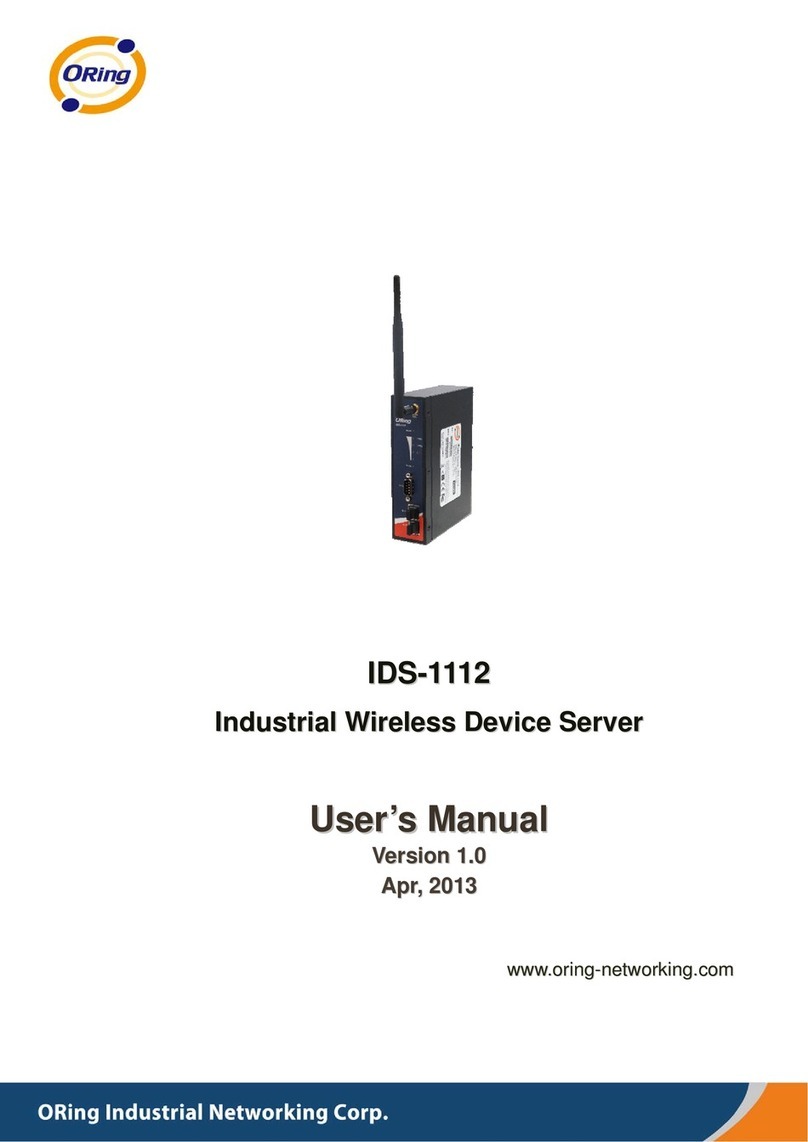
ORiNG
ORiNG IDS-1112 User manual

ORiNG
ORiNG IUSB-9000 Series User manual

ORiNG
ORiNG IDS-1112 User manual

ORiNG
ORiNG IDS-5612 Series User manual

ORiNG
ORiNG IDS-5011F Series User manual
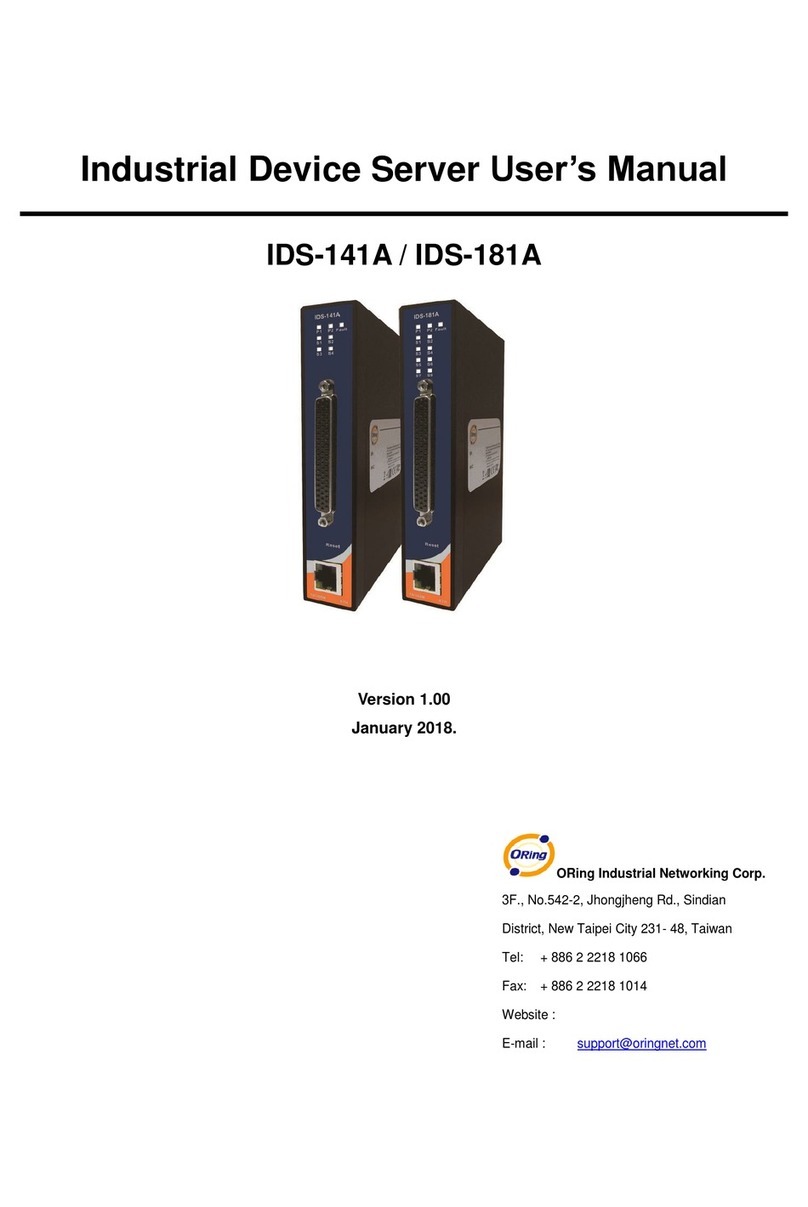
ORiNG
ORiNG IDS-181A User manual
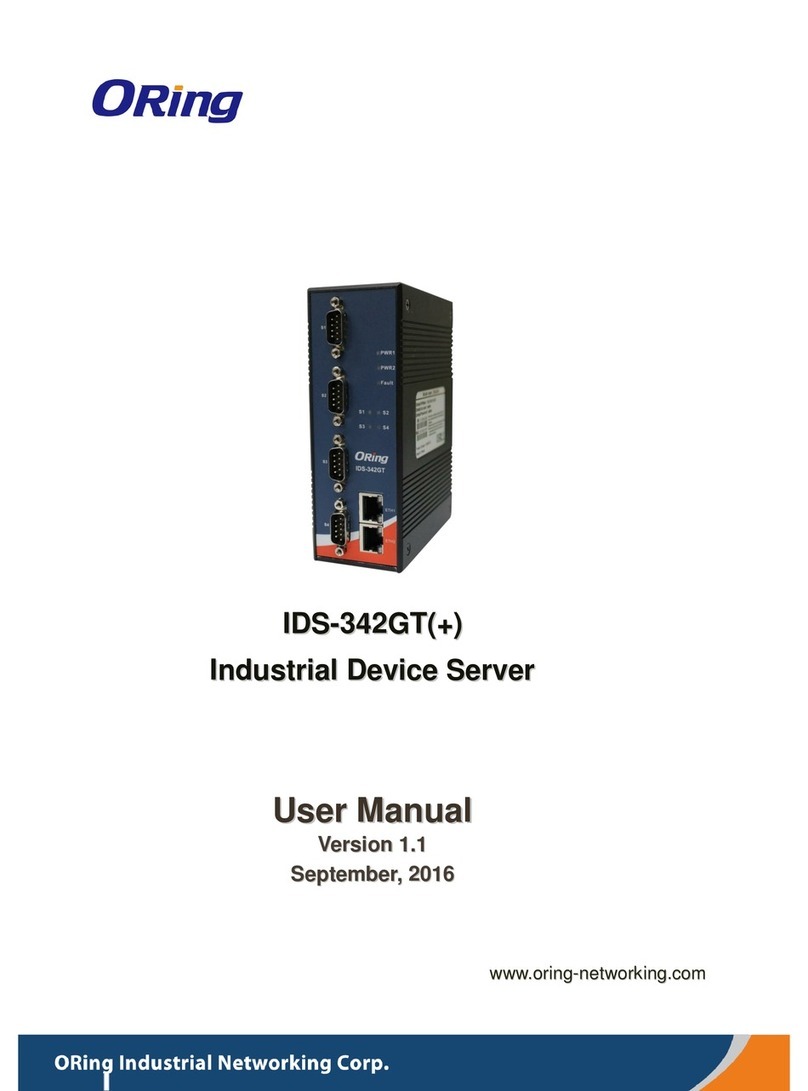
ORiNG
ORiNG IDS-342GT+ User manual

ORiNG
ORiNG IDS-5042 Series User manual

ORiNG
ORiNG IDS-342GT User manual
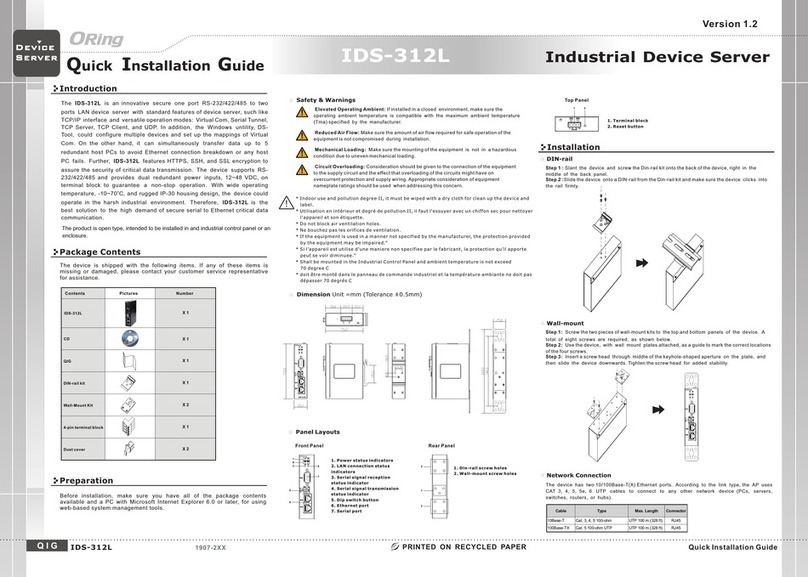
ORiNG
ORiNG IDS-312L User manual
Popular Server manuals by other brands

Alcatel-Lucent
Alcatel-Lucent OmniPCX Office installation manual

Bull
Bull NovaScale 5xx5 installation guide
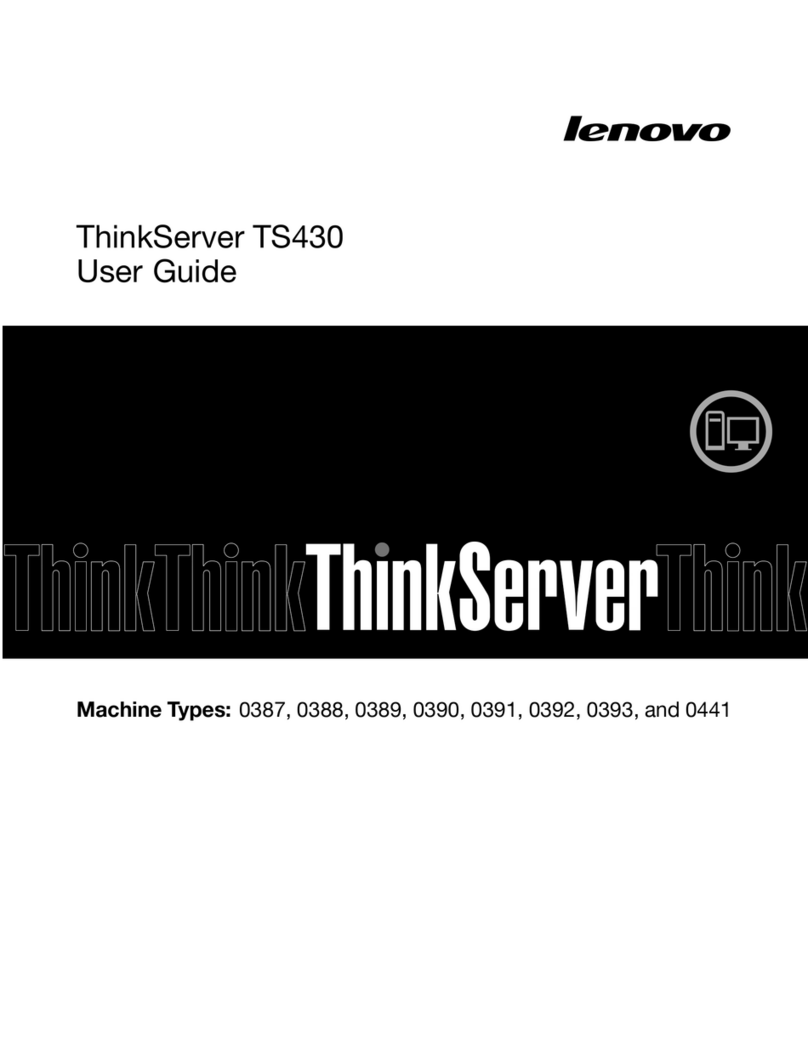
Lenovo
Lenovo ThinkServer TS430 0388 user guide

ASROCK Rack
ASROCK Rack EP2C621D16-4LP user manual
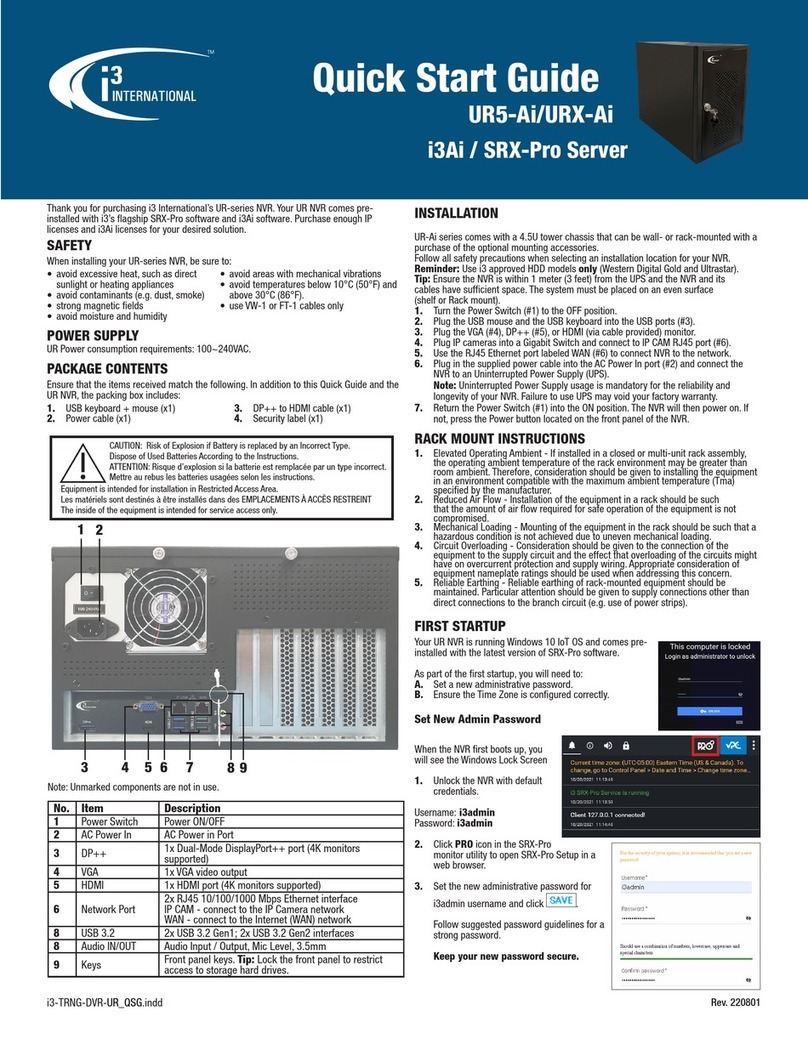
i3 International
i3 International SRX-Pro Server quick start guide

Black Box
Black Box RM5000A-R3 user manual