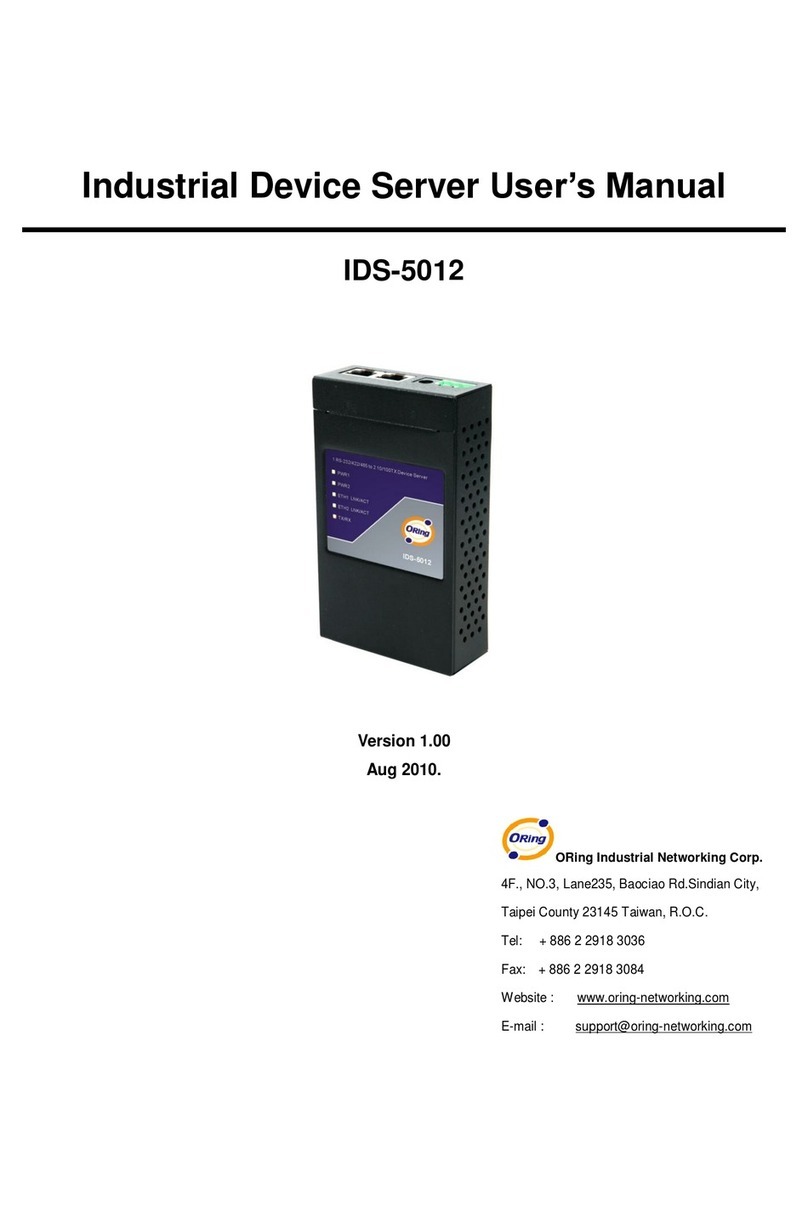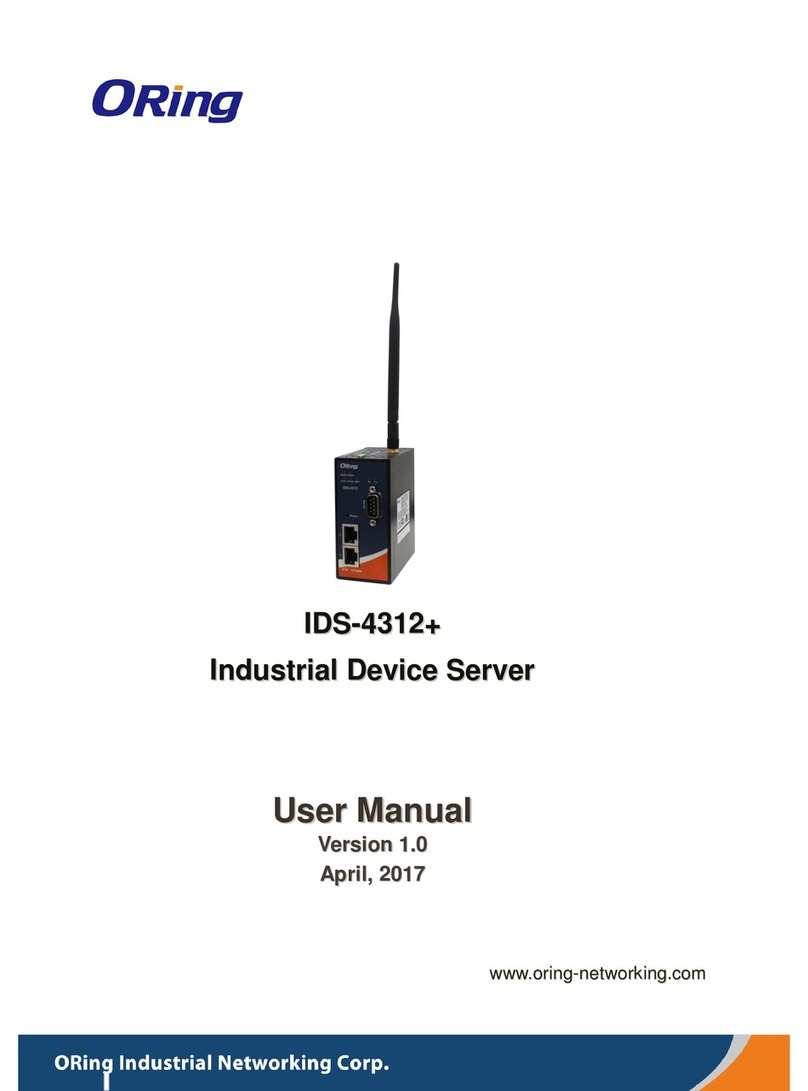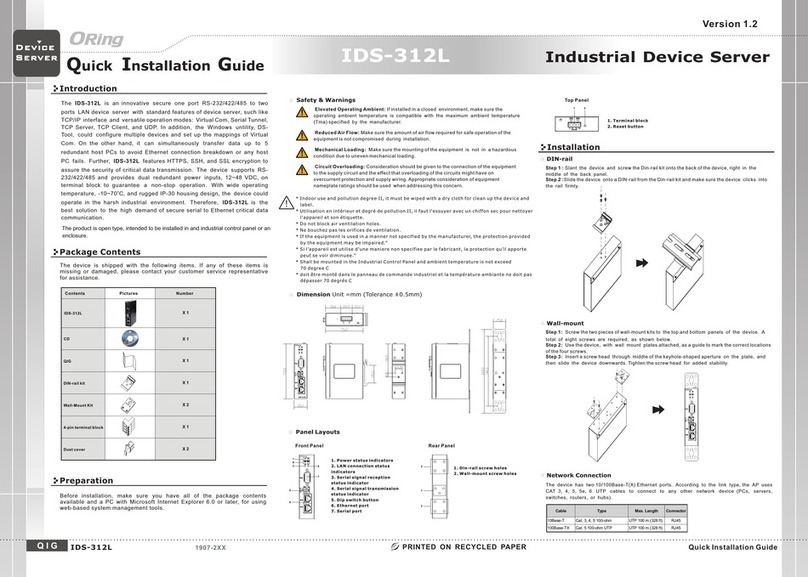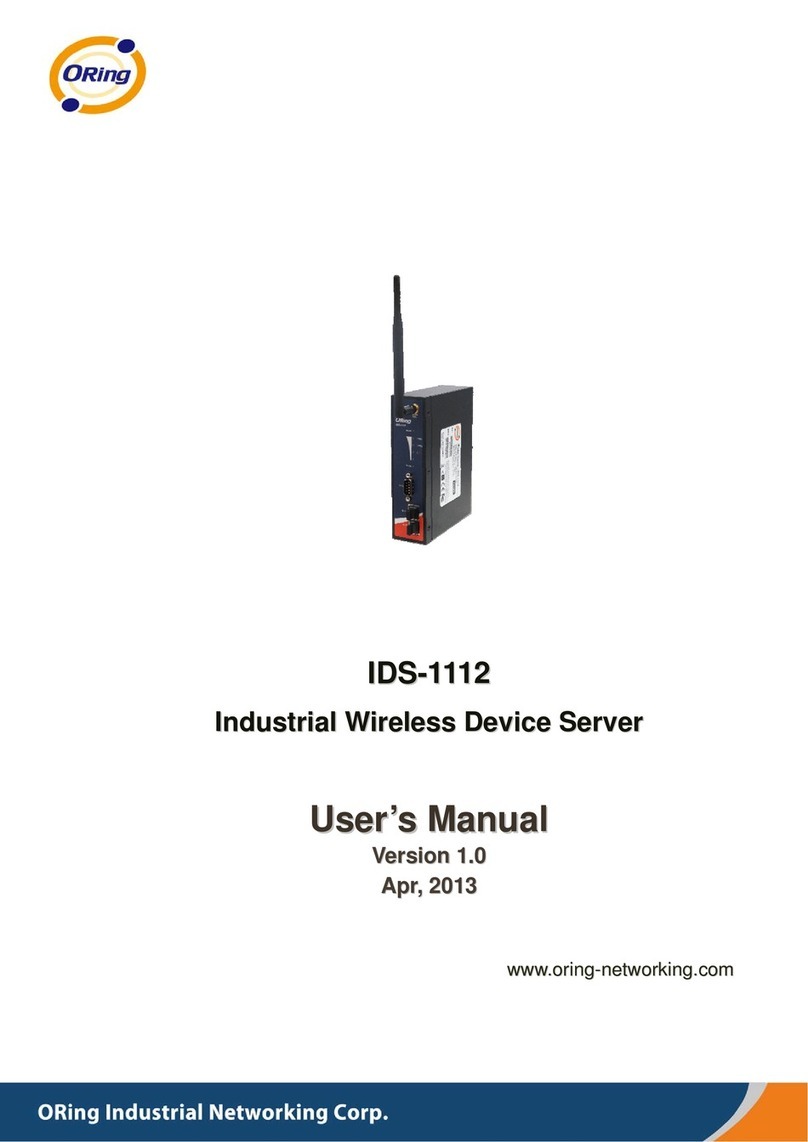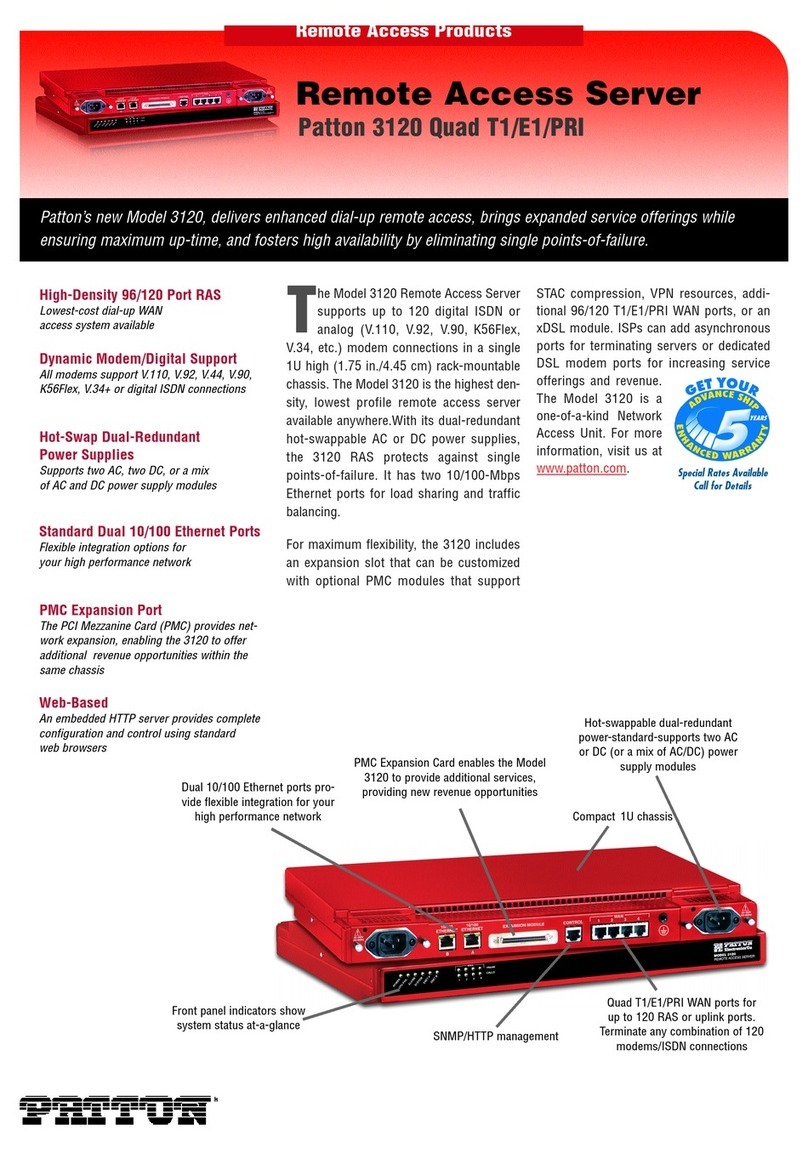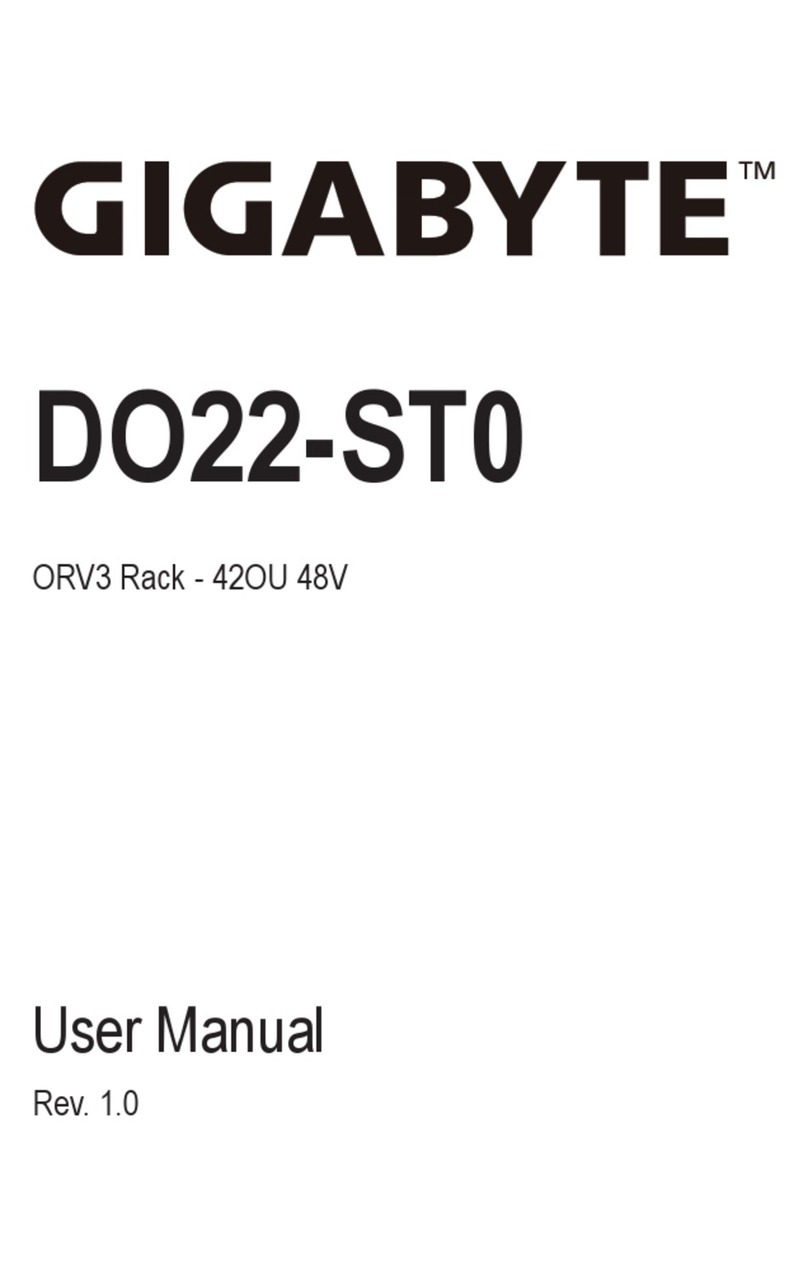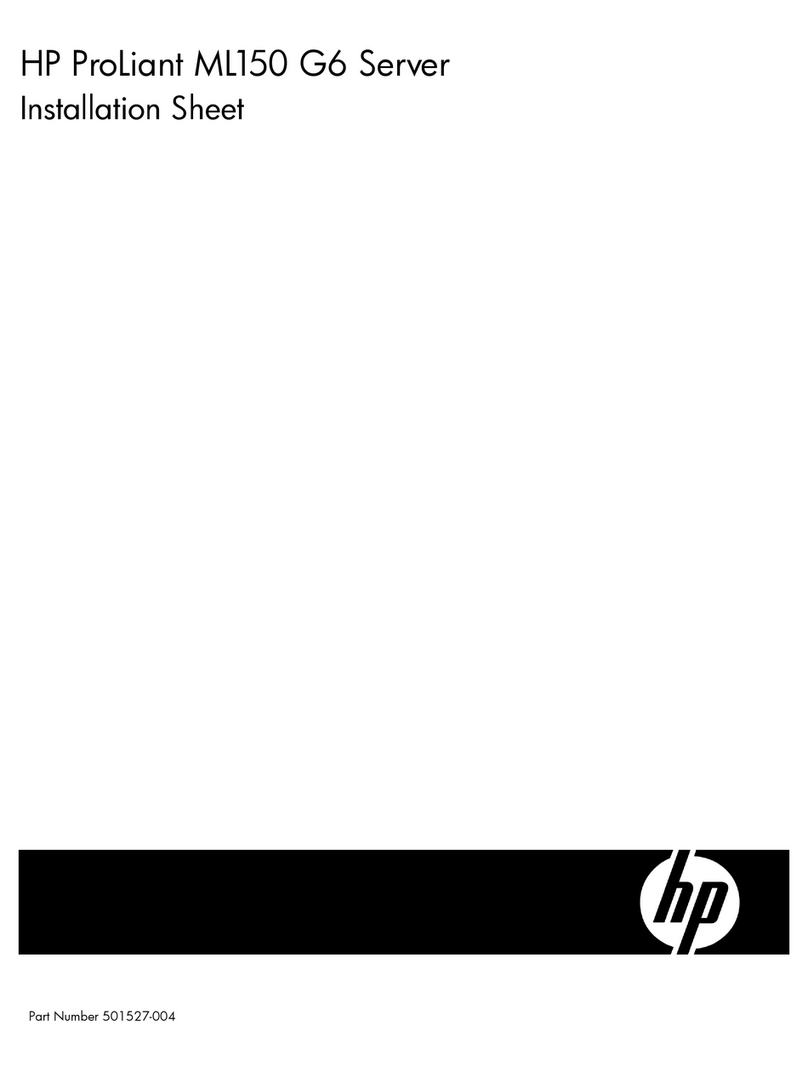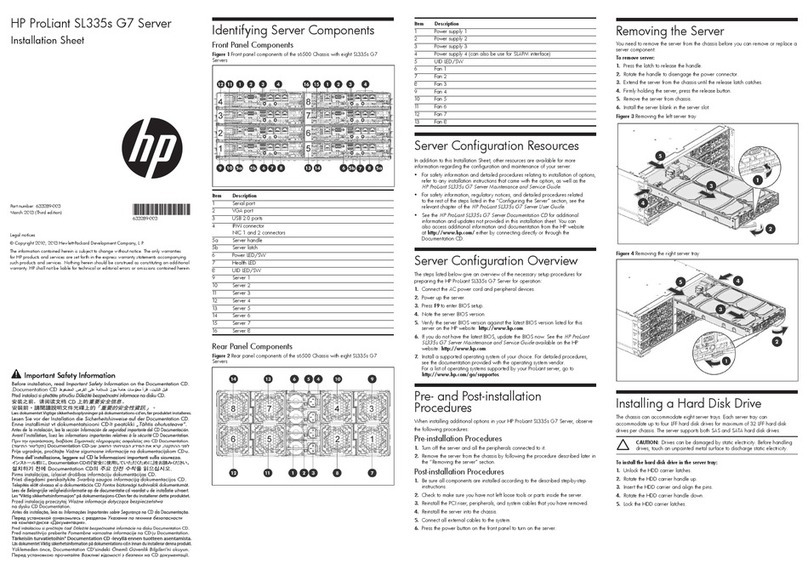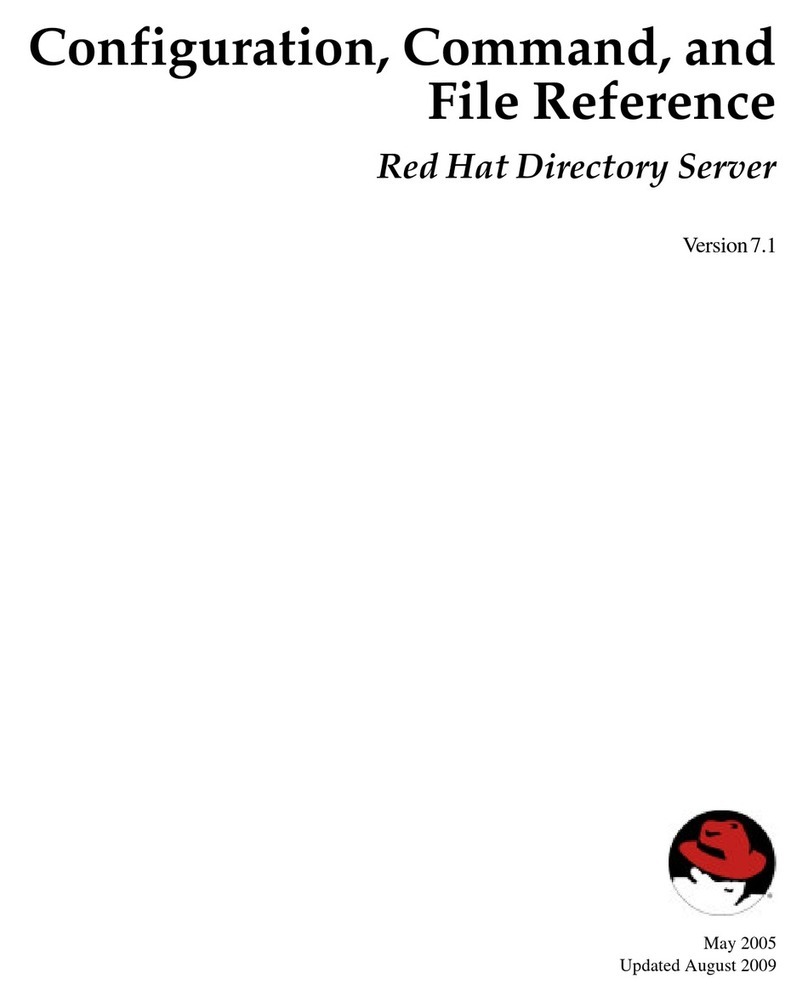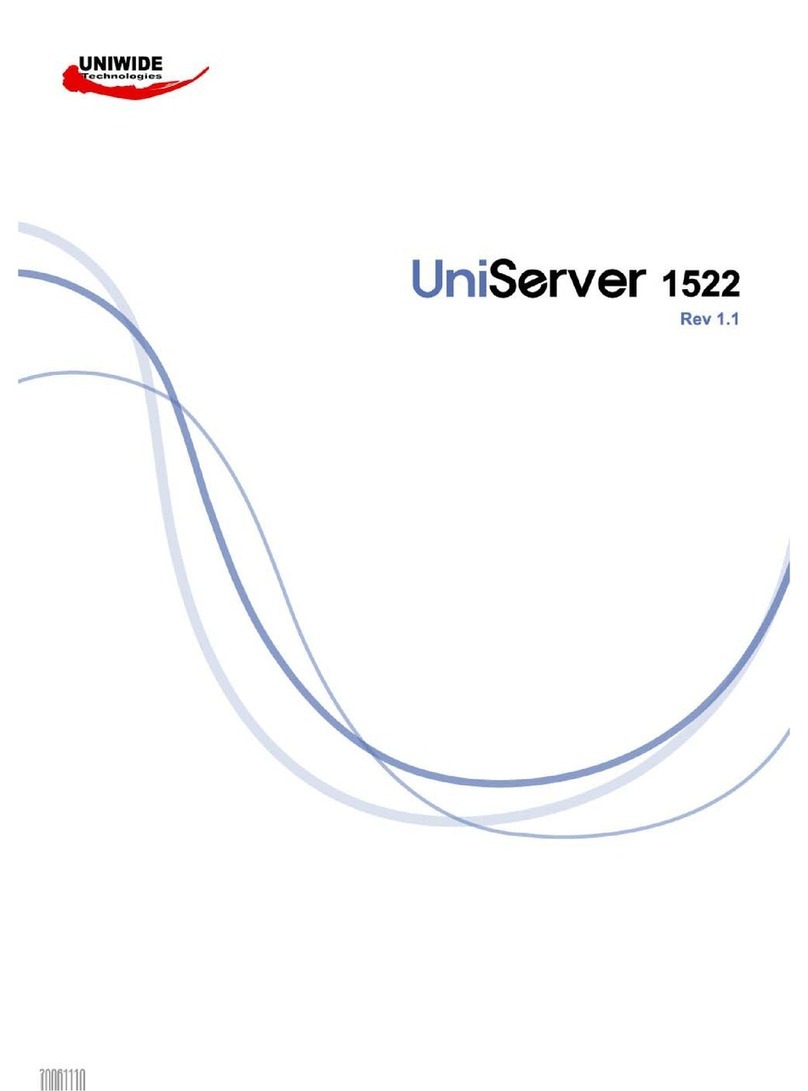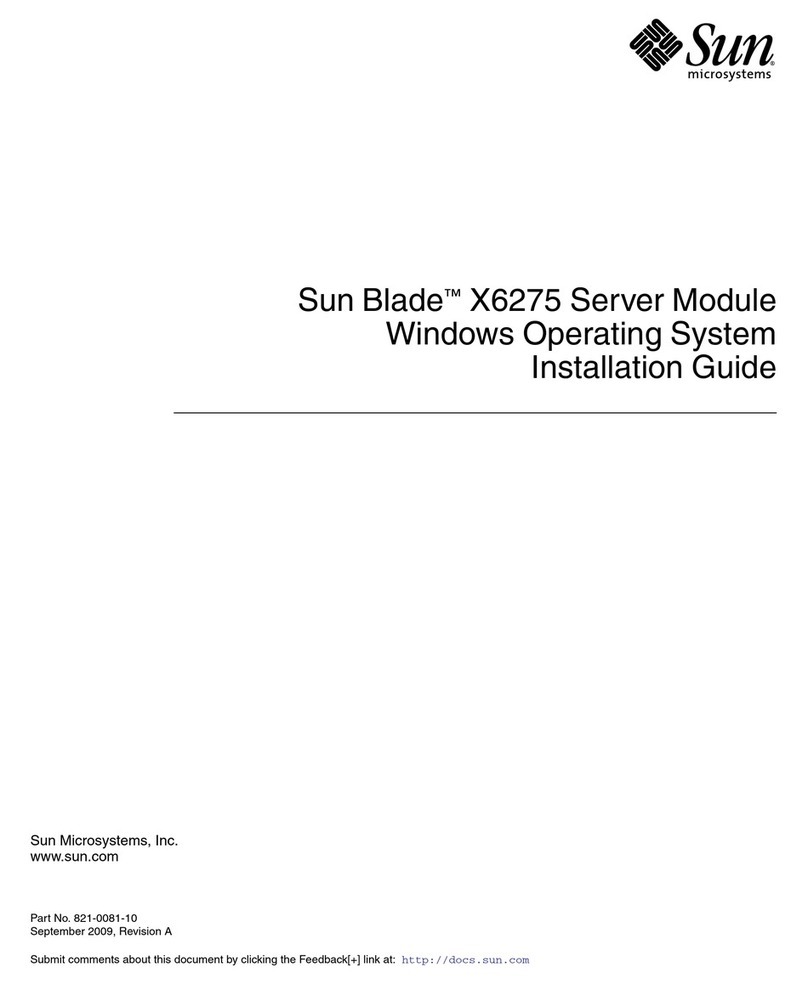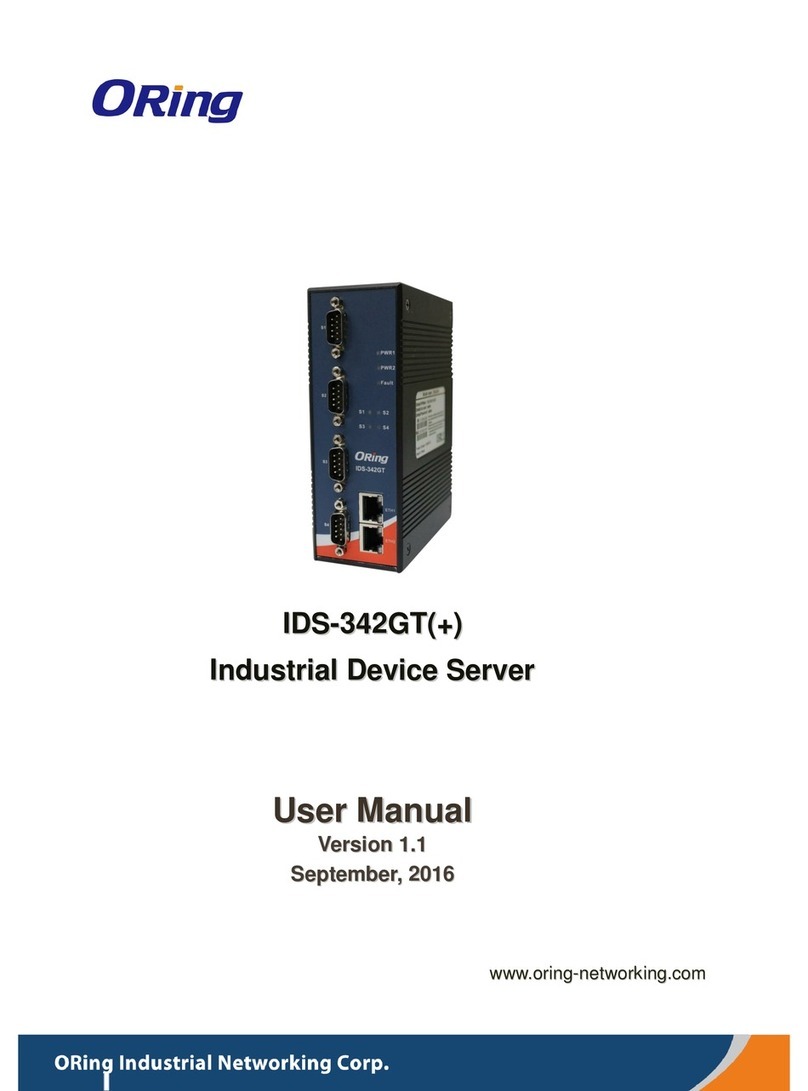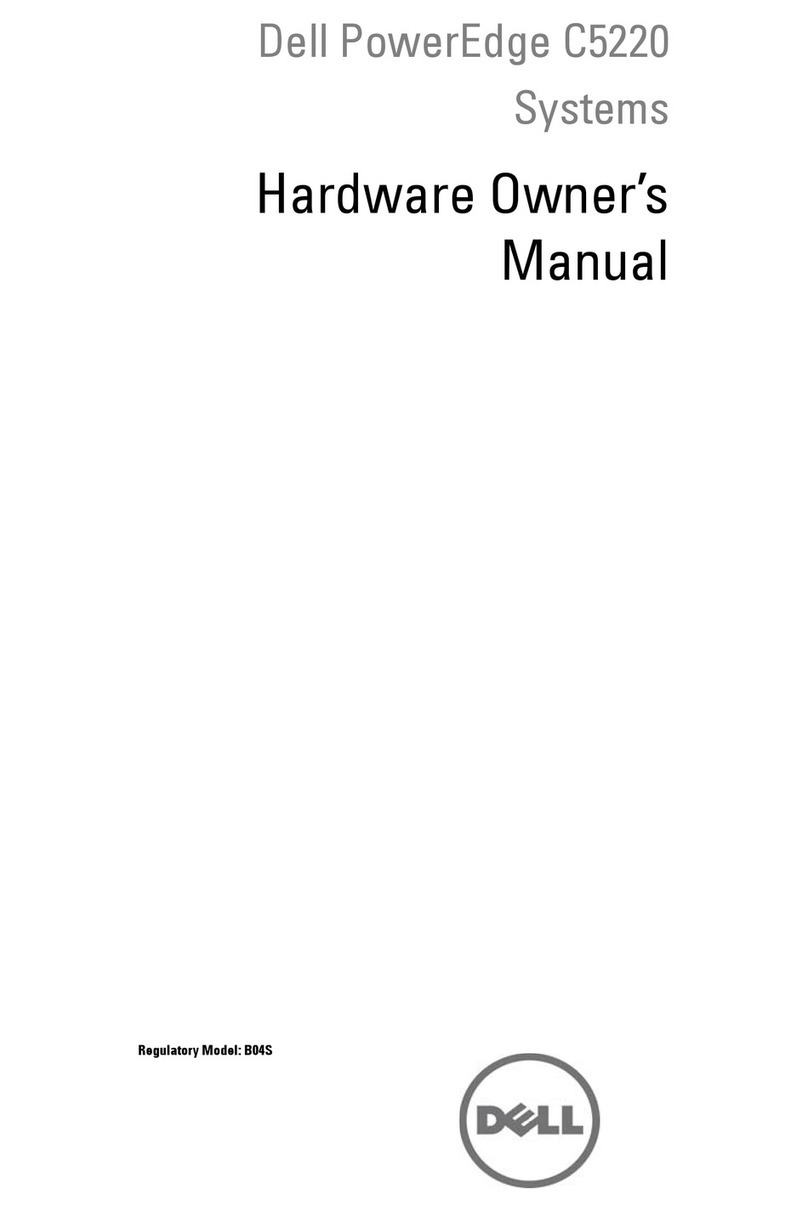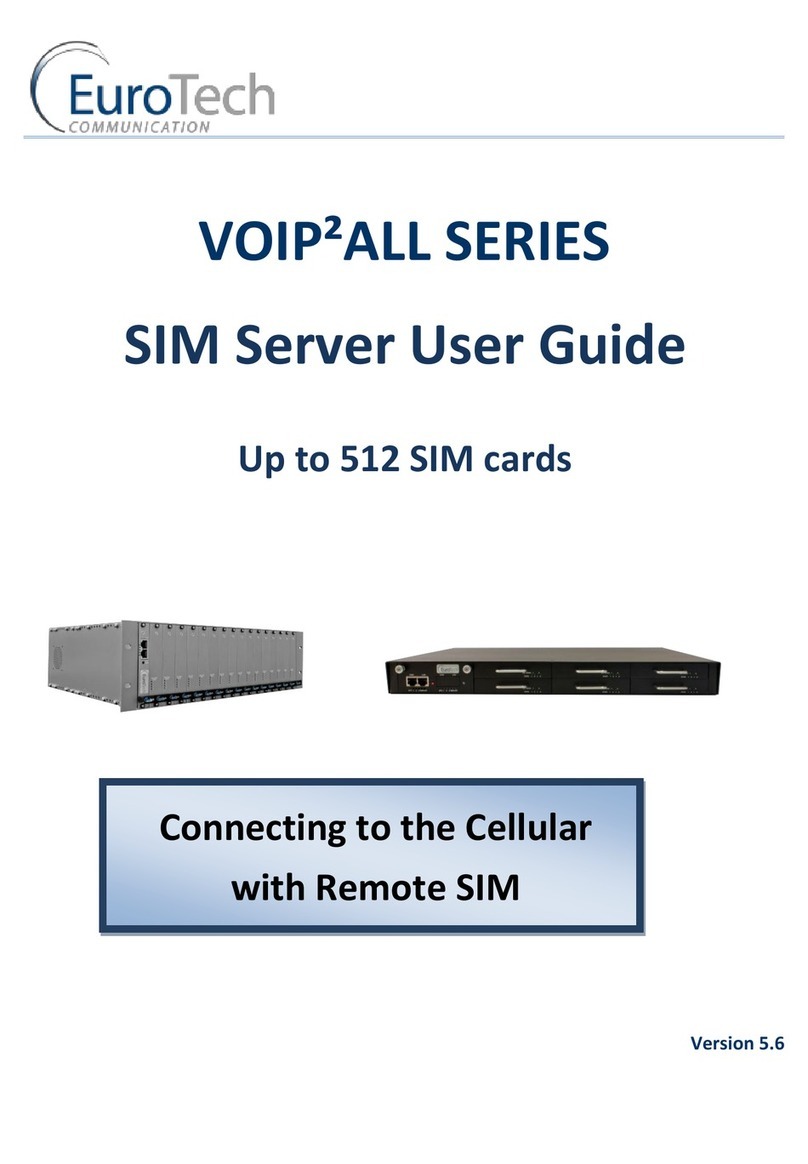Table of Content
GETTING TO KNOW YOUR DEVICE SERVER...............................................................................................1
1.1 About the IDS-141A / IDS-181A Serial Device Server......................................................................1
1.2 Software Features ............................................................................................................................1
1.3 Hardware Features...........................................................................................................................2
HARDWARE INSTALLATION .......................................................................................................................3
2.1 Install IDS-141A / IDS-181A on DIN-Rail..........................................................................................3
2.1.1 Mount IDS-141A / IDS-181A on DIN-Rail.................................................................................................3
2.2 Wall Mounting Installation.................................................................................................................4
2.2.1 Mount IDS-141A / IDS-181A on wall.........................................................................................................5
HARDWARE OVERVIEW............................................................................................................................7
3.1 Front Panel.......................................................................................................................................7
3.2 Front Panel LEDS.............................................................................................................................8
3.3 Serial Ports.......................................................................................................................................9
3.4 Bottom Panel..................................................................................................................................11
CABLES ................................................................................................................................................12
4.1 Ethernet Cables..............................................................................................................................12
MANAGEMENT INTERFACE .....................................................................................................................14
5.1 DS-Tool...........................................................................................................................................14
5.1.1 Install IDS-Tool.........................................................................................................................................14
5.1.2 Using DS-Tool...........................................................................................................................................16
5.1.2.1 Explore device servers ....................................................................................................................16
5.1.2.2 Configure device servers.................................................................................................................17
5.1.2.3 Configure serial port .......................................................................................................................25
5.2 Configuration by Web Browser.......................................................................................................34
5.2.1 Connect to the Web page ...........................................................................................................................34
5.2.1.1 System.............................................................................................................................................36
5.2.1.2 Port serial setting.............................................................................................................................39
5.2.1.3 Management....................................................................................................................................47
5.2.1.4 Save/Reboot....................................................................................................................................51