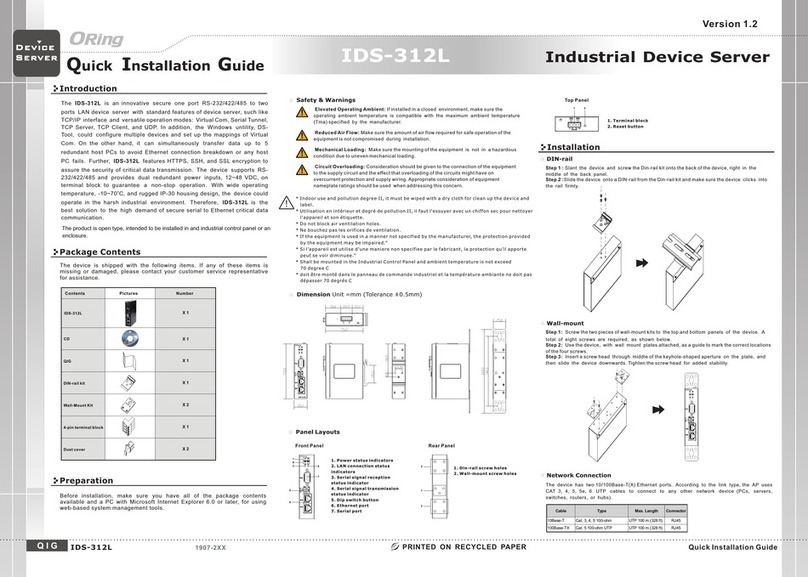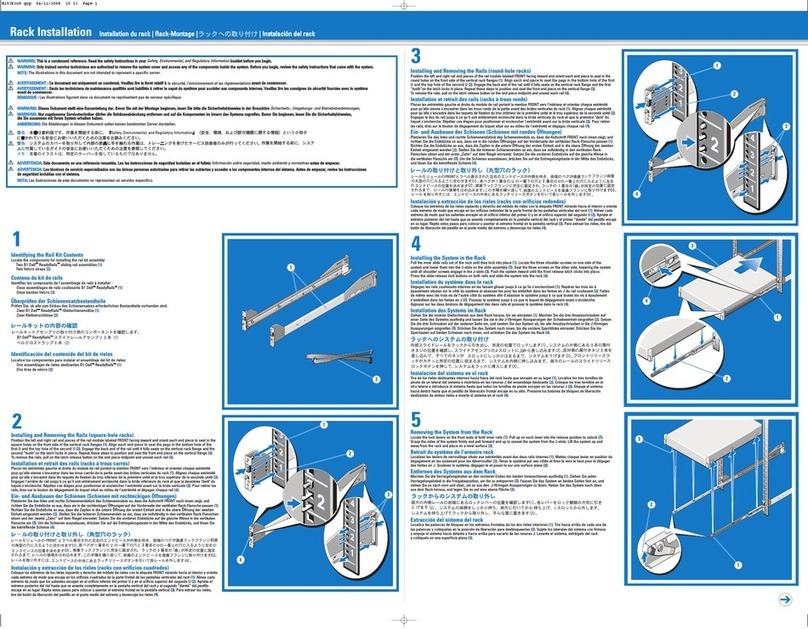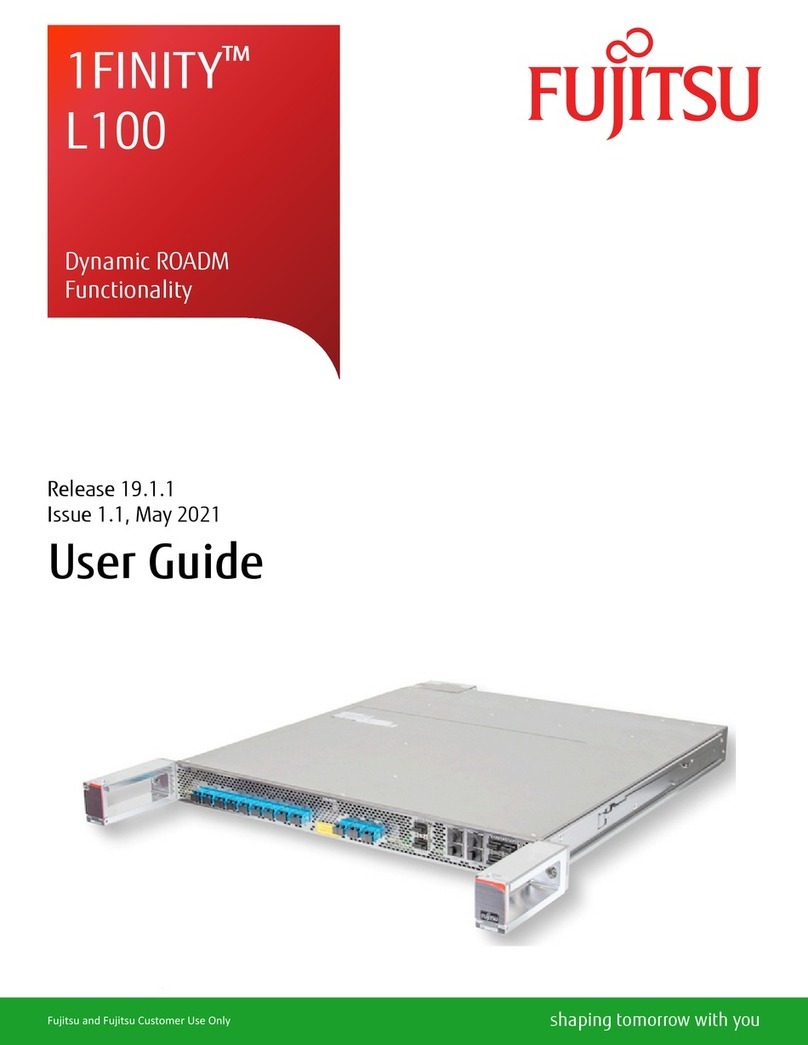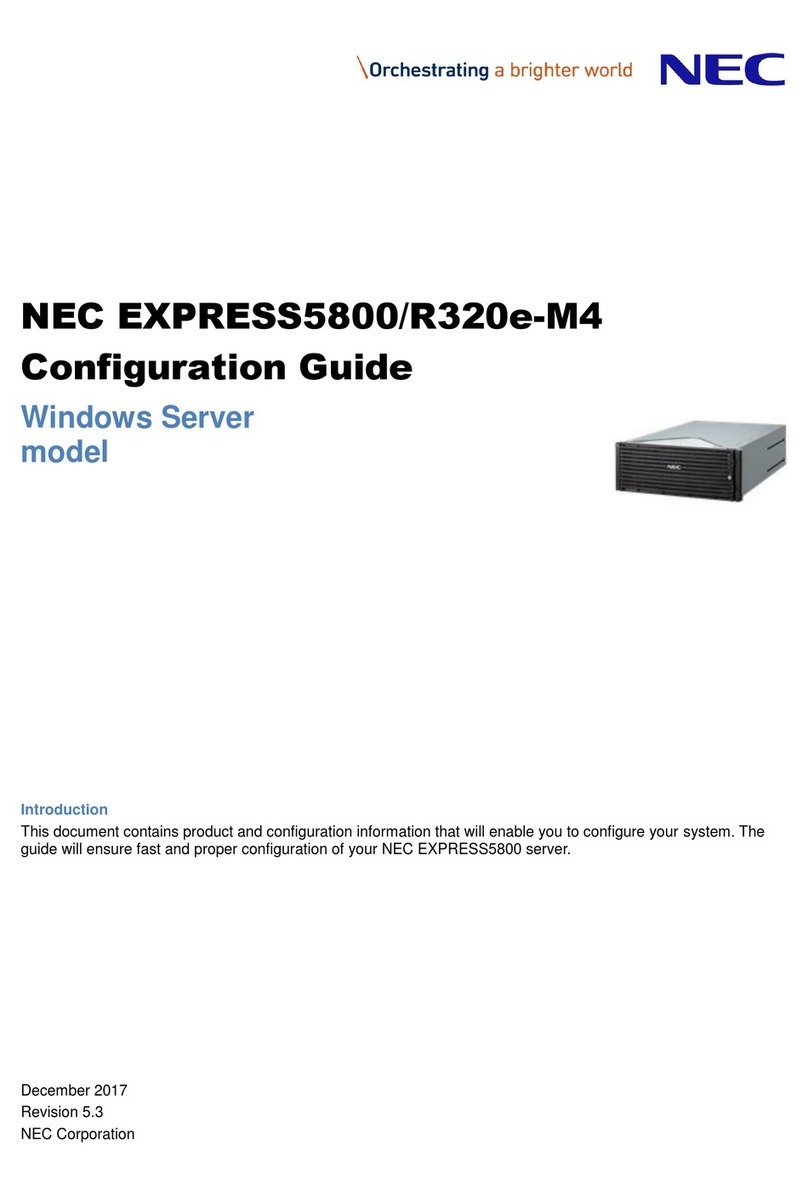ORiNG IDS-342GT User manual

IDS-342GT
S4
S2
Fau lt
PWR 2
PWR 1
S3
S1
ETH 2
ETH 1
S1
S4
S3
S2
Quick Installation Guide
Version 1.1
Quick Installation Guide
Introduction
PRINTED ON RECYCLED PAPER
Q I G
is an innovative secure 4 port RS-232/422/485 to 2 ports GigabitIDS-342GT
Ethernet secure device server with standard features of device server, such
like TCP/IP interface and versatile operation modes: Virtual Com, Serial
Tunnel, TCP Server, TCP Client, and UDP. In addition, the Windows untility,
DS-Tool, could configure multiple devices and set up the mappings of Virtual
Com. On the other hand, IDS-342GT can simultaneously transfer data up to 5
redundant host PCs to aovid Ethernet connection breakdown or any host PC
fails. Further, features HTTPS, SSH, and SSL encryption toIDS-342GT
assure the security of critical data transmission.
supports RS-232/422/485 and provides dual redundant powerIDS-342GT
inputs, 12~48 VDC, on terminal block to guarantee a non-stop operation. With
wide operating temperature, -40~70 C, and rugged IP-30 housing design,
o
IDS-342GT series could operate in the harsh industrial environment.
Therefore, is the best solution to the high demand of secure serialIDS-342GT
to Ethernet critical data communication.
Package Contents
The device is shipped with the following items. If any of these items is missing
or damaged, please contact your customer service representative for
assistance.
Preparation
Before you begin installing the device, make sure you have all of the package
contents available and a PC with Microsoft Internet Explorer 6.0 or later, for
using web-based system management tools.
Elevated Operating Ambient: If installed in a closed environment, make sure
the operating ambient temperature is compatible with the maximum
ambient temperature (Tma) specified by the manufacturer.
Reduced Air Flow: Make sure the amount of air flow required for safe operation
of the equipment is not compromised during installation.
Mechanical Loading: Make sure the mounting of the equipment is not in a
hazardous condition due to uneven mechanical loading.
Circuit Overloading: Consideration should be given to the connection of the
equipment to the supply circuit and the effect that overloading of the circuits
might have on overcurrent protection and supply wiring. Appropriate
consideration of equipment nameplate ratings should be used when addressing
this concern.
Safety & Warnings
Panel Layouts
Front View
1. Power module 1 status indicator
2. Power module 2 status indicator
3. Faulty relay indicator
4. Indicator for serial data communications
5. Indicator for LAN port speed
6. LAN port
7. Indicator for LAN port connection status
8. Serial port
IDS-342GT 1907-200-XX
Contents
DIN-rail Kit
IDS-342GT
Pictures Number
X 1
X 1
QIG
X 1
X 1
Wall-mount Kit
1
Rear View
1. Din-rail screw holes
2. Wall-mount screw holes
Step 1: Screw the wall-mount kit (in the package) onto the back of the switch. A total of
six screws are required, as shown below.
Step 2: Use the switch, with wall mount plates attached, as a guide to mark the correct
locations of the wall-mounting screws.
Step 3: Insert a screw head through the large part of the keyhole-shaped aperture on the
plate, and then slide the switch downwards. Tighten the screw for added stability.
Wall-mounting
Instead of screwing the screws in all the way, it is advised to leave a space of
about 2mm to allow room for sliding the switch between the wall and the
screws.
Network Connection
The series have standard Ethernet ports. Depending on the link type, the switch uses
CAT 3, 4, 5, 5e UTP cables to connect to network devices (PCs, servers, switches,
routers, or hubs). Please refer to the following table for cable specifications.
2
3
4
7
8
Installation
Use the mounting kits attached with the package and follow the steps below to install the switch to
a rail or to the wall.
Step 1: Slant the switch and screw the Din-rail kit onto the back of the switch, right in the
middle of the back panel.
Step 2: Slide the switch onto a DIN-rail from the Din-rail kit and make sure the switch clicks into
the rail firmly.
DIN-rail Installation
1
2
2
Industrial secure serial port to
Ethernet Device Server
D e v i c e
S e rv e r
IDS-342GT
Rese t
PWR-2 P WR-1
V2+ V 2- Rela y V1+ V1 -
5
6
Res et
PWR- 2 PWR -1
V2+ V 2- R ela y V1+ V 1-
Bottom View
12
1. Terminal block with power connectors
2. Reset button
Dimension Unit =mm (Tolerance ±0.5mm)
107.1
54.2
43.0
43.0
116.0
18.0 1 4. 1
45.0
25.3
51.0
210.0 7.5
189. 4
R2.5
Ø8.0
29.5
175
50.0
Ø4.0
145. 4
IDS-342GT
S4
S2
Faul t
PWR2
PWR1
S3
S1
ETH2
ETH1
S1
S4
S3
S2
IDS-342GT
S4
S2
Faul t
PWR2
PWR1
S3
S1
ETH2
ETH1
S1
S4
S3
S2

Q I G Quick Installation Guide
Quick Installation Guide
Version 1.1
Q I G
Cable Types and Specifications:
For pin assignments for different types of cables, please refer to the following
tables.
10/100 Base-T(X) MDI/MDI-X
Pin Number MDI port MDI-X port
1 TD+(transmit) RD+(receive)
2 TD-(transmit) RD-(receive)
3 RD+(receive) TD+(transmit)
4 Not used Not used
5 Not used Not used
6 RD-(receive) TD-(transmit)
7 Not used Not used
8 Not used Not used
Note: “+” and “-” signs represent the polarity of the wires that make up each
wire pair.
10/100 Base-T(X) RJ-45
Pin Number Assignment
1 TD+
2 TD-
3 RD+
4 Not used
5 Not used
6 RD-
7 Not used
8 Not used
Resetting
To restore the switch configurations back to the factory defaults, press the button for 5 seconds.Reset
Configurations
After installing the switch, the green power LED should turn on. Please refer to the
following tablet for LED indication.
1. Launch the Internet Explorer and type in IP address of the switch. The default static IP address is
192.168.10.2
Follow the steps to set up the card:
PRINTED ON RECYCLED PAPER
Industrial secure serial port to
Ethernet Device Server
D e v i c e
S e rv e r
Cable Type Max. Length Connector
10Base-T Cat. 3, 4, 5 100-ohm UTP 100 m (328 ft) RJ-45
100Base-TX Cat. 5 100-ohm UTP UTP 100 m (328 ft) RJ-45
1000Base-T Cat. 5/Cat 5e 100-ohm UTP UTP 100 m (328 ft) RJ-45
1000Base-T RJ-45 port
Pin Number Assignment
#1 BI_DA+
#2 BI_DA-
#3 BI_DB+
#4 BI_DC+
#5 BI_DC-
#6 BI_DB-
#7 BI_DD+
#8 BI_DD-
1000Base-T RJ-45
Pin Number MDI port MDI-X port
1 BI_DA+ BI_DB+
2 BI_DA- BI_DB-
3 BI_DB+ BI_DA+
4 BI_DC+ BI_DD+
5 BI_DC- BI_DD-
6 BI_DB- BI_DA-
7 BI_DD+ BI_DC+
8 BI_DD- BI_DC-
DB9 serial port
The device can be connected to a serial device using a DB9 cable. The DB9
connector supports RS232 / RS422 / RS485 operation modes. Please refer to the
following table for the pin assignments of the DB9 connector.
Pin # RS-232 RS-422 RS-485
( 4 wire )
RS-485
( 2 wire )
1 DCD TX- TX- DATA -
2 RXD TX+ TX+ DATA +
3 TXD RX+ RX+
4 DTR RX- RX-
5 GND GND GND
6 DSR
7 RTS
8 CTS
9 RI
1 2 3
4
5
6 7 8 9
DB9 connector
Wiring
The device has two sets of DC power inputs on a 6-pin terminal block
located on bottom of the device. Follow the steps below to wire the
power input on the terminal block.
Power inputs
STEP 1: Insert the negative/positive wires into the V-/V+ terminals, respectively.
STEP 2: To keep the wires from pulling loose, use a small flat-blade screwdriver to
tighten the wire-clamp screws on the front of the connector.
PW R-2 PWR-1
V2+ V2- Relay V1+ V1-
LED
Color
Status
Description
PWR1/2 Green On Power is on and function normally
Fault Amber On Faulty relay (power failure or port disconnected)
10/100/1000Base-T(X) Ethernet ports
LNK/ACT Green On Port is connected
Green Blinking Transmitting data
Speed
Green On Port running at 1000Mbps.
Amber On Port running at 100Mbps.
Green/ Amber Off Port running at 10Mbps.
Serial ports
S1~S4 Red On Receiving data
Green On Transmitting data
Power
Redundant Input p o wer Dua l D C inputs. 12~ 48VDC on 6 pin t e rminal bl o ck
Physical Characteristic
Encl o sure IP-30 Alu minum
Dime n sion (W x D x H) 54. 2(W)x 107. 1 (D)x 145.4 (H) mm (2.13 x4.22x5. 7 2 inch.)
Weight (g)
Environmental
-40 t o 85 C (- 4 0 to 185 F )
o o
Storage Tem p erature
5% to 9 5% Non-con d ensing
Operating Humidi ty
-40 t o 70 C (- 4 0 to 158 F )
o o
Operating Temperature
Network Protocol
740 g
Power Consumpti o n(Typ.) 6.96W
Ove rload current pro t ection Pre s ent
Reverse polari ty protection Prese n t on termina l block
Prot o col ICMP, IP, TCP, UD P, DHCP, BOOTP, SSH, DNS, SNMP, V1 /V2c, HTT PS
Regulatory Approvals
EN 55 032, CISPR 3 2, EN 61000- 3-2, EN 6100 0 -3-3, FCC Part 15 B cla ss A
EMI
EN 55 024 (IEC/E N 6 1000-4-2 ( ESD), IEC/ E N61000-4 -3 (RS), IEC / EN61000- 4-4 (EFT),
IEC / EN 61000-4 -5 (Surge) , IEC/EN 610 0 0-4-6 (CS) , IEC/EN 610 0 0-4-8(PF MF),
IEC / EN 61000-4 -11(DIP) )
EMS
IEC 6 0068-2- 2 7
Shoc k
IEC 6 0068-2- 3 1
IEC 6 0068-2- 6
Vibration
Free Fall
MTBF
560362.4721 hrs
EN6 0 950-1
Safe ty
2. Log in with default user name and password (both are admin). After logging in, you should see the
following screen. For more information on configurations, please refer to the user manual. For
information on operating the device using Oring’s Open-Vision management utility, please go to ORing
website.
RS-2 3 2
Flow C o ntrol
10/1 0 0/1000Base-T( X ) Ports in
Aut o M DI/MDIX 2
Physical Ports
Technology
Stop B i ts
Data B i ts
1, 1. 5, 2
TxD, RxD, RTS, CTS, DTR, DSR, DC D, RI, GND
XON / XOFF, RTS / CTS, DT R /DSR
7, 8
Serial Ports
Conn e ctor DB9 x 4
Operation Mode
Seri a l Baud Rate 110 bp s t o 921.6 Kbps
RS-2 3 2/422/485
IDS-342GT
Specifications
ORing Device Server
Model
Parity odd, eve n , none, mark, spac e
Jumb o f rame Up to 9. 6 K Bytes
CE EM C ( EN 55024, E N 5 5032), FCC Part 15 B
EMC
Warranty
5 ye ars
ORing Industrial Networking Corp.
Copyright© 2015 ORing
All rights reserved.
TEL: +886-2-2218-1066
FAX: +886-2-2218-1014
Website: www.oringnet.com
E-mail: support@oringnet.com
IDS-342GT
IDS-342GT
Other manuals for IDS-342GT
1
Other ORiNG Server manuals
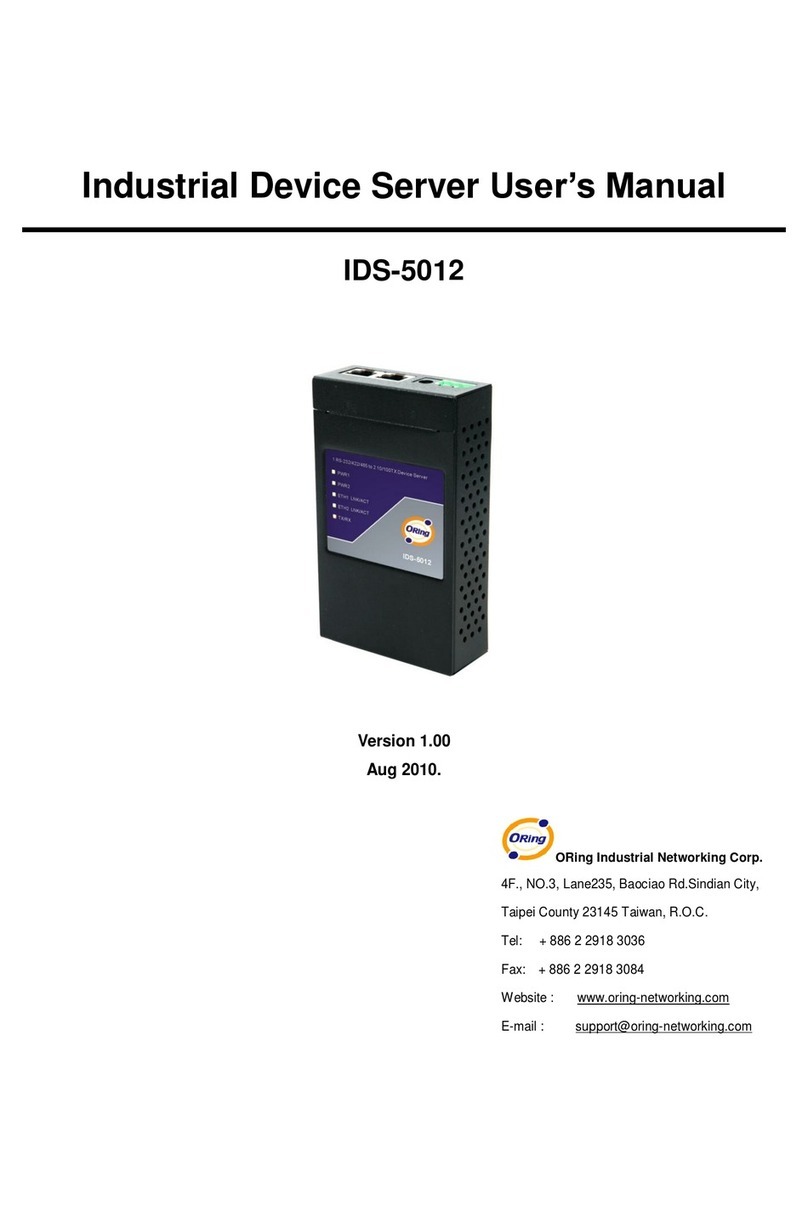
ORiNG
ORiNG IDS-5012 User manual

ORiNG
ORiNG IDS-1112 User manual
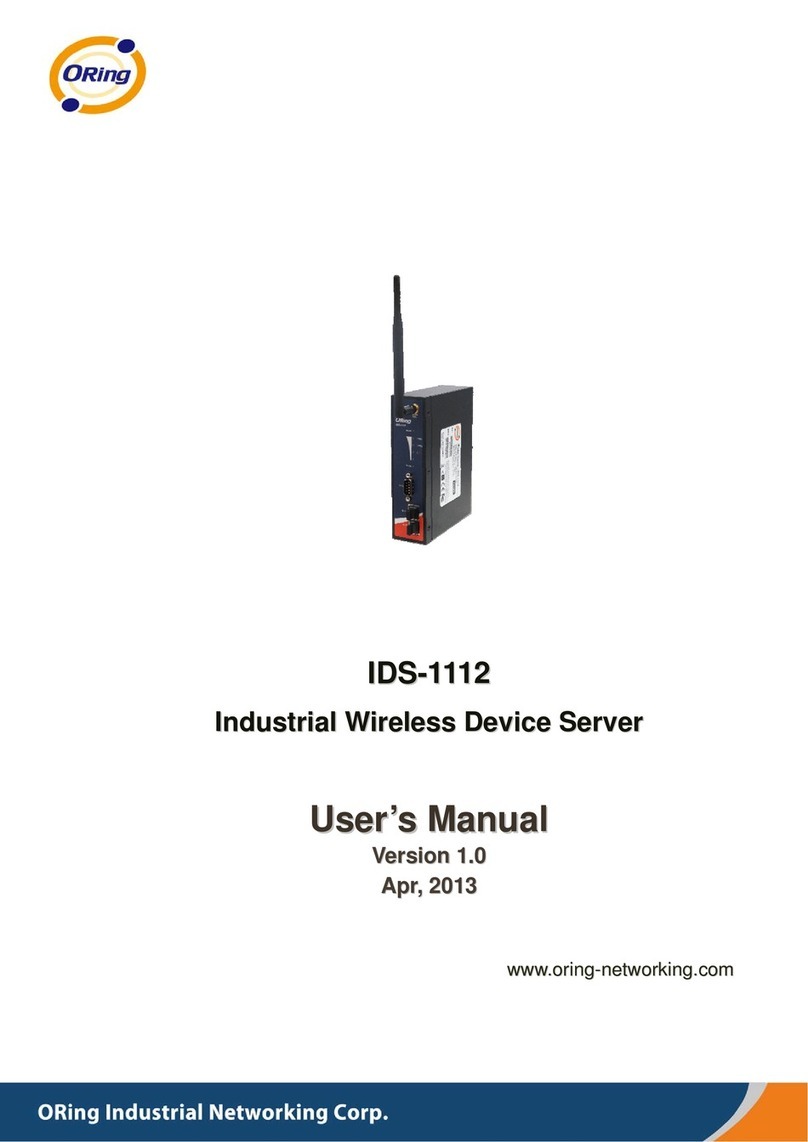
ORiNG
ORiNG IDS-1112 User manual

ORiNG
ORiNG IDS-5042-WG Series User manual

ORiNG
ORiNG IDS-5011F Series User manual
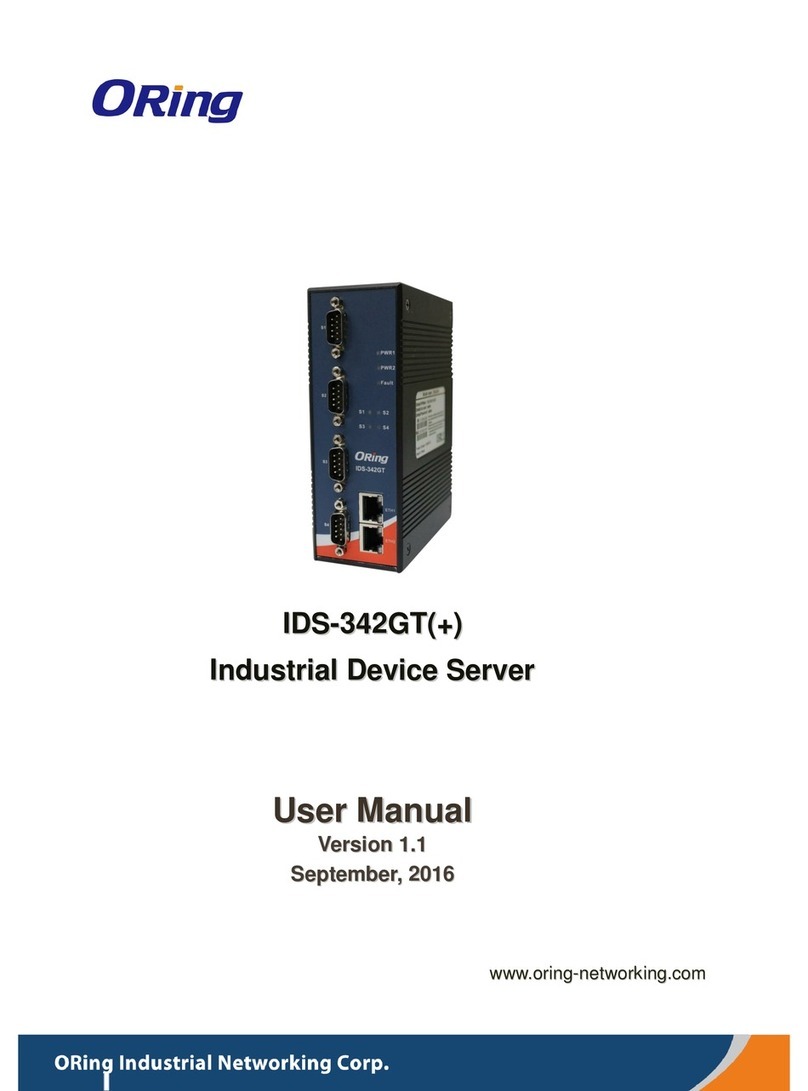
ORiNG
ORiNG IDS-342GT+ User manual
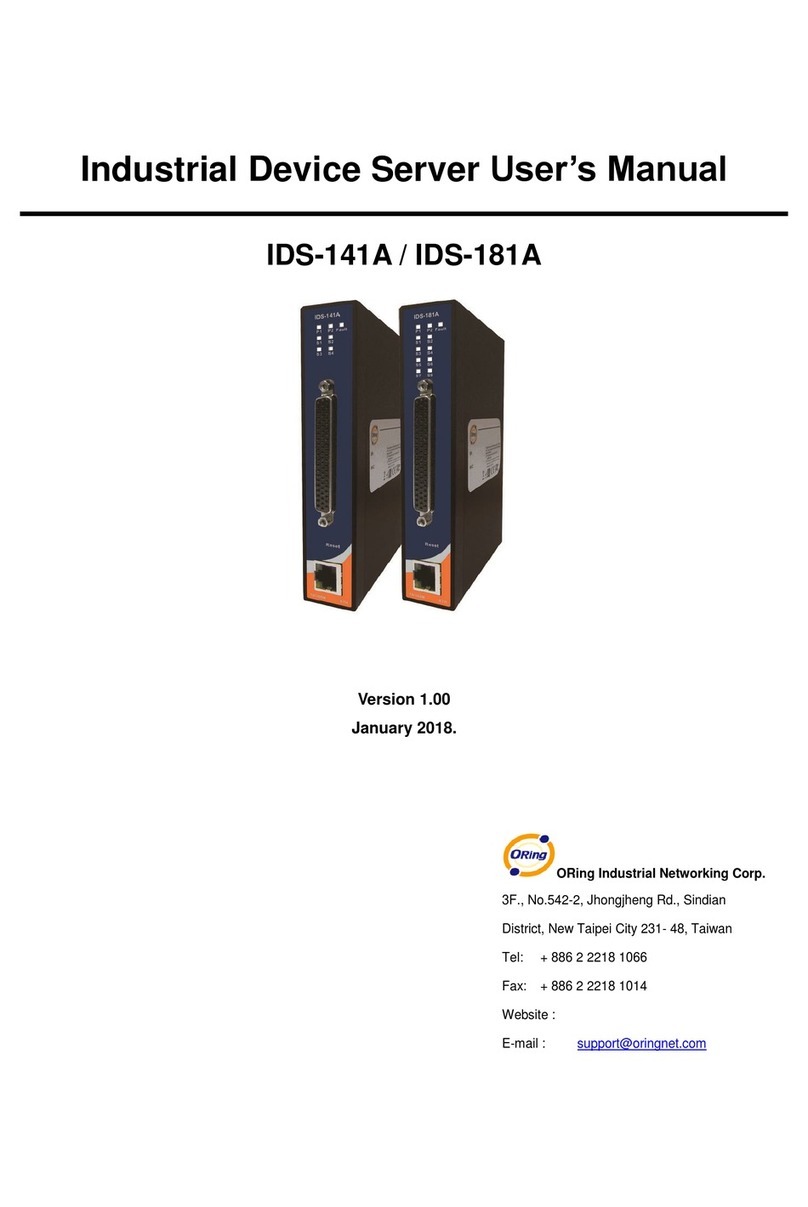
ORiNG
ORiNG IDS-181A User manual

ORiNG
ORiNG IDS-5612 Series User manual

ORiNG
ORiNG IDS-5042 Series User manual
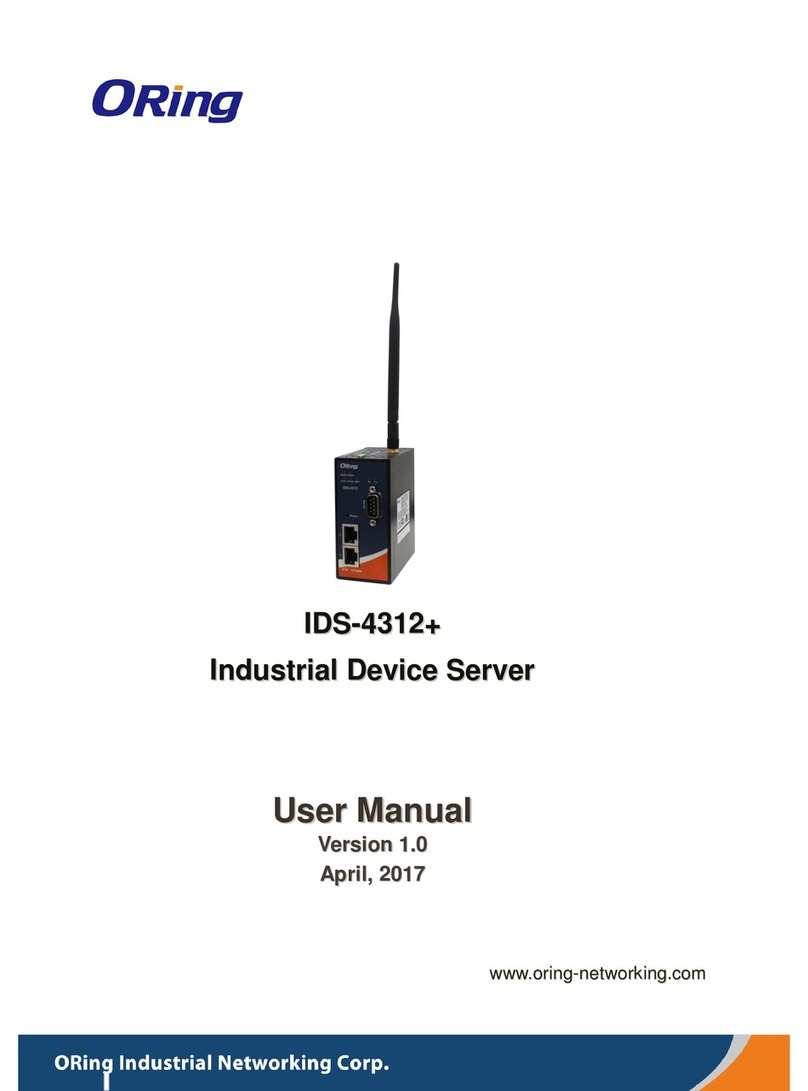
ORiNG
ORiNG IDS-4312+ User manual
Popular Server manuals by other brands
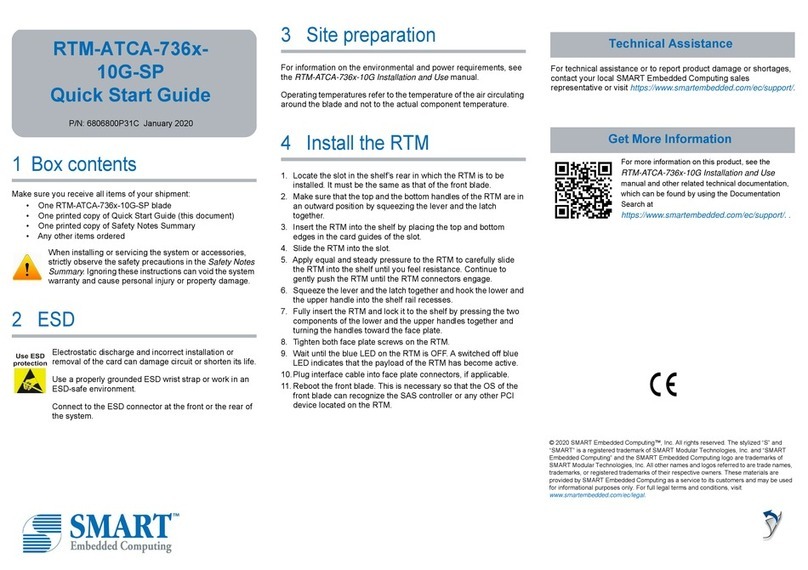
SMART Embedded Computing
SMART Embedded Computing RTM-ATCA-736-10G-SP Series quick start guide

DocuSign
DocuSign Signature Appliance instructions
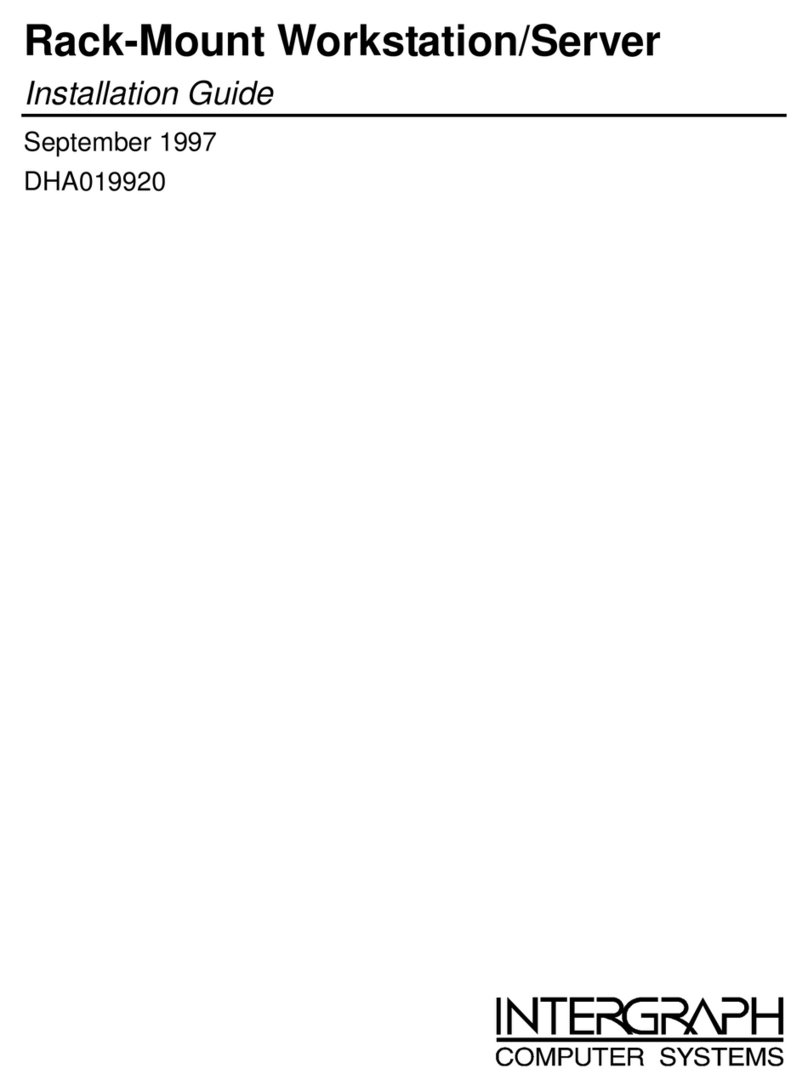
Intergraph
Intergraph Rack-Mount Workstation installation guide
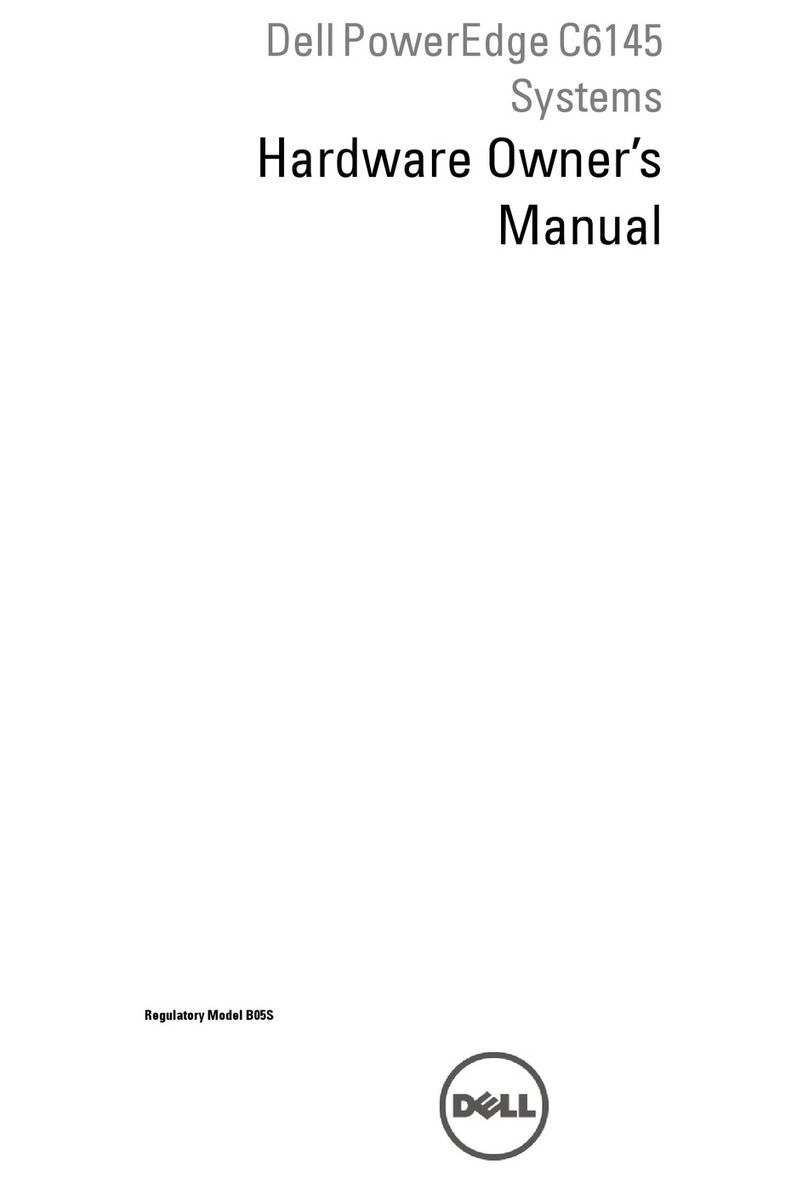
Dell
Dell PowerEdge C6145 Hardware owner's manual
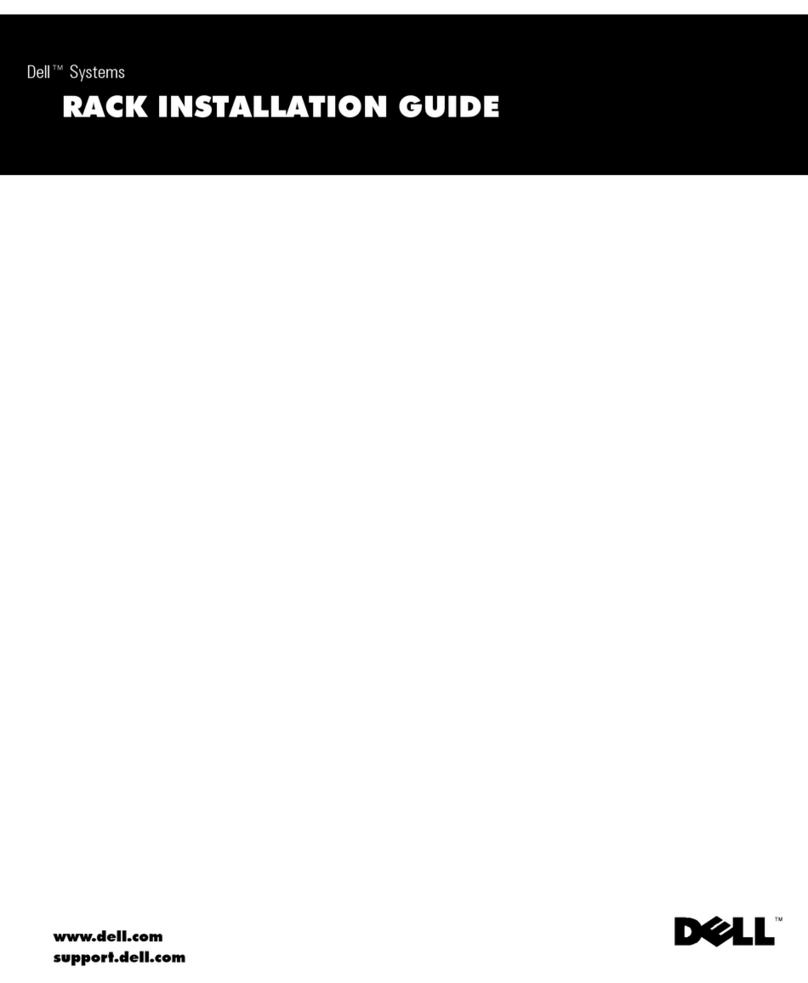
Dell
Dell PowerEdge 2550 Rack Installation Instructions

Asus
Asus RS100-E10-PI2 user guide