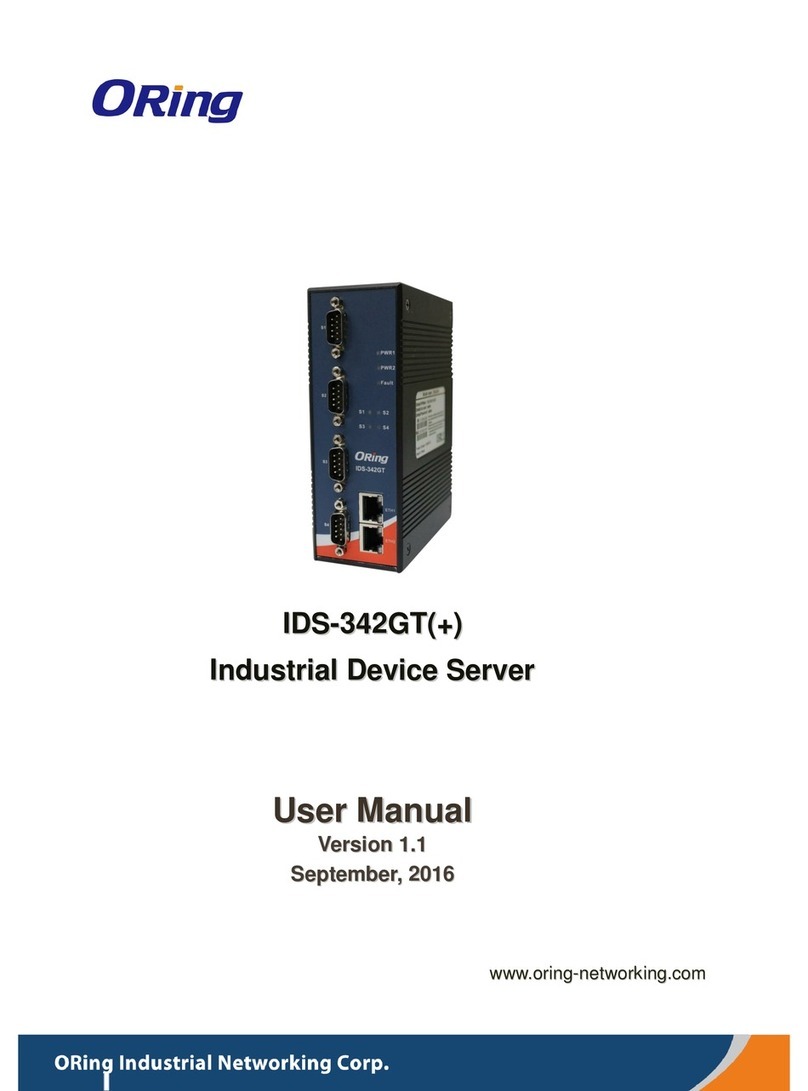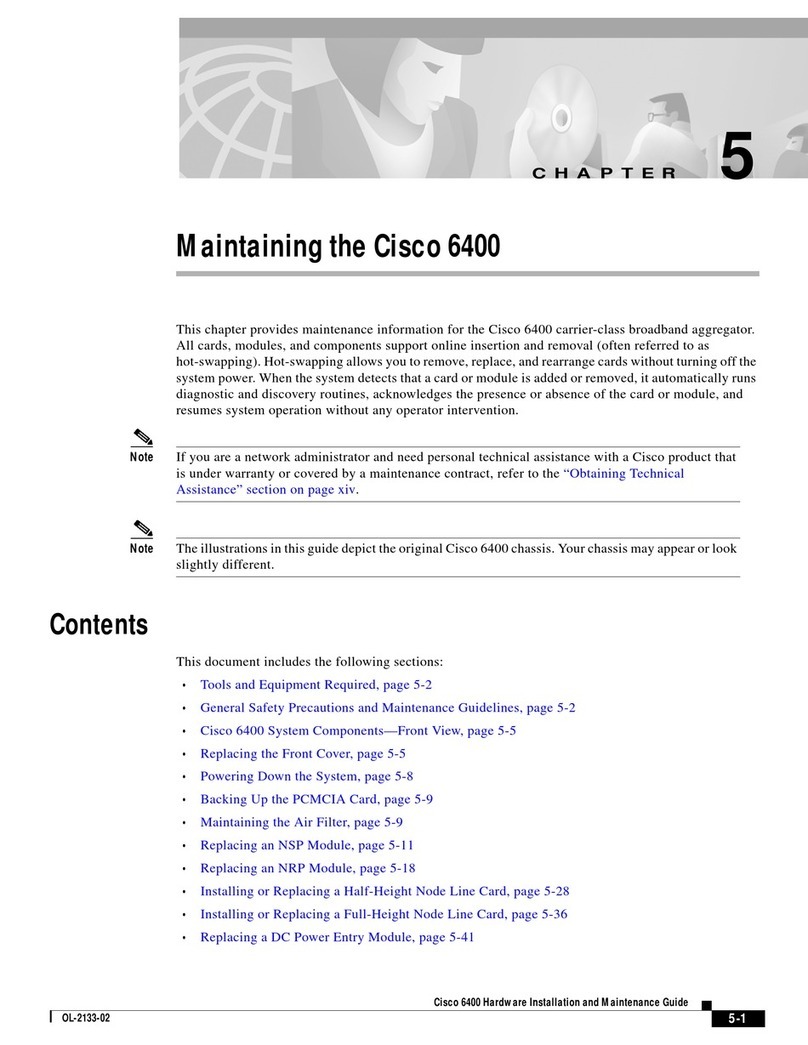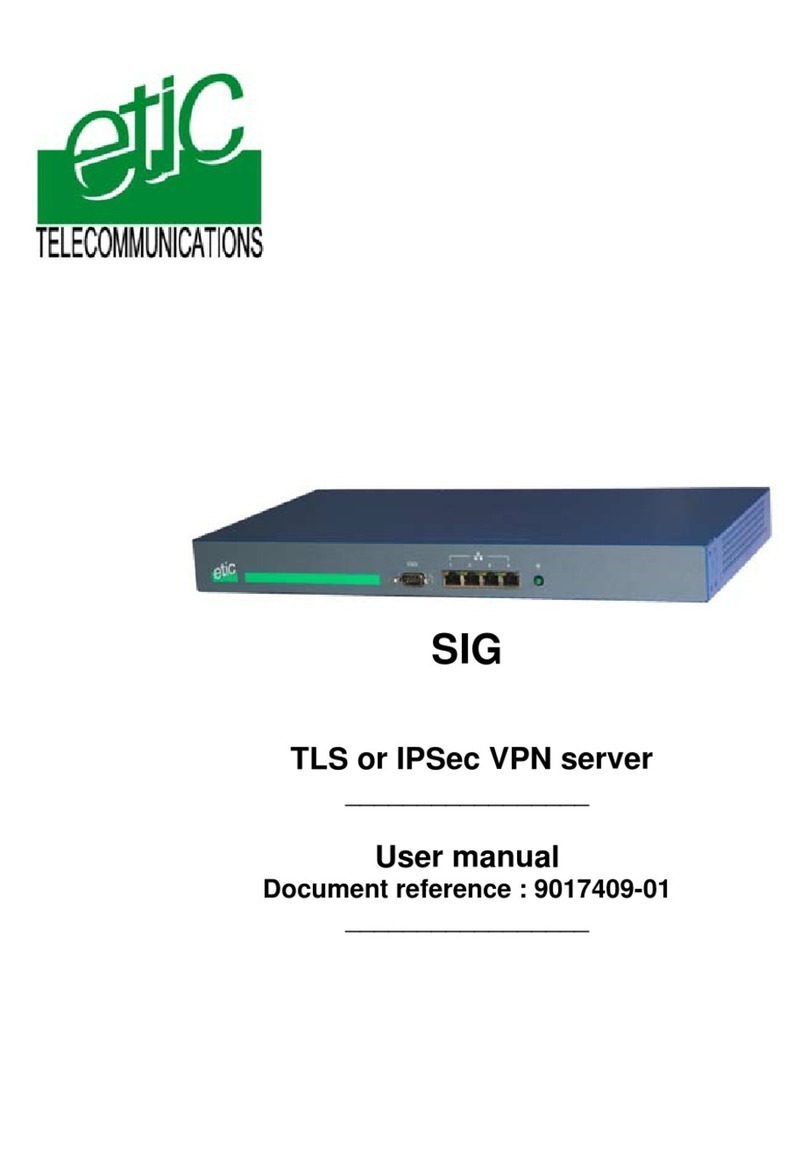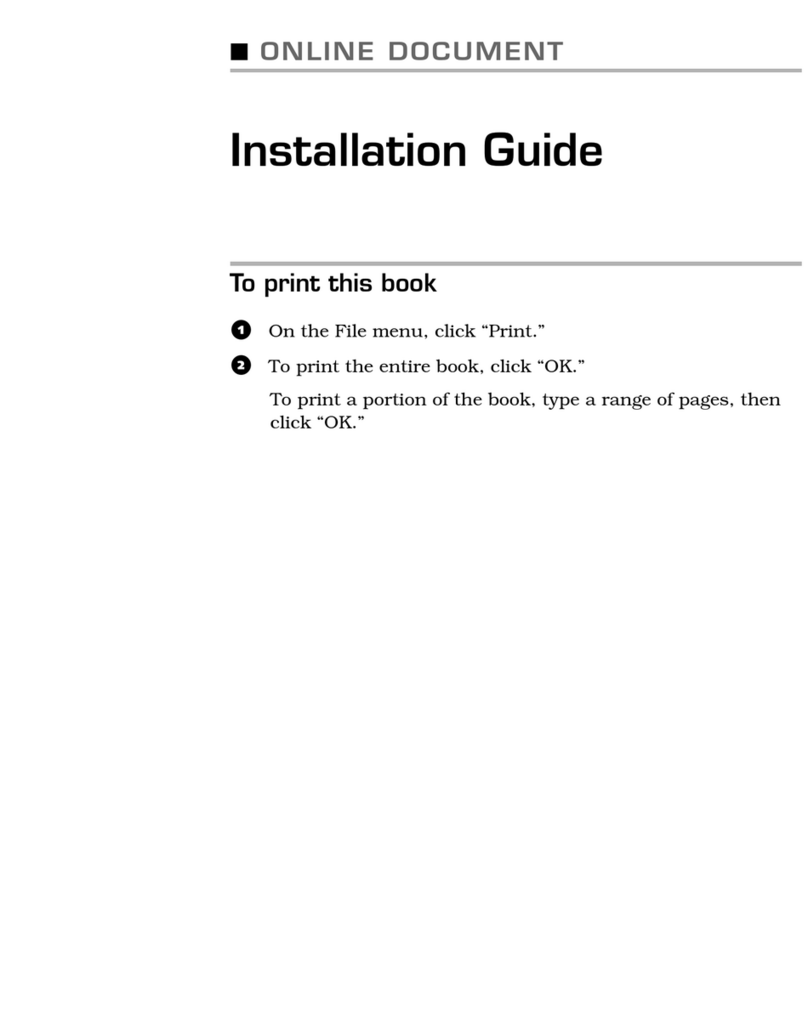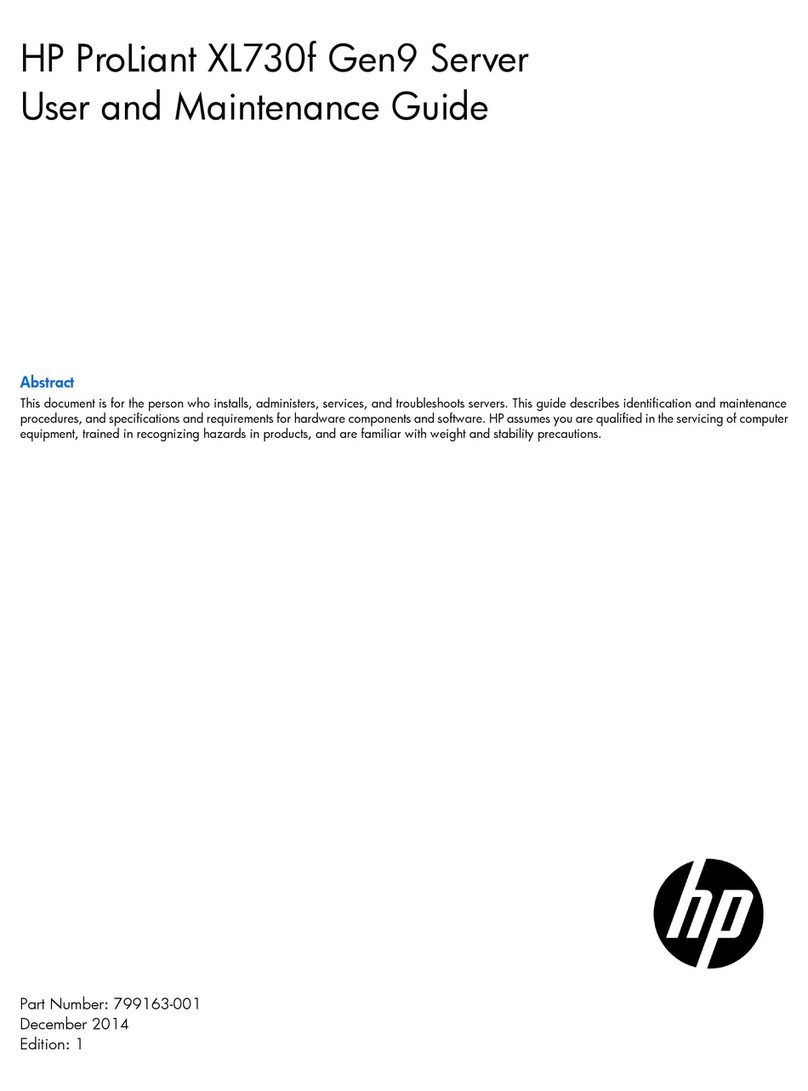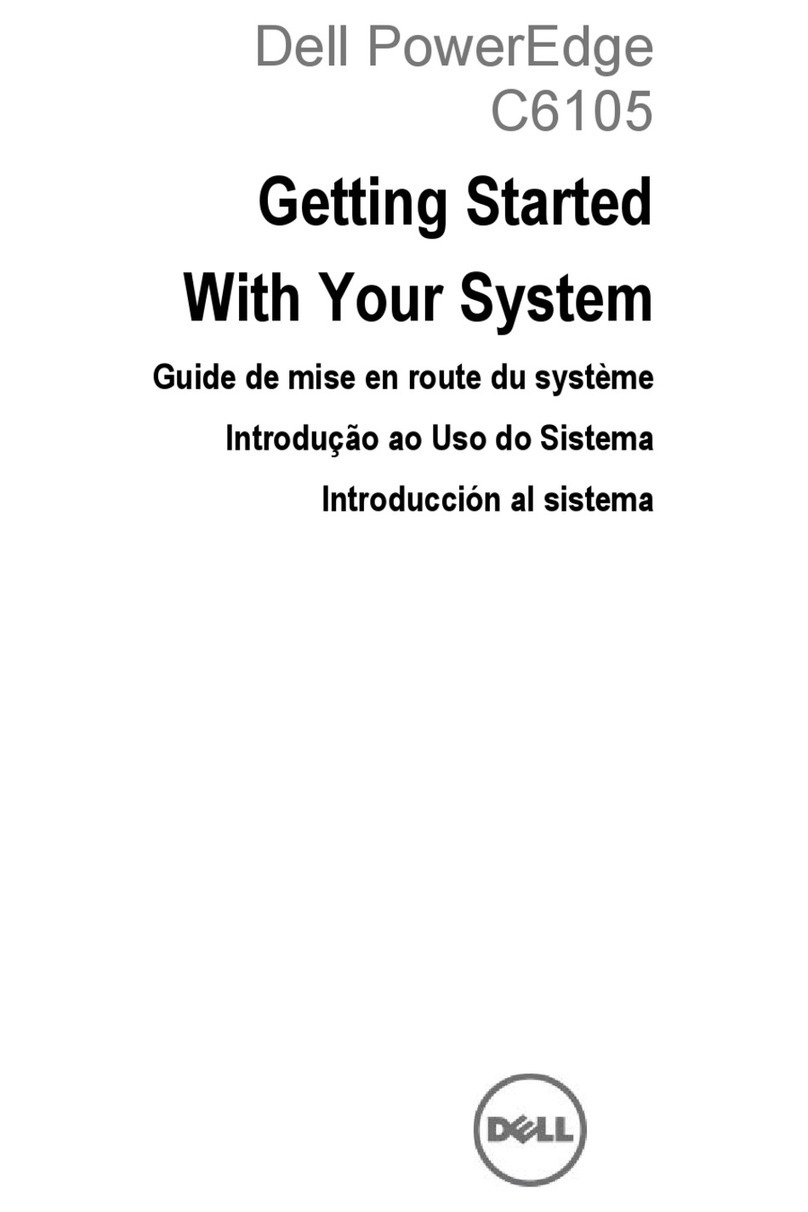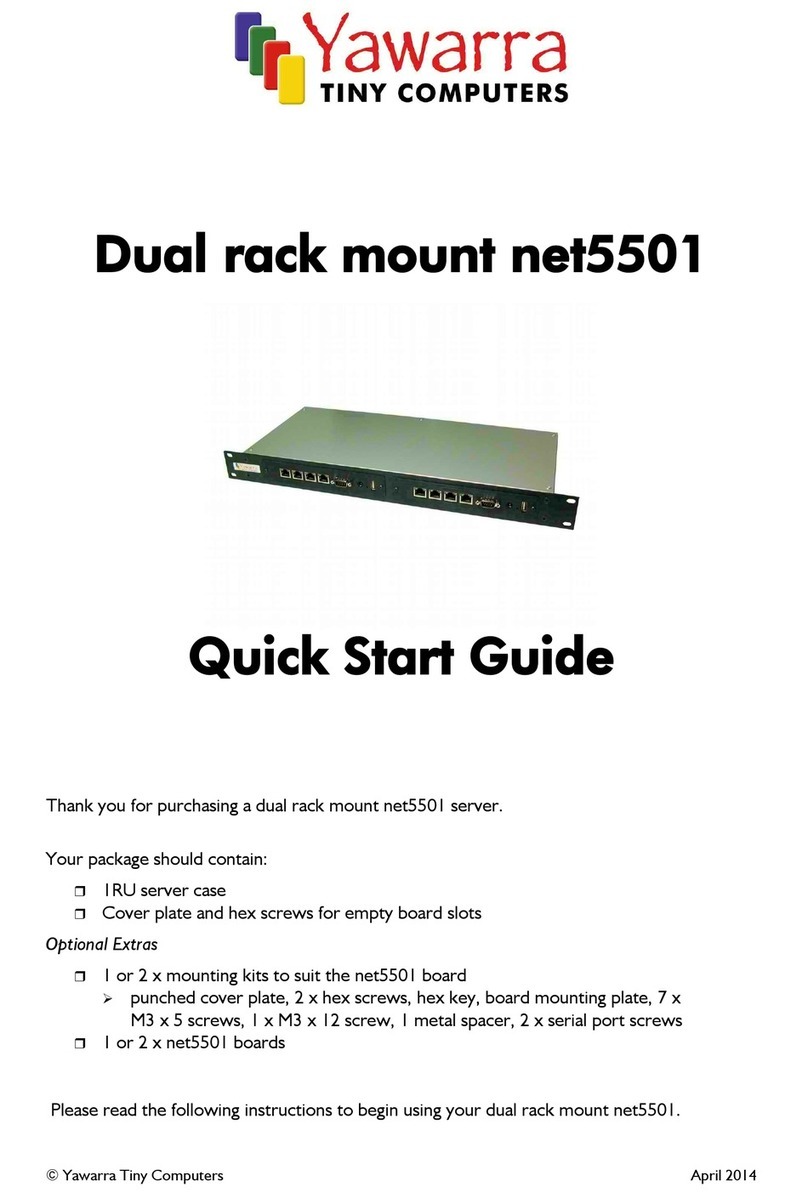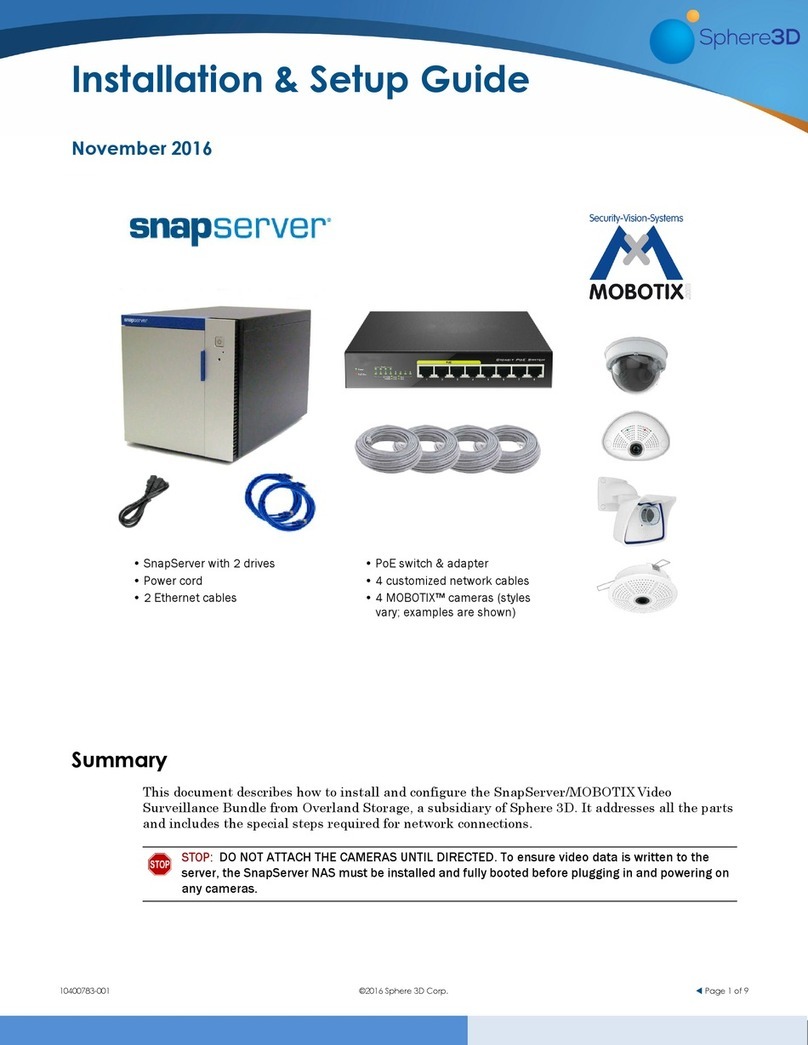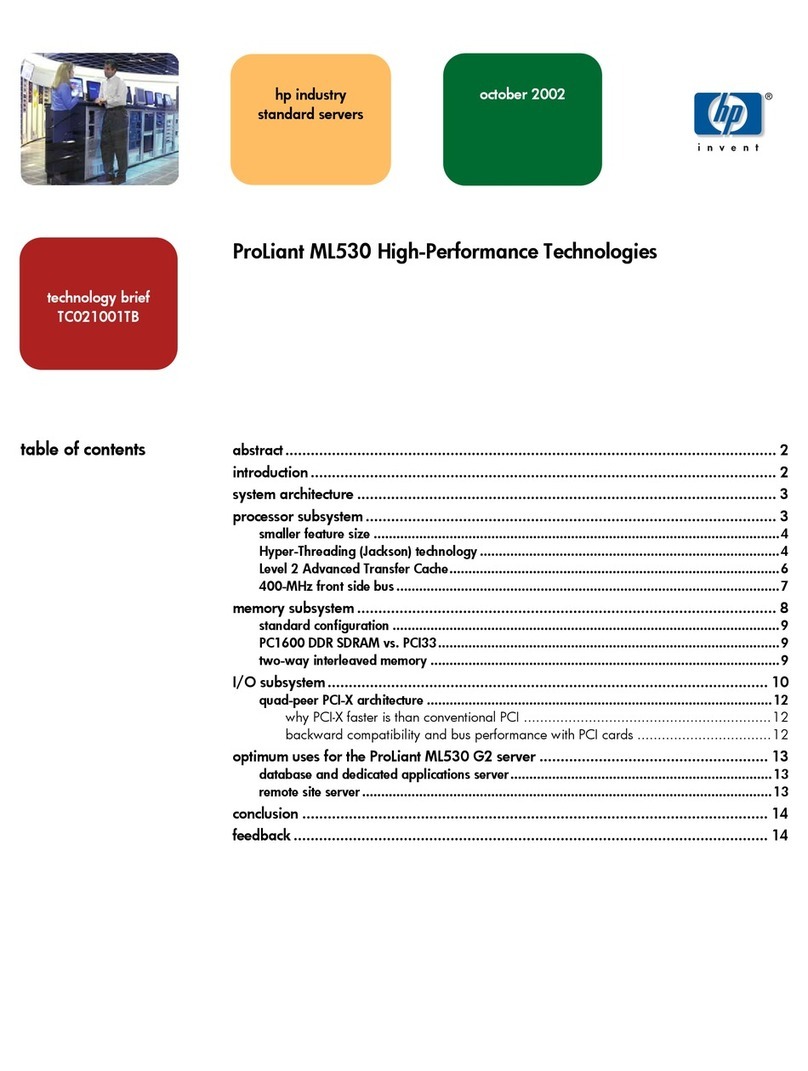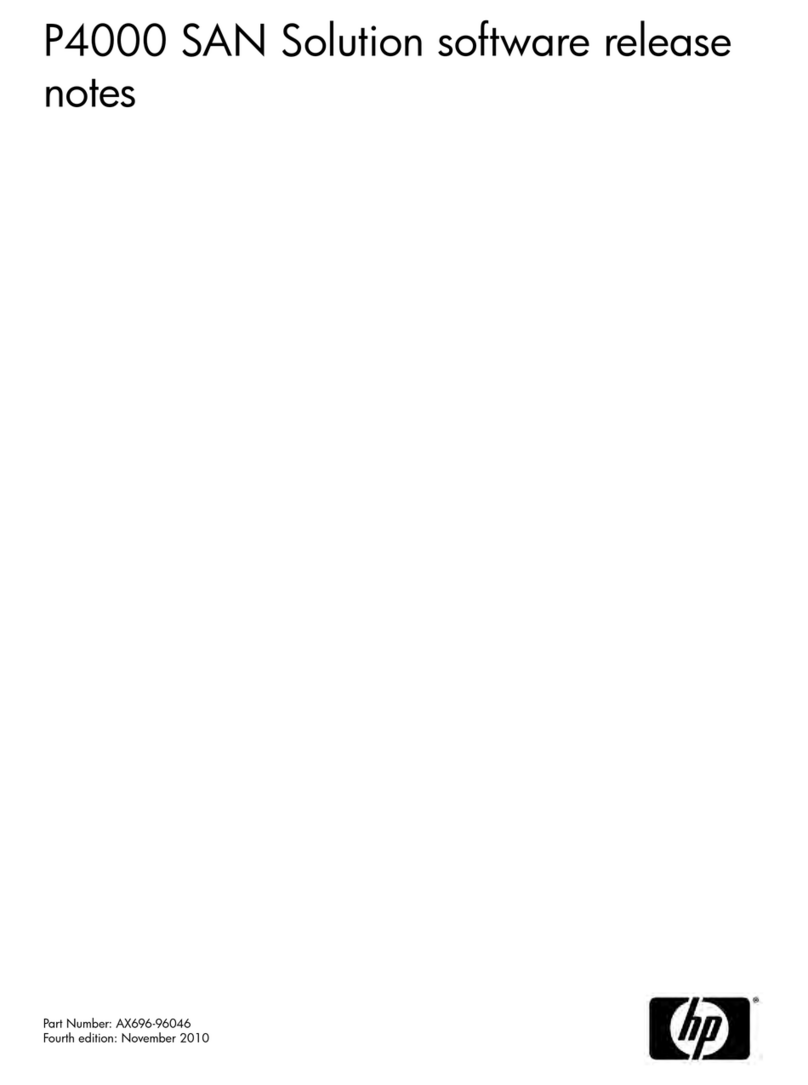ORiNG IDS-312L User manual

Quick Installation Guide
Version 1.2
Quick Installation Guide
PRINTED ON RECYCLED PAPER
Q I G 1907-2XX
Installation
DIN-rail
Step 1 : Slant the device and screw the Din-rail kit onto the back of the device, right in the
middle of the back panel.
Step 2 :Slide the device onto a DIN-rail from the Din-rail kit and make sure the device clicks into
the rail firmly.
Dimension Unit =mm (Tolerance ±0.5mm)
Panel Layouts
Front Panel
1. Power status indicators
2. LAN connection status
indicators
3. Serial signal reception
status indicator
4. Serial signal transmission
status indicator
5. Dip switch button
6. Ethernet port
7. Serial port
1. Din-rail screw holes
2. Wall-mount screw holes Network Connection
The device has two 10/100Base-T(X) Ethernet ports. According to the link type, the AP uses
CAT 3, 4, 5, 5e, 6 UTP cables to connect to any other network device (PCs, servers,
switches, routers, or hubs).
Cable Type Max. Length Connector
10Base-T Cat. 3, 4, 5 100-ohm UTP 100 m (328 ft) RJ45
100Base-TX Cat. 5 100-ohm UTP UTP 100 m (328 ft) RJ45
IDS-312L
Introduction
The is an one twoIDS-312L innovative secure port RS-232/422/485 to
port LAN device server with standard features of device server, such likes
TCP/IP interface and versatile operation modes: Virtual Com, Serial Tunnel,
TCP Server, TCP Client, and UDP. In addition, the Windows untility, DS-
Tool, could configure multiple devices and set up the mappings of Virtual
Com. On the other hand, can simultaneously transfer data up to 5it
redundant host PCs to a id Ethernet connection breakdown or any hostvo
PC fails. Further, feature HTTPS, SSH, and SSL encryption toIDS-312L s
assure the security of critical data transmission. supports RS-The device
232/422/485 and provides dual redundant power inputs, 12~48 VDC, on
terminal block to guarantee a non-stop operation. With wide operating
temperature, -10~70 C, and rugged IP-30 housing design, t could
ohe device
operate in the harsh industrial environment. Therefore, theIDS-312L is
best solution to the high demand of secure serial to Ethernet critical data
communication.
Package Contents
The device is shipped with the following items. If any of these items is
missing or damaged, please contact your customer service representative
for assistance.
Contents
CD
IDS-312L
Pictures Number
X 1
QIG X 1
X 1
Preparation
Before installation, make sure you have all of the package contents
available and a PC with Microsoft Internet Explorer 6.0 or later, for using
web-based system management tools.
Elevated Operating Ambient: If installed in a closed environment, make sure the
operating ambient temperature is compatible with the maximum ambient temperature
(Tma) specified by the manufacturer.
Reduced Air Flow: Make sure the amount of air flow required for safe operation of the
equipment is not compromised during installation.
Mechanical Loading: Make sure the mounting of the equipment is not in a hazardous
condition due to uneven mechanical loading.
Circuit Overloading: Consideration should be given to the connection of the equipment
to the supply circuit and the effect that overloading of the circuits might have on
overcurrent protection and supply wiring. Appropriate consideration of equipment
nameplate ratings should be used when addressing this concern.
Safety & Warnings
DIN-rail kit X 1
Wall-Mount Kit X 2
Rear Panel
Top Panel
1. Terminal block
2. Reset button
Wall-mount
Step 1: Screw the two pieces of wall-mount kits to the top and bottom panels of the device. A
total of screws are required, as shown below.eight
Step 2: Use the device, with wall mount plates attached, as a guide to mark the correct locations
of the four screws.
Step 3: Insert a screw head through middle of the keyhole-shaped aperture on the plate, and
then slide the device downwards. Tighten the screw head for added stability.
4-pin terminal block X 1
Dust cover X 2
Industrial Device Server
D e v i c e
S e rv e r
IDS-312L
1
2
5
6
7
2
34
1
2
2
1 2
Pull
Hi
/Low
Term.
Res.
Pull
Hi
/Low
Term.
Res.
Pull
Hi
/Low
Term.
Res.
IDS -312 L
The product is open type, intended to be installed in and industrial control panel or an
enclosure.
* Indoor use and pollution degree II, it must be wiped with a dry cloth for clean up the device and
label.
* Utilisation en intérieur et degré de pollution II, il faut l'essuyer avec un chiffon sec pour nettoyer
l'appareil et son étiquette.
* Do not block air ventilation holes.
* Ne bouchez pas les orifices de ventilation.
* If the equipment is used in a manner not specified by the manufacturer, the protection provided
by the equipment may be impaired.”
* Si l’appareil est utilise d’une maniere non specifiee par le fabricant, la protection qu’il apporte
peut se voir diminuee.”
* Shall be mounted in the Industrial Control Panel and ambient temperature is not exceed
70 degree C
* doit être monté dans le panneau de commande industriel et la température ambiante ne doit pas
dépasser 70 degrés C
!

Q I G Quick Installation Guide
PRINTED ON RECYCLED PAPER
Quick Installation Guide
Q I G
Specifications
Power
Redundant Inp ut power
Dual DC inputs. 12~48VDC on 4 pin terminal block
* Supplied by SELV s ource evaluated by UL 61010-1 or 61010-2-201 power supply only.
* Fourni p ar la source SELV éval uée uniquement par l'alimentation UL 6 1010-1 or
61010-2-201.
Physical Characteristic
Enclosure IP-30 Metal (non U L certified)
Dimension (W x D x H) 26(W)x75(D)x1 10(H) mm (1.02 x 2.95 x 4.33 inch.)
Weight (g)
Environmental
-40 to 85 C (-40 to 185 F)
o o
Storage Temperature
5% to 95% Non-conde nsing
Operating Humidity
Regulatory Approvals
FCC Part 15B, CISPR 32 (EN55032 c lass A)
EMI
EN61000-4-2 (ES D)
EN61000-4-3 (RS )
EN61000-4-4 (EF T)
EN61000-4-5 (Su rge)
EN61000-4-6 (CS )
EN61000-4-8
EN61000-4-11
EMS
IEC60068-2-27
Shock
IEC60068-2-32
IEC60068-2-6
Vibration
Free Fall
Warranty
5 ye ars
RS-232
Flow Control
EN60950-1, UL61 010-1, UL61010- 2-201
Safety
-40 to 70 C (-14 to 140 F)
o o
Operating Temperatur e
ORing Device Server
Model
10/100Base-T(X) Ports in Au to
MDI/MDIX 2
Physical Ports
Technology
Stop Bits
Network Protocol
Data Bits
IDS-312L
1, 1.5, 2
TxD, RxD, RTS, CTS, DTR, DSR, DCD, GND
227g
XON/XOFF, RTS/C TS, DTR/DSR
7, 8
Power Consump tion(Typ.) 0.05A-0.1A
Overload current protection Present
Reverse polarity protection Present
Version 1.2
Serial Ports
Connector DB9 x 1
Operation Mode
Serial Baud Rat e 110 bps to 921.6 Kbps
RS-232/422/485
Industrial Device Server
D e v i c e
S e rv e r
For pin assignments for different types of cables, please refer to the following
tables.
10/100 Base-T(X) RJ-45
Pin Number MDI port MDI-X port
1 TD+(transmit) RD+(receive)
2 TD-(transmit) RD-(receive)
3 RD+(receive) TD+(transmit)
4 Not used Not used
5 Not used Not used
6 RD-(receive) TD-(transmit)
7 Not used Not used
8 Not used Not used
10/100 Base-T(X) RJ-45
Pin Number Assignment
1 TD+
2 TD-
3 RD+
4 Not used
5 Not used
6 RD-
7 Not used
8 Not used
Note: “+” and “-” signs represent the polarity of the wires that make up each wire pair.
DB9 serial port
The device can be connected to a serial device using a DB9
cable. The DB9 connector supports RS232 / RS422 / RS485
operation modes. Please refer to the following table for the pin
assignments of the DB9 connector.
5 4 3
2
1
9 8 7 6
DB9 male connector
Wiring
This device supports dual redundant power supplies, Power Supply
1 (PWR1) and Power Supply 2 (PWR2). The connectors for PWR1
and PWR2 are located on the terminal block.
STEP 1: Insert the negative/positive DC wires into the V-/V+
terminals, respectively.
STEP 2: To keep the DC wires from pulling loose, use a small flat-
blade screwdriver to tighten the wire-clamp screws on the front of
the terminal block connector.
Power inputs
Grounding and wire routing help limit the effects of noise due to electromagnetic
interference (EMI). Run the ground connection from the ground screws to the grounding
surface prior to connecting devices.
Grounding
Configurations
After installing the device and connecting cables, the green power LED should turn on.
Please refer to the following table for LED indication.
PWR-1 P WR-2
V1+V1- V2+V2-
1. Launch the Internet Explorer and type in IP address of the device. The default static IP address is
192.168.10.2
Follow the steps below to log in and access the system:
Resetting
To restore the device configurations back to the factory defaults, press the button for a fewReset
seconds. Once the power indicator starts to flash, release the button. The device will then reboot
and return to factory defaults.
Protocol ICMP, IP, TCP, UDP, DHCP, BOOTP, SSH, DNS, SNMP, V1/V2c, HTTPS, SMTP
RS-422 Tx-, Tx+ , Rx+, Rx-
RS-485 4 wire: Tx-, Tx+, Rx+, Rx-
2 wire: Data-, Data
LED
Color
Status
Description
PWR 1/2 Green On Power is on and function normally
ETH 1/2 Green On Port is connected
Blinking Data Transmitted
RX / TX
Amber On Receiving Serial data
Green On Transmitting Serial data
Dip Switch
SW No. Description
#1 150K / 1K Ohm Pull High/Low Resistor
#2
#3 Enable / Disable Terminal Resistor
Pin #
RS-232
RS-422
RS-485
( 4 wire )
RS-485
( 2 wire )
1
DCD TX- TX-
2
RXD TX+ TX+
3
TXD RX+ RX+ DATA+
4
DTR RX- RX- DATA-
5
GND GND GND GND
6
DSR
7
RTS
8
CTS
Pull
Hi
/Low
Term.
Res.
IDS-312L
IDS-312L
Parity odd, even, n one, mark, space
2. Log in with the default user name “admin” and password is “admin” also. however, you can set
up a password later in the management page. After logging in, you should see the following
screen. For more information on configurations, please refer to the user manual. For information on
operating the device server using ORing’s DS-Tool management utility, please go to ORing website.
*****
ORing Industrial Networking Corp.
Copyright© 2017 ORing
All rights reserved.
TEL: +886-2-2218-1066
FAX: +886-2-2218-1014
Address 3F No 542 2 Zhongzheng Rd Xindian Dist New: ., . - , ., .,
Taipei City 23148 Taiwan,
Website: www.oringnet.com
E-mail: support@oringnet.com
Contact for maintenance and repair service:
!
Up to 2000m
Operating Altitude
!
Warning [AVERTISSEMENT]
Take into consideration the following guidelines before wiring the device
[Tenez compte des directrices suivantes avant de câbler l’appareil.]
1. Terminal block is mating with Plug and suitable for 12-24AWG. Torque value 4.5 lb-in.
[Le bornier est compatible avec les connecteurs et convient pour 12-24AWG.
Valeur de couple 4,5 lb-in.]
2. The temperature rating of the input connection cable should higher than 105°C
[La température de service nominale du câble d’entrée doit être supérieure à 105 °C]
Other ORiNG Server manuals
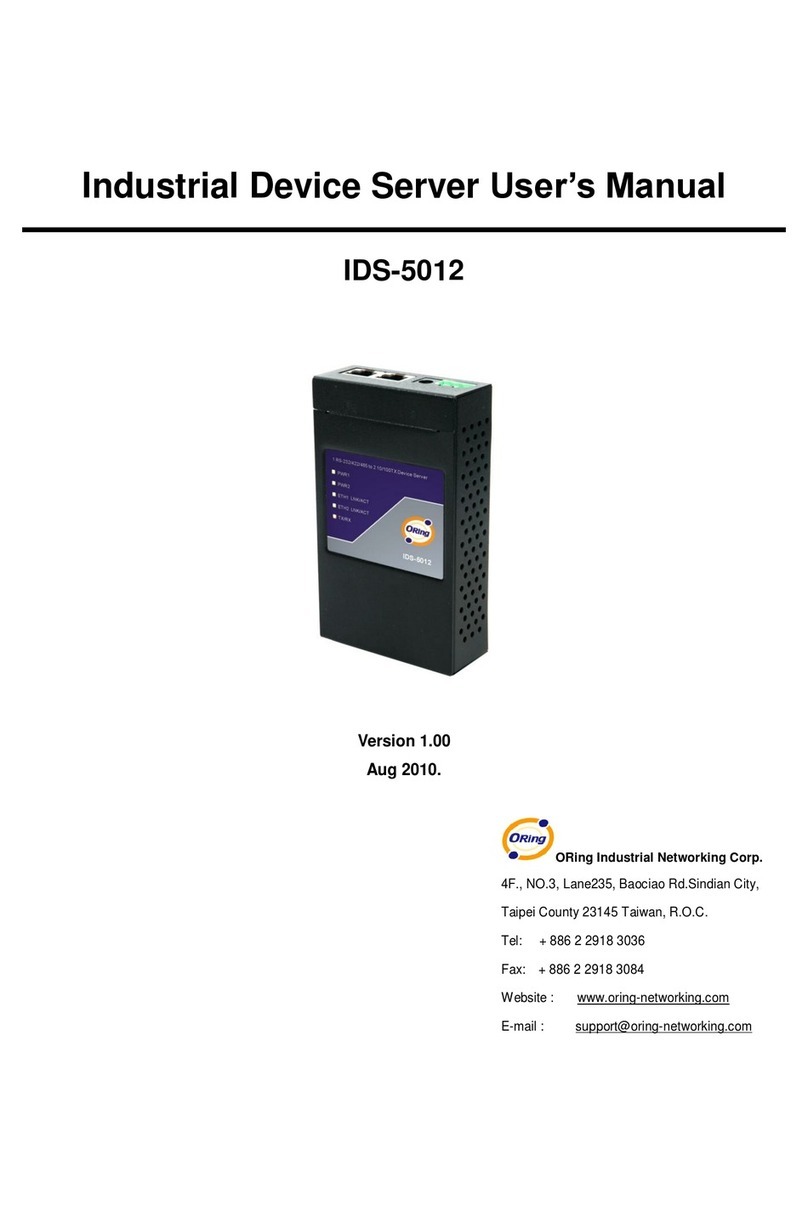
ORiNG
ORiNG IDS-5012 User manual
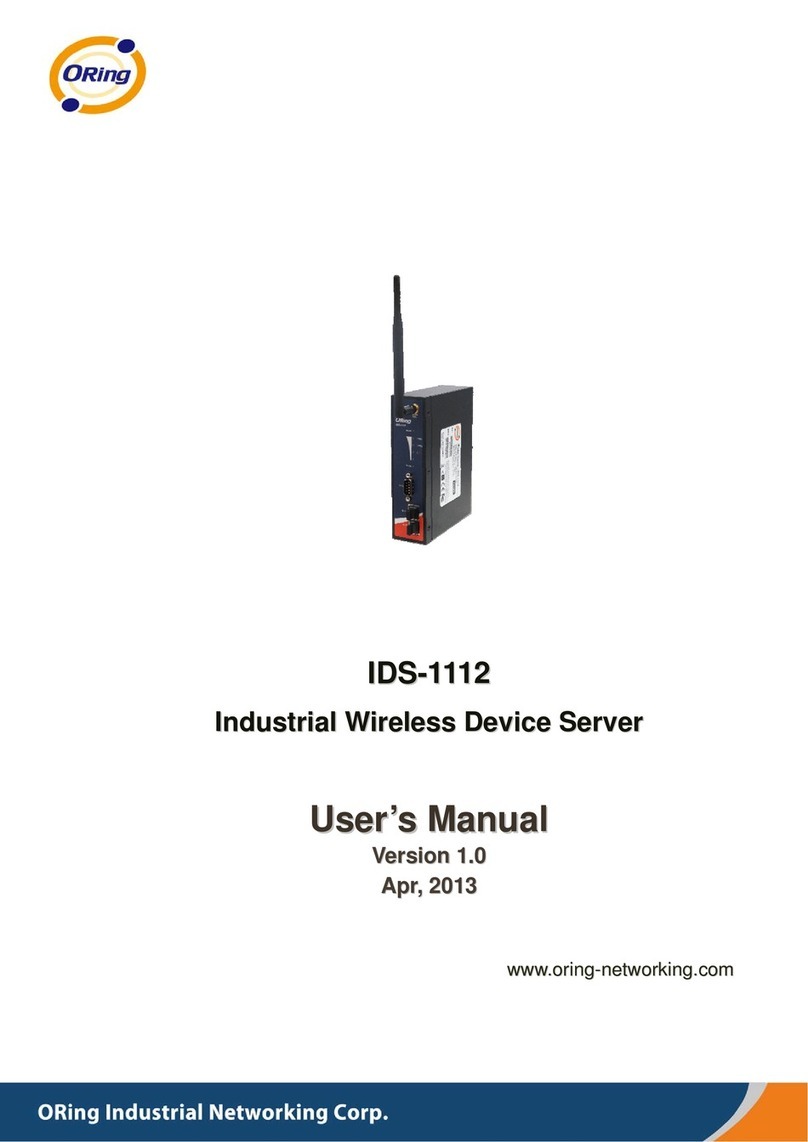
ORiNG
ORiNG IDS-1112 User manual

ORiNG
ORiNG IUSB-9000 Series User manual

ORiNG
ORiNG IDS-5011F Series User manual

ORiNG
ORiNG IDS-5042-WG Series User manual
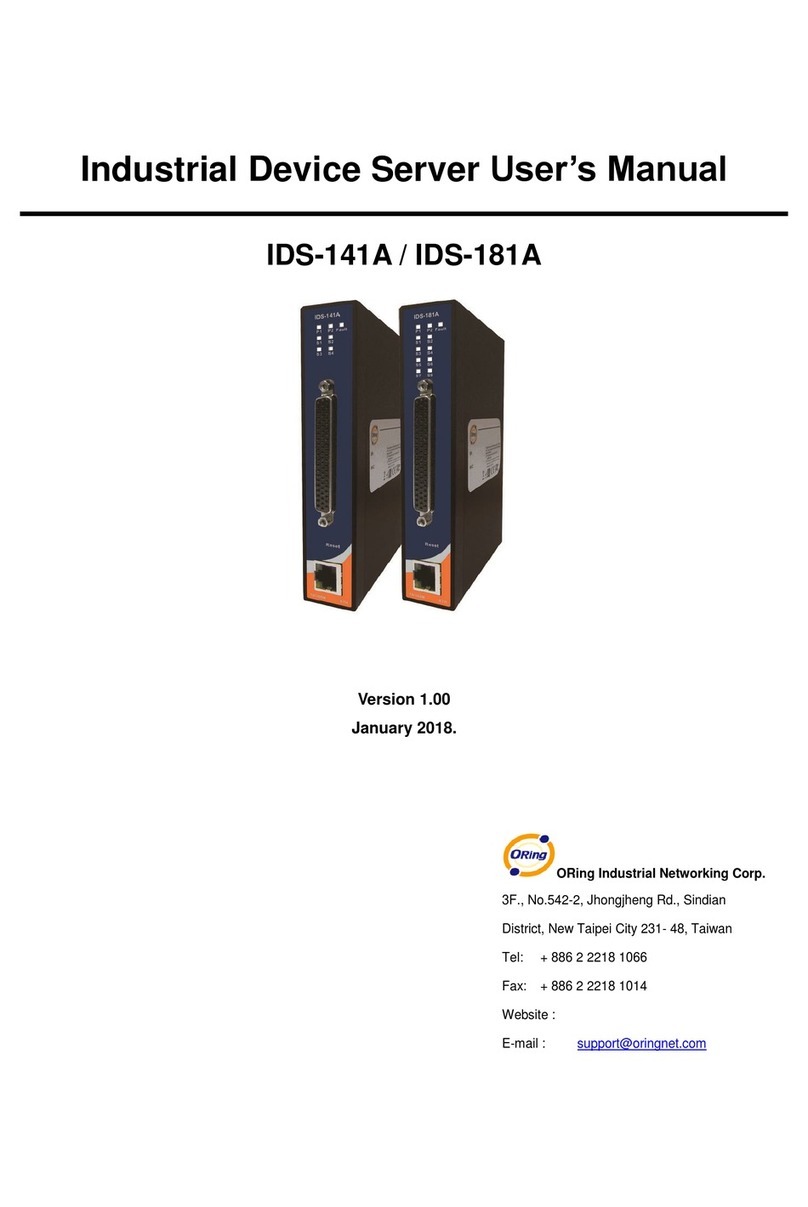
ORiNG
ORiNG IDS-181A User manual

ORiNG
ORiNG IDS-1112 User manual

ORiNG
ORiNG IDS-5042 Series User manual
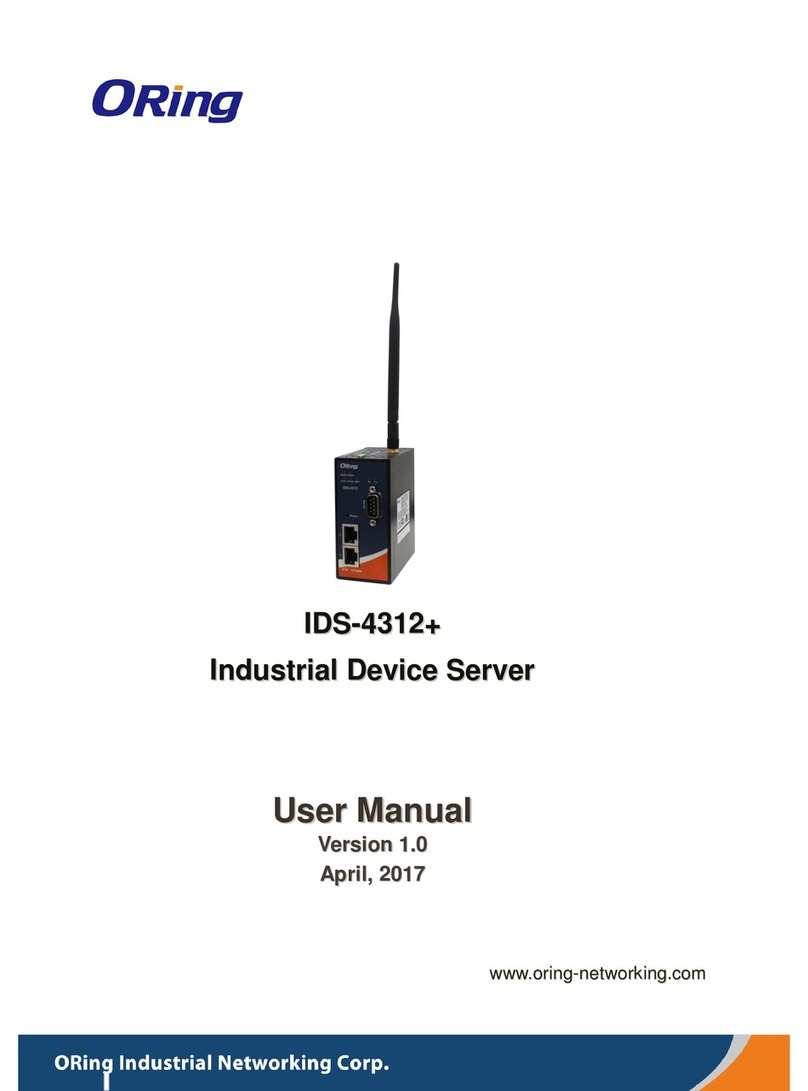
ORiNG
ORiNG IDS-4312+ User manual

ORiNG
ORiNG IDS-342GT User manual