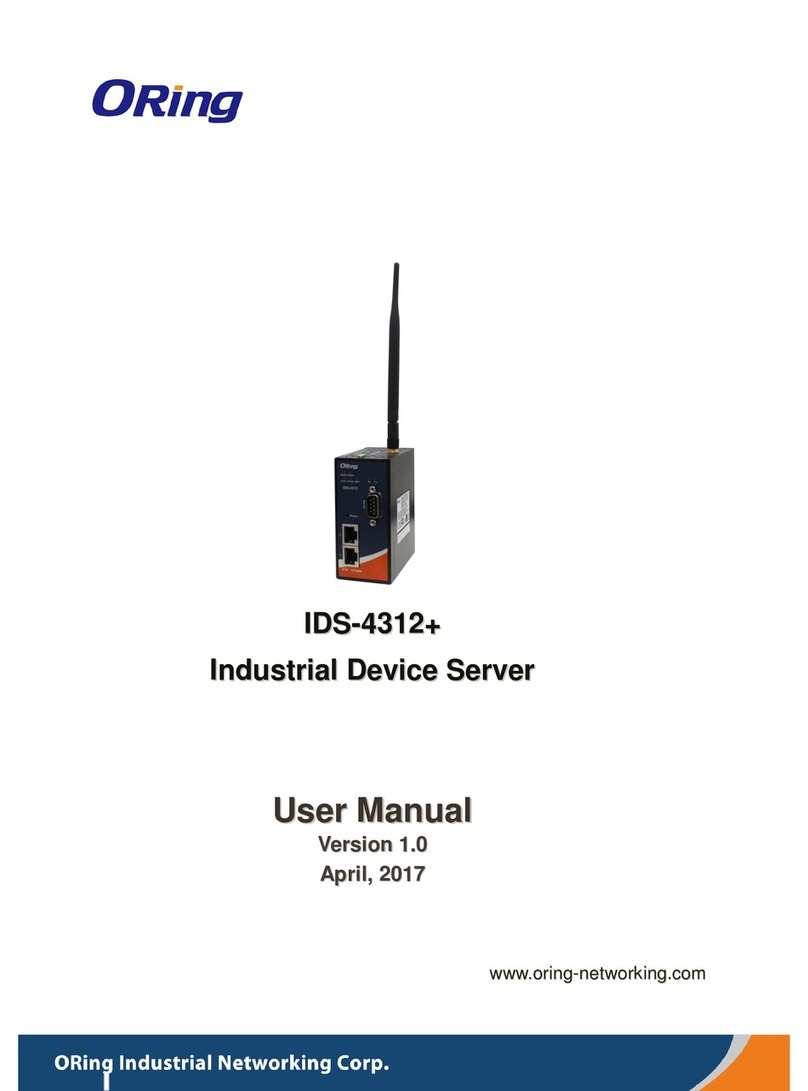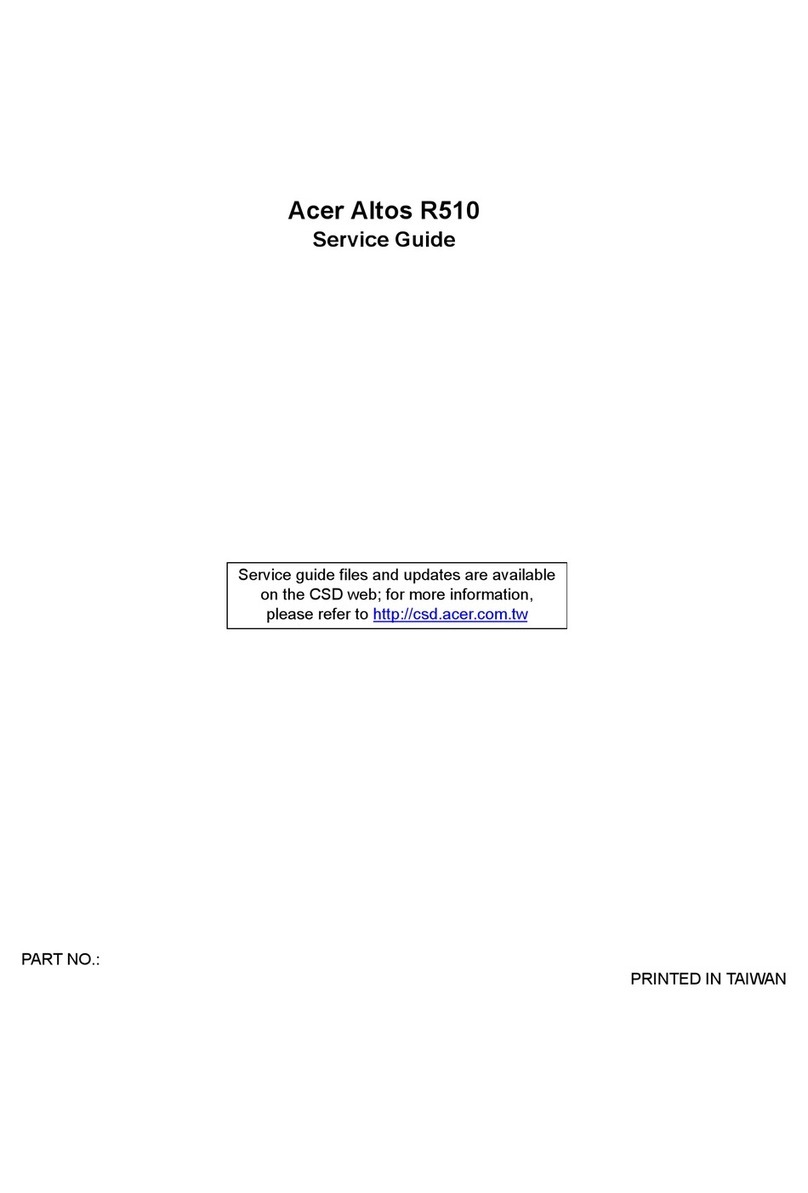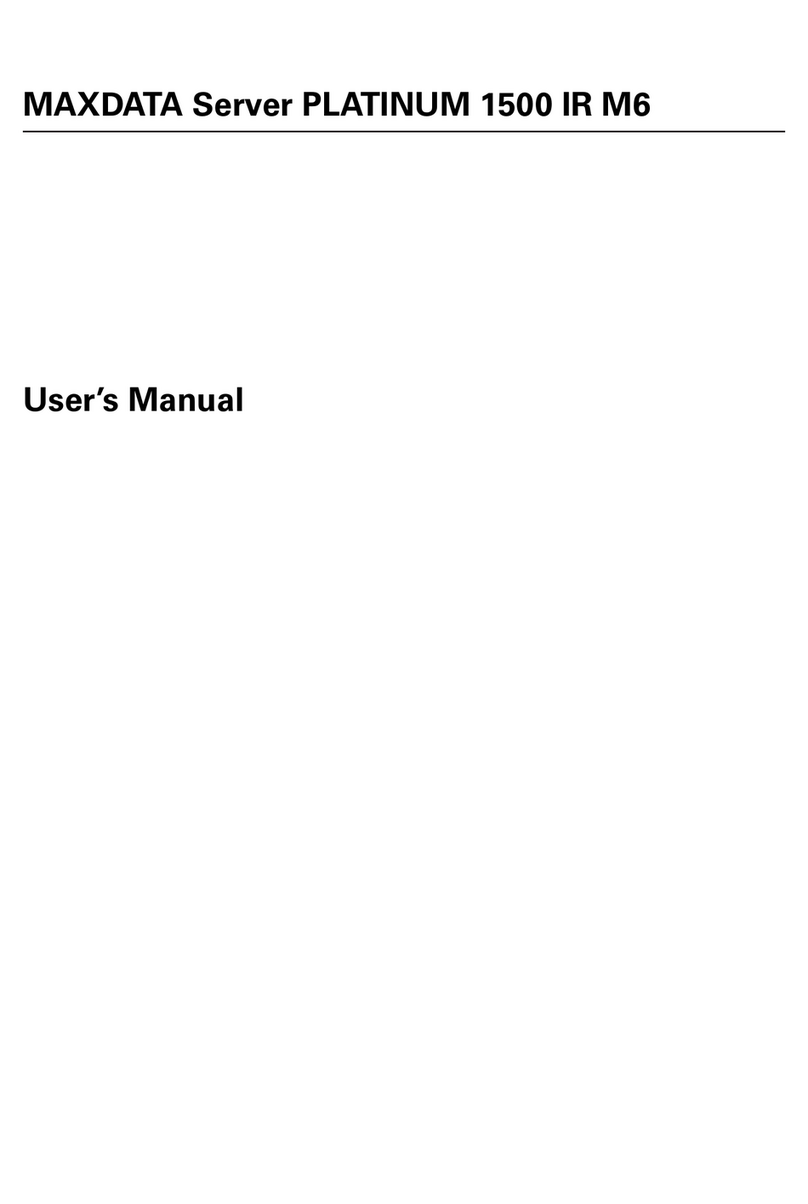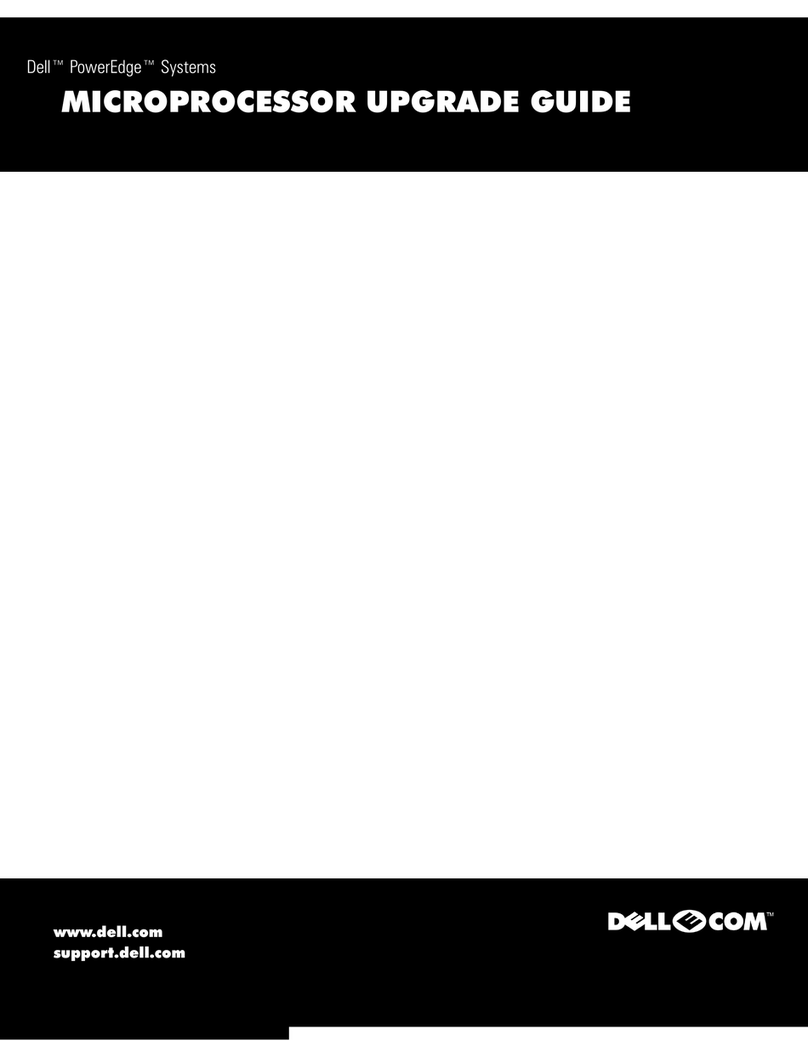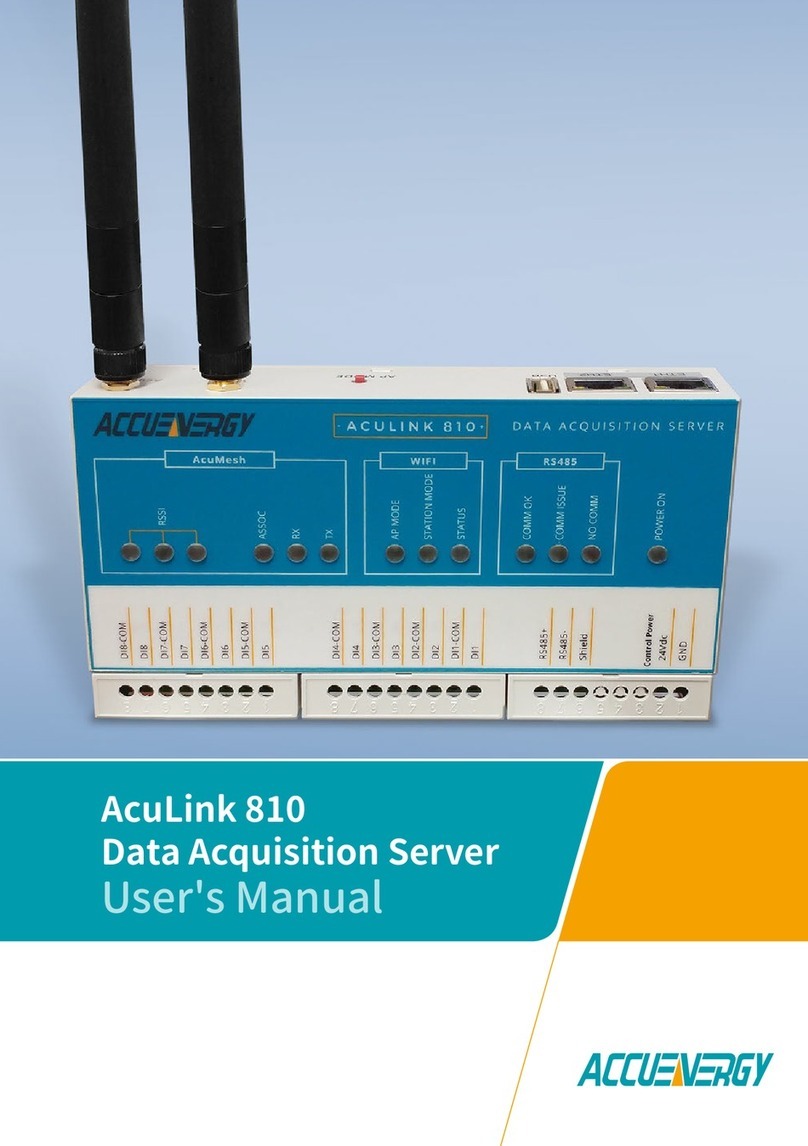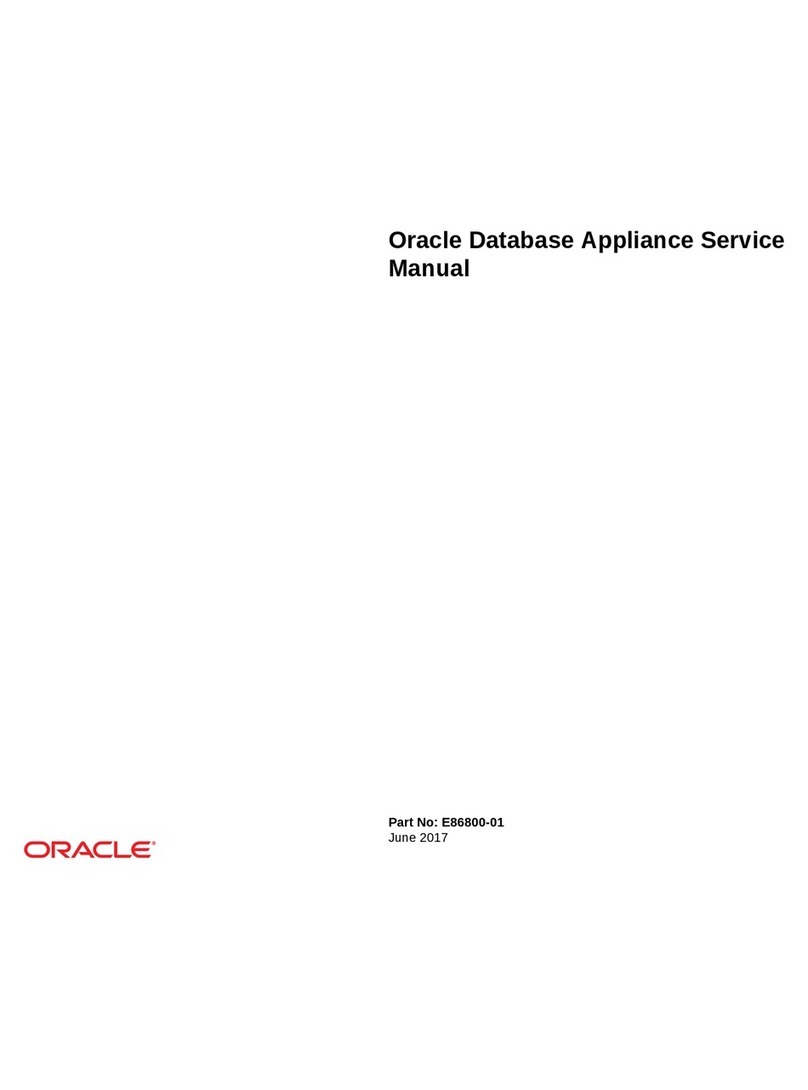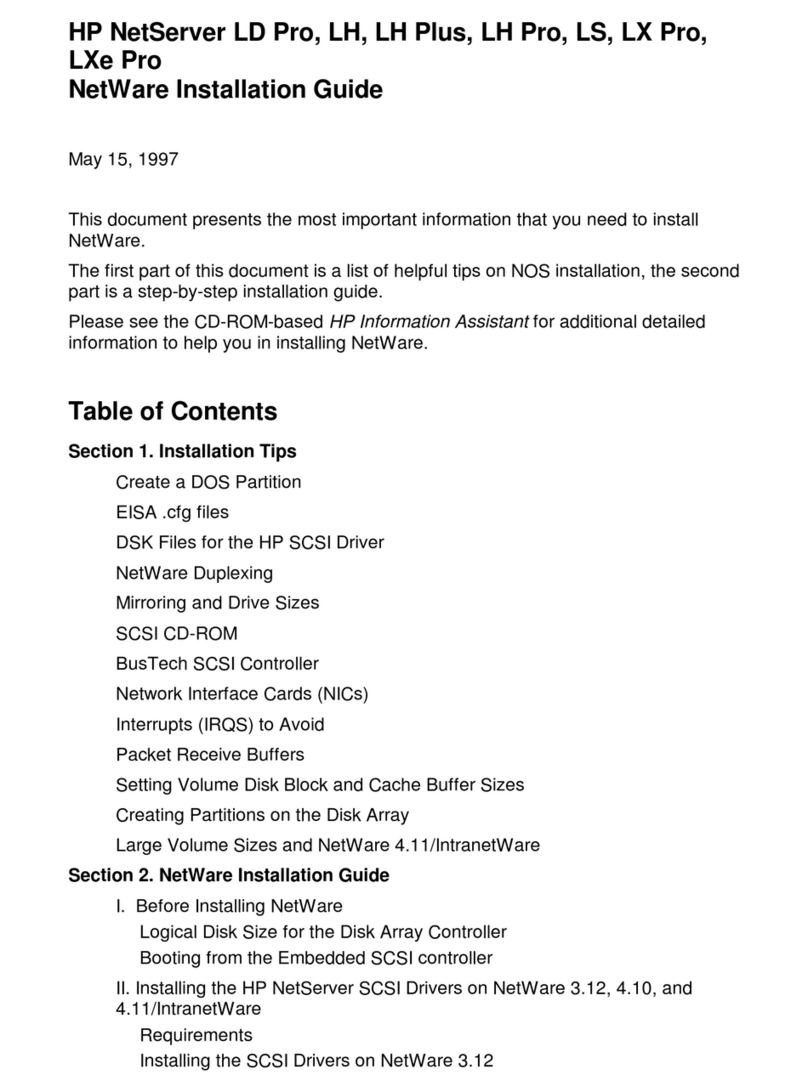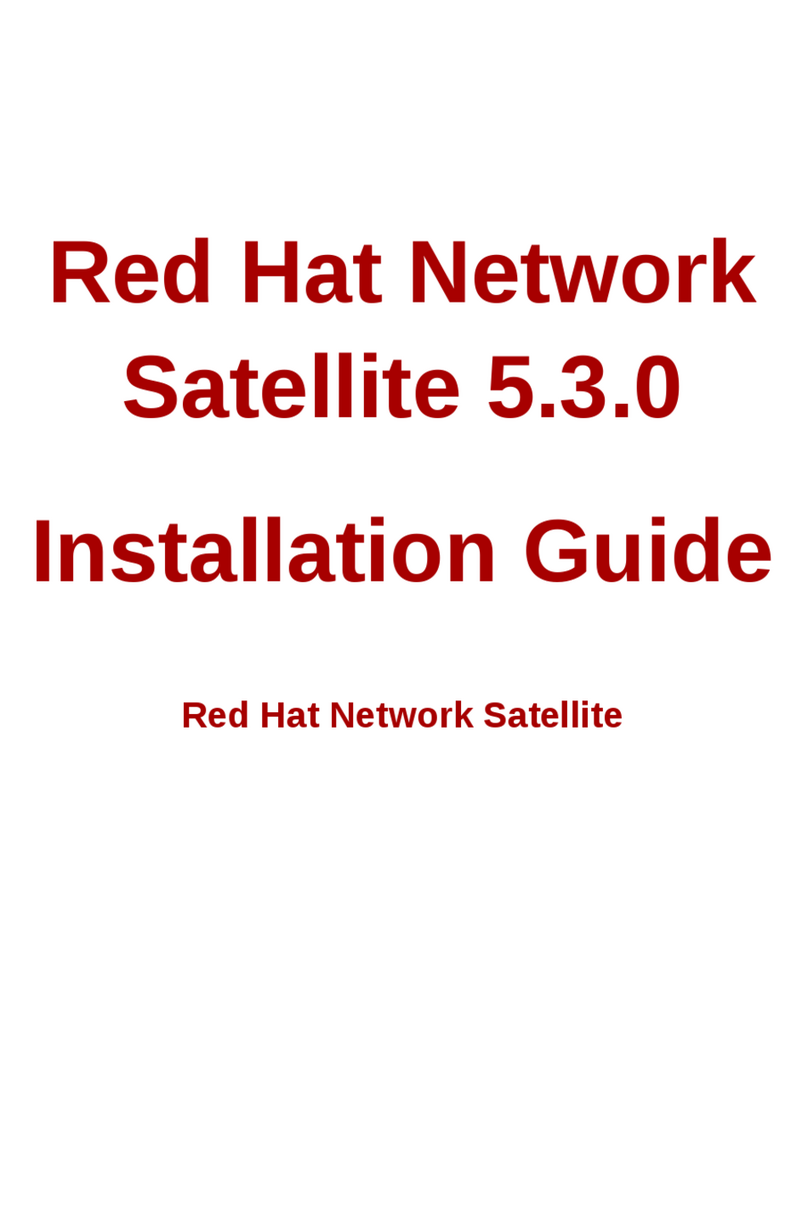ORiNG IDS-5011F Series User manual

Industrial Device Server User’s Manual
IDS-5011F Series
Version 1.0
May 2008.
ORing Industrial Networking Corp.
4F., NO.3, Lane235, Baociao Rd.Sindian City,
Taipei County 23145 Taiwan, R.O.C.
Tel: + 886 2 2918 3036
Fax:+ 886 2 2918 3084
Website : www.oring-networking.com

Table of Content
GETTING TO KNOW YOUR DEVICE SERVER ...............................................................................................1
1.1 About the IDS-5011F Serial Device Server.......................................................................................1
1.2 Software Features ............................................................................................................................1
1.3 Hardware Features ...........................................................................................................................2
HARDWARE INSTALLATION .......................................................................................................................3
2.1 Install IDS-5011F on DIN-Rail...........................................................................................................3
2.1.1 Mount IDS-5011F on DIN-Rail .....................................................................................................3
2.2 Wall Mounting Installation .................................................................................................................4
2.2.1 Mount IDS-5011F on wall.............................................................................................................5
HARDWARE OVERVIEW ............................................................................................................................8
3.1 Front Panel .......................................................................................................................................8
3.2 Front Panel LEDS.............................................................................................................................9
3.3 Top Panel........................................................................................................................................10
3.4 Bottom Panel ..................................................................................................................................10
3.5 Rear Panel......................................................................................................................................12
CABLES ................................................................................................................................................13
4.1 Fibers..............................................................................................................................................13
MANAGEMENT INTERFACE .....................................................................................................................14
5.1 DS-Tool...........................................................................................................................................14
5.1.1 Install IDS-Tool...........................................................................................................................14
5.1.2 Using DS-Tool ............................................................................................................................16
5.1.2.1 Explore device servers .....................................................................................................16
5.1.2.2 Configure device servers..................................................................................................17
5.1.2.3 Configure serial port .........................................................................................................24
5.2 Configuration by Web Browser .......................................................................................................33
5.2.1 Connect to the Web page ..........................................................................................................33
5.2.1.1 System .............................................................................................................................35
5.2.1.2 Port serial setting..............................................................................................................39
5.2.1.3 Management ....................................................................................................................47

IDS-5011F Series User’s Manual
5.2.1.4 Save/Reboot.....................................................................................................................51
5.3 Configuration by SSH Console .......................................................................................................52
5.3.1 Connect to DS............................................................................................................................52
TECHNICAL SPECIFICATIONS ..................................................................................................................53


IDS-5011F Series User’s Manual
1 ORing Industrial Networking Corp.
Getting to Know Your Device Server
1.1 About the IDS-5011F Serial Device Server
IDS-5011F is an innovative 1 port RS232/422/485 to 1 port fiber optical
device server. The option of the fiber port can be multi-mode
(IDS-5011F-MM) or single mode (IDS-5011F-SS) for different
requirement of transmission distance. To assure the agility and security
of critical data, IDS-5011F offers many powerful features for SW
redundant functions.
The IDS-5011F can simultaneously transfer data into 5 host PCs. This
feature assures all critical data that saved in different host PC from
Ethernet breaking or host PCs failure
Secondly, the IDS-5011F provides dual redundant power inputs on DC power jack and terminal
block. IDS-5011F also provides NAT pass through function so that users are able to manage
IDS-5011F inside or outside the NAT router. It is easy for different IP domain users to use
IDS-5011F. Therefore, IDS-5011F is the best communication redundant solution for current
application of serial devices with fiber optical interface.
1.2 Software Features
NAT-pass through: User can manage IDS-5011F through NAT router
Redundant Power Inputs: 12~48VDC on power jack and terminal block
Redundant multiple host devices: 5 simultaneous in Virtual COM, TCP Server, TCP Client
mode, UDP。
Secured Management by HTTPS and SSH。
Versatile Modes: Virtual Com, Serial Tunnel, TCP Server, TCP Client, UDP
Event Warning by Syslog, Email, SNMP trap, and Beeper

IDS-5011F Series User’s Manual
ORing Industrial Networking Corp 2.
Various Windows O.S. supported: Windows NT(5.0)/2000/XP/2003/VISTA
1.3 Hardware Features
Redundant Power Inputs: 12~48 VDC on terminal block and power jack
Operating Temperature: -10 to 60oC
Storage Temperature: -20 to 85 oC
Operating Humidity: 5% to 95%, non-condensing
Casing: IP-30
100BaseFX multi-mode or single-mode fiber port
Dimensions(W x D x H) : 72mm(W)x125 mm(D)x31mm(H)

IDS-5011F Series User’s Manual
3 ORing Industrial Networking Corp.
Hardware Installation
2.1 Install IDS-5011F on DIN-Rail
Each IDS-5011F has a Din-Rail kit on rear panel. The Din-Rail kit helps IDS-5011F to fix on
the Din-Rail. It is easy to install the IDS-5011F on the Din-Rail:
2.1.1 Mount IDS-5011F on DIN-Rail
Step 1: Slant the IDS-5011F and mount the metal spring to Din-Rail.
Figure 2-1
Metal
Spring

IDS-5011F Series User’s Manual
ORing Industrial Networking Corp 4.
Step 2: Push the IDS-5011F toward the Din-Rail until you heard a “click” sound.
Figure 2-2
2.2 Wall Mounting Installation
Each IDS-5011F has another installation method for you. A wall mount panel can be found in
the package. The following steps show how to mount the IDS-5011F on the wall:

IDS-5011F Series User’s Manual
5 ORing Industrial Networking Corp.
2.2.1 Mount IDS-5011F on wall
Step 1: Remove Din-Rail kit.
Figure 2-3

IDS-5011F Series User’s Manual
ORing Industrial Networking Corp 6.
Pozidrive
Step 2: Use 6 screws that can be found in the package to combine the wall mount panel.
Just like the picture shows below:
Figure 2-4
The screws specification shows in the following two pictures. In order to prevent IDS-5011F
from any damage, the size of screws should not be larger than the size that used in
IDS-5011F.
Figure 2-5

IDS-5011F Series User’s Manual
7 ORing Industrial Networking Corp.
Step 3: Mount the combined IDS-5011F on the wall. .
Figure 2-6

IDS-5011F Series User’s Manual
ORing Industrial Networking Corp 8.
Hardware Overview
3.1 Front Panel
Figure 3-1
1. Product description of IDS-5011F.
2. LED for PWR1 and system status. When the PWR1 links, the green led will be light on.
3. LED for PWR2 and system status. When the PWR2 links, the green led will be light on.
4. LED of 100Base-FX Ethernet port.
5. LED of serial port. Green for transmitting, red for receiving
4
3
2
1

IDS-5011F Series User’s Manual
9 ORing Industrial Networking Corp.
3.2 Front Panel LEDS
The following table describes the labels that stick on the IDS-5011F.
LED Color Status Description
On DC power 1 activated.
PWR1 Green/Red
Red blinking
Indicates an IP conflict, or DHCP or BOOTP
server did not respond properly
On DC power 2 activated.
PWR2 Green/Red
Red blinking Indicates an IP conflict, or DHCP or BOOTP
server did not respond properly
ETH Green/Amber Green On/Blinking 100Mbps LNK/ACT
Green Blinking Serial port is transmitting data
Serial
Red Blinking Serial port is receiving data
Table 3-1 Front panel LEDs

IDS-5011F Series User’s Manual
ORing Industrial Networking Corp 10.
3.3 Top Panel
The Top panel components of IDS-5011F are showed as below:
1. Terminal block include: PWR1 (12 ~ 48V DC)
2. Power Jack include: PWR2 (12 ~ 48V DC)
3. 100Base-FX Ethernet interface.
Figure 3-2
3.4 Bottom Panel
The bottom panel components of IDS-5011F are showed as below:
Figure 3-3

IDS-5011F Series User’s Manual
11 ORing Industrial Networking Corp.
1. Reset bottom. 5 seconds for factory default.
2. Male DB9 connector: Serial interface of RS-232/422/485 (2 wire)(4 wire).
Pin # RS 232 RS 422 RS 485
( 4 wire )
RS 485
( 2 wire )
1 DCD RXD - RXD -
2 RXD RXD + RXD +
3 TXD TXD + TXD + DATA +
4 DTR TXD - TXD - DATA -
5 GND GND GND GND
6 DSR
7 RTS
8 CTS
9 RI
RS 232 mod act as DTE
Table 3-2 Pin assignment
3. DIP Switch: Termination for RS-422/485
DIP 1 DIP 2 Termination Configuration
ON ON Termination for long distance 4-wire RS485/422
ON OFF Reserved
OFF ON Termination for long distance 2-wire RS485
OFF OFF No termination for RS485/ 422 (short distance)
Table 3-2 DIP Switch
DB9 connecto
r

IDS-5011F Series User’s Manual
ORing Industrial Networking Corp 12.
3.5 Rear Panel
The rear panel components of IDS-5011F are showed as below:
1. Screw holes for wall mount kit and DIN-Rail kit.
2. Din-Rail kit
3. Wall Mount kit.
Figure 3-4 Rear Panel
1
2
3

IDS-5011F Series User’s Manual
13 ORing Industrial Networking Corp.
Cables
4.1 Fibers
IDS-5011F has one fiber optical ports. The fiber optical port is multi-mode (0 to 2 km, 1310
nm, 50/125 µm to 62.5/125 µm) or single-mode (0 to 30 km, 1310 nm, 9/125 µm) with SC
connector. Please remember that the TX port of IDS-5011F should be connected to the RX
port of Switch and vice versa.
IDS-5011F
TX RX
RX TX
Switch
Multi-mode / Single-mode fiber patch cord.

IDS-5011F Series User’s Manual
ORing Industrial Networking Corp 14.
Management Interface
5.1 DS-Tool
DS-Tool is a powerful Windows utility for DS series. It supports device discovery, device
configuration, group setup, group firmware update, monitoring functions...etc. It is easy for
you to install and configure devices over the network.
5.1.1 Install IDS-Tool
Step 1: Execute the Setup program, click “start” after selecting the folder for DS-Tool.
Figure 5-1

IDS-5011F Series User’s Manual
15 ORing Industrial Networking Corp.
Step 2: When installation complete successfully, then click “OK”.
Figure 5-2
Step 3: Check for your selection.
Figure 5-3

IDS-5011F Series User’s Manual
ORing Industrial Networking Corp 16.
5.1.2 Using DS-Tool
5.1.2.1 Explore device servers
DS-Tool will broadcast to the network and search all available DS devices in the
network. The default IP address of device is “192.168.10.2”, and selects the
searching device you wish to use and press “Add” button.
You can set static IP address or in DHCP client mode to get IP address automatically.
Finally, click “OK “button to add the device.
Figure 5-4
This manual suits for next models
3
Table of contents
Other ORiNG Server manuals
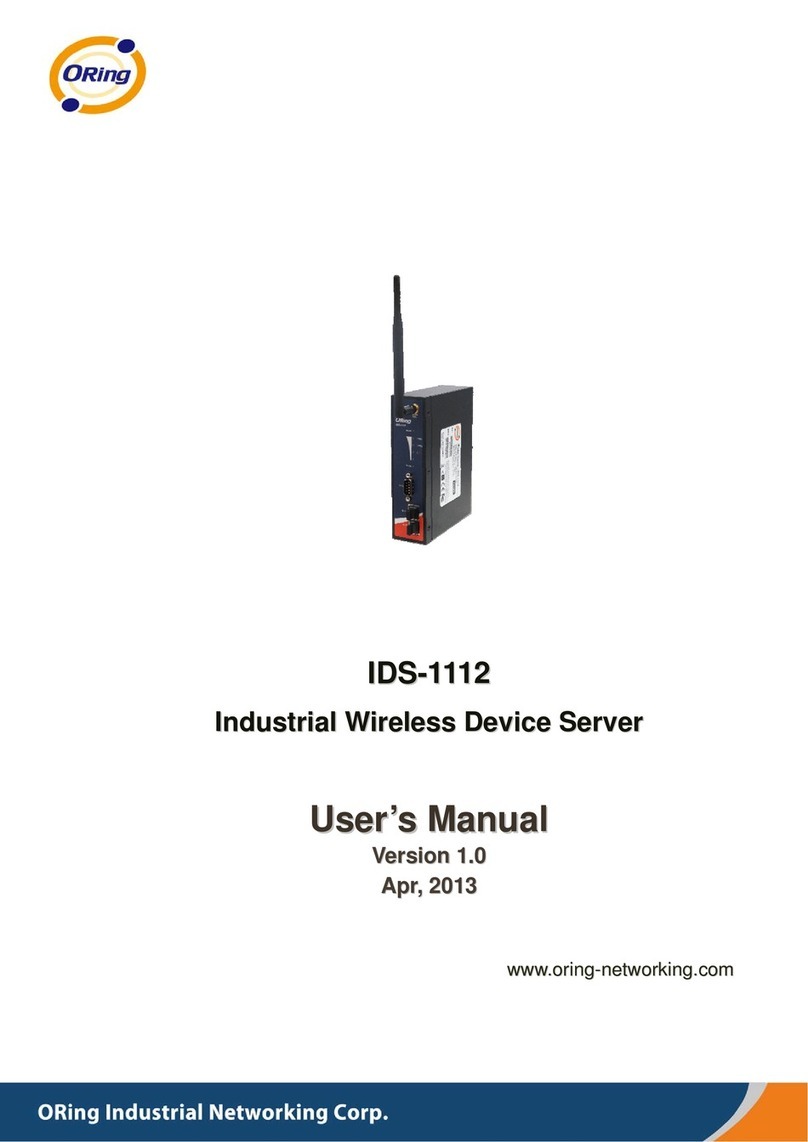
ORiNG
ORiNG IDS-1112 User manual

ORiNG
ORiNG IUSB-9000 Series User manual
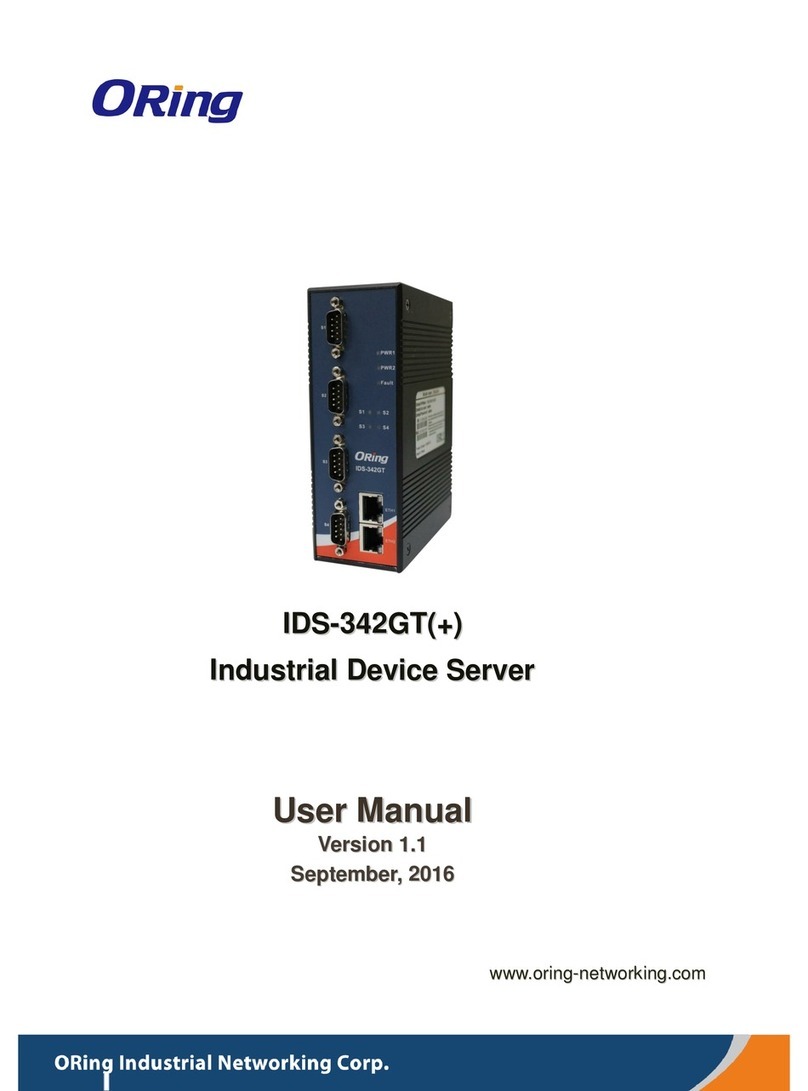
ORiNG
ORiNG IDS-342GT+ User manual

ORiNG
ORiNG IDS-5612 Series User manual
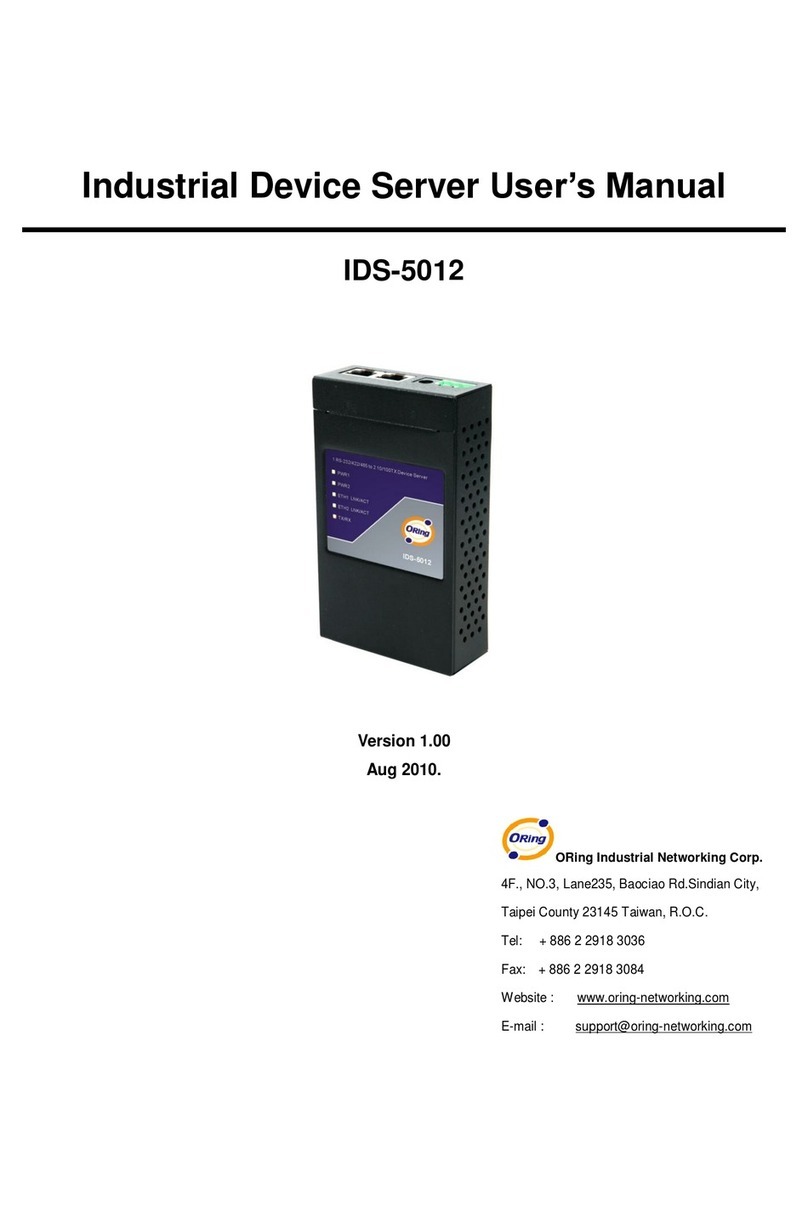
ORiNG
ORiNG IDS-5012 User manual
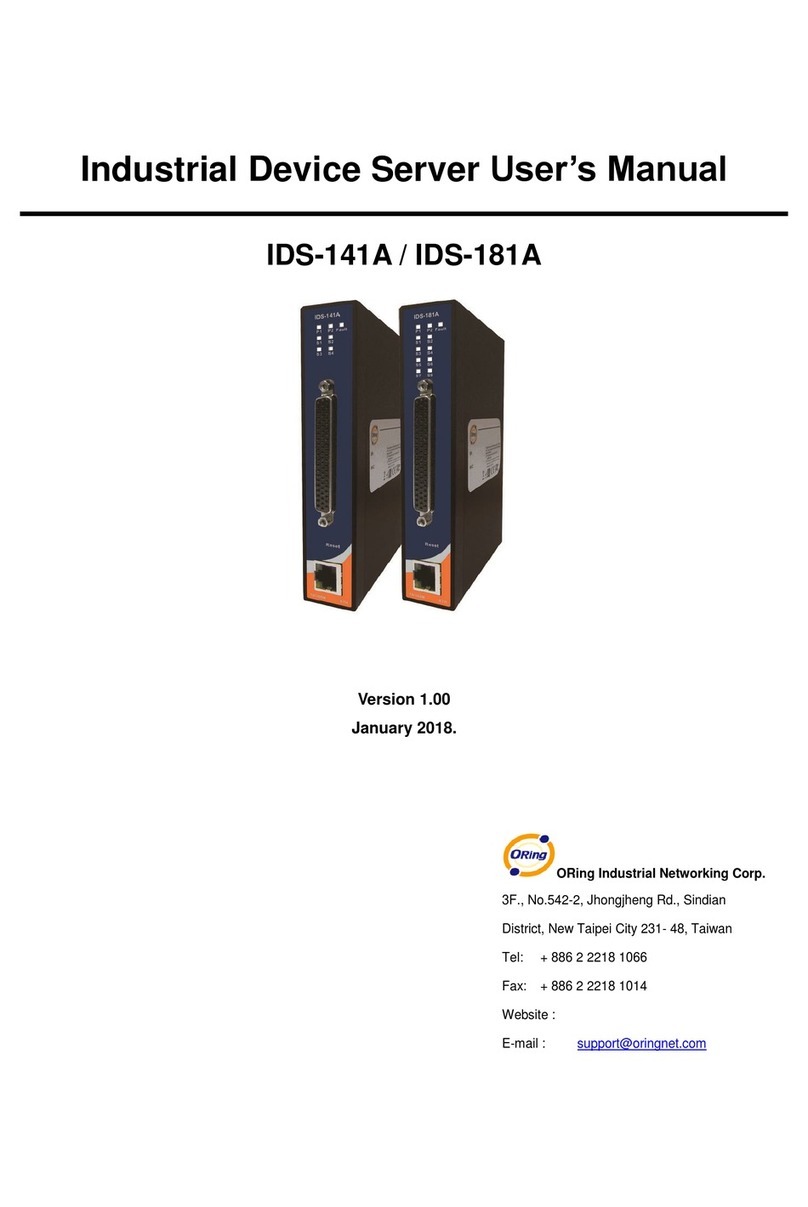
ORiNG
ORiNG IDS-181A User manual

ORiNG
ORiNG IDS-1112 User manual

ORiNG
ORiNG IDS-342GT User manual
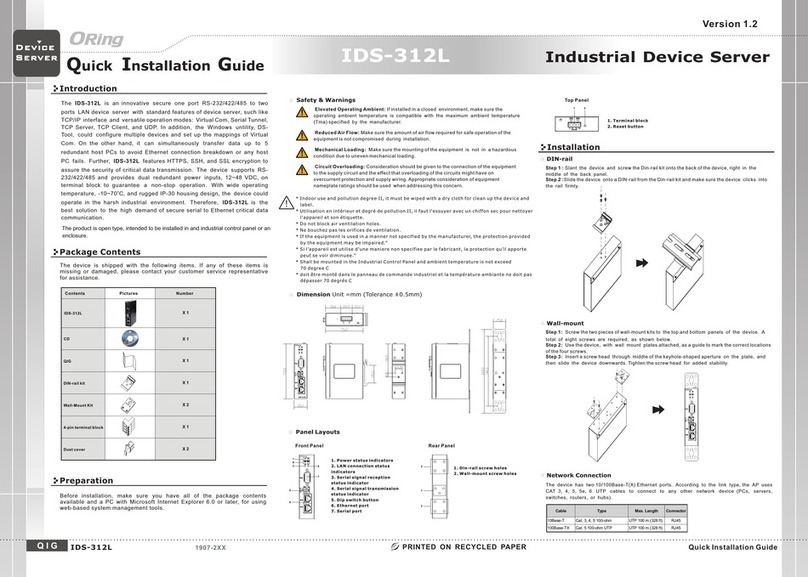
ORiNG
ORiNG IDS-312L User manual

ORiNG
ORiNG IDS-5042-WG Series User manual
Popular Server manuals by other brands

Bodet
Bodet 907 NETSILON 7 quick start
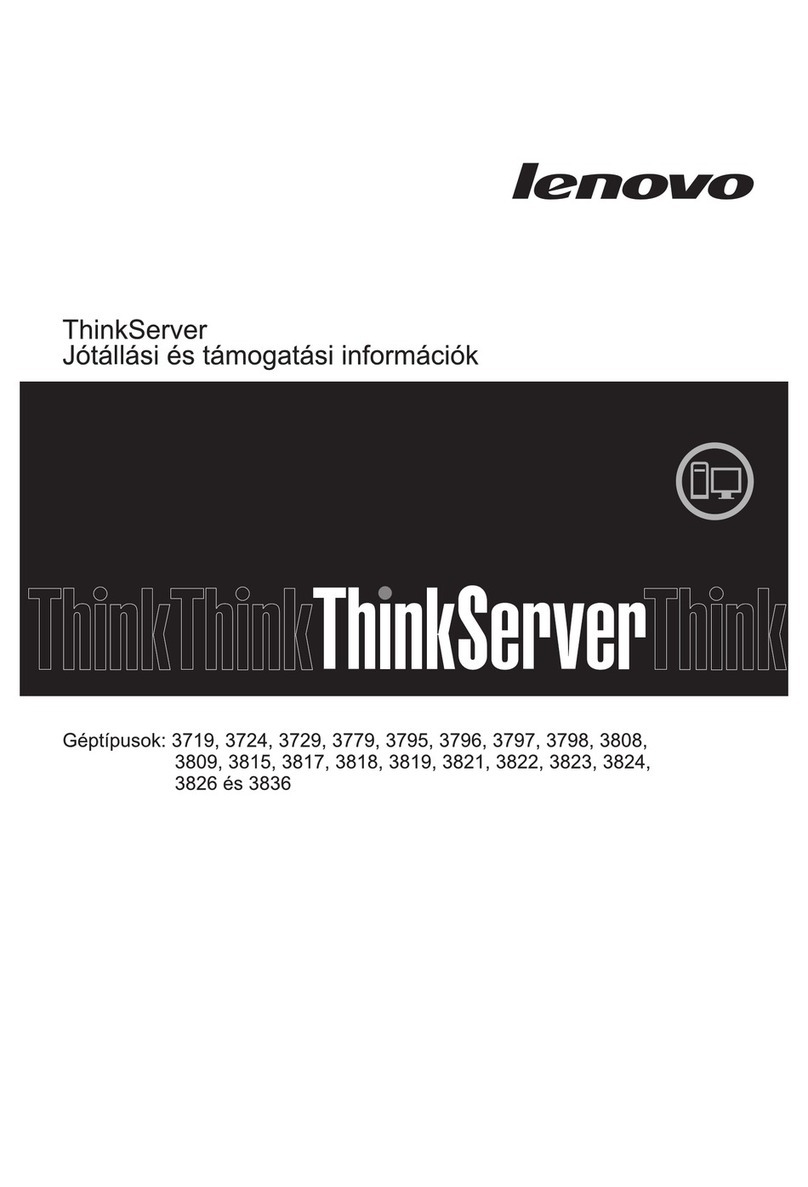
Lenovo
Lenovo ThinkServer TD200x warranty and support information

Gigabyte
Gigabyte GS-SR101 System installation guide

GRASS VALLEY
GRASS VALLEY K2 SOLO - datasheet
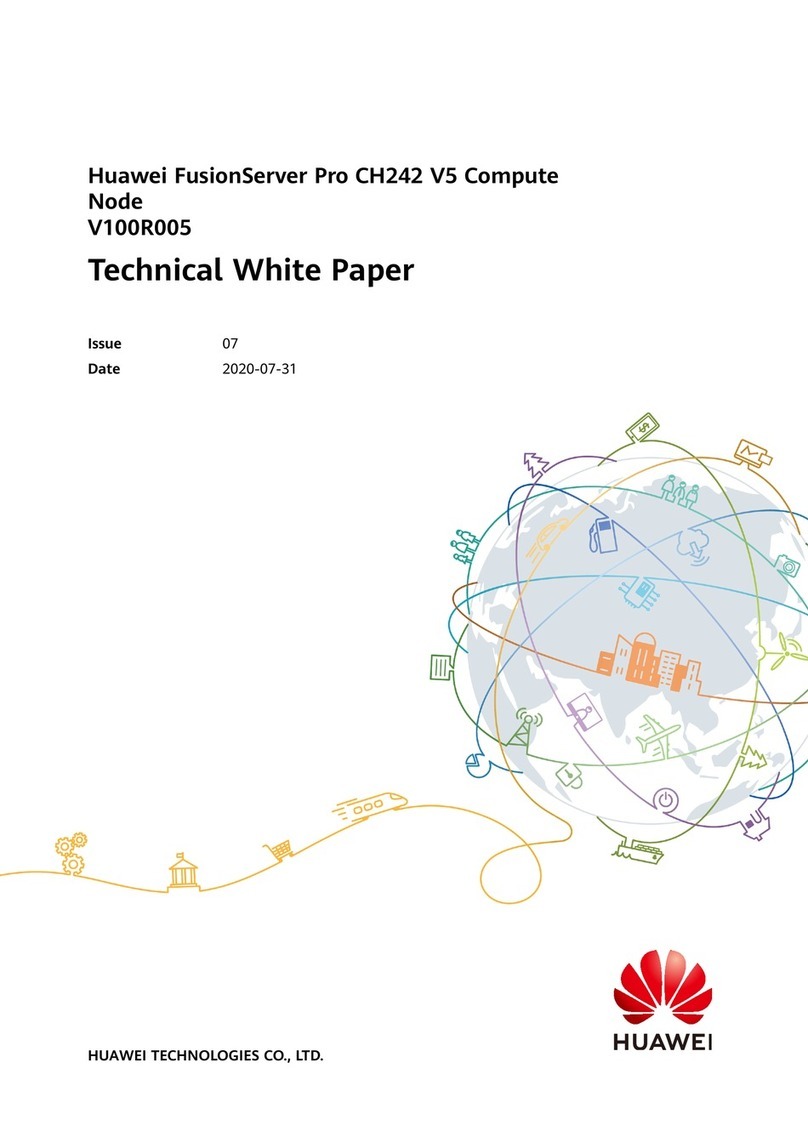
Huawei
Huawei FusionServer Pro CH242 V5 Technical white paper

Supermicro
Supermicro FatTwin F610P2-RTN user manual