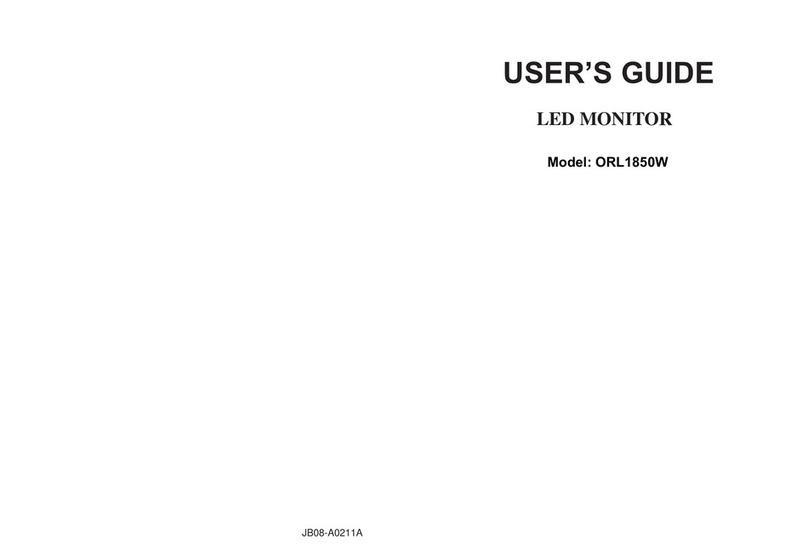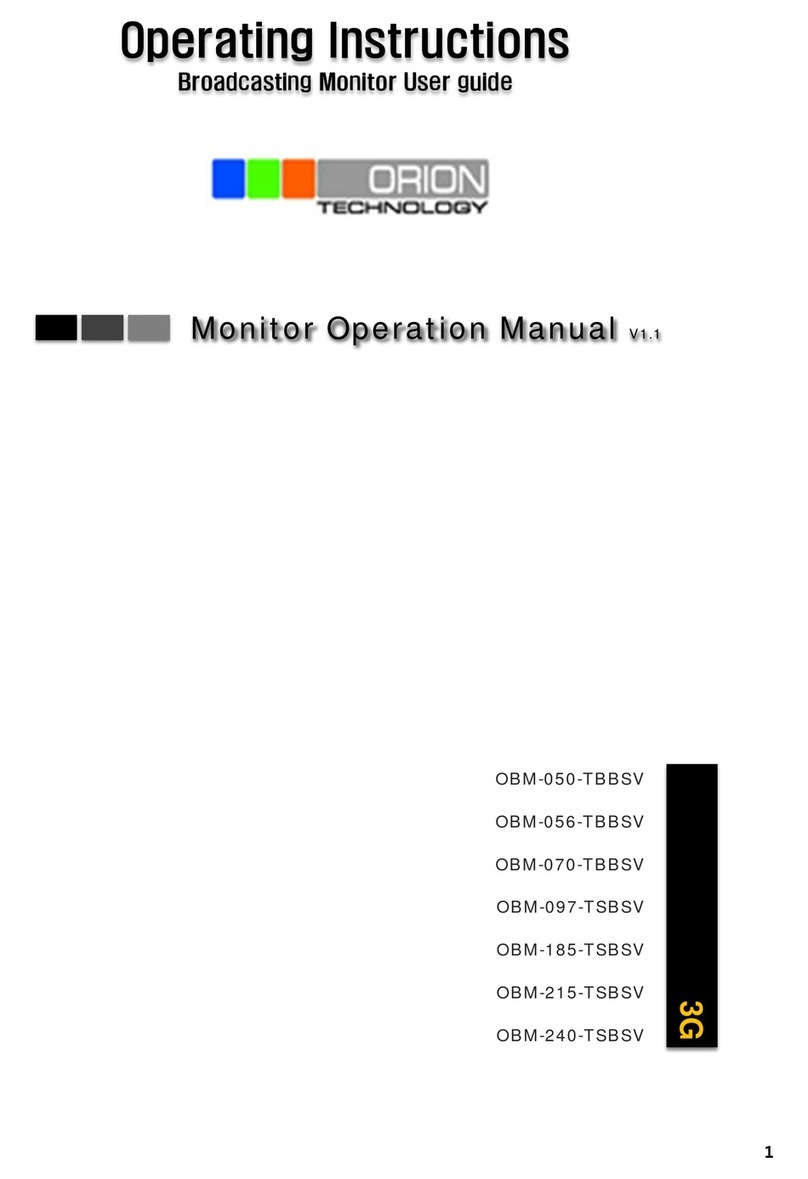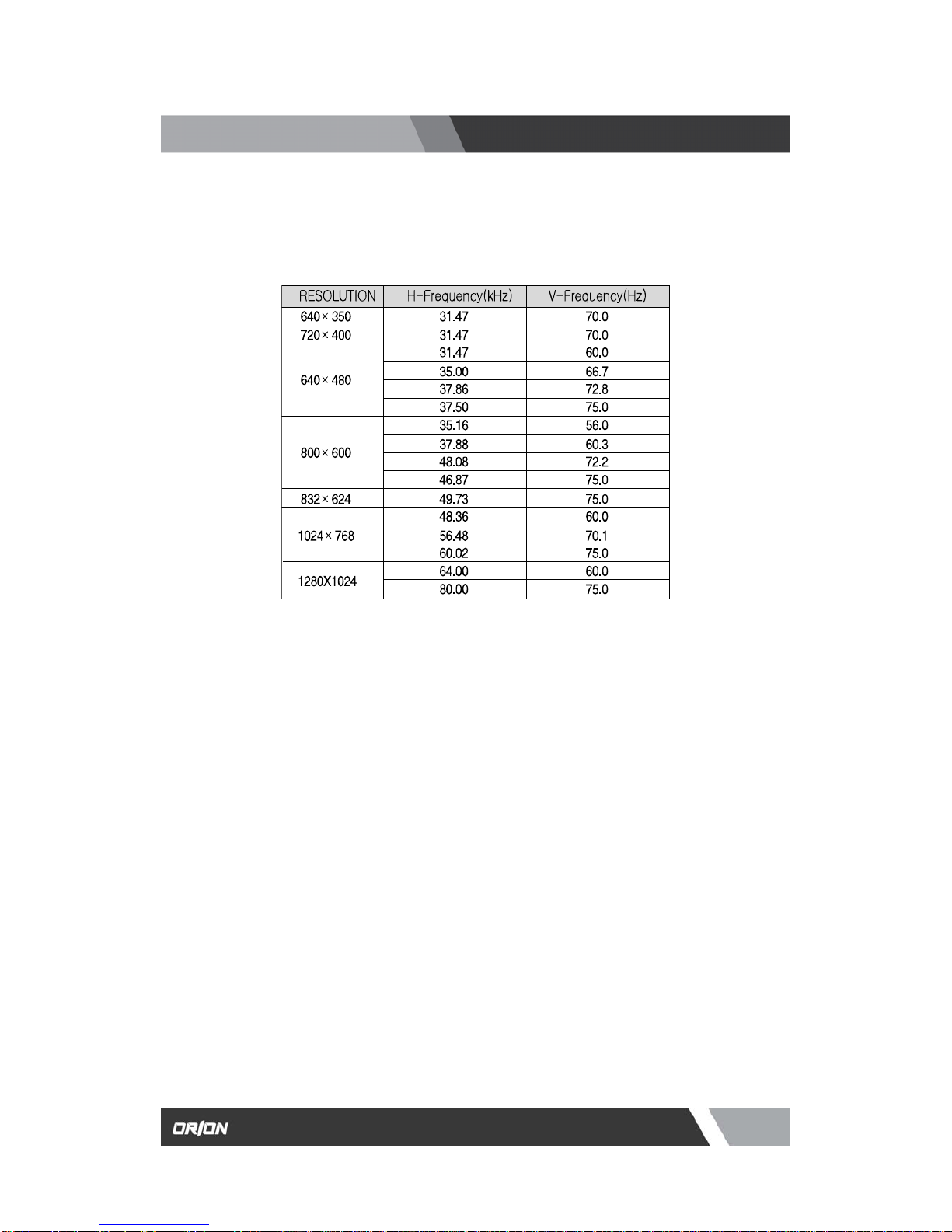Orion Economy Series User manual
Other Orion Monitor manuals

Orion
Orion 26RTV User manual

Orion
Orion 17" TFT-LCD MONITOR User manual

Orion
Orion 17" TFT-LCD MONITOR User manual

Orion
Orion OPM-4260 User manual
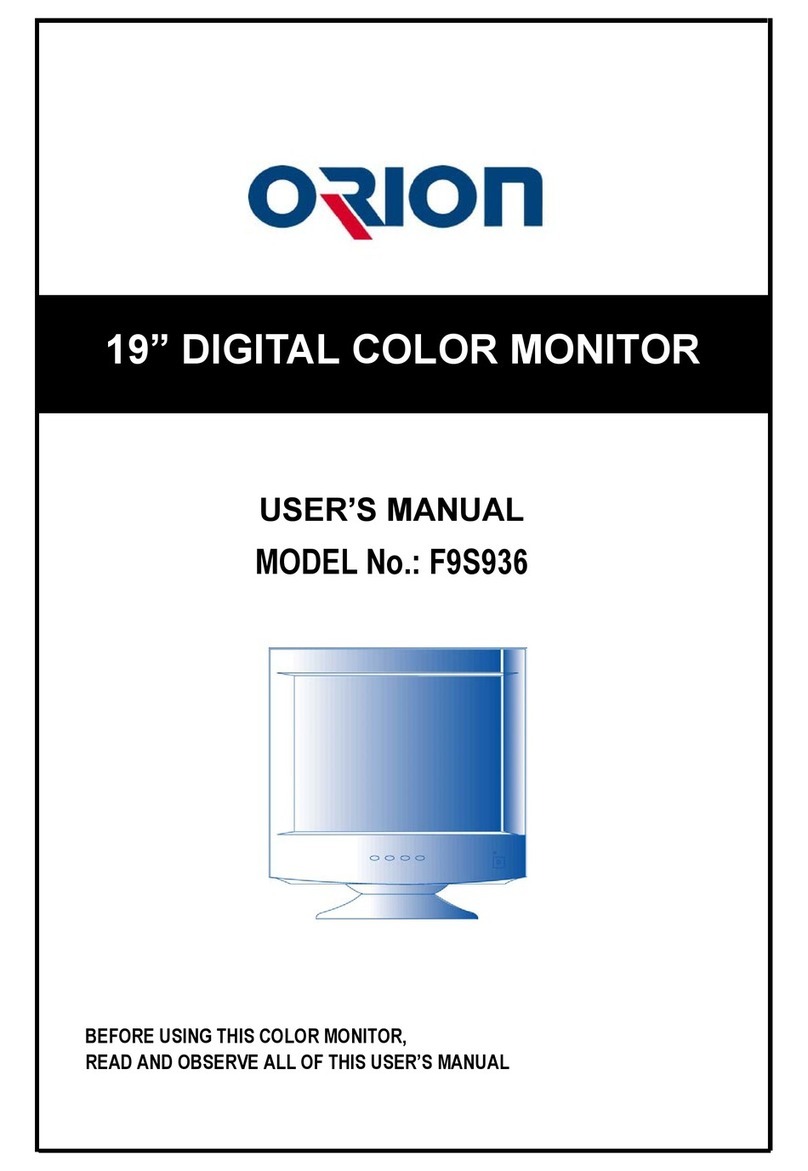
Orion
Orion F9S936 User manual
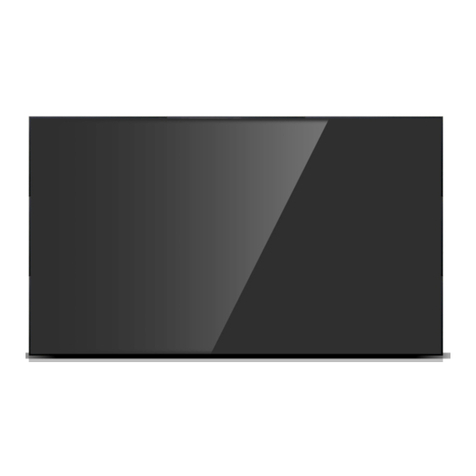
Orion
Orion 40" User manual

Orion
Orion LCD Monitor User manual
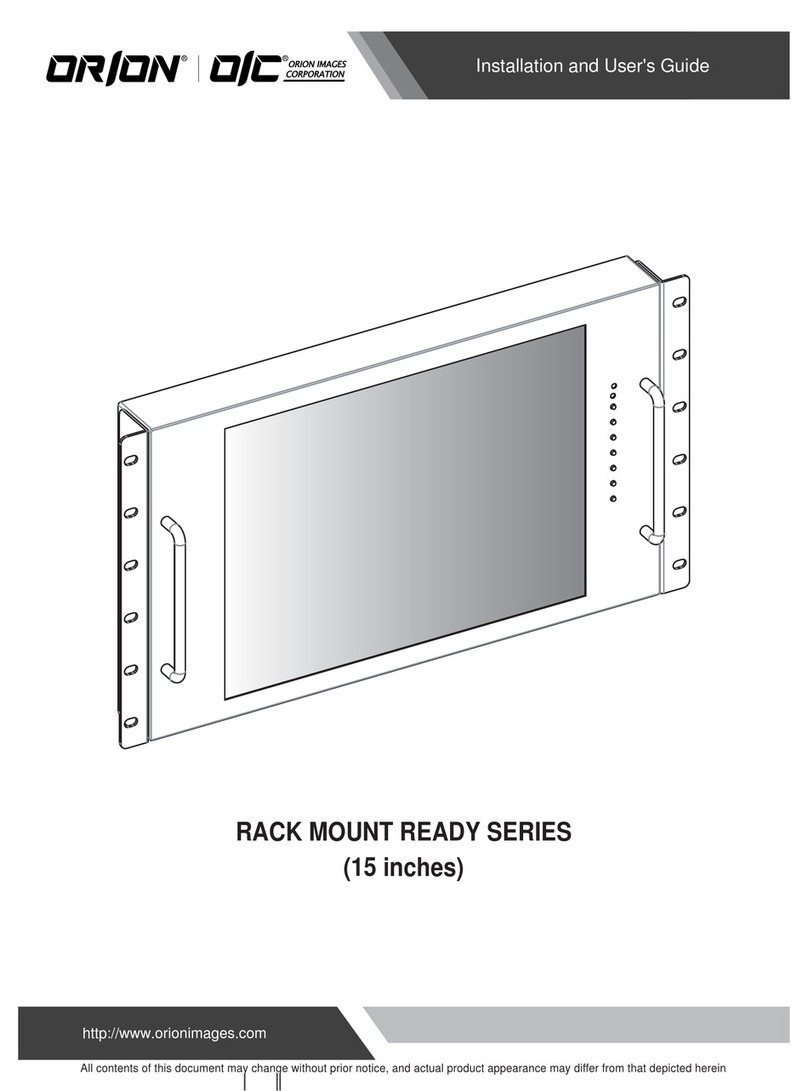
Orion
Orion RACK MOUNT READY SERIES User manual

Orion
Orion RNK22SNH User manual

Orion
Orion OLS-32 User manual
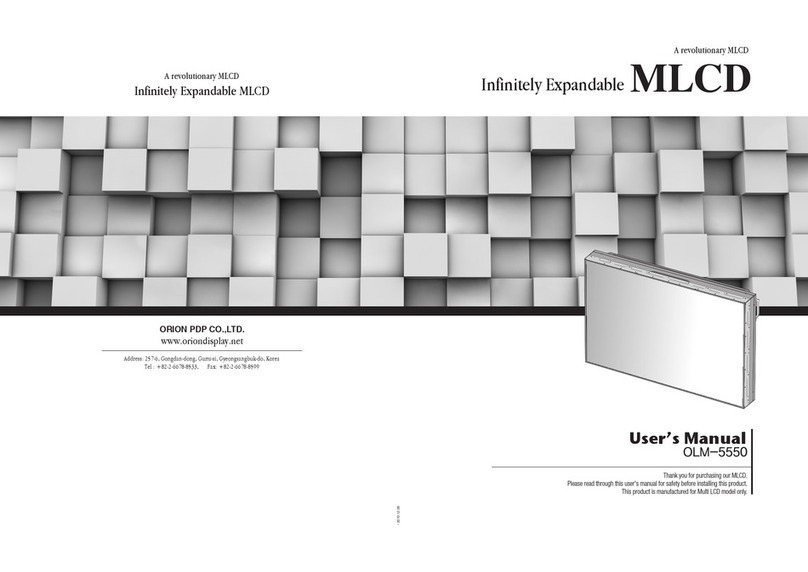
Orion
Orion ODC-10000 User manual

Orion
Orion 20.1 TFT-LCD MONITOR User manual

Orion
Orion OLMU-K4953 User manual

Orion
Orion 430LED4K User manual

Orion
Orion PREMIUM SERIES User manual
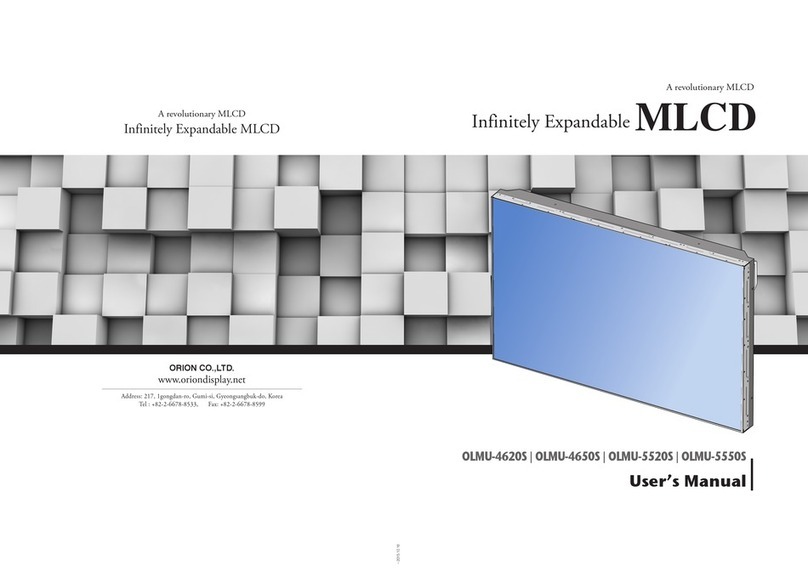
Orion
Orion MLCD OLMU-4620S User manual

Orion
Orion F9S956 User manual

Orion
Orion VALUE SERIES User manual

Orion
Orion PREMIUM WIDE ASPECT RATIO LED Series User manual
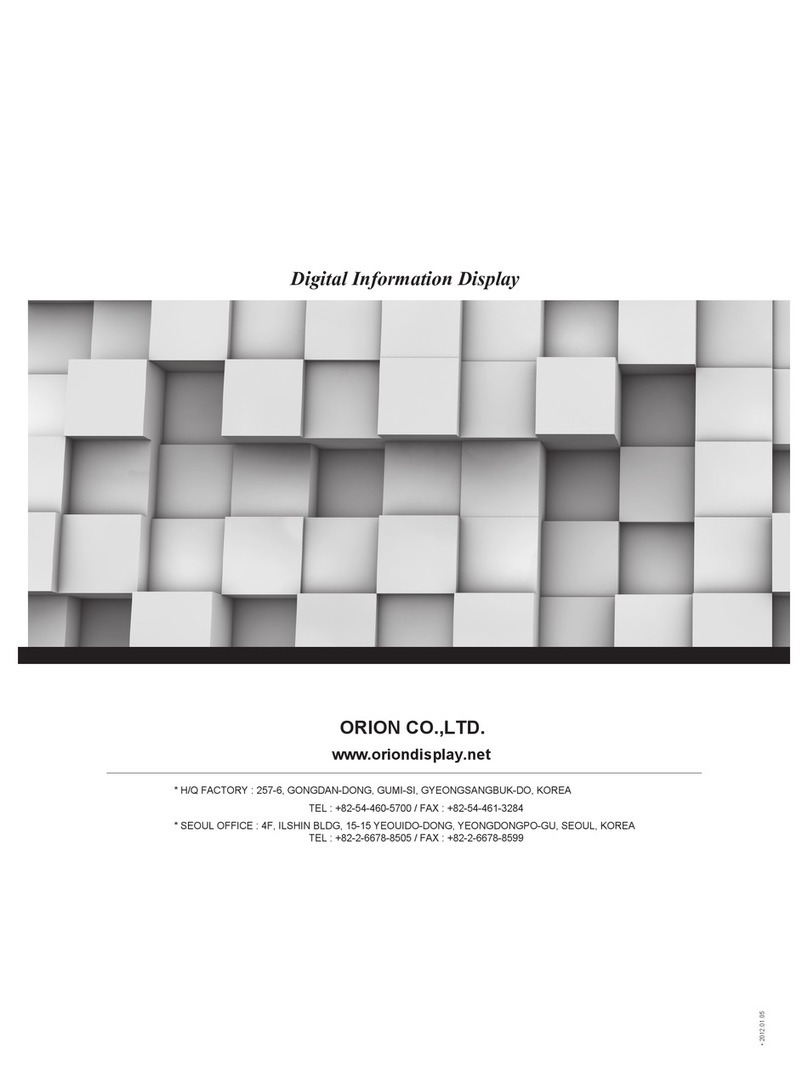
Orion
Orion Digital information display User manual