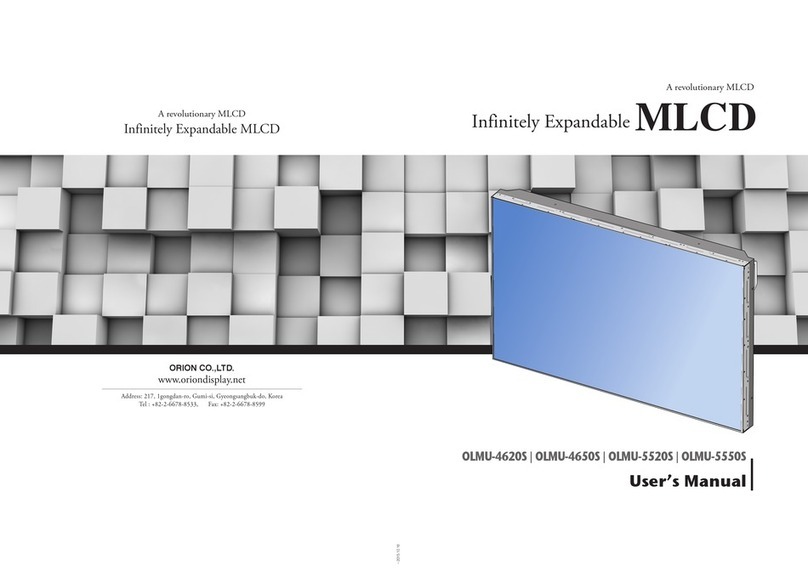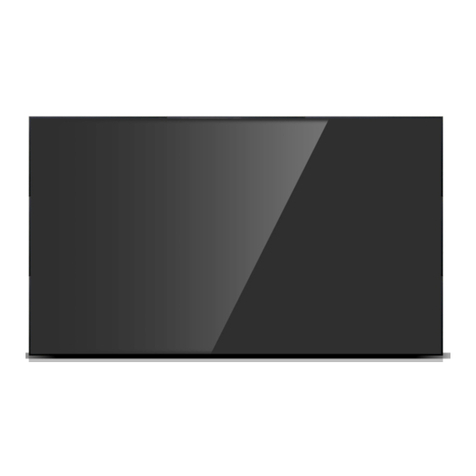1. Safety Precautions
•If it operates abnormally, stop using it
immediately.
•Please refer to a specialized
construction company for installing stand
or wall mount unit. Otherwise, damage
or injury may be caused.
•Avoid any action to damage the power
cord or power plug. It may cause fire or
electric shock.
•Do not alter (or disassemble) the
product. It may cause electric shock
since high voltage is flowing inside.
•Do not place any liquid-containing
container on it. If the inside is wet, it
may cause electric shock or fire.
•Do not touch the device when lightning
strikes.
•Do not pull out the power plug with a wet
hand. It may cause electric shock.
•Do not install the product where it may
be exposed to direct sunlight or near
any heating device. It may shorten the
product's life span or cause failure.
•Do not put any foreign material into
the product. It may cause a failure or
shorten the life span.
•Do not install in an unstable location
It may cause injury.
•Do not exceed ratings of AC outlet
or extension cords. It may cause failure.
•Make sure the product is not covered
with any object. If the ventilation hole is
blocked, the inside temperature may rise
to cause overheating resulting in fire.
•Do not poke the front screen with sharp
material. It may damage the screen and
may cause malfunction of the product.
•Do not lean against the product or keep
it leaned. It may cause injury or failure.
•Do not put it at any place with much
humidity, dust, oil, smoke or steam. It
may cause failure.
•If you do not want to use the product
for a long time, keep the power plug
unplugged to save electricity.
•The socket-outlet should be installed
near the equipment and be easily
accessible.
•Do not put any heavy object on it.
It may cause failure.
•Do not pull out or hang down the
connection cable. It may damage the
cord to cause fire or electric shock.
•Pull out the power plug by holding the
plug. Otherwise, it may damage the
power cord to cause fire or electric
shock.
•Do not ride or step on the product It may
cause breakage when fallen down.
•When moving it, disconnect the
connecting cable. Otherwise, it may
damage the cable to cause fire or
electric shock.
•Install the product on safe and flat
surface.
•Do not put candles on the product. If the
liquid flows inside the product. It may
cause electric shock or fire.
•Donottouchproduct’sfrontsurfacewith
hand. Otherwise, the image quality can
be lowered.