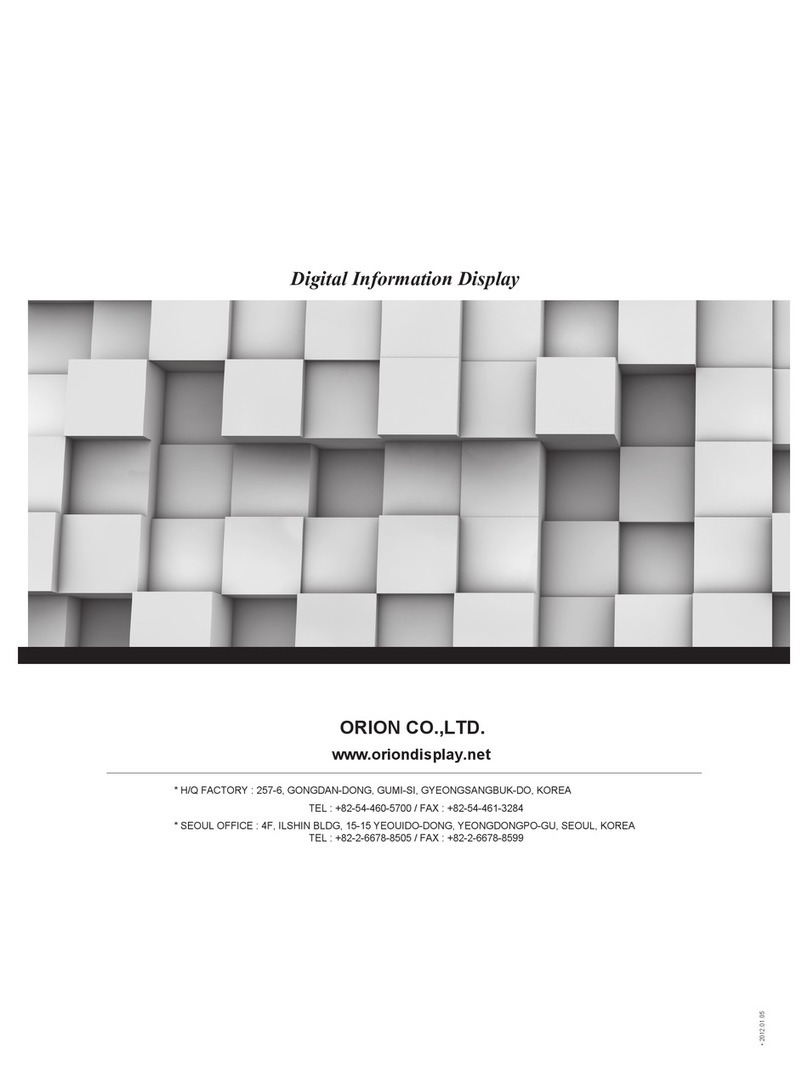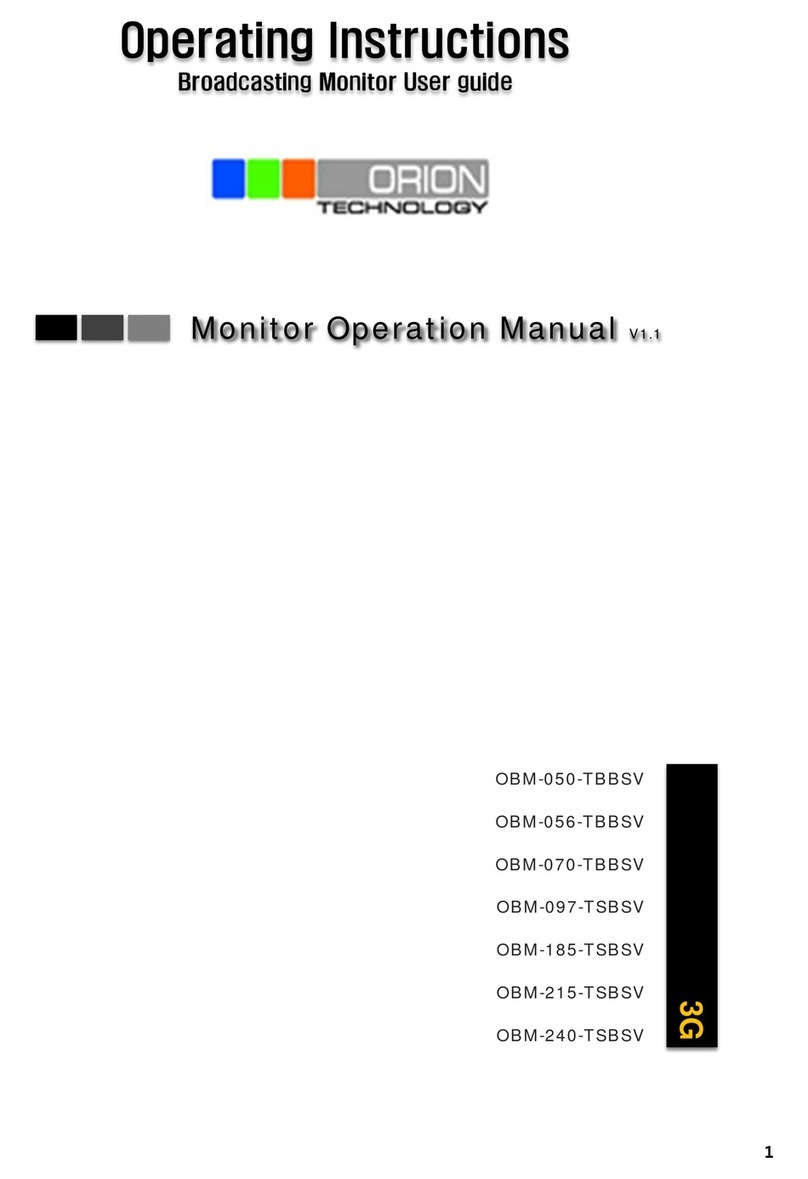VIDEO
Screen Size 40” 46” 52”
Max. Resolution 1366 x 768 @ 60Hz 1366 x 768 @ 60Hz 1366 x 768 @ 60Hz
Pixel Pitch 0.648 x 0.648mm 0.750 x 0.750mm 0.60 x 0.60mm
Brightness 700 cd/㎡700 cd/㎡600 cd/㎡
Contrast Ratio 2000 : 1 2000 : 1 1700 : 1
Aspect Ratio 16:9 16:9 16:9
Viewing Angle (H/V) 178°/ 178°178°/ 178°178°/ 178°
Display Color 16.7 Million 16.7 Million 16.7 Million
Response Time < 8ms (G to G) < 8ms (G to G) < 8ms (G to G)
Video System NTSC / PAL / SECAM NTSC / PAL / SECAM NTSC / PAL / SECAM
Frequency (H) 30 ~ 64KHz 30 ~ 64KHz 30 ~ 64KHz
Frequency (V) 56 ~ 75Hz 56 ~ 75Hz 56 ~ 75Hz
Panel Lamp Life 50,000 hours 50,000 hours 50,000 hours
PROCESSOR
Scaler Processor Pixel- Works
INTERFACE
BNC In /Out 2 / 2 2 / 2 2 / 2
S-Video In / Out 1 / 1 1 / 1 1 / 1
VGA In (15Pin D-Sub) 1 1 1
Component In 1 1 1
DVI-D In / HDMI In 1 / 1 1 / 1 1 / 1
Audio In / Out (RCA Type) 2 / 1 2 / 1 2 / 1
PC Stereo In 1 1 1
TRANSMITTER
Remote Control Yes
AUDIO
Built-In Speaker Yes (10W x 2) Yes (10W x 2) Yes (10W x 2)
FEATURES
Filter Type 3D Comb Filter / De-Interlace
Multi Display Function PIP / PBP
Multi Language English, Spanish, French, German, Italian
RS-232C Control Monitor OSD control using PC
DIMENSION
Outline Dimension 35.9" x 20.7" x 4.5" 41.3" x 23.7" x 4.7" 46.9" x 27.0" x 5.2"
Weight 24.2kg (53.3 lbs) 32.2Kg(71.0 lb) 48 Kg (105.8 lbs)
POWER
Consumption : < On < 180W < 240W < 300W
Electrical Ratings AC100 ~ 240V(50/60Hz) AC100 ~ 240V(50/60Hz) AC100 ~ 240V(50/60Hz)
2.1 Specifications (40”, 46” and 52”)
NOTE : Technical specifications are subject to change without notice.