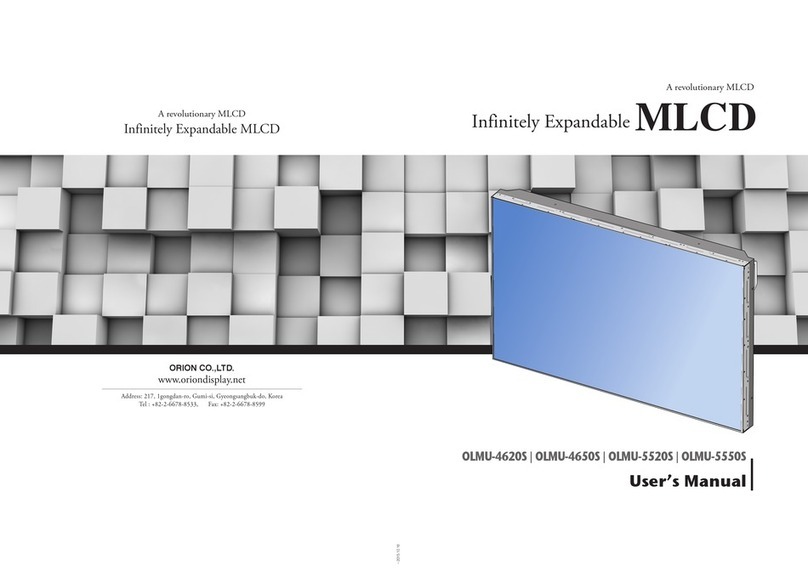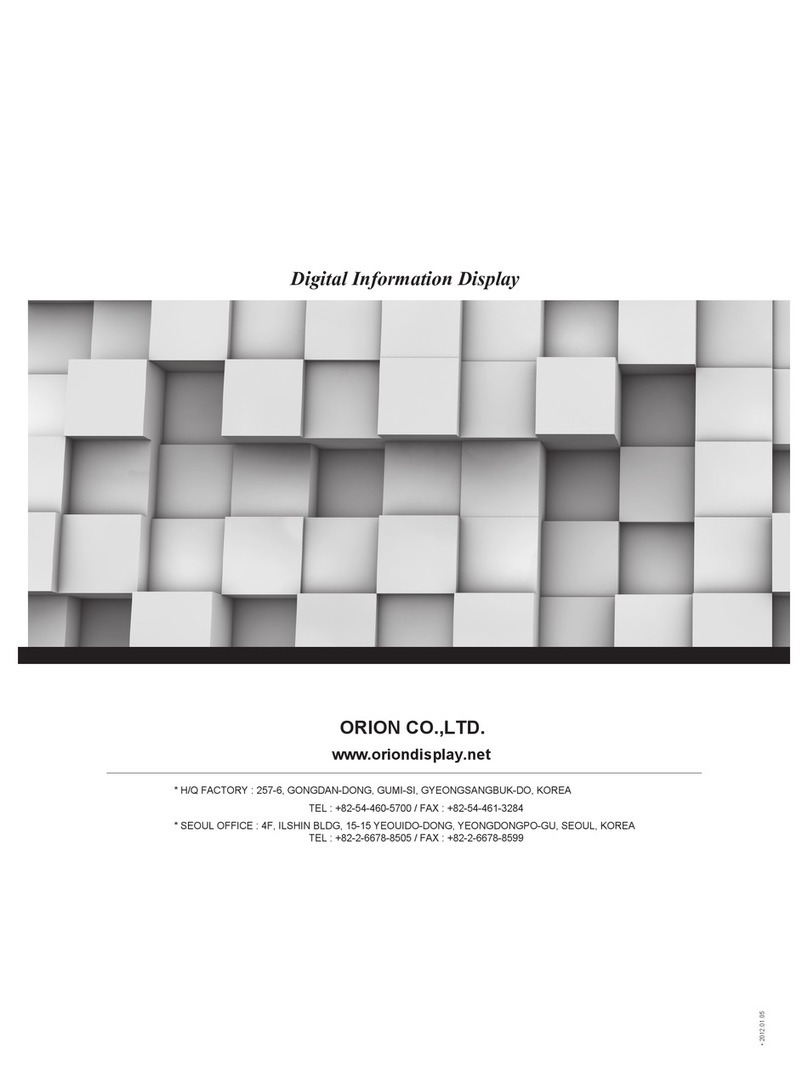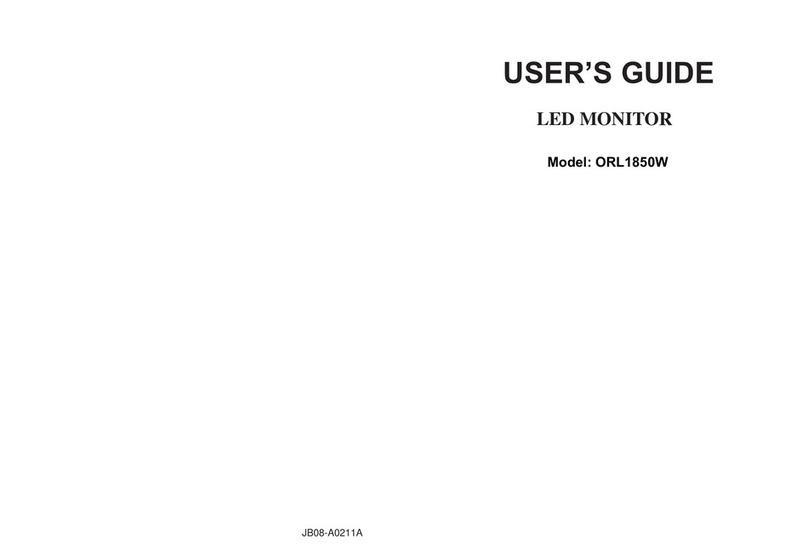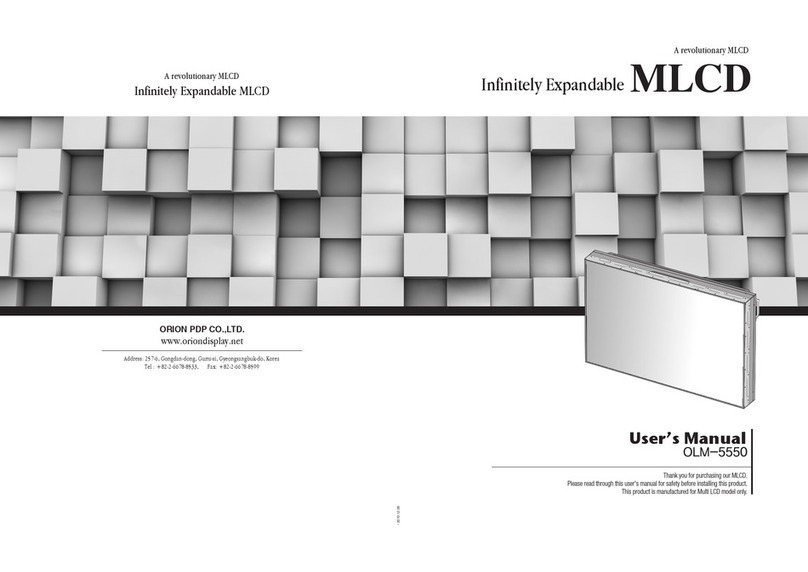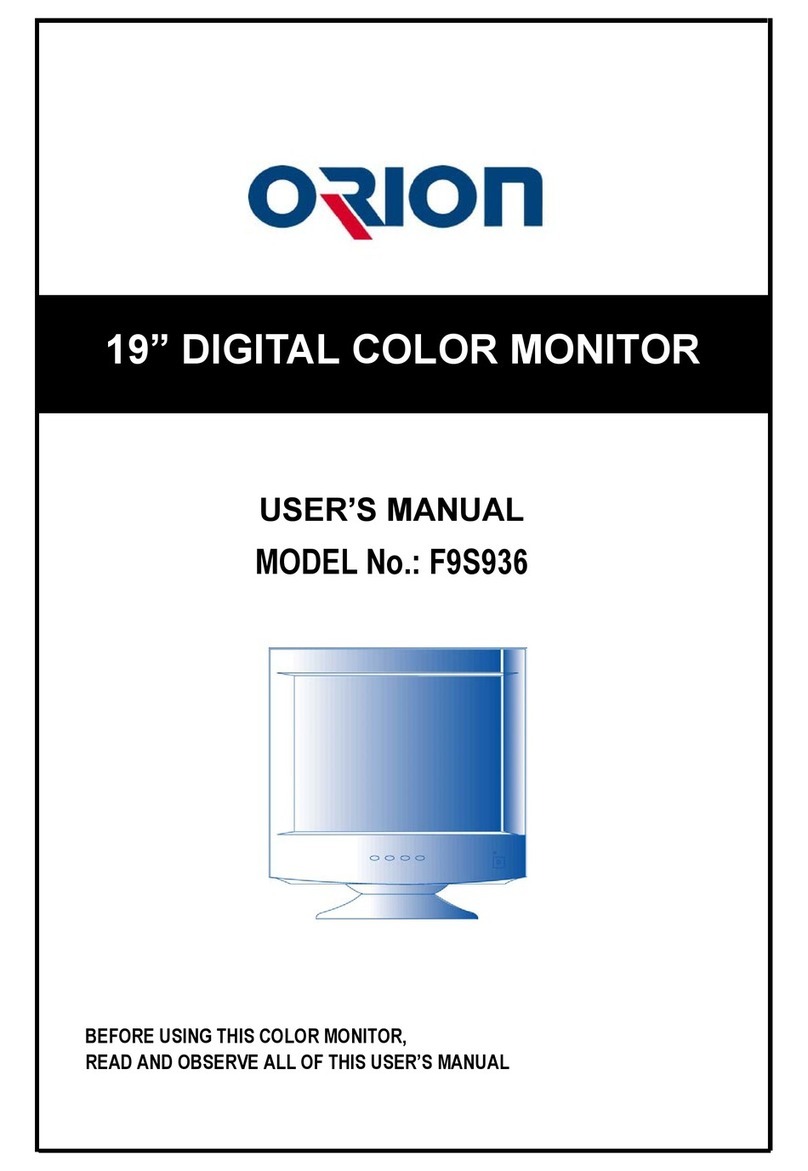- 2 - - 3 -
ORION
Innitely Expandable
Contents
※
Cautions for consisting MLCD System ...........................................................................................................4
※
Clearance for Ventilation...................................................................................................................................6
※
Do not cover the vent hole for the fan............................................................................................................7
※
Cleaning and Maintenance...............................................................................................................................7
※
Please keep following instruction for panel protection without exception................................................8
※
Handle with Caution...........................................................................................................................................9
※
How to carry MLCD..........................................................................................................................................10
※
Application information...................................................................................................................................11
※
Attention for Installing MLCD..........................................................................................................................12
1. Safety Precautions...........................................................................................................................................14
2. How to Install....................................................................................................................................................16
3. Guidance for Users...........................................................................................................................................18
4. How to Connect Cables...................................................................................................................................20
4.1. Connection of Single MLCD..........................................................................................................................20
4.2. Connection of Multiple MLCD.......................................................................................................................22
4.3. Connection of Control Cable - In case of using MSCS....................................................................................24
4.4. Connection of Control Cable - In case of using the other control program besides MSCS................................26
4.5. Connection of DVI cable...............................................................................................................................28
4.6. Connention of optional accessory.................................................................................................................29
4.7. ID setting of X x Y MLCD..............................................................................................................................30
5. Setting and operation of MSCS software.....................................................................................................31
5.1. MSCS Installation.........................................................................................................................................31
5.2. Start MSCS..................................................................................................................................................32
5.3. Setting of COM Port.....................................................................................................................................33
5.4. Setting of LAN Port (In case of connecting to a LAN Hub)..............................................................................34
5.5. Setting of LAN Port (In case of connecting directly to user's computer)..........................................................36
5.6. Network IP setting for MSCS .......................................................................................................................38
5.7. "New design/Last design" setting..................................................................................................................39
5.8. Multi-screen configuration.............................................................................................................................40
5.9. Selecting the command transmission method................................................................................................41
5.10. Changing the input source .........................................................................................................................42
5.11. Slide Control..............................................................................................................................................45
5.12. Picture Control...........................................................................................................................................48
5.13. Timer Control.............................................................................................................................................49
5.14. Tracking Control ........................................................................................................................................50
5.15. ORION Homepage log on and Version Information.......................................................................................51
6. Control Method of optional accessory..........................................................................................................52
6.1. New MFC ...................................................................................................................................................52
6.2. DVI Converter ............................................................................................................................................55
7. MSCS Protocol..................................................................................................................................................63
※
Attachment : ASCII to HEX Conversion Table....................................................................................................79
8. Before calling for service................................................................................................................................80
9. Applicable signals (DVI, PC)............................................................................................................................81
10. Specification...................................................................................................................................................82
11. Option Specification......................................................................................................................................86
11.1. DVI Converter.............................................................................................................................................86
11.2. New MFC...................................................................................................................................................87
NOTICE
1. To disconnect the apparatus from the mains, the plug must be pulled out from the mains socket,
therefore the mains plug shall be readily operable
2. WARNING - To Reduce The Risk Of Fire Or Electric Shock, Do Not Expose This Appliance To
Rain Or Moisture.
3. Apparatus shall not be exposed to dripping or splashing and no objects lled with liquids, such
as vases, shall be placed on the apparatus.
4. Use only a properly grounded plug and receptacle
5. "Warning" CAUTION – These servicing instructions are for use by qualied service personnel only.
To reduce the risk of electric shock, do not perform any servicing other than that contained in the
operating instructions unless you are qualied to do so.
6. "Warning" CAUTION – These servicing instructions are for use by qualied service personnel only.
To reduce the risk of electric shock, do not perform any servicing other than that contained in the
operating instructions unless you are qualied to do so.
RISK OF ELECTRIC SHOCK
DO NOT OPEN
CAUTION
CAUTION : TO REDUCE THE RISK OF ELECTRIC SHOCK,
DO NOT REMOVE COVER (OR BACK).
NO USER-SERVICEABLE PARTS INSIDE.
REFER SERVICING TO QUALIFIED SERVICE PERSONNEL.
This symbol is intended to alert the user to the presence of uninsulated "dangerous
voltage" within the product's enclosure that may be of sufcient magnitude to
constitute a risk of electric shock to persons.
This symbol is intended to alert the user to the presence of important operating and
maintenance(servicing) instructions in the literature accompanying the appliance.
MLCD