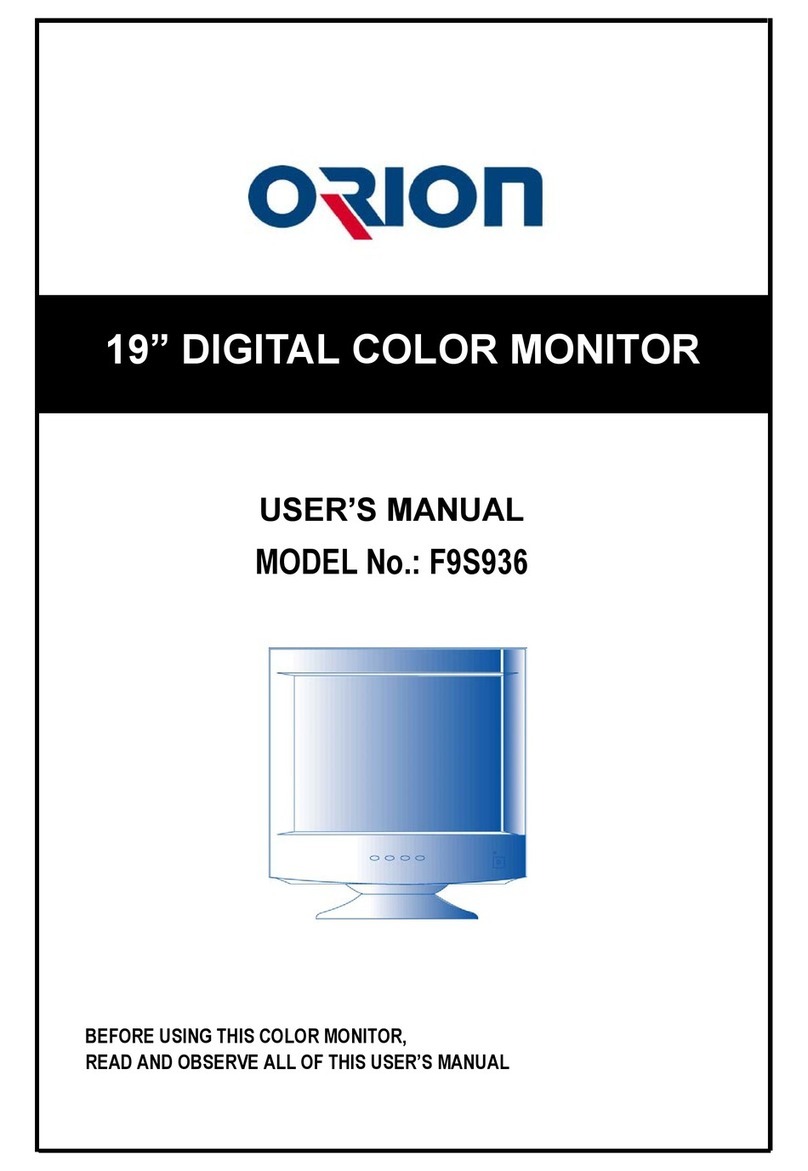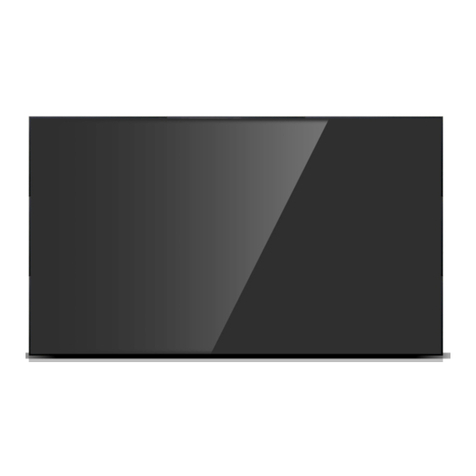Wall mounting Unit
(refer to page 11)
Stand Unit
(refer to page 10)
RS-232C Distributor
Necessary for connecting more than 10 units.
1 Input, 6 Output
User's Manual Multi-Screen Control
System(MSCS) Guide Pin(4pcs) Handle (2 pcs)
RS232 Cable Bolt (4 pcs)
DVI-D Cable Power Cable
Supplied Accessories
Optional Accessories
..............................................................2
..................................................................................................6
..............................................................................................................8
..............................................................................................12
....................................................................................14
4.1. Connection of one set MPDP .................................................................................14
PC & DVI Connection .............................................................................................14
VCR Connection ......................................................................................................16
DVD Player & DTV Set top box connection .........................................................18
4.2. Connection of Multi-screen MPDP ........................................................................20
4.3. Connection of RS-232C Cable ..............................................................................22
4.4. Connection of 3 x 3 MPDP .....................................................................................23
4.5. ID setting of X x Y MPDP .......................................................................................24
....................................................................25
5.1. Setting 'Com Port' ....................................................................................................26
5.2. "Last design/New design" setting ..........................................................................26
5.3. Setting 'Multi-Screen' Configuration .......................................................................27
5.4. MSCS Instruction ....................................................................................................28
5.5. ID Setting ..................................................................................................................28
5.6. Configuration of various modes .............................................................................29
5.7. Setting multi screens at a time ...............................................................................30
5.8. Slide Control .............................................................................................................31
5.9. Screen Control .........................................................................................................33
5.10. PC Tracking ..........................................................................................................34
5.11. Orion PDP Home Page logon and Version information .....................................35
.......................................................................................................36
....................................................................................................................44
7.1. Before calling for service ........................................................................................44
7.2. About Plasma display panel ...................................................................................45
................................................................................................46
8.1. DVD / DTV ...............................................................................................................46
8.2. PC & DVI...................................................................................................................46
...........................................................................................................47
If you fail to comply with the regulations for safety and proper use,
fire or injury may be caused.
Warning
Features of MPDP
▶Enjoy a wide flat screen with high brightness and high quality.
▶Easy to install and move due to its thin design
▶ Enjoy your favorite programs with various split-screen features simultaneously presenting
several programs.
Thank you for purchasing our MPDP monitor.
This manual describes how to use the product and notes in use.
Please read the manual carefully before using it.
After reading this manual, please retain for future reference.
If you have any questions or a problem occurs, please contact either the company you purchased this
product from or an authorized service center.
※This product contains a Burn-In effect Compensation (BIC) circuit that reduces Burn-In effect for your
convenience.
However, displaying static picture for an overly extended period of time still can cause an Burn-In effect.
Notice to users
Class A digital device
It is a device designed for business purpose with a safety certificate for electromagnetic interference, which
user should be mindful of.