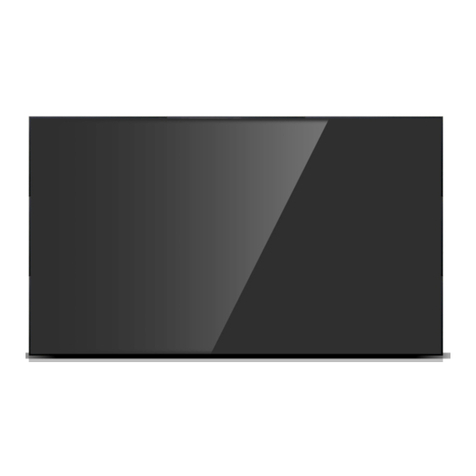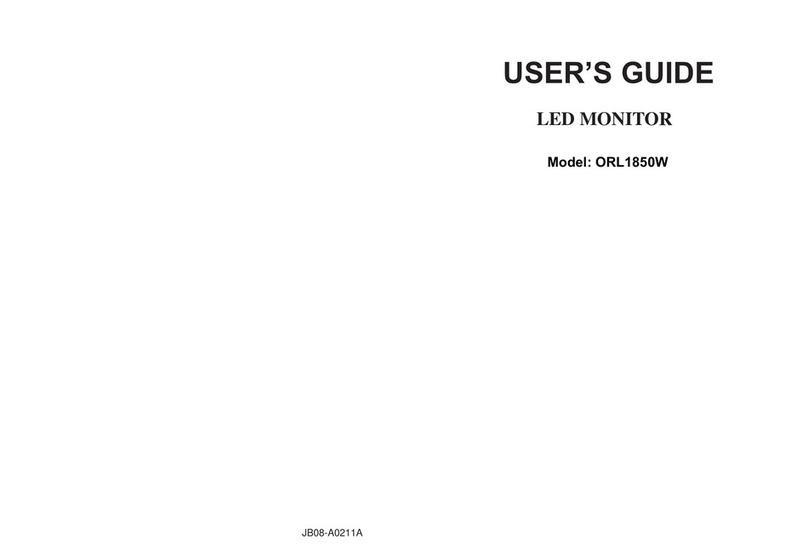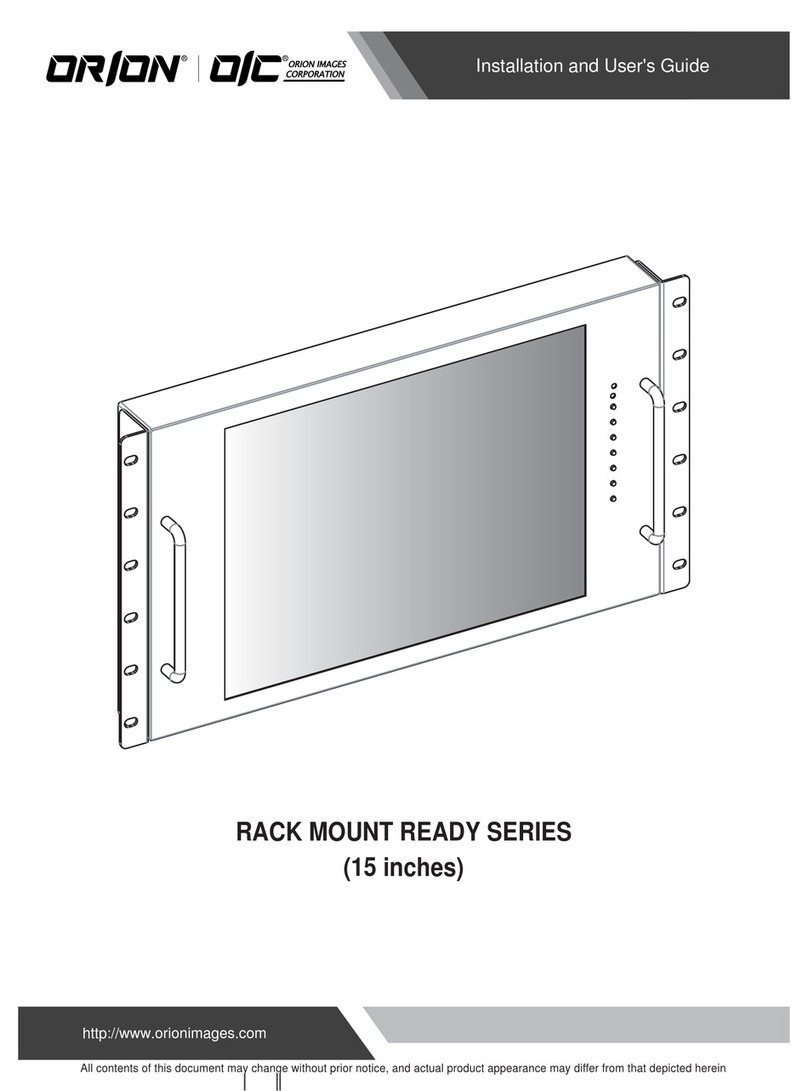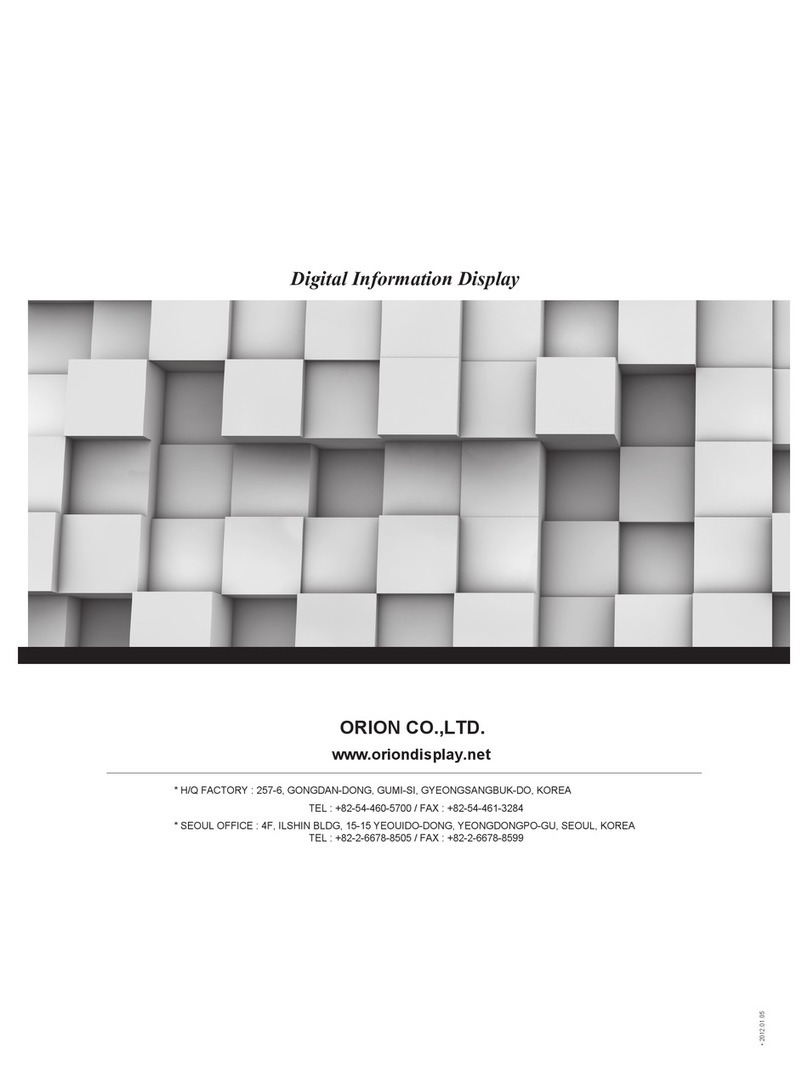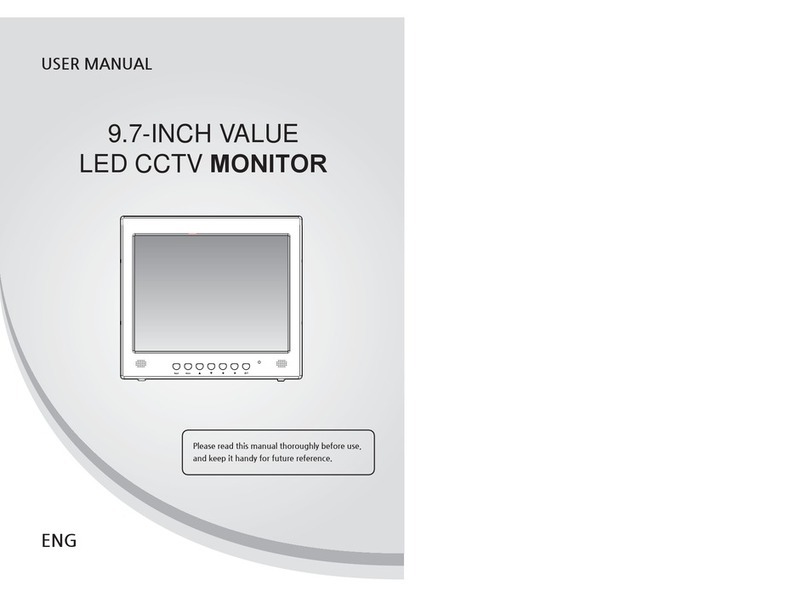※Cautions for consisting MLCD System ...................................................................................4
※ Please keep following instruction for panel protection without exception.....6
※Handle with Caution.............................................................................................................................7
1. Safety Precautions...............................................................................................................................10
2. How to Install...........................................................................................................................................12
3. Guidance for Users.............................................................................................................................14
4. How to Connect Cables..................................................................................................................16
4.1.ConnectionofSingleMLCD...................................................................................................................16
4.2.ConnectionofMultipleMLCD.................................................................................................................18
4.3.ConnectionofRS-232CCable..............................................................................................................20
4.4.ConnectionofDVIcable.........................................................................................................................21
4.5.Connentionofoptionalaccessory.........................................................................................................22
4.6.IDsettingofXxYMLCD........................................................................................................................23
5. Setting and operation of MSCS software............................................................................24
5.1.MSCSInstallation.....................................................................................................................................24
5.2.StartMSCS...............................................................................................................................................25
5.3.SettingofCOMPort.................................................................................................................................26
5.4.SettingofLANPort..................................................................................................................................27
5.5."Newdesign/Lastdesign"setting..........................................................................................................30
5.6.Multi-screenconfiguration......................................................................................................................31
5.7.Selectingthecommandtransmissionmethod......................................................................................32
5.9.SlideControl.............................................................................................................................................36
5.10.PictureControl.......................................................................................................................................39
5.11.OrionPDPHomePagelogonandVersionInformation...................................................................40
6. Control Method of optional accessory..................................................................................41
6.1.NewMFC...............................................................................................................................................41
6.2.DVIConverter.......................................................................................................................................44
7. MSCS Protocol........................................................................................................................................52
※Attachment:ASCIItoHEXConversionTable................................................................................68
8. Before calling for service................................................................................................................69
9. Applicable signals...............................................................................................................................70
10. Specification..........................................................................................................................................71
11. Option Specification........................................................................................................................72
11.1.DVIConverter........................................................................................................................................72
11.2.NewMFC................................................................................................................................................73
NOTICE
1. To disconnect the apparatus from the mains, the plug must be pulled out from the mains socket,
therefore the mains plug shall be readily operable
2. WARNING - To Reduce The Risk Of Fire Or Electric Shock, Do Not Expose This Appliance To
Rain Or Moisture.
3. Apparatus shall not be exposed to dripping or splashing and no objects lled with liquids, such
as vases, shall be placed on the apparatus.
4. Use only a properly grounded plug and receptacle
5. "Warning" CAUTION – These servicing instructions are for use by qualied service personnel only.
To reduce the risk of electric shock, do not perform any servicing other than that contained in the
operating instructions unless you are qualied to do so.
6. "Warning" CAUTION – These servicing instructions are for use by qualied service personnel only.
To reduce the risk of electric shock, do not perform any servicing other than that contained in the
operating instructions unless you are qualied to do so.