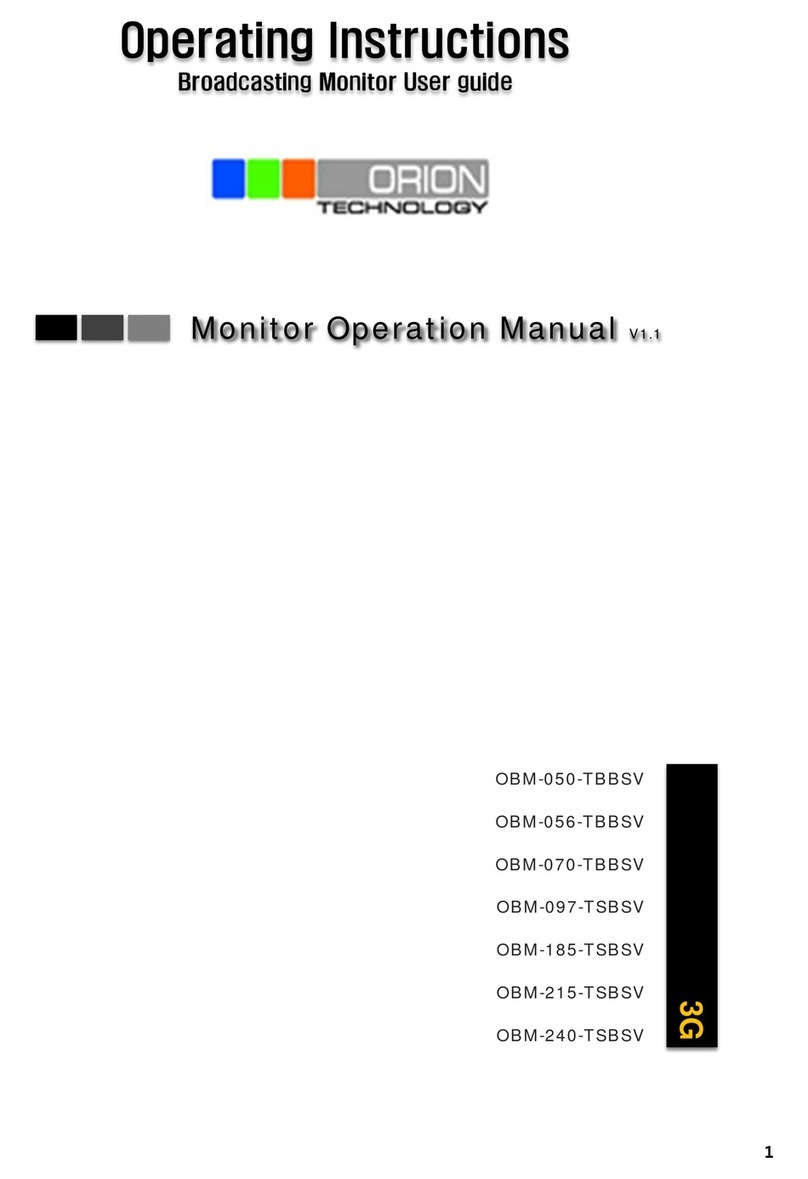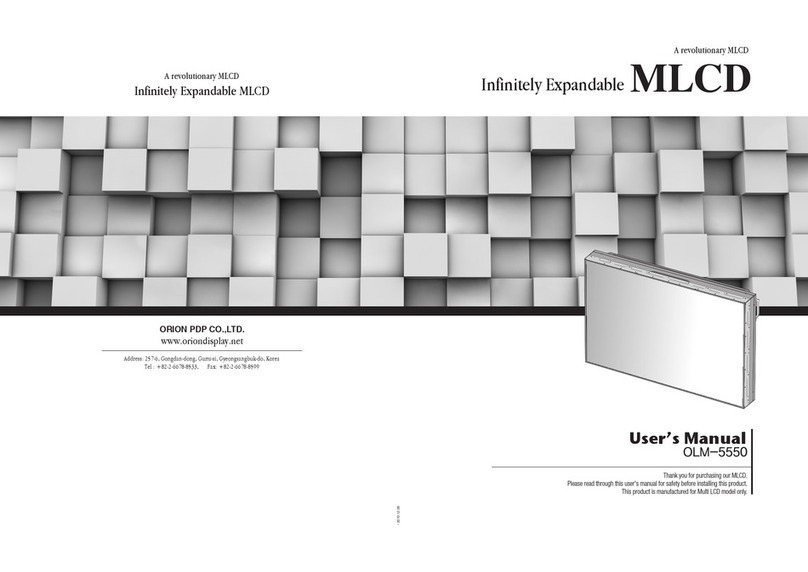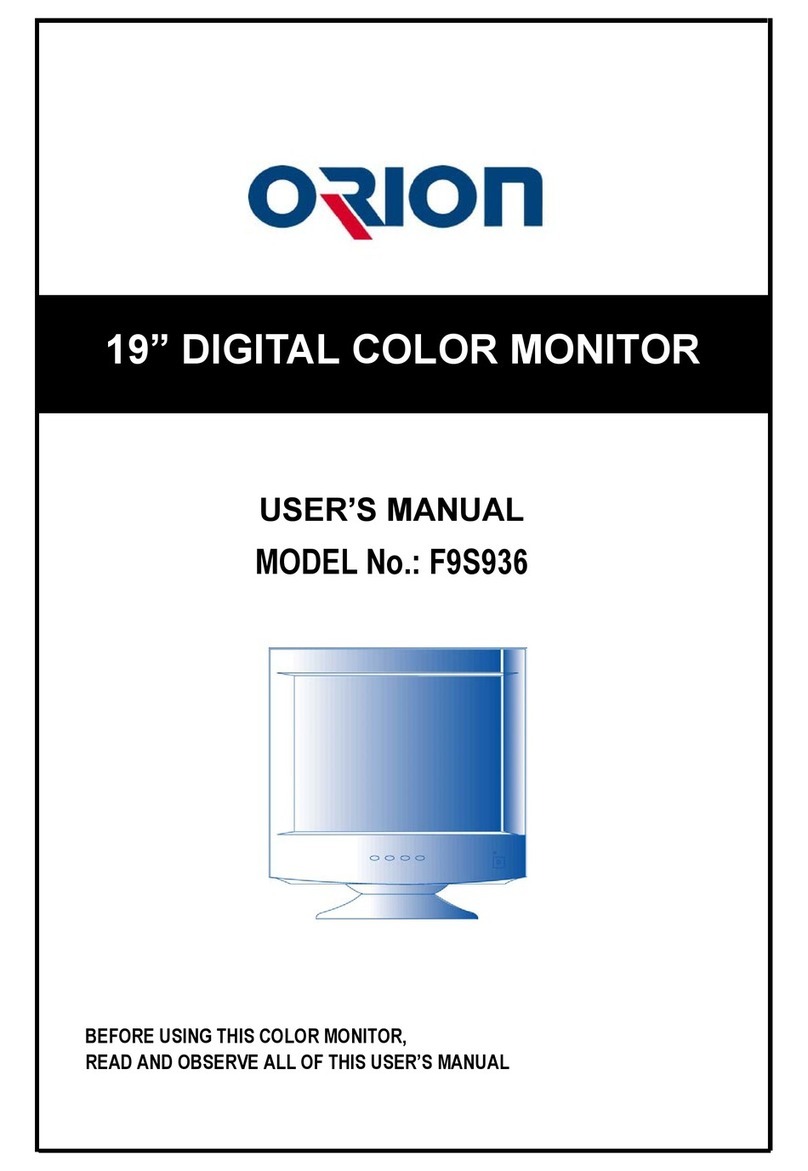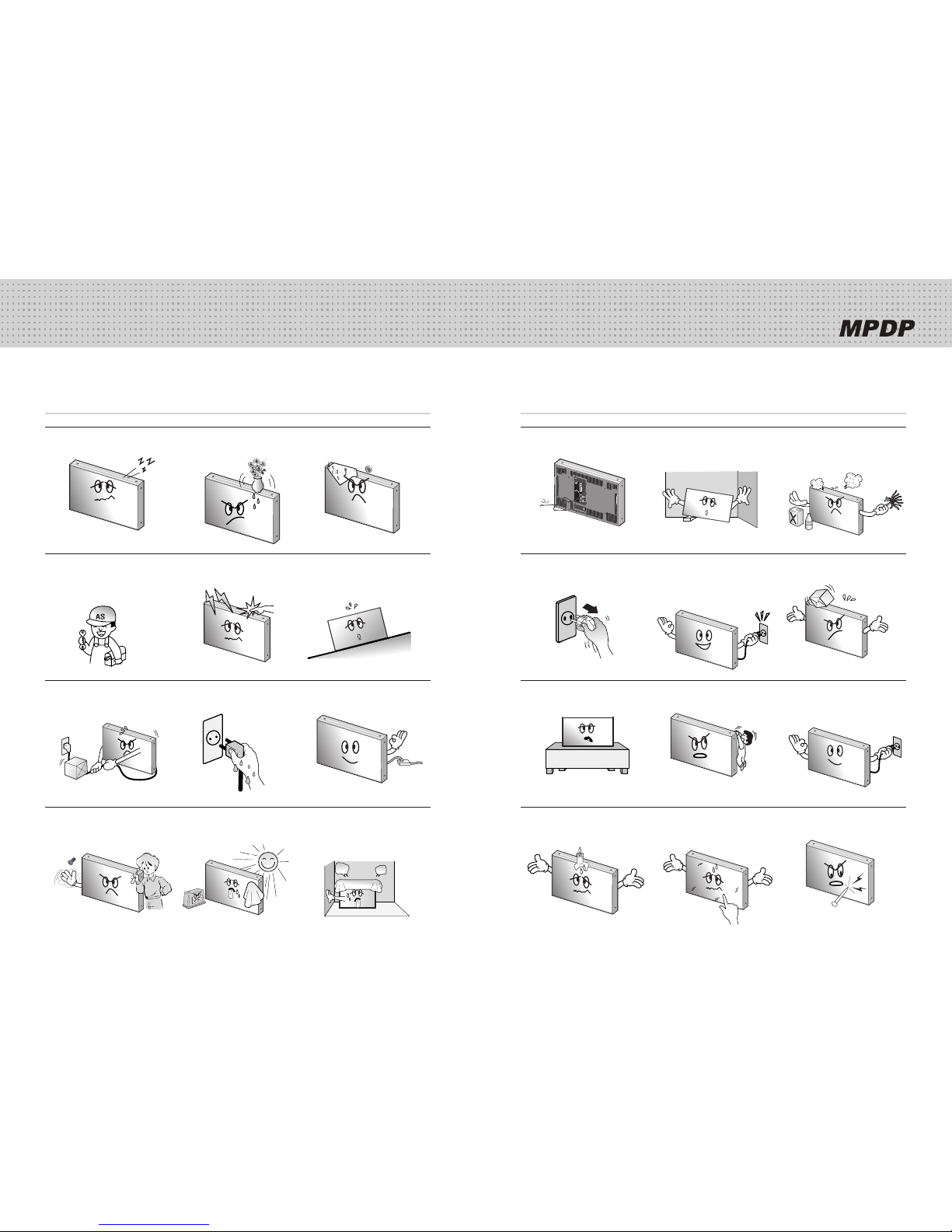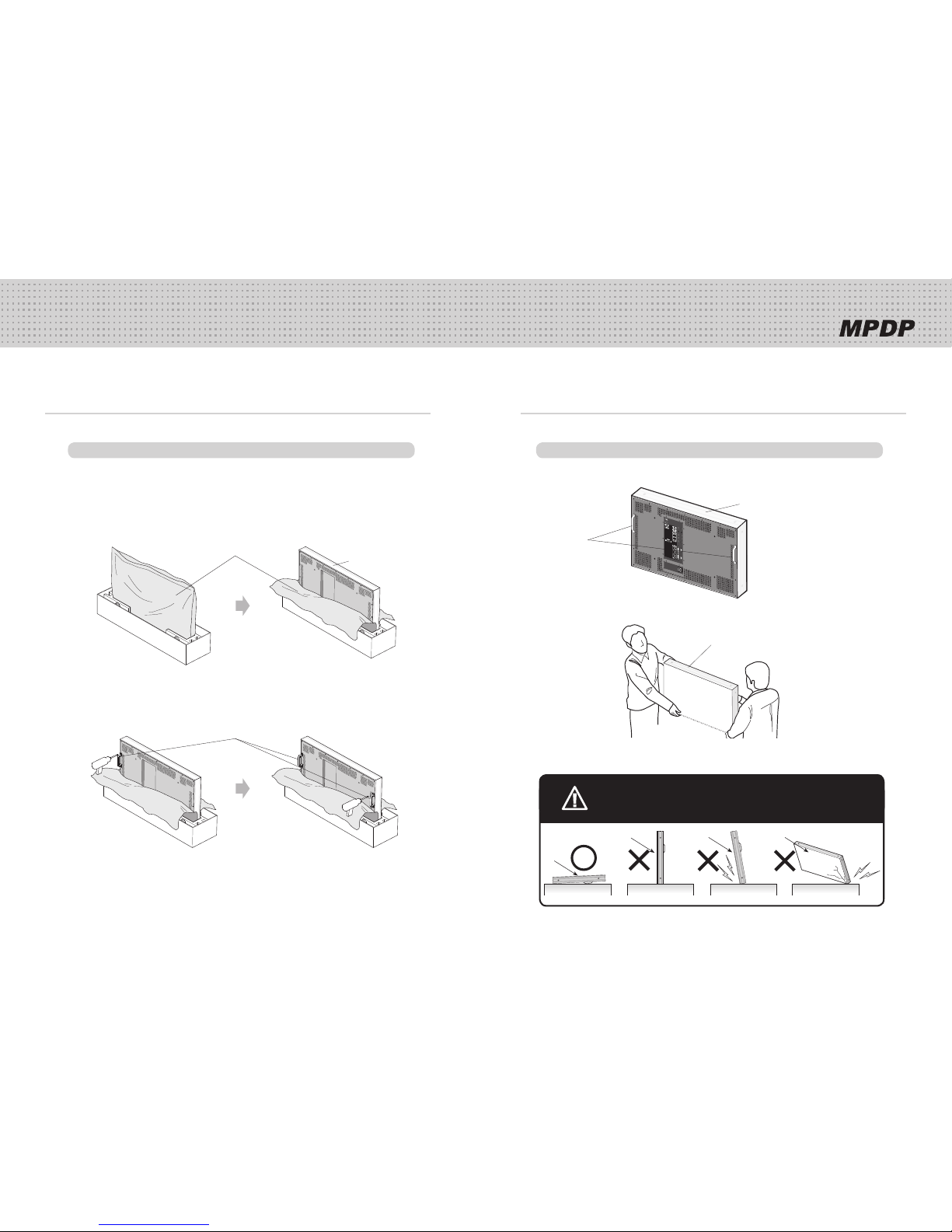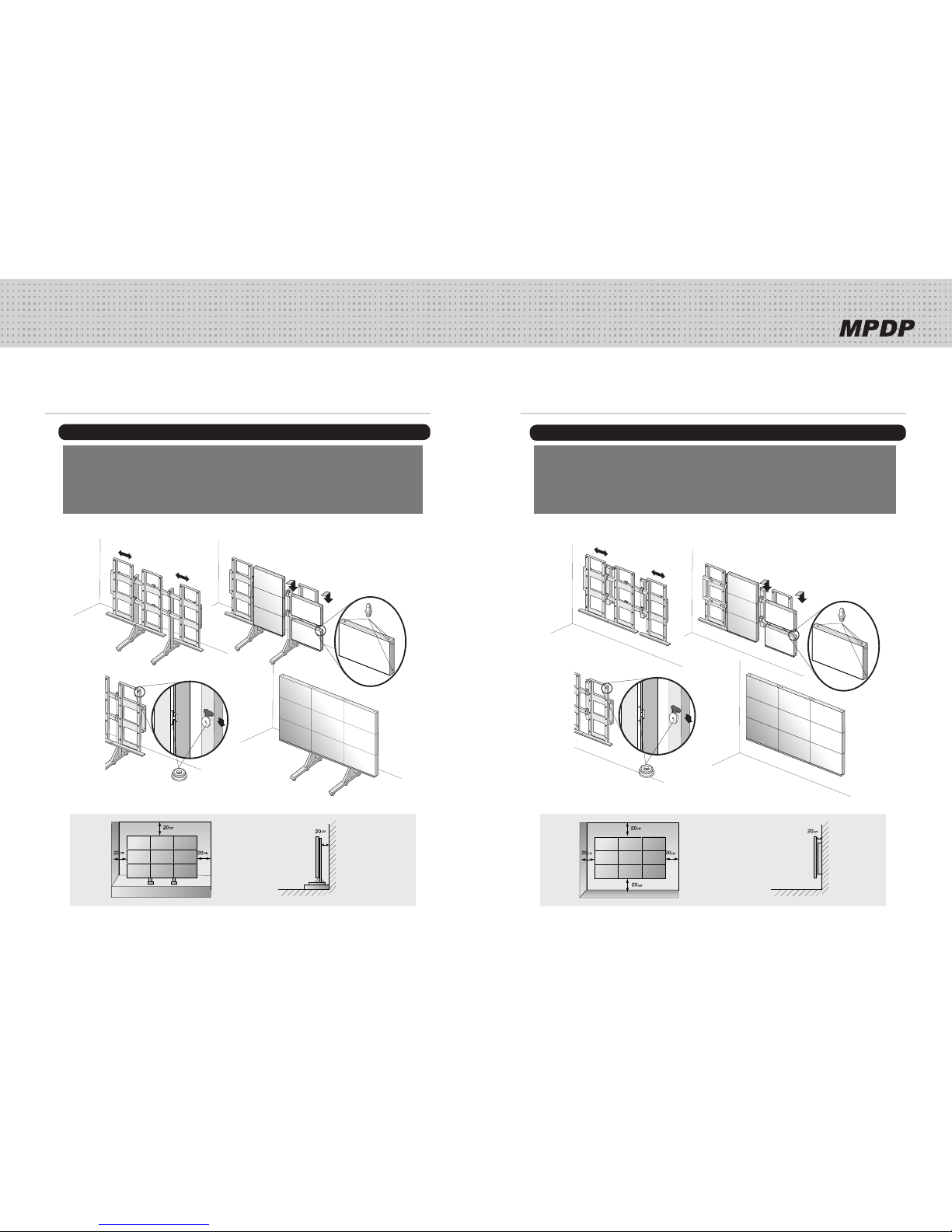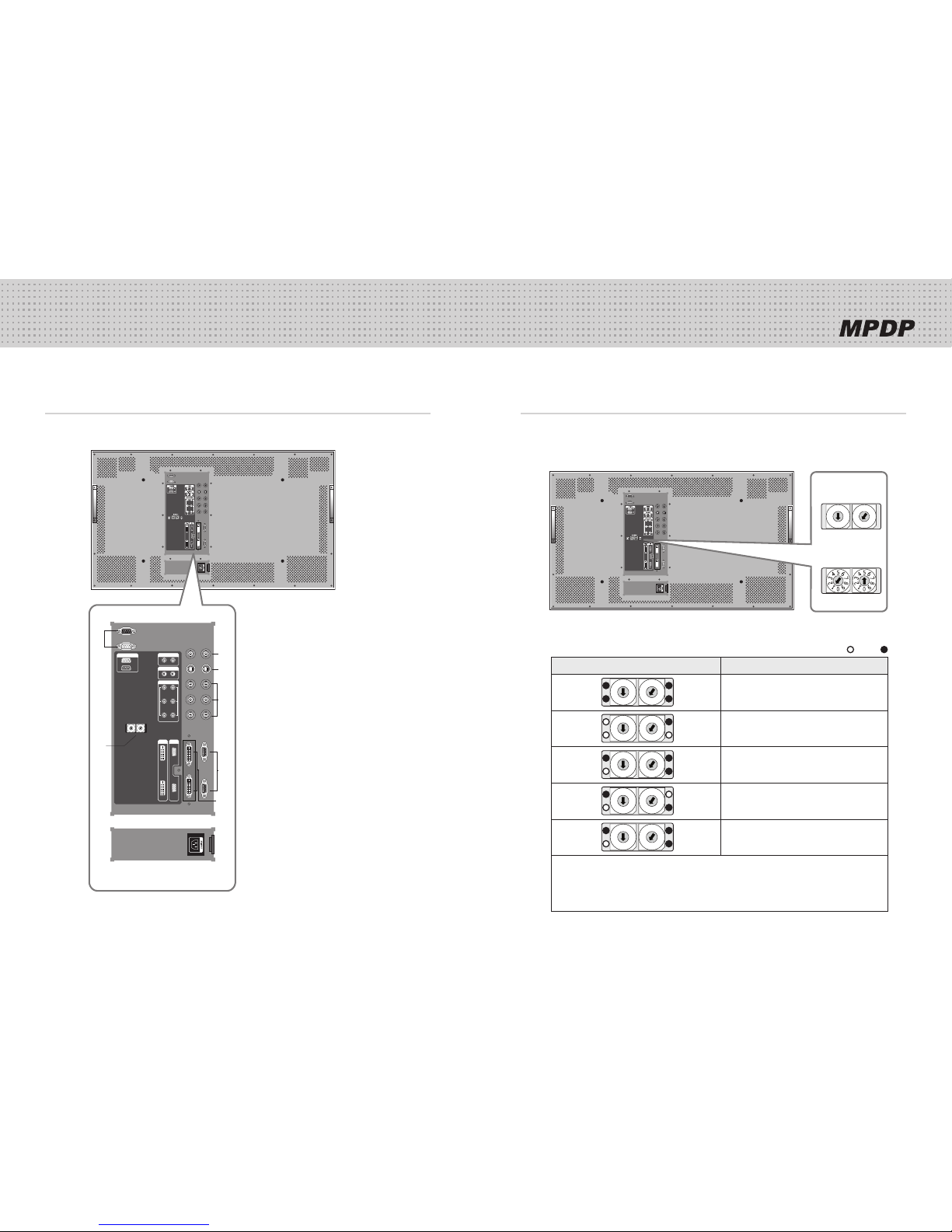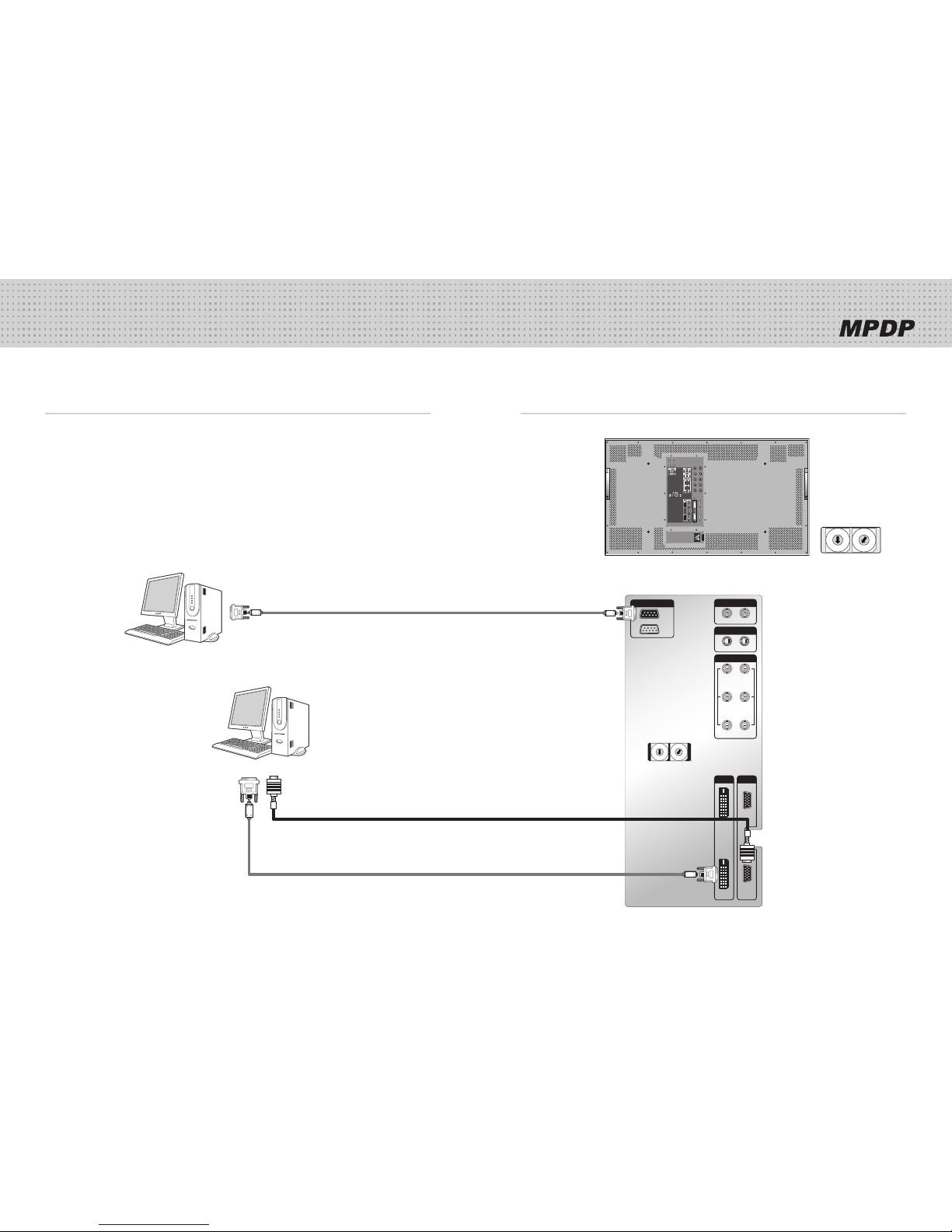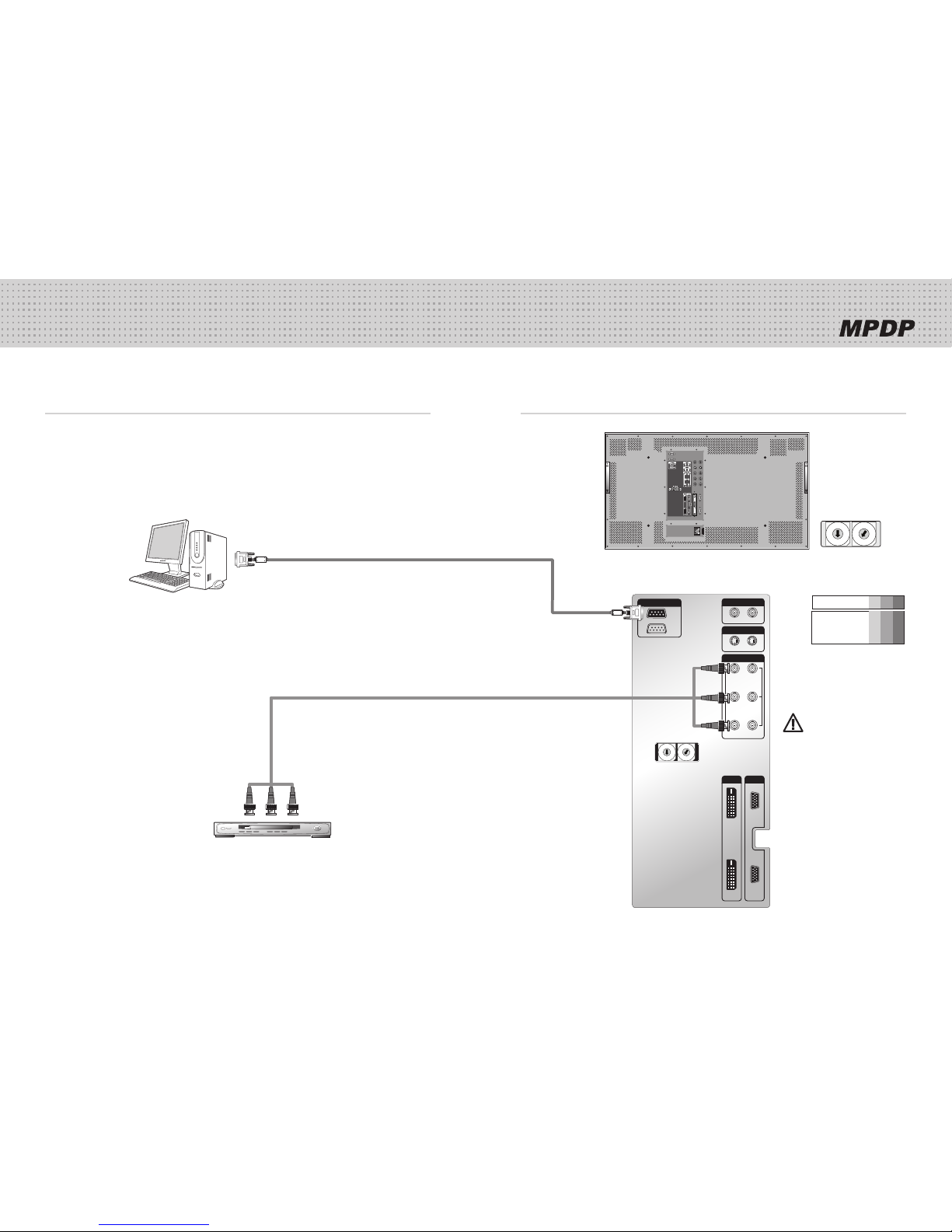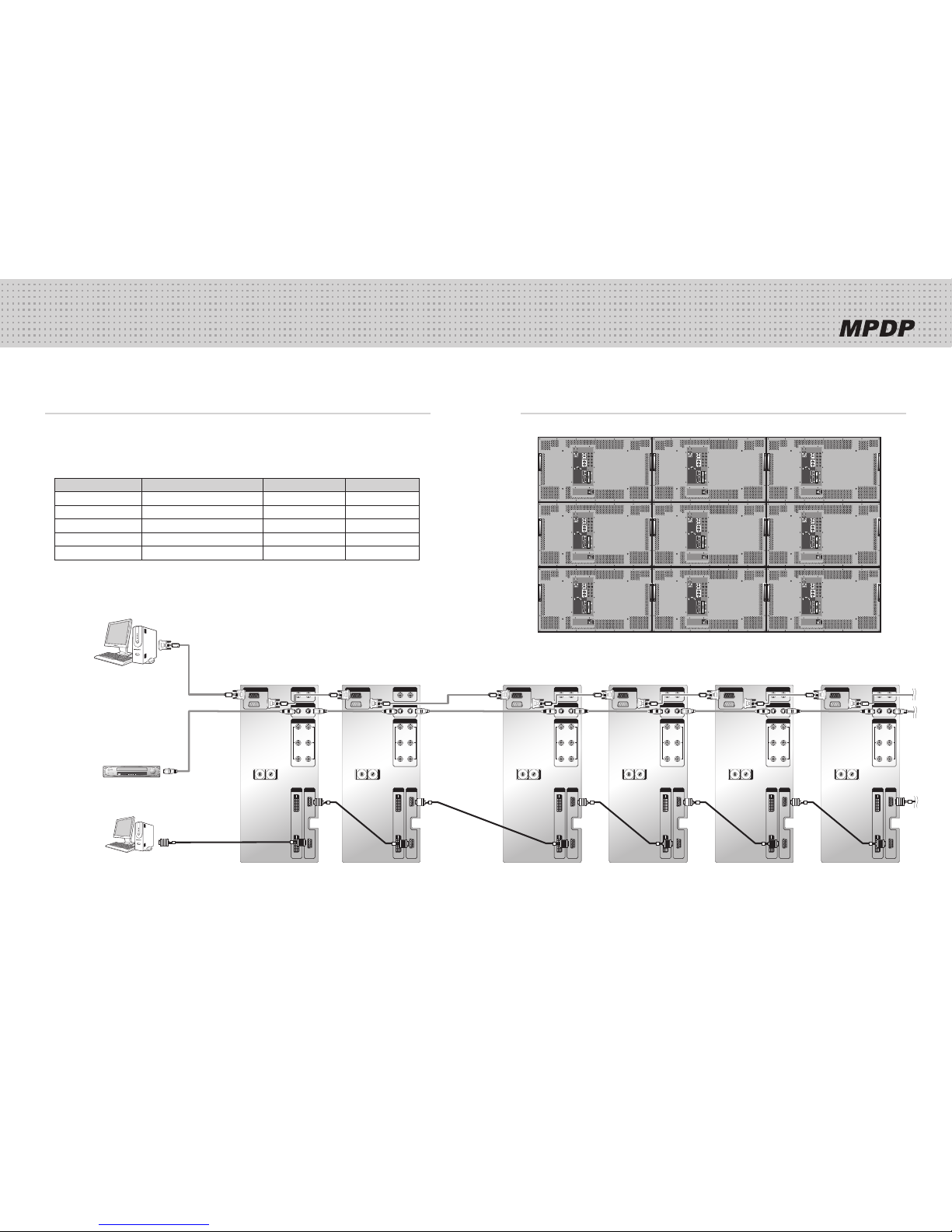1 2
Contents
User's Manual Multi-Screen Control
System(MSCS) Guide Pin(4pcs) Handle (2 pcs)
RS232 Cable Bolt (4 pcs)
DVI-D Cable Power Cable
Wall mounting Unit
(refer to page 8)
Stand Unit
(refer to page 7)
RS-232C Distributor
Necessary for connecting more than 10 units.
1 Input, 6 Output
Supplied Accessories
Optional Accessories
1. Safety Precautions ..................................................................................................3
2. How to Install ..............................................................................................................5
3. Guidance for Users ................................................................................................9
4. How to Connect Cables ....................................................................................11
4.1. Connection of one set MPDP .................................................................................11
PC & DVI Connection .............................................................................................11
VCR Connection ......................................................................................................13
DVD Player & DTV Set top box connection .........................................................15
4.2. Connection of Multi-screen MPDP ........................................................................17
4.3. Connection of RS-232C Cable ..............................................................................19
4.4. Connection of 3 x 3 MPDP .....................................................................................20
4.5. ID setting of X x Y MPDP ........................................................................................21
5. Setting and operation of MSCS ....................................................................22
5.1. Setting 'Com Port' ....................................................................................................23
5.2. "Last design/New design" setting ..........................................................................23
5.3. Setting 'Multi-Screen' Configuration .......................................................................24
5.4. MSCS Instruction ....................................................................................................25
5.5. ID Setting ..................................................................................................................25
5.6. Configuration of various modes .............................................................................26
5.7. Setting multi screens at a time ...............................................................................27
5.8. Slide Control .............................................................................................................28
5.9. MSCS Size Control ...................................................................................................30
5.10. PDP Control ............................................................................................................31
5.11. Screen control ........................................................................................................32
5.12. Auto Tracking ........................................................................................................33
5.13. Setting "Timer On/Off" ...........................................................................................34
5.14. Broadcast On .........................................................................................................35
5.15. Orion PDP Home Page logon and Version information .....................................36
6. MSCS Protocol .......................................................................................................37
7. Other tips ....................................................................................................................41
7.1. Before calling for service ........................................................................................41
7.2. About Plasma display panel ...................................................................................42
8. Resolution of PC video signal .......................................................................43
8.1. DVD / DTV ...............................................................................................................43
8.2. PC & DVI...................................................................................................................43
9. Specifications ...........................................................................................................44
If you fail to comply with the regulations for safety and proper use,
fire or injury may be caused.
Warning
Features of MPDP
▶Enjoy a wide flat screen with high brightness and high quality.
▶Easy to install and move due to its thin design
▶ Enjoy your favorite programs with various split-screen features simultaneously presenting
several programs.
Thank you for purchasing our MPDP monitor.
This manual describes how to use the product and notes in use.
Please read the manual carefully before using it.
After reading this manual, please retain for future reference.
If you have any questions or a problem occurs, please contact either the company you purchased this
product from or an authorized service center.
※Displaying static picture for an extended period of time may cause an afterimage effect.
Notice to users
Class A digital device
It is a device designed for business purpose with a safety certificate for electromagnetic interference, which
user should be mindful of.