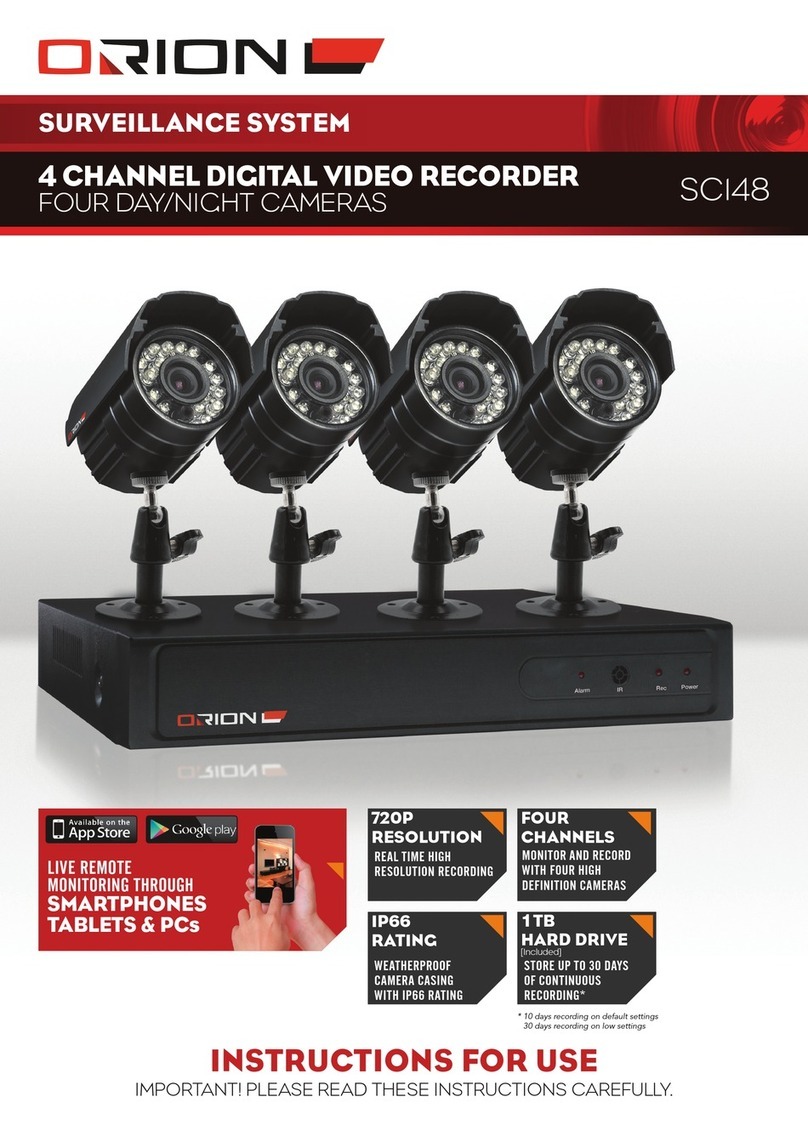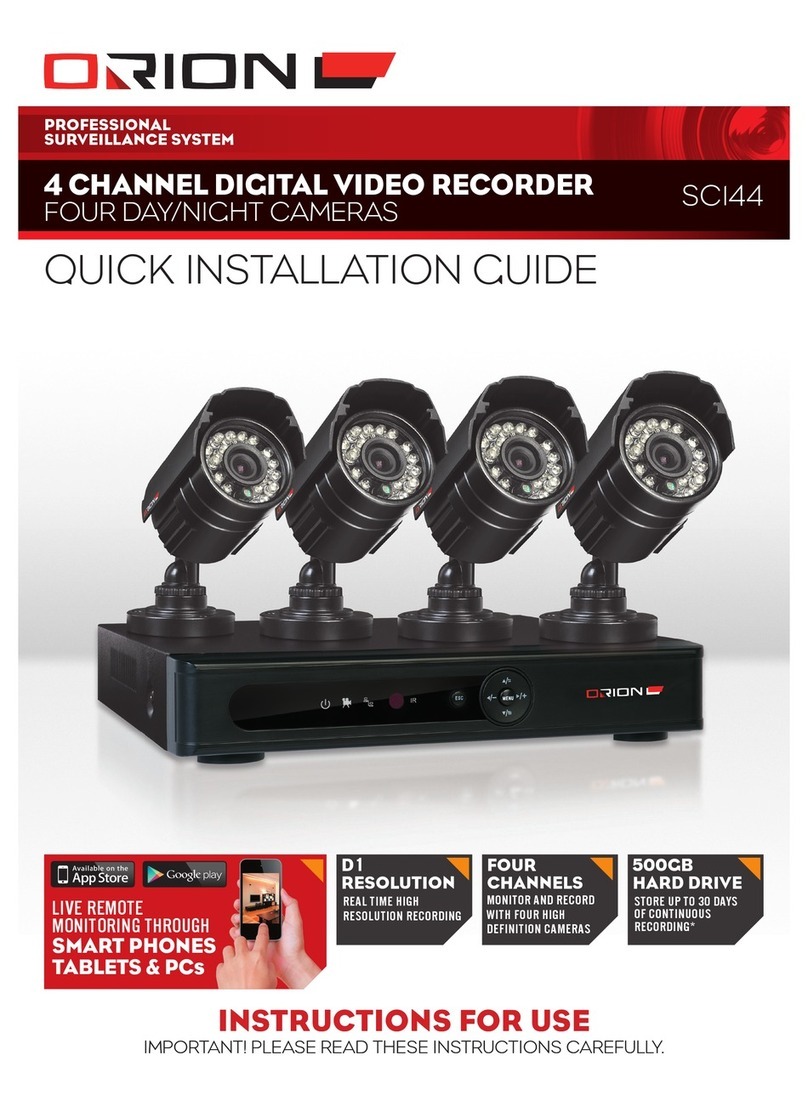1IntroductIon ..................................................... 3
2InstallatIon GuIdelInes .................................. 3
3connectIon dIaGram ...................................... 4
4Hardware layout.............................................. 5
5BasIc dVr operatIon ......................................... 6
6lIVe monItorInG................................................. 6
7loGGInG Into dVr.............................................. 6
8menu layout ....................................................... 7
9record > record conF ................................... 8
10 record > playBack............................................ 8
11 record > Backup ............................................... 9
12 alarm > motIon detect .................................. 9
13 alarm > VIdeo BlInd........................................ 10
14 alarm > VIdeo loss ......................................... 11
15 alarm > alarm Input ...................................... 12
16 alarm > alarm output .................................. 12
17 alarm > aBnormalIty .................................... 13
18 system > General ............................................ 13
19 system > encode conFIG .............................. 14
20 system > network........................................... 14
21 system > net serVIce....................................... 15
22 system > GuI dIsplay ....................................... 17
23 system > ptZ conFIG ....................................... 18
24 ptZ control ...................................................... 19
25 ptZ control - presets .................................... 19
26 ptZ control - patrol...................................... 20
27 ptZ control - pattern ................................... 20
28 ptZ control - Border .................................... 20
29 system > tour................................................... 21
30 system > cHannel type .................................. 21
31 adVanced > Hdd manaGe ............................. 21
32 adVanced > account .................................... 22
33 adVanced > onlIne user ............................... 23
index Page Page
34 adVanced > output adjust ......................... 23
35 adVanced > auto maIntaIn.......................... 23
36 adVanced > restore....................................... 24
37 adVanced > upGrade ..................................... 24
38 adVanced > deVIce InFo ................................ 24
39 adVanced > Import/export.......................... 25
40 InFo > Hdd InFo................................................ 25
41 InFo > Bps ........................................................... 26
42 InFo > loG .......................................................... 26
43 InFo > VersIon .................................................. 26
44 loGout ............................................................... 26
45 cms IntroductIon .......................................... 27
46 cms loGIn .......................................................... 27
47 cms maIn InterFace ........................................ 27
48 cms add dVr ...................................................... 27
49 cms lIVe monItorInG ...................................... 29
50 cms cHannel control .................................. 30
51 cms ptZ control ............................................. 30
52 cms dIsplay ........................................................ 31
53 cms monItor..................................................... 31
54 cms system > user manaGer........................ 32
55 cms system > local settInG ........................ 34
56 cms system > alarm settInG........................ 35
57 cms map control............................................ 35
58 cms playBack .................................................... 36
59 cms Backup conFIG......................................... 37
60 cms loG .............................................................. 37
61 moBIle applIcatIon ......................................... 38
62 trouBlesHootInG GuIde ............................... 40
63 dIGItal VIdeo recorder ................................. 41
64 camera ............................................................... 41
65 warranty........................................................... 42
Customer Service Phone: (03) 9982 5111 (Monday to Friday 8.30am – 5.30pm EST)
For further information visit www.orionlive.com.au
PLEASE CONTACT IF YOU HAVE ANY
CONCERNS OR PROBLEMS WITH THIS PRODUCT
IMPORTANT BEFORE RETURNING THIS
PRODUCT TO THE RETAILER