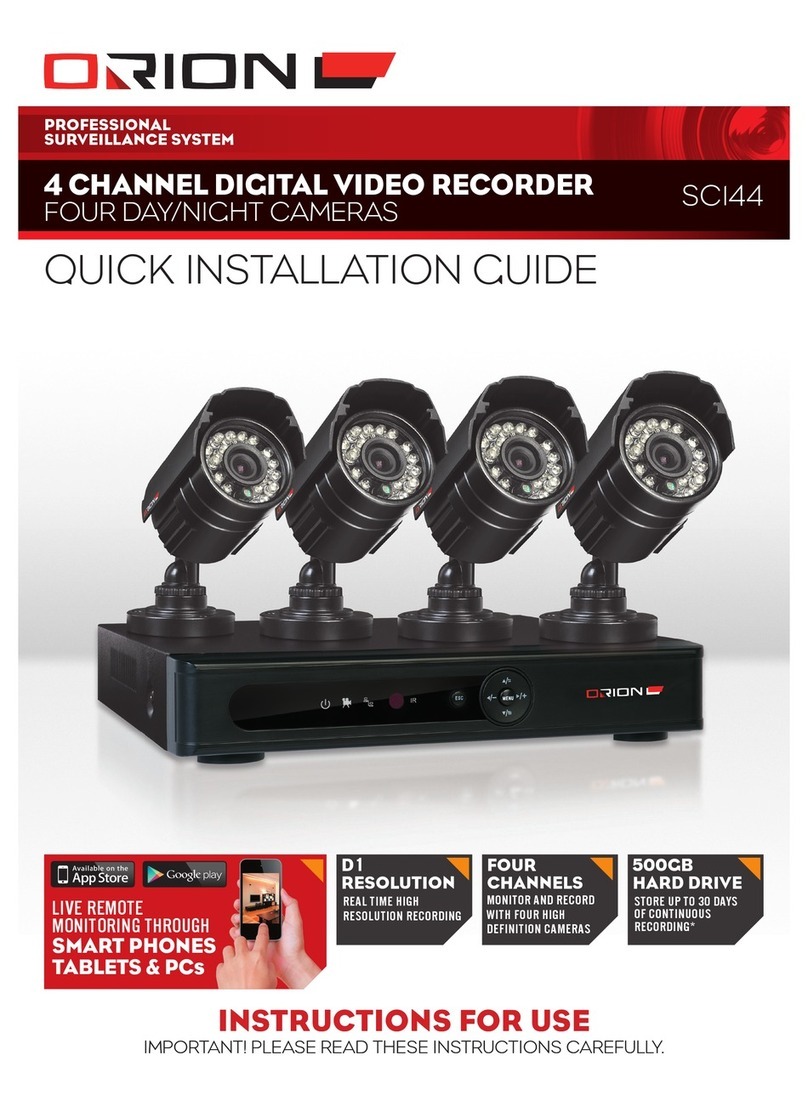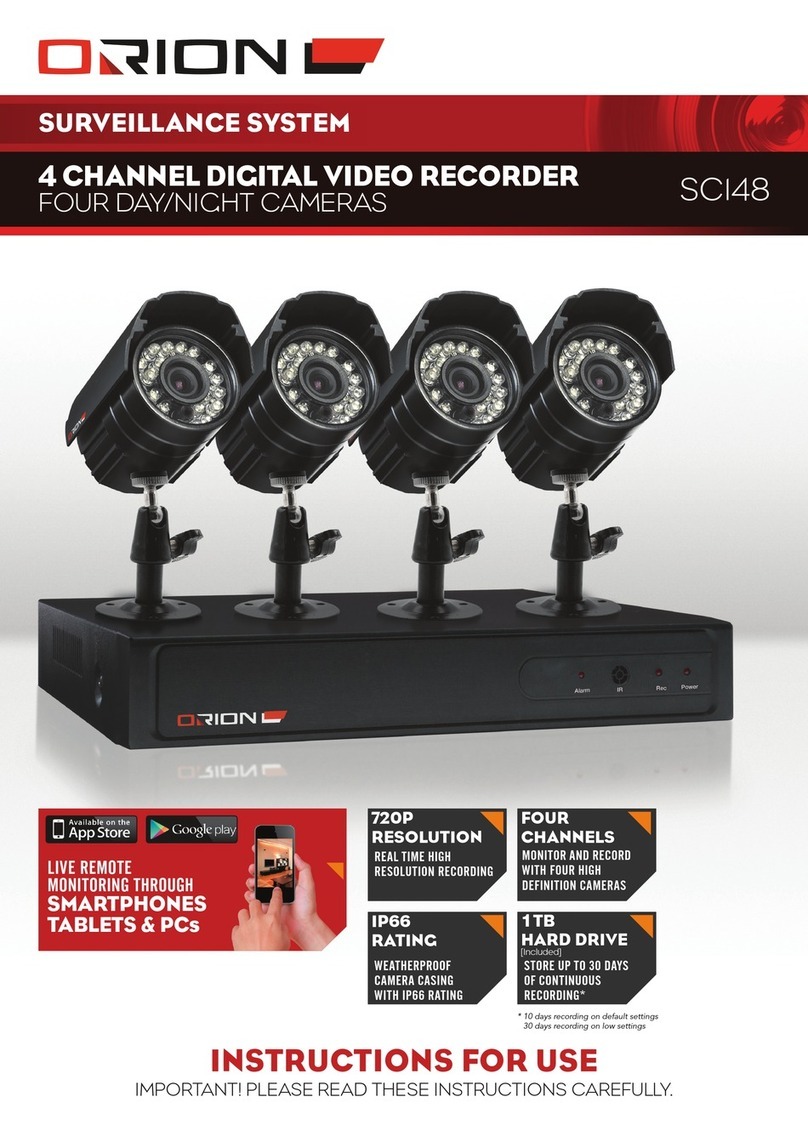- 2 - - 3 -
ORION Hybrid Video System
Contents
1. Safety Precautions ................................................................................................................................................... 10
2. Guidance for Users ................................................................................................................................................. 12
2.1. LCD Panel ...................................................................................................................................................................... 12
2.2. Receiver Module ........................................................................................................................................................... 13
2.3. Power Module ............................................................................................................................................................... 14
2.4. Image Processor Module ............................................................................................................................................. 15
3. How to Install ................................................................................................................................................................ 16
4. How to Connect Cables ...................................................................................................................................... 18
4.1. Single Image Processor Connection (for One 2X2 MLCD formation) ...................................................................... 18
4.2. Multi Image Processor Connection (for two or more 2X2 MLCD formation) ........................................................... 20
5. Setting and operation of MSCS software ............................................................................................... 22
5.1. MSCS Installation ........................................................................................................................................................... 22
5.2. Start MSCS .................................................................................................................................................................... 23
5.3. Control signal connections ......................................................................................................................................... 24
5.3.1. Setting of COM Port ................................................................................................................................................... 24
5.3.2. Setting of LAN Port .................................................................................................................................................. 25
5.4. "New design/Last design" setting ............................................................................................................................... 30
5.5. Selecting the command transmission method ........................................................................................................... 31
5.6. Image Processor Configuration ................................................................................................................................... 32
5.7. Multi Screen Configuration ........................................................................................................................................... 33
5.9. Power On/Off ................................................................................................................................................................. 37
5.8. Input Channel Change ................................................................................................................................................. 38
5.8.1. Play button ................................................................................................................................................................. 38
5.8.2. Mouse (left button use) ............................................................................................................................................. 39
5.8.3. Mouse Drag & Drop .................................................................................................................................................. 40
5.10. Loop Out (Daisy-Chain Out) Channel Configuration ............................................................................................. 41
5.11. Slide Show ................................................................................................................................................................... 42
5.12. Picture Control ............................................................................................................................................................. 47
5.13. Timer Control ............................................................................................................................................................... 48
5.14. Equalizer Control ......................................................................................................................................................... 49
5.15. Option Control ............................................................................................................................................................. 51
5.16. ORION Homepage log on and Version Information ................................................................................................ 52
6. MSCS Protocol ............................................................................................................................................................ 53
※Attachment : ASCII to HEX Conversion Table ............................................................................................................... 74
7. Before calling for service .................................................................................................................................... 75
8. DVI Resolution ............................................................................................................................................................. 76
9. Specification ................................................................................................................................................................. 77
NOTICE
1. To disconnect the apparatus from the mains, the plug must be pulled out from the mains socket,
therefore the mains plug shall be readily operable
2. WARNING - To Reduce The Risk Of Fire Or Electric Shock, Do Not Expose This Appliance To
Rain Or Moisture.
3. Apparatus shall not be exposed to dripping or splashing and no objects lled with liquids, such
as vases, shall be placed on the apparatus.
4. Use only a properly grounded plug and receptacle
5. "Warning" CAUTION – These servicing instructions are for use by qualied service personnel only.
To reduce the risk of electric shock, do not perform any servicing other than that contained in the
operating instructions unless you are qualied to do so.
6. "Warning" CAUTION – These servicing instructions are for use by qualied service personnel only.
To reduce the risk of electric shock, do not perform any servicing other than that contained in the
operating instructions unless you are qualied to do so.
RISK OF ELECTRIC SHOCK
DO NOT OPEN
CAUTION
CAUTION : TO REDUCE THE RISK OF ELECTRIC SHOCK,
DO NOT REMOVE COVER (OR BACK).
NO USER-SERVICEABLE PARTS INSIDE.
REFER SERVICING TO QUALIFIED SERVICE PERSONNEL.
This symbol is intended to alert the user to the presence of uninsulated "dangerous
voltage" within the product's enclosure that may be of sufcient magnitude to
constitute a risk of electric shock to persons.
This symbol is intended to alert the user to the presence of important operating and
maintenance(servicing) instructions in the literature accompanying the appliance.