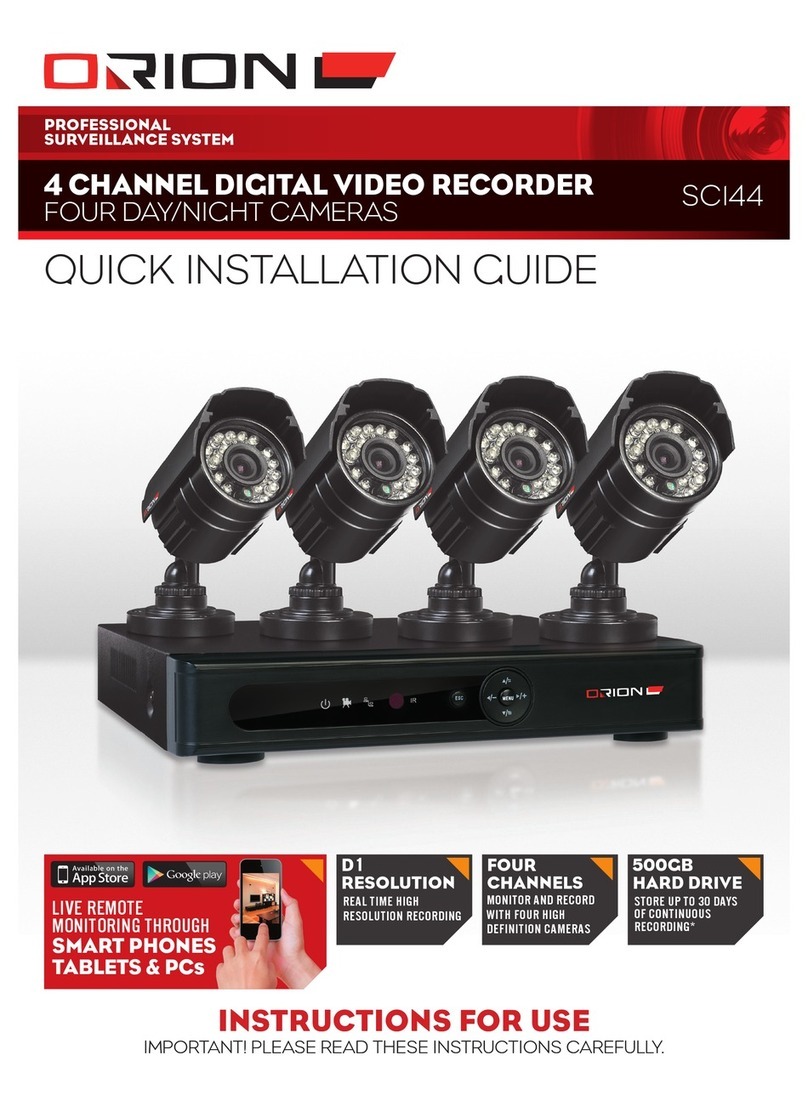SURVEILLANCE SYSTEM
10 FOUR CHANNEL DIGITAL VIDEO RECORDER SC148
› PERIOD: Motion detection schedule. This schedule can be
customised for each day of the week. Choose All to keep the
same schedule every day. The blue bar indicates the periods
when motion detection is enabled.
› ALARM OUTPUT: Not applicable for this model.
› DELAY: Not applicable for this model.
› INTERVAL: To avoid multiple alarm signals within a short
period of time, the interval duration can be set such that
only one alarm signal is generated even though multiple
motion detect alarms are triggered within that period.
›RECORD CHANNEL: Multiple cameras can be triggered to
record when one camera triggers the motion detect alarm.
›TOUR: The live monitoring screen displays channels
in single-view mode when the motion detect alarm is
triggered. Refer to 21 System > Tour for details.
›DELAY: The duration the DVR will continue to record the
channel after the motion detect alarm is triggered.
›SHOW MESSAGE: Pop-up message will appear on the live
monitoring screen when motion detect alarm is triggered.
›SEND EMAIL: The DVR automatically sends an email to
the user’s email account when the motion detect alarm is
triggered. Refer to 19 System > Net Service > Email.
›BUZZER: Not applicable for this model.
›FTP UPLOAD: The DVR uploads recording files of the alarm
event to the FTP server when the motion detect alarm is
triggered. Refer to 19 System > Net Service > FTP for details.
13 ALARM > VIDEO BLIND
Video blind is a function that generates alarm signals when the
DVR detects that the camera view is being obscured.
This can be particularly useful when an intruder covers the
camera or redirects the viewing direction.
› CHANNEL: The video channel that is being configured. This
number corresponds to the BNC video input on the rear
panel of the DVR.
› ENABLE: Check this box to enable video blind detection.
› SENSITIVITY: Calibrate sensitivity of video blind detection.
› PERIOD: Video blind detection schedule. This schedule can
be customised for each day of the week. Choose All to keep
the same schedule every day. The blue bar indicates the
periods when the video blind detection is enabled.
› DELAY: Not applicable for this model.
›RECORD CHANNEL: Multiple cameras can be triggered to
record when one camera triggers the video blind alarm.
›TOUR: The live monitoring screen displays channels in
single-view mode when the video blind alarm is triggered.
Refer to 21 System > Tour for details.
›DELAY: The duration the DVR will continue to record the
channel after the video blind alarm is triggered.
›SHOW MESSAGE: Pop-up message will appear on the live
monitoring screen when the video blind alarm is triggered.
›SEND EMAIL: The DVR automatically sends an email to the
user’s email account when the video blind alarm is triggered.
Refer to 19 System > Net Service > Email.
›BUZZER: Not applicable for this model.
›FTP UPLOAD: The DVR uploads recording files of the
alarm event to the FTP server when the video blind alarm is
triggered. Refer to 19 System > Net Service > FTP for details.