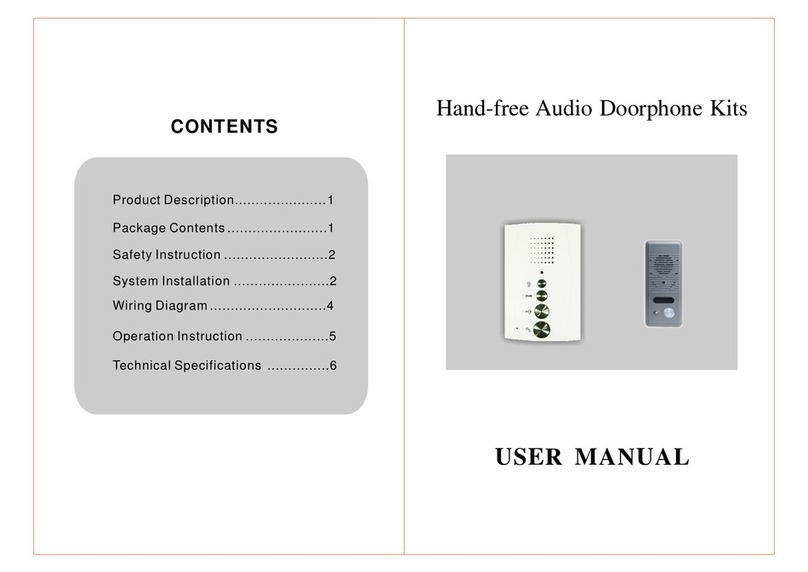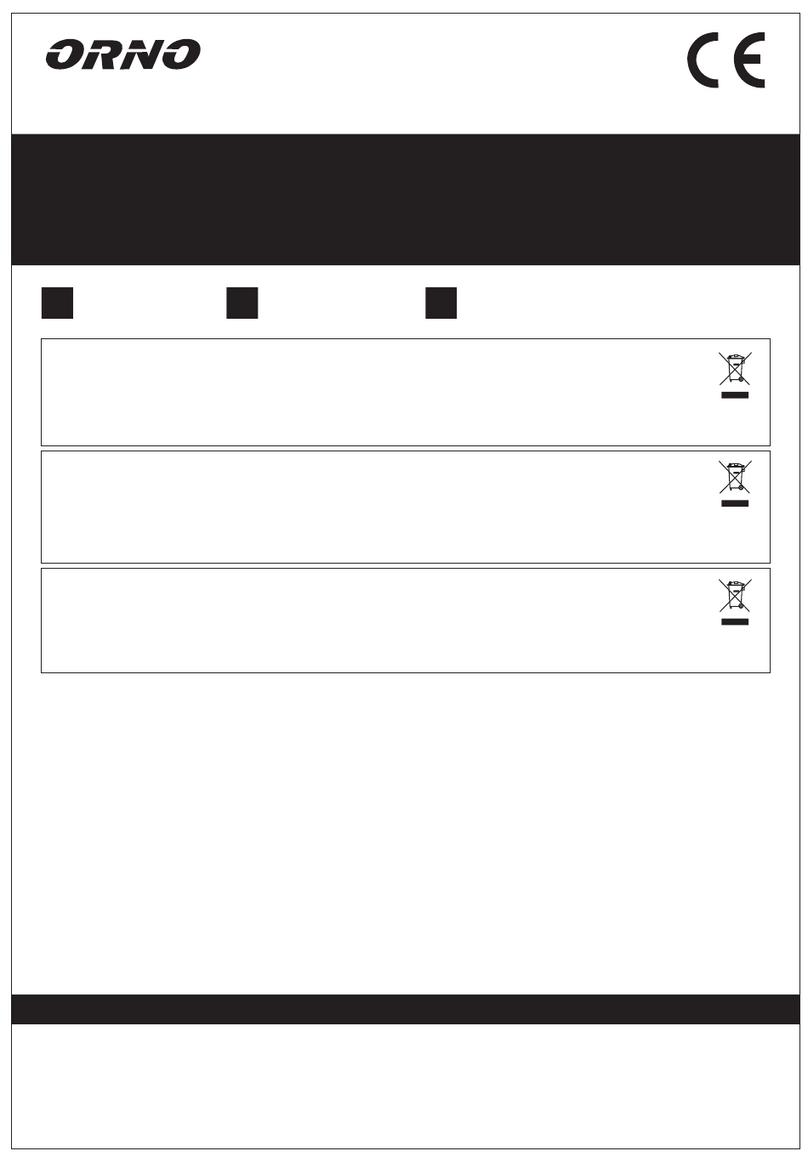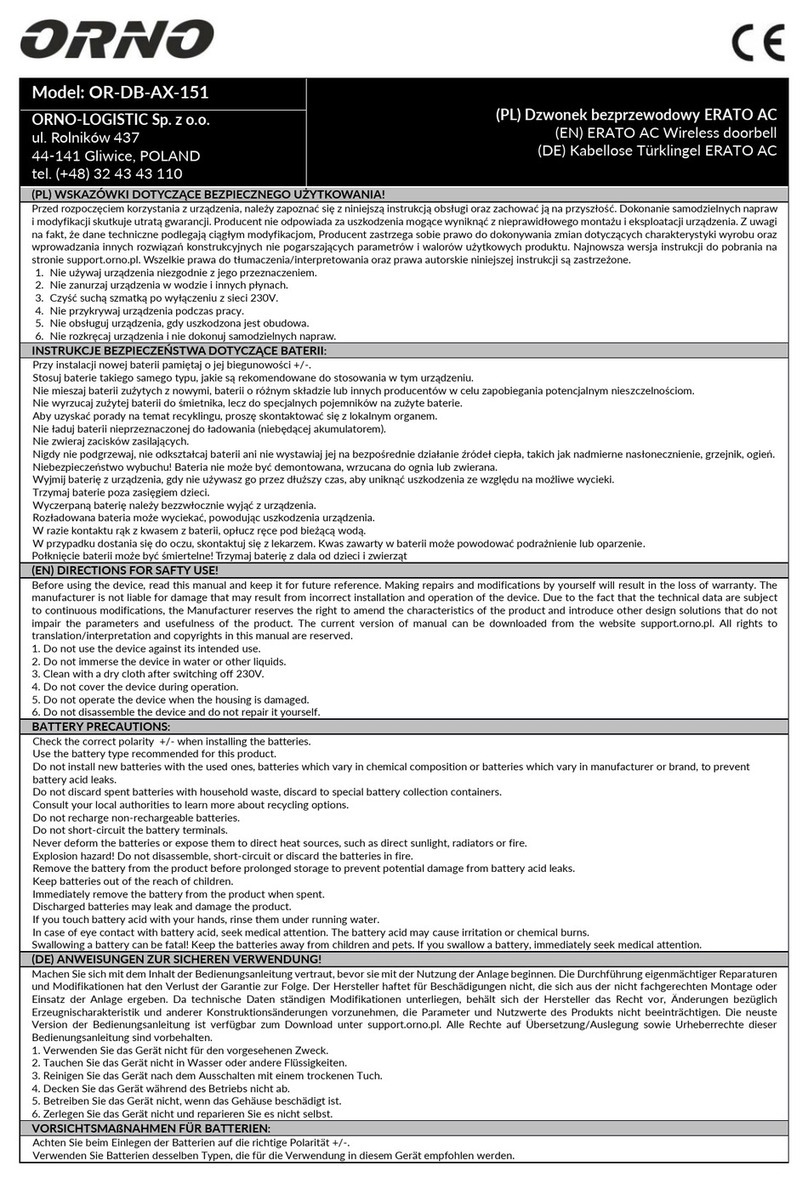B. Wireless network
Step 1. Please download a program “MobileEyeDoor+” via “Play Store” on a
smart-phone/pad with android system or via “APP Store” on an iPone/
iPad with IOS system.
Step 8. Now user can surveillance, unlock, communication, capture and recording
on his phone/pad about the remote outdoor camera via the program
“MobileEyeDoor+”.
11 12
Step 2.
.
Second click the “MobileEyeDoor+” icon to run the program, click “ ” to
select add mode, here must select “ ” to the next
interface to add a new wireless device.
Step 6. Click “Next Step” to add the current outdoor device, fill in the correct
information about the device in the corresponding fields. The default
user name and password are “Admin” and “888888”.
Step 5. Return to the “Device WIFI se...” interface and go to the next step.
Available wireless routers will be shown on the list. Choose one and click
it, if the wireless password of the wireless router is enabled, it will pop-up
a window to enter the password of the wireless router, input the correct
password and setting ok, the outdoor device will reboot automatically, it
will be connected to the wireless router after starting when hearing a
beep again.
Step 3. Press the “call” button on the outdoor camera, don’t loosen the button
until hearing a beep, release the finger, then repeat the operation as
above twice, for the third time, don’t loosen the button until hearing a little
longer beep, release the button and the device will reboot automatically
and go into AP mode. Wait for a moment, when hearing another beep it
means the device starts successfully and goes into AP mode. In AP mode,
the device will emit a constant beep-beep-beep sound.
Step 4. On “Device WIFI se...” interface, click “ ” to enter WLAN
interface of user’s phone to see available networks, and UID number of
the outdoor camera(the UID is attached to the machine) will be shown on
the available networks list. Select it and connected successfully means
the mobile will be connected to the outdoor bell directly(shown as follows).
Step 7. Return to the WLAN settings on the mobile and choose the wireless
router which the outdoor camera has been connected to.
2). If the device has went into AP mode, but the wireless function of the device
hasn’t been activation via “MobileEyeDoor+” on the phone or user doesn’t do
any operate about the device, after 10 minutes the device will automatically
exit AP mode and returns to the previous connection mode.
Note:
4). If users want to connect the device via wireless network, when the device
restarts automatically after completing set of the parameters about WIFI,
please unplug the Ethernet cable connected to the device, otherwise the
device will run via wired network.
3). When the device went into AP mode, long-press the “Call” button again, don’t
loosen the button until hearing a beep, this means the device will reboot
automatically and will return to the previous connection mode.
5). When the outdoor device goes into AP mode, on “Device WIFI se... ”
interface, the phone with android system can be connected to the outdoor
device WIFI successfully automatically please wait for a moment, and the
phone with IOS system user needs to connect the outdoor device WIFI
function manually.
In the following diagram, we use a smart-phone with android system.
The usage of an iPhone/iPad with IOS system is similar.
1). In AP mode, the device will emit a constant beep-beep-beep sound.