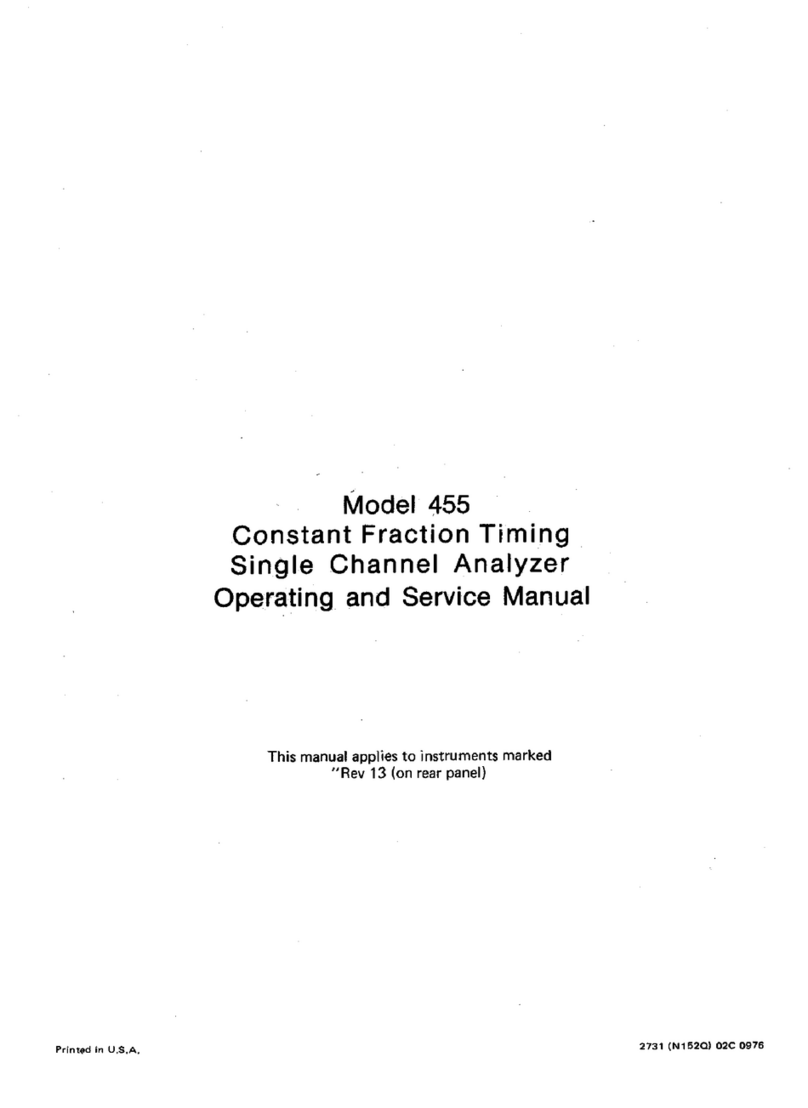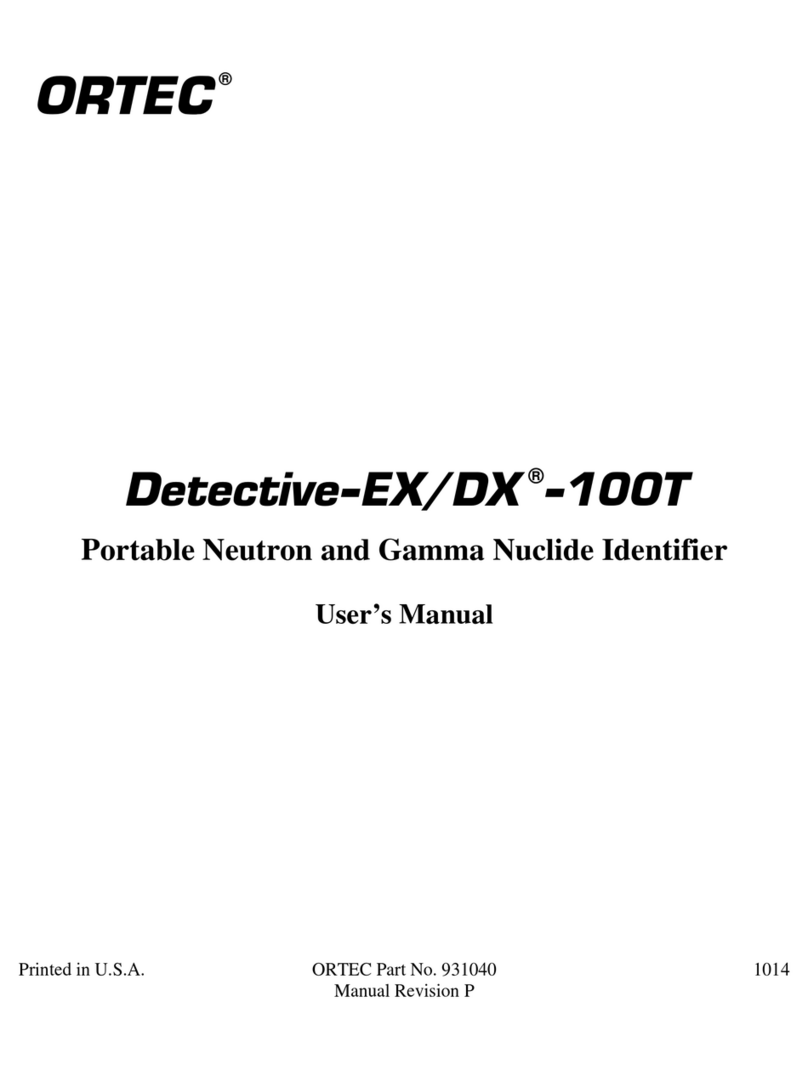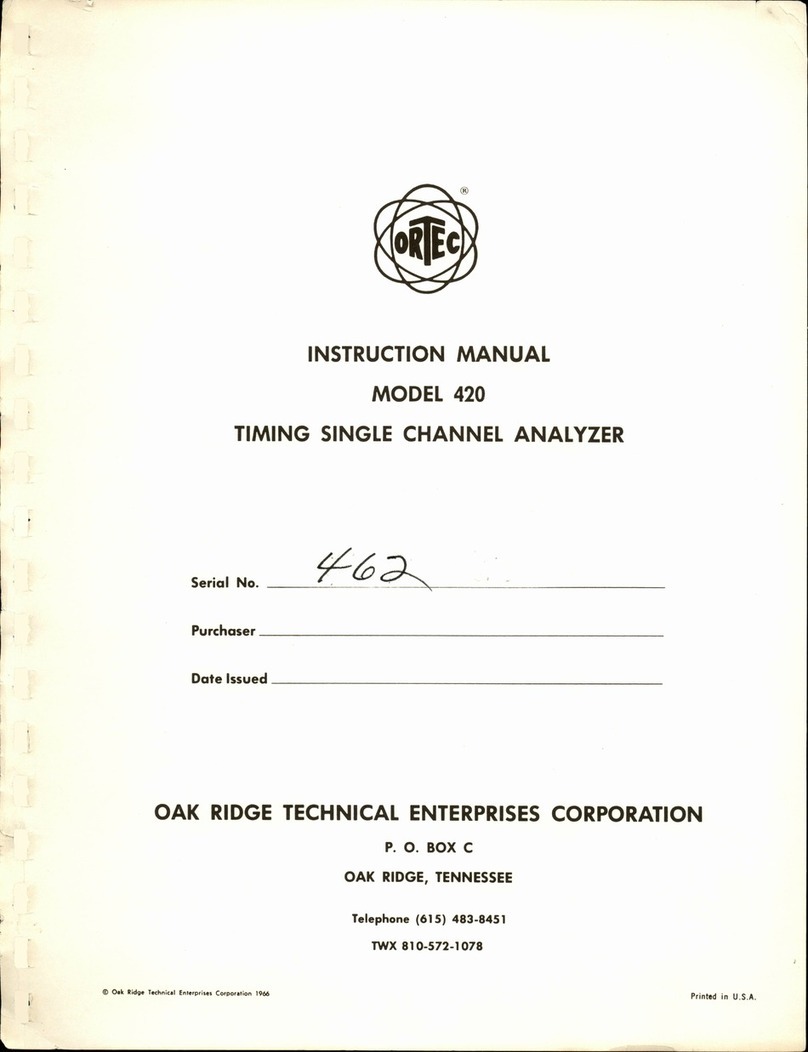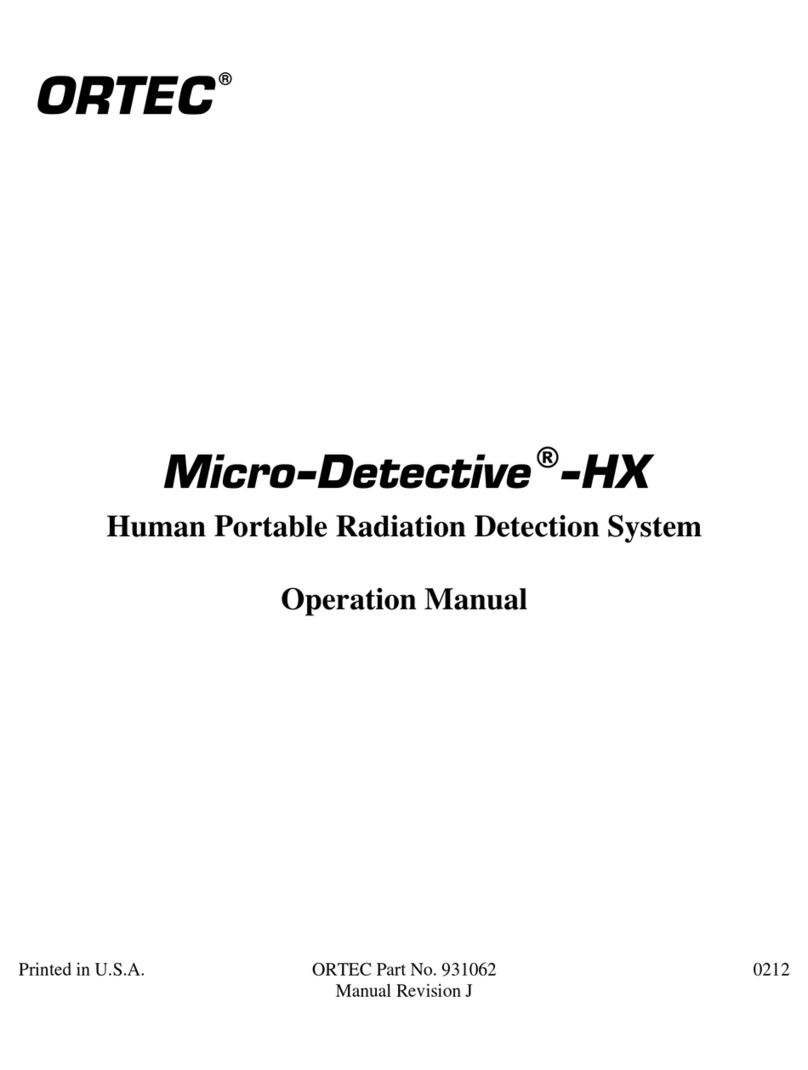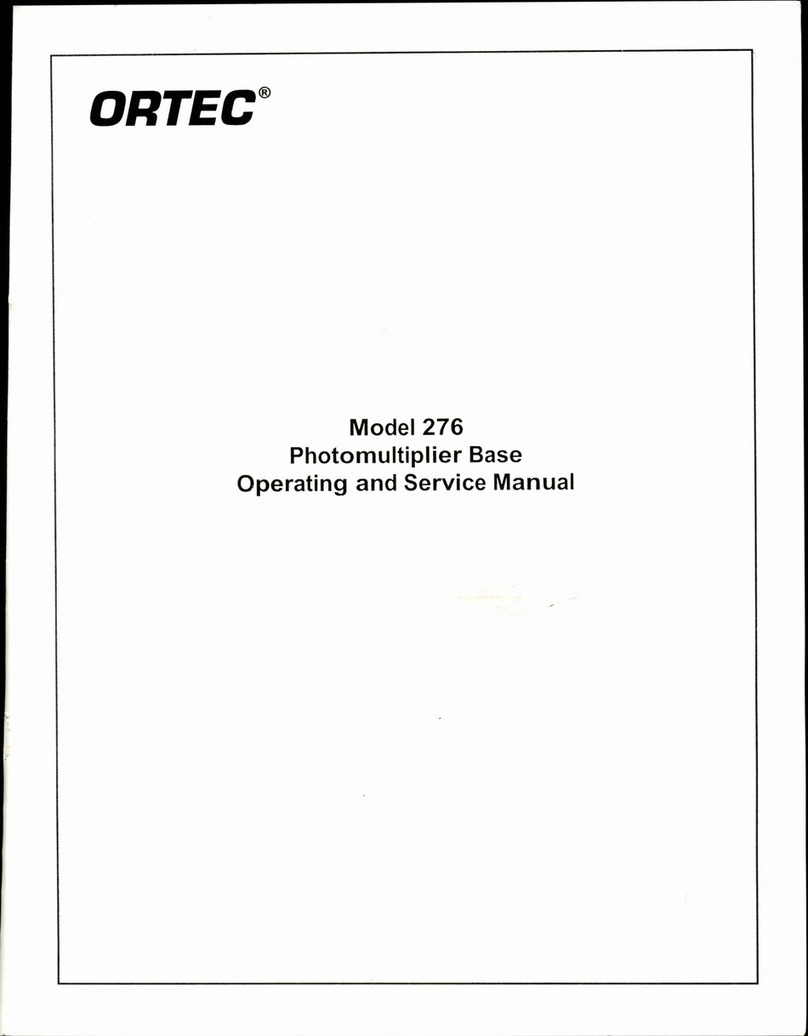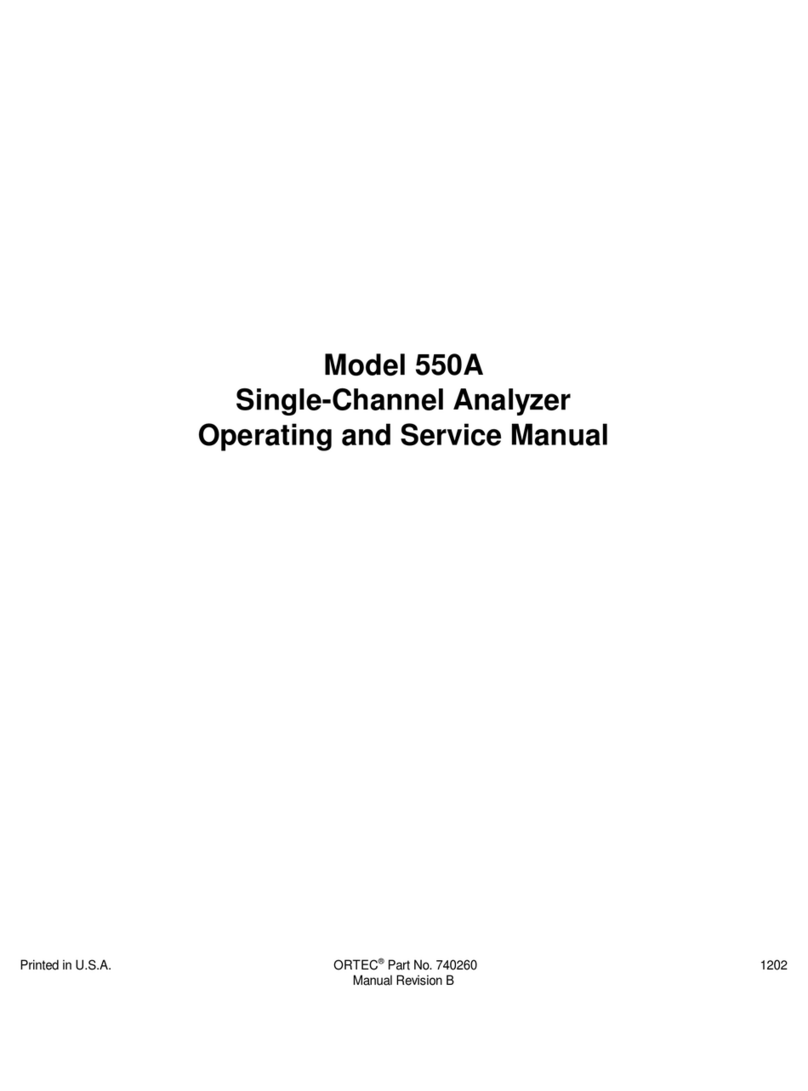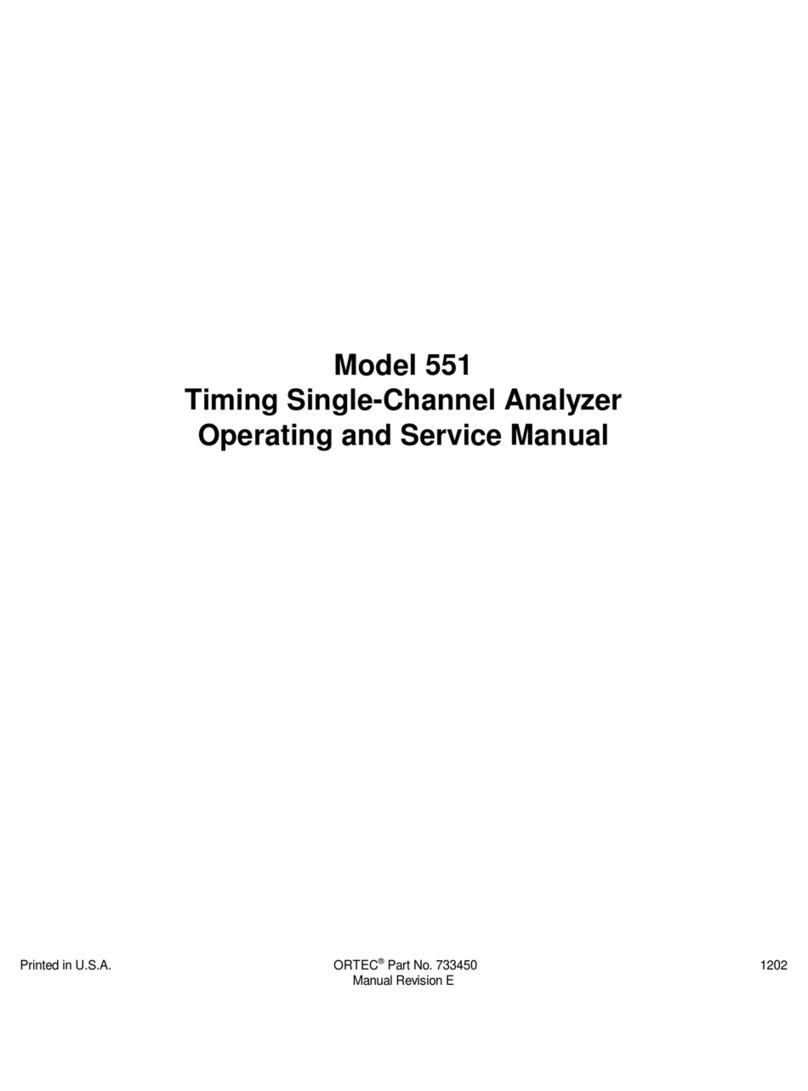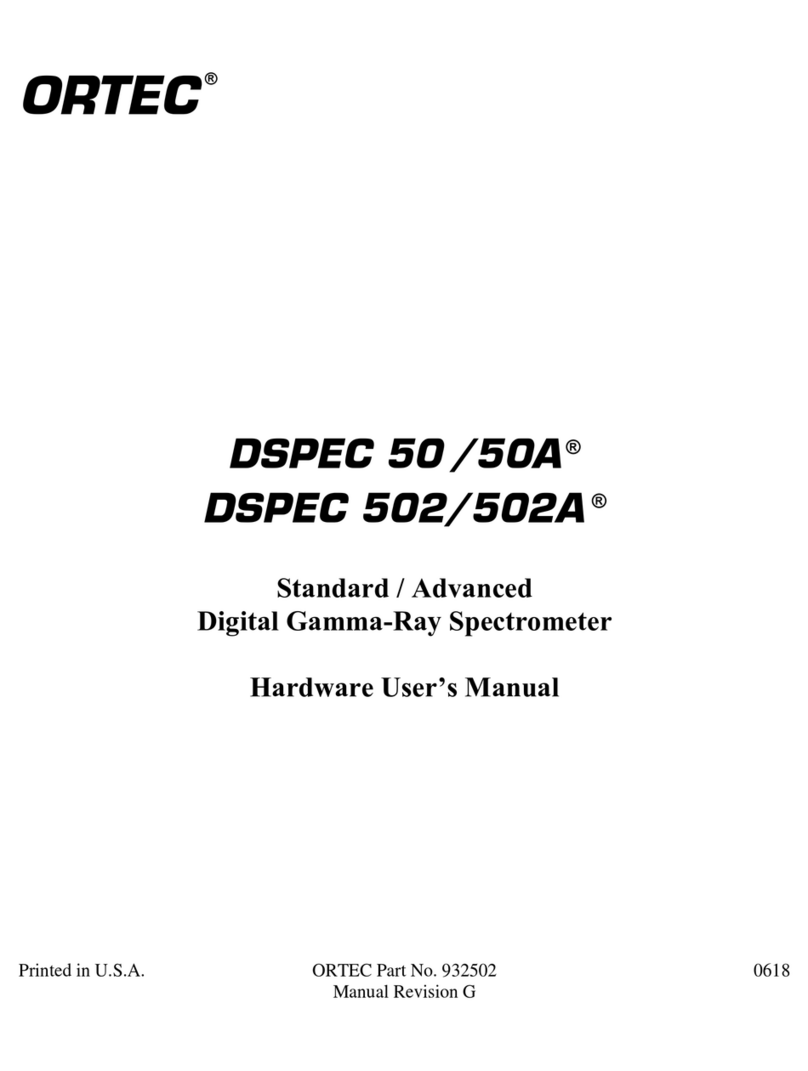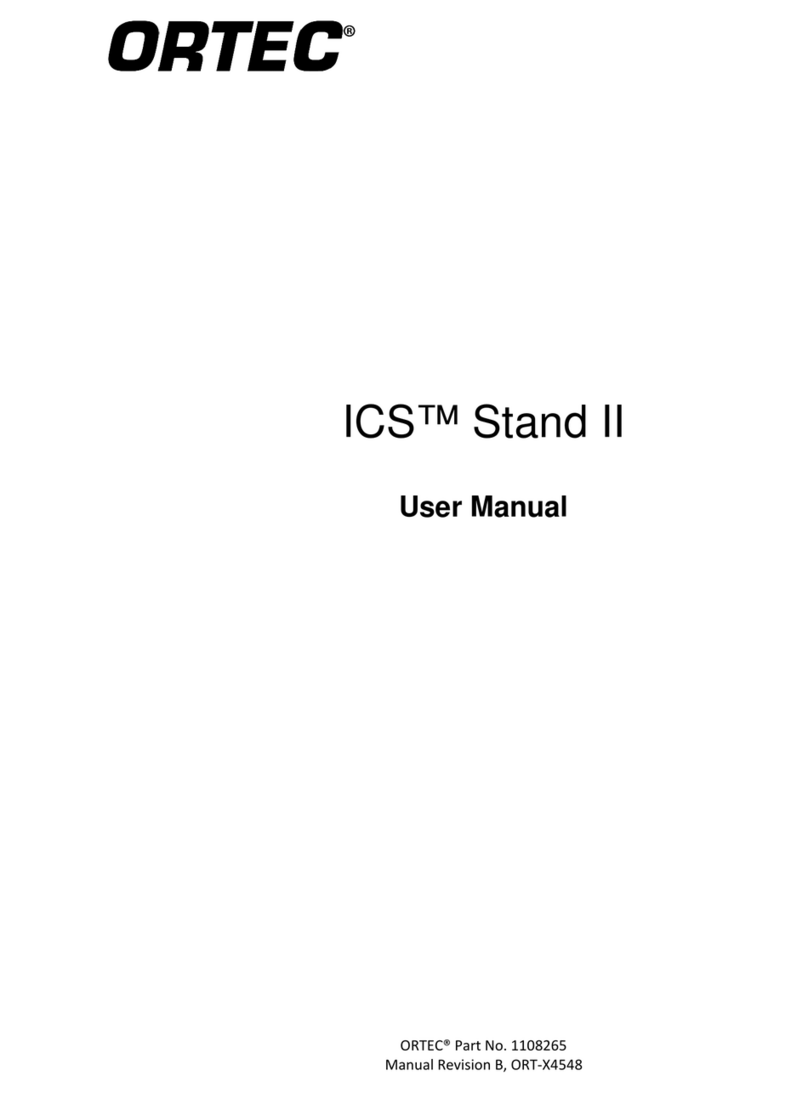Advanced Measurement Technology, Inc.
a/k/a/ ORTEC®, a subsidiary of AMETEK®, Inc.
WARRANTY
ORTEC* warrants that the items will be delivered free from defects in material or workmanship. ORTEC makes no other
warranties, express or implied, and specifically NO WARRANTY OF MERCHANTABILITY OR FITNESS FOR A
PARTICULAR PURPOSE.
ORTEC’s exclusive liability is limited to repairing or replacing at ORTEC’s option, items found by ORTEC to be
defective in workmanship or materials within one year from the date of delivery. ORTEC’s liability on any claim of any
kind, including negligence, loss, or damages arising out of, connected with, or from the performance or breach thereof, or
from the manufacture, sale, delivery, resale, repair, or use of any item or services covered by this agreement or purchase
order, shall in no case exceed the price allocable to the item or service furnished or any part thereof that gives rise to the
claim. In the event ORTEC fails to manufacture or deliver items called for in this agreement or purchase order, ORTEC’s
exclusive liability and buyer’s exclusive remedy shall be release of the buyer from the obligation to pay the purchase price.
In no event shall ORTEC be liable for special or consequential damages.
Quality Control
Before being approved for shipment, each ORTEC instrument must pass a stringent set of quality control tests designed to
expose any flaws in materials or workmanship. Permanent recordsof these tests are maintained for use in warranty repair and
as a source of statistical information for design improvements.
Repair Service
If it becomes necessary to return this instrument for repair, it is essential that Customer Services be contacted in advance of
its return sothat a Return Authorization Number can be assigned to the unit. Also, ORTEC must be informed, eitherin writing,
by telephone [(865) 482-4411] or by facsimile transmission [(865) 483-2133], of the nature of thefault of the instrument being
returned and of the model, serial, and revision ("Rev" on rear panel) numbers. Failure to do so may cause unnecessary delays
in getting the unit repaired. The ORTEC standard procedure requires that instruments returned for repair pass the same quality
control tests that are used for new-production instruments. Instruments that are returned should be packed so that they will
withstandnormaltransithandlingandmustbeshippedPREPAIDviaAir ParcelPostor UnitedParcelServicetothe designated
ORTEC repair center. The address label and the package should include the Return Authorization Number assigned.
Instruments being returned that are damaged in transit due to inadequate packing will be repairedat the sender's expense, and
it will be the sender's responsibility to make claim with the shipper. Instruments not in warranty should follow the same
procedure and ORTEC will provide a quotation.
Damage in Transit
Shipments should be examined immediately upon receipt for evidence of external or concealed damage. The carrier making
delivery should be notified immediately of any such damage, since the carrier is normally liable for damage in shipment.
Packing materials, waybills, and other such documentation should be preserved in order to establish claims. After such
notification to the carrier, please notify ORTEC of the circumstances so that assistance can be provided in making damage
claims and in providing replacement equipment, if necessary.
Copyright © 2013, Advanced Measurement Technology, Inc. All rights reserved.
*ORTEC®is a registered trademark of Advanced Measurement Technology, Inc. All other trademarks used herein are the
property of their respective owners.