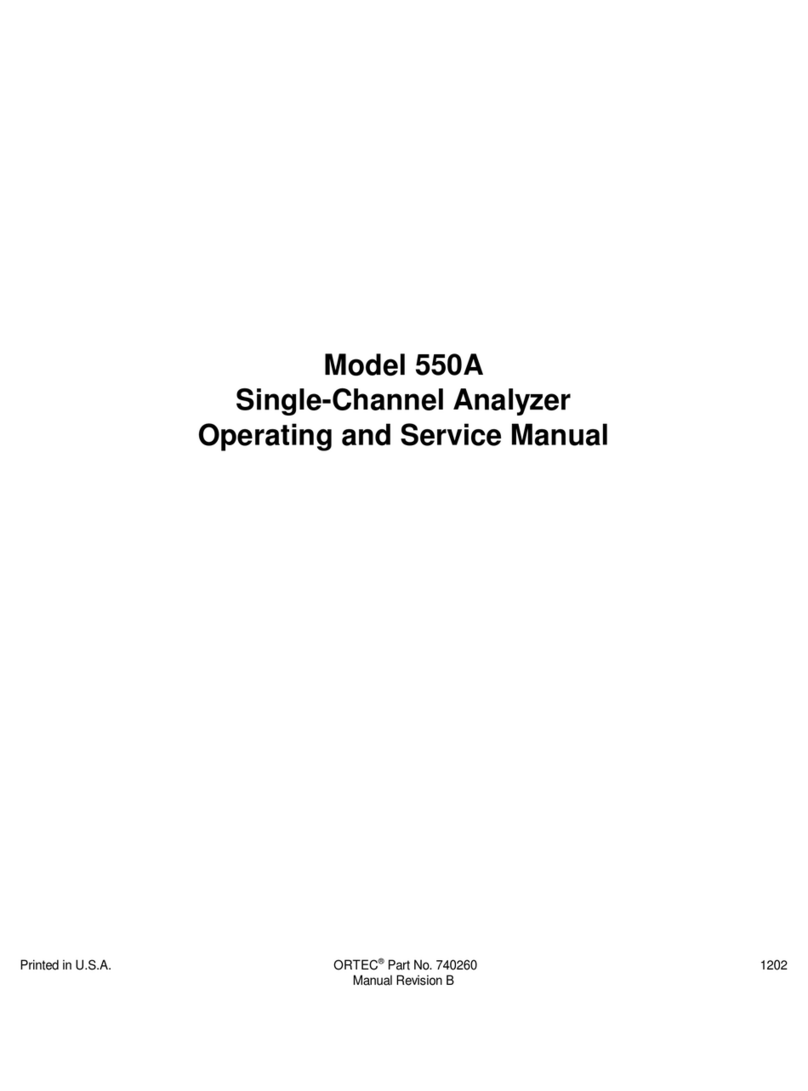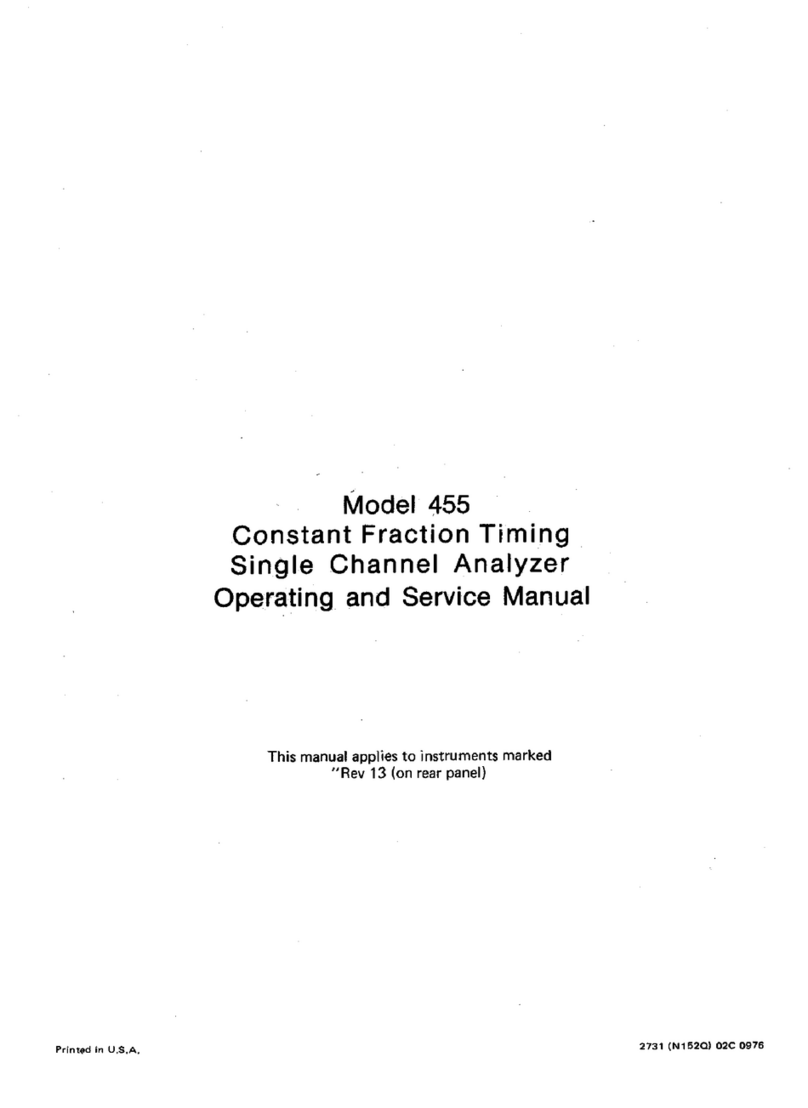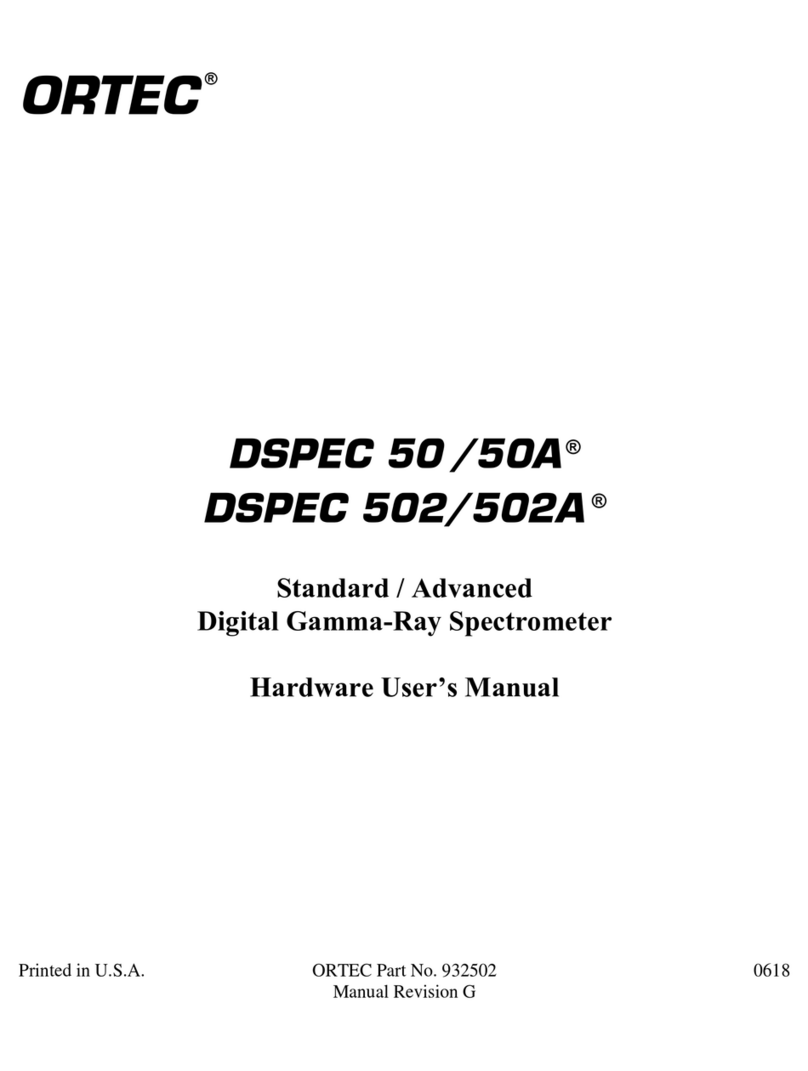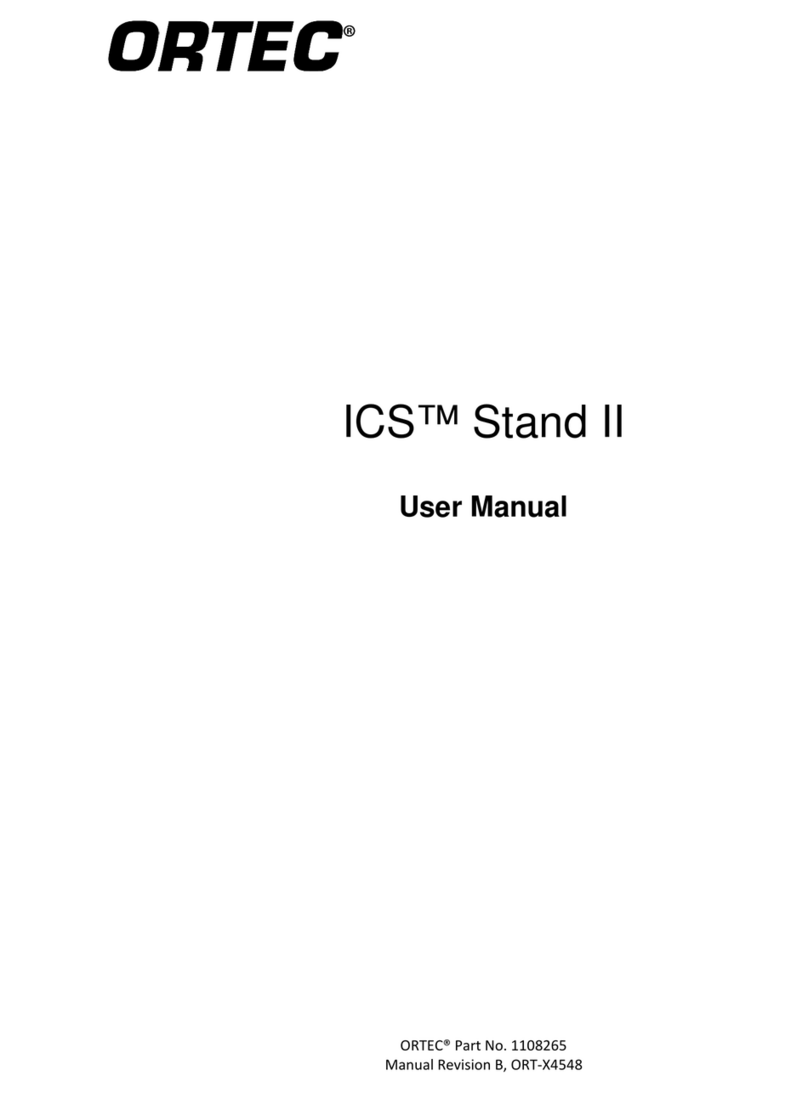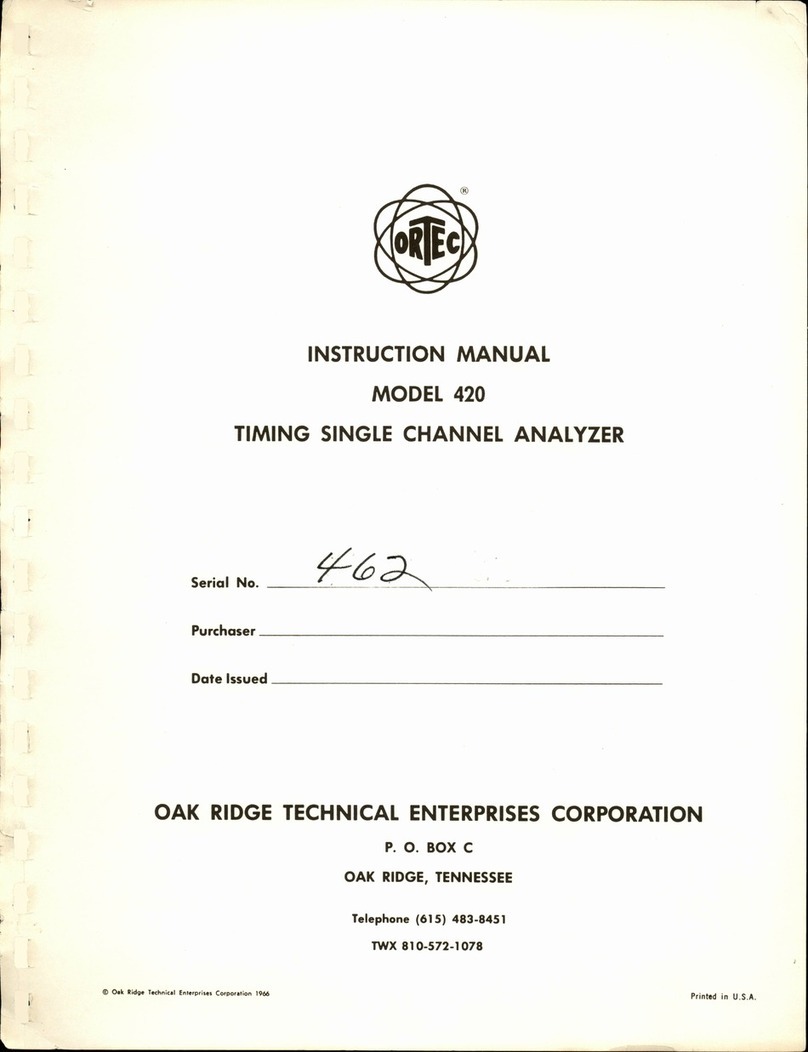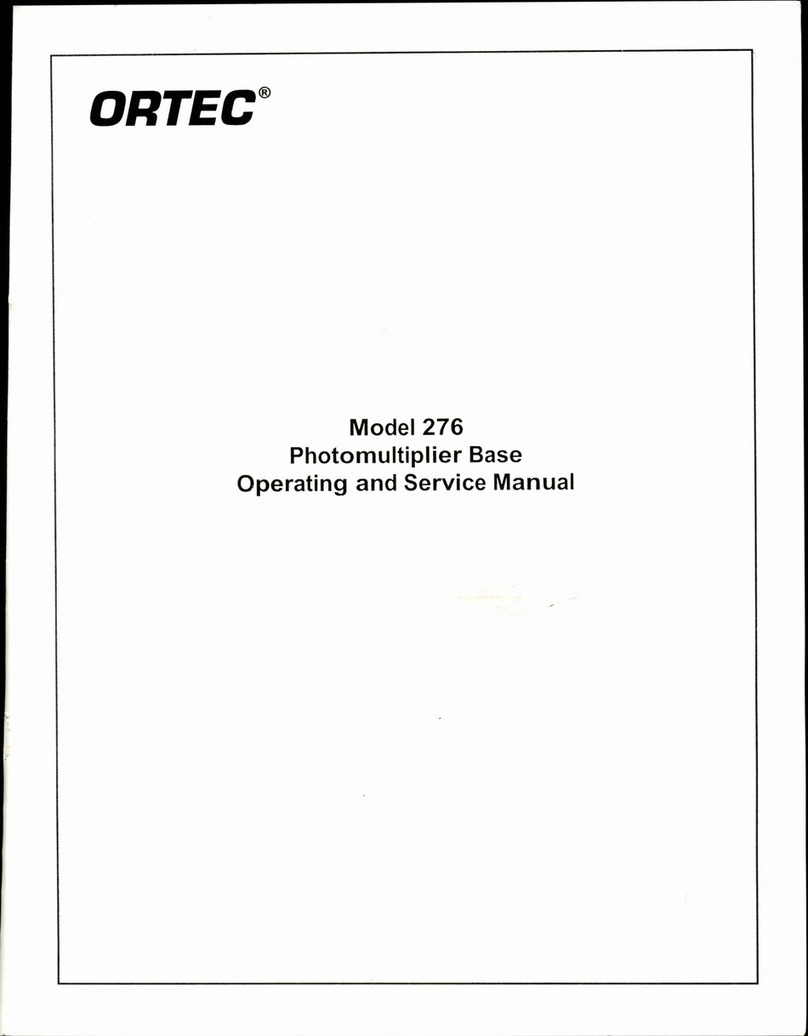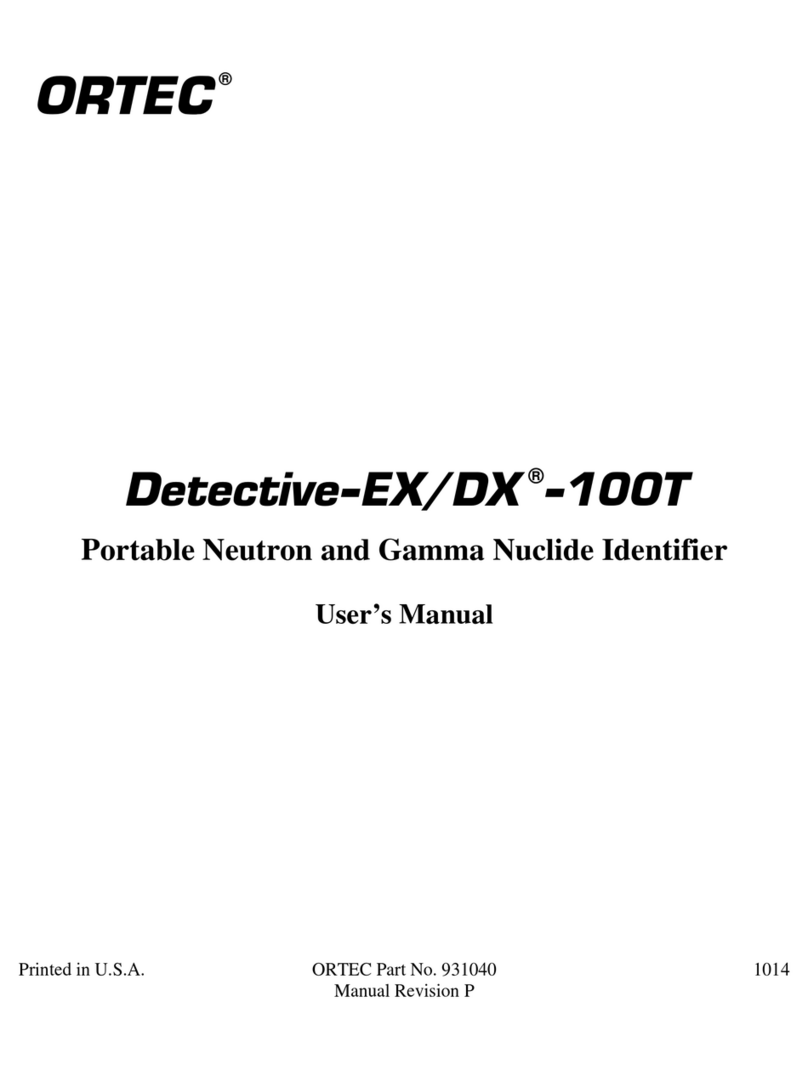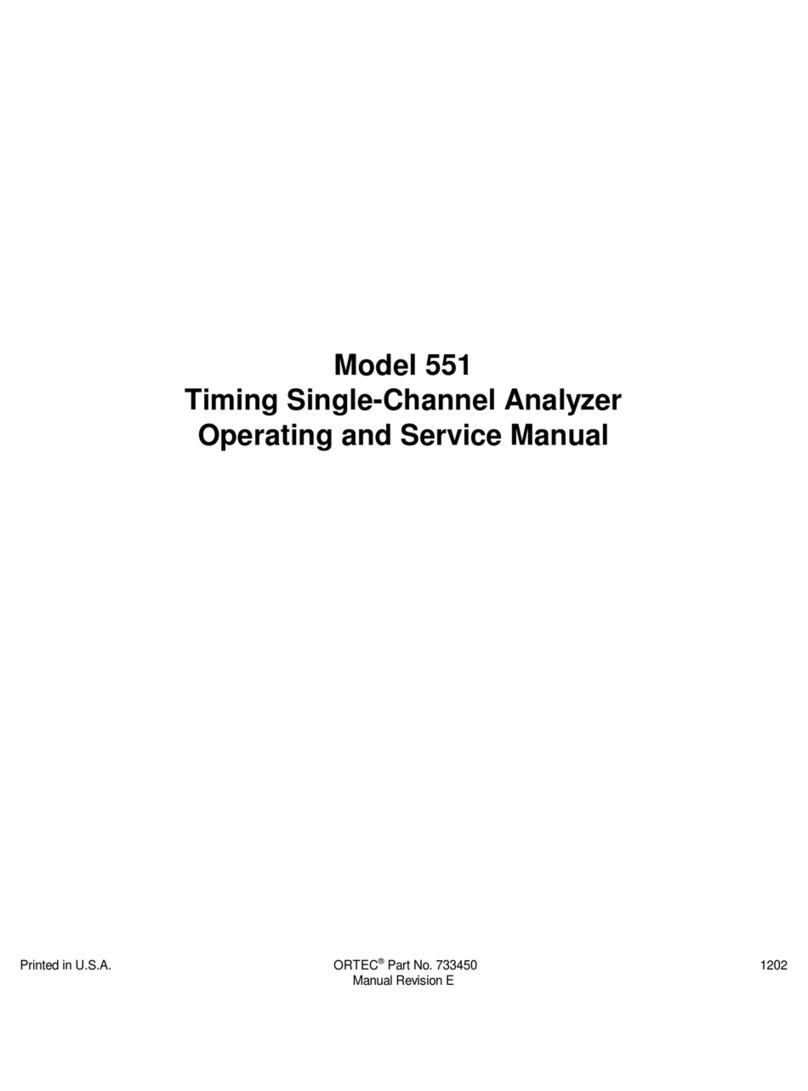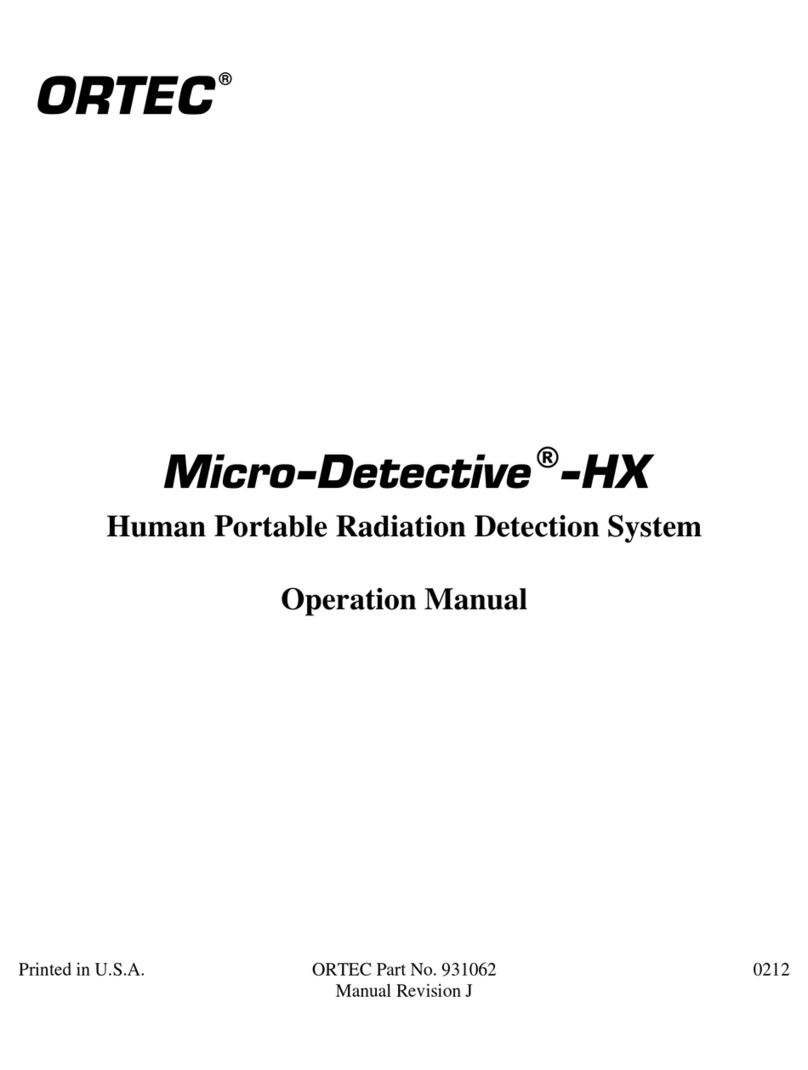931026D / 060118 ORTEC®Fission Meter®(FM-P3) Portable Neutron Source Identification System
v
FIGURES
Figure 1. Fission Meter Panels in Padded Travel Case (l); Empty Case (r)..........................................................2
Figure 2. Panel Assembly Features.....................................................................................................................3
Figure 3. Hinge Link and Captured Quick-Connect Pins. ....................................................................................4
Figure 4. Cable the Panels Together and the Master Panel to the Ranger. .......................................................4
Figure 5. Battery Tube Cap. ................................................................................................................................5
Figure 6. Remove the Battery Tube Cap and Insert the Batteries in the Correct Orientation...........................5
Figure 7. Panel Status Readout...........................................................................................................................6
Figure 8. Storing the Hinge Links. .......................................................................................................................7
Figure 9. The Main Screen................................................................................................................................11
Figure 10. Mobile Search Mode —Searching. .................................................................................................12
Figure 11. The Red Dot Indicates an Alarm. .....................................................................................................12
Figure 12. Adjust the Alarm Thresholds and Fix the Background or Allow It to Auto-Update. .......................13
Figure 13. Sigma Y2F Alert. Clear Alarm and Keep Counting or Change to Characterization Mode................13
Figure 14. Neutron Source Present. Switch to Characterization Mode. ..........................................................14
Figure 15. Static Search Mode..........................................................................................................................15
Figure 16. Unfold Panels and “Clamshell” Thin Sides Around Object..............................................................16
Figure 17. Static Search Mode Settings............................................................................................................16
Figure 18. Suspicious Neutron Source —Switch to Characterization Mode. ..................................................16
Figure 19. Advanced Static Search. ..................................................................................................................17
Figure 20. Acquire Data for Further Analysis....................................................................................................18
Figure 21. Characterization Mode Settings Screen. .........................................................................................18
Figure 22. Advanced Characterization Screens. ...............................................................................................19
Figure 23. Preparing the Email. ........................................................................................................................19
Figure 24. Email with 2A.log File Attached.......................................................................................................20
Figure 25. Multiplicity Plot. ..............................................................................................................................20
Figure 26. Y2F Distribution Compared to Poisson Curve for Current or Previously Collected Data. ...............21
Figure 27. List of Triage Authorities..................................................................................................................22
Figure 28. O-Ring Positions on Battery Tube Cap.............................................................................................24
Figure 29. Humidity Indicator; blue —OK, lavender/pink —replace..............................................................24
Figure 30. Humidity Indicator Removal Tool....................................................................................................25
Figure 31. Unscrew and Gently Pull Out the Humidity Indicator. ....................................................................25
Figure 32. Remove the Indicator Cap, Exposing the Spent Desiccant..............................................................26
Figure 33. Cut Open the Packet and Refill the Indicator Cartridge. .................................................................26
Figure 34. Gently Tap the Cartridge then Top Off............................................................................................26
Figure 35. Replace the Washer and Clean the Cap Seat. .................................................................................27
Figure 36. Torque the Cap to Hand-Tight.........................................................................................................27
Figure 37. Reinstall the Indicator and Torque to Hand-Tight...........................................................................28
Figure 38. Uninstall the Previous Version of the Fission Meter Software........................................................28
Figure 39. Install the New Software to “Device.”.............................................................................................29