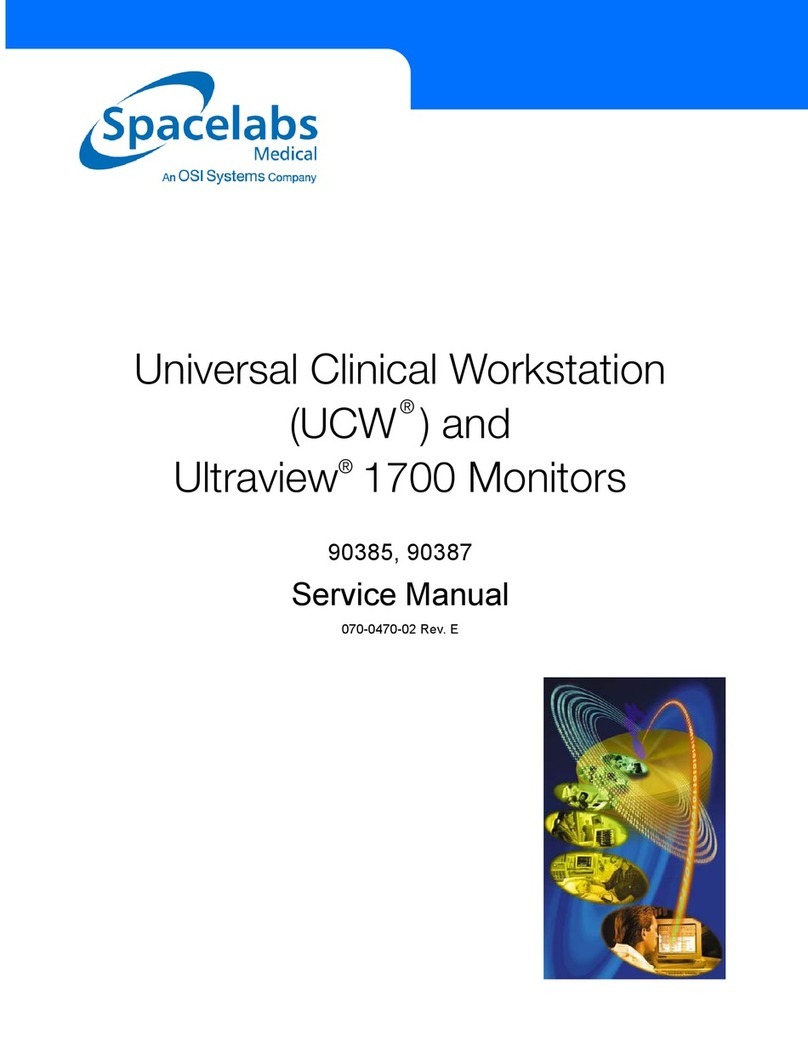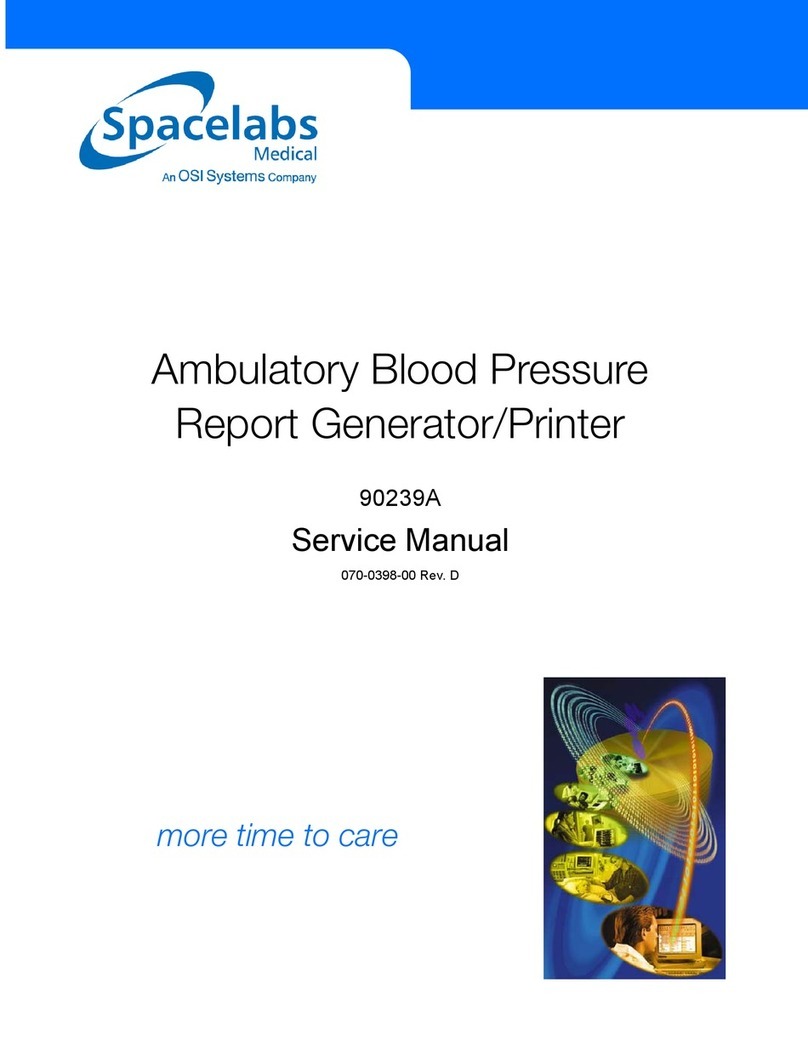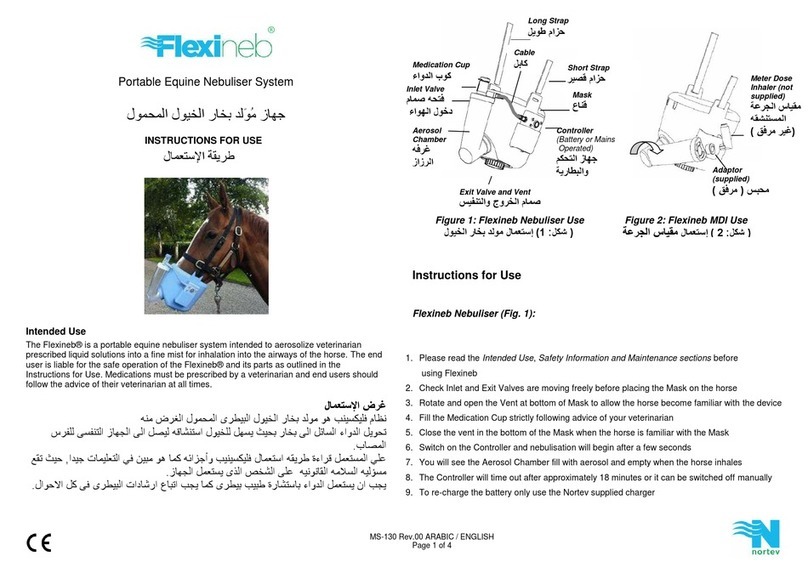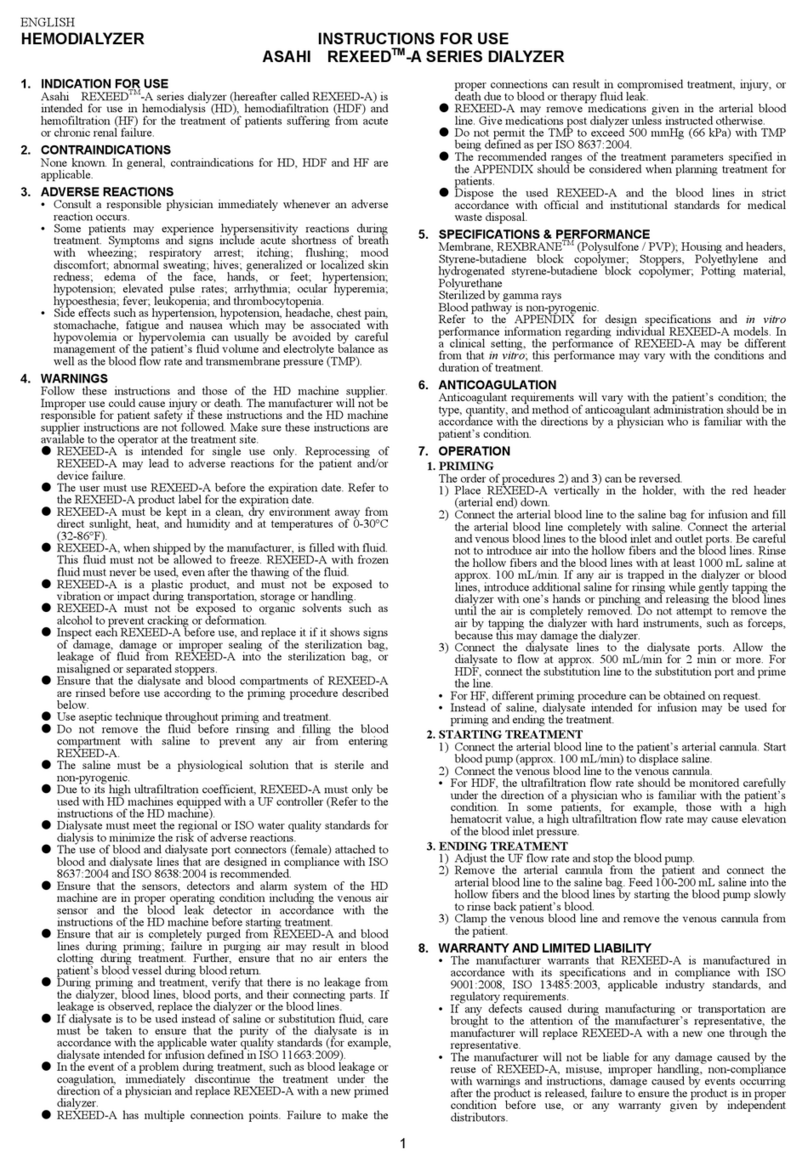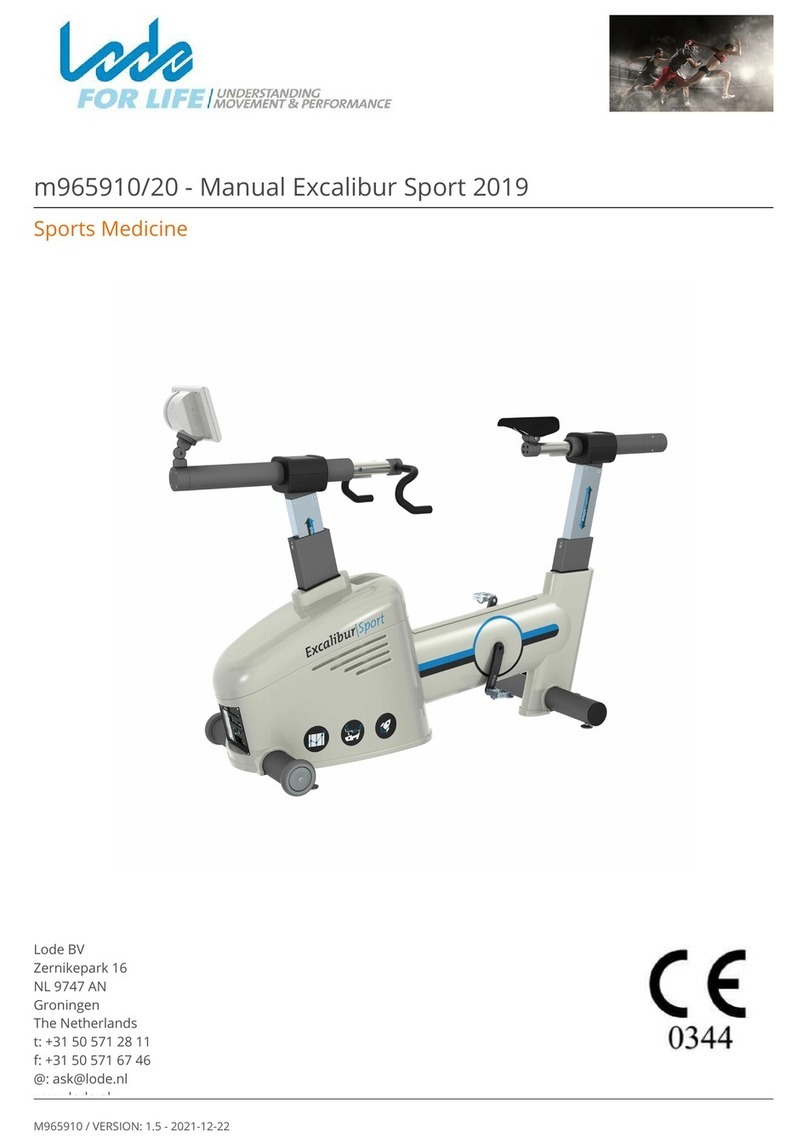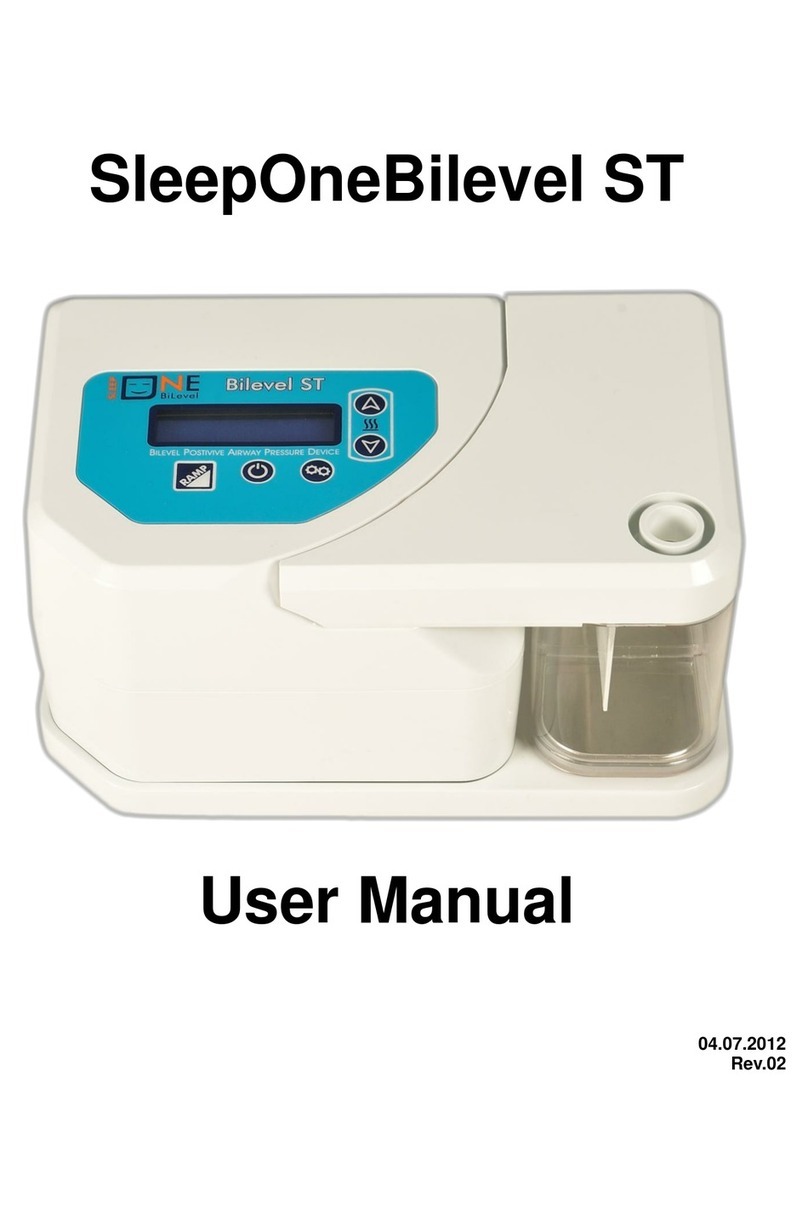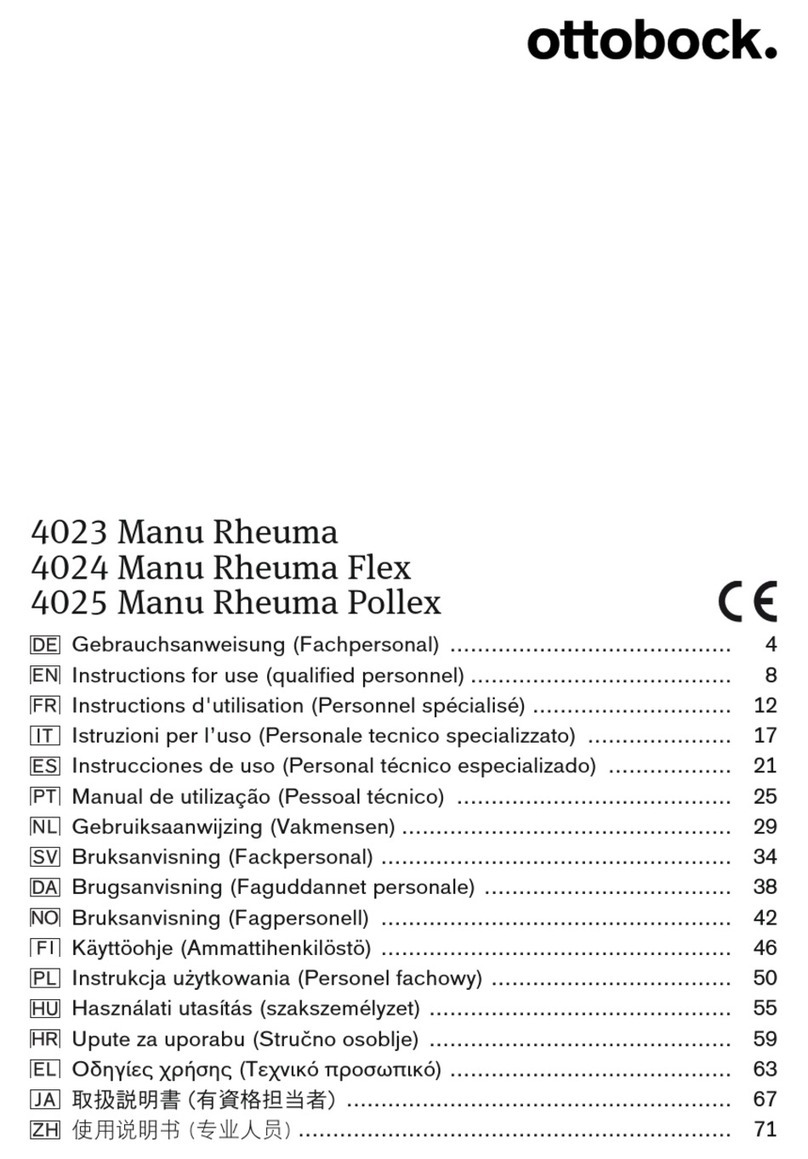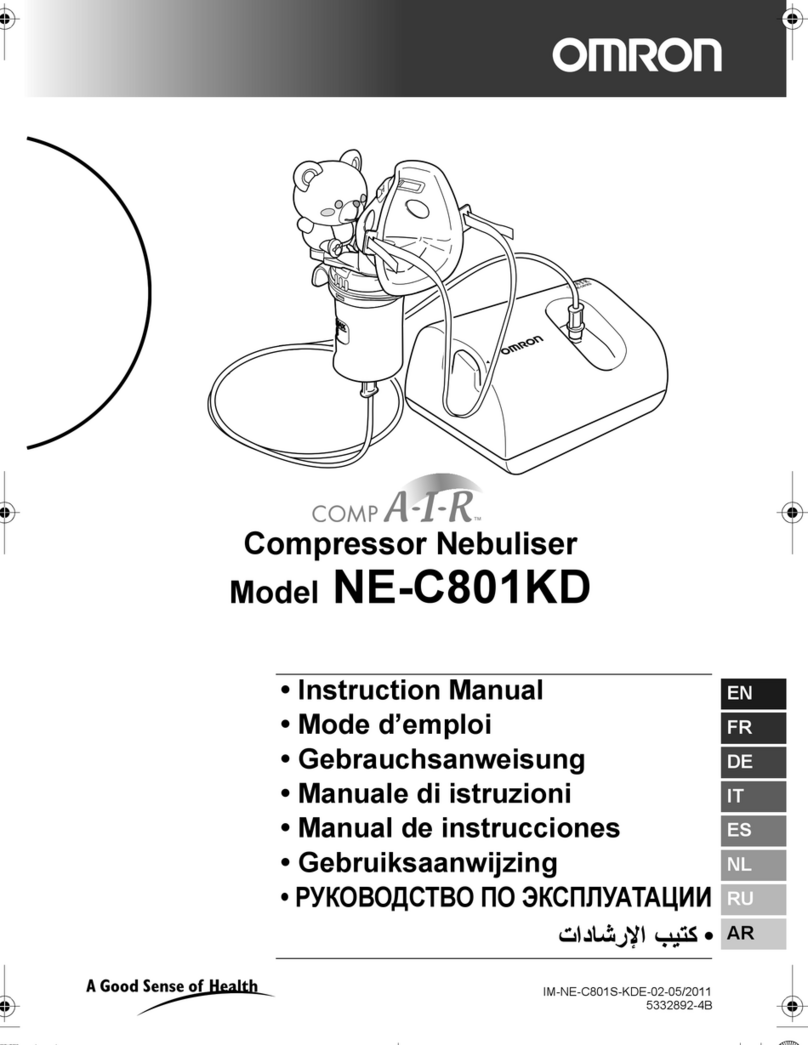OSI Systems Spacelabs Medical 92506 User manual
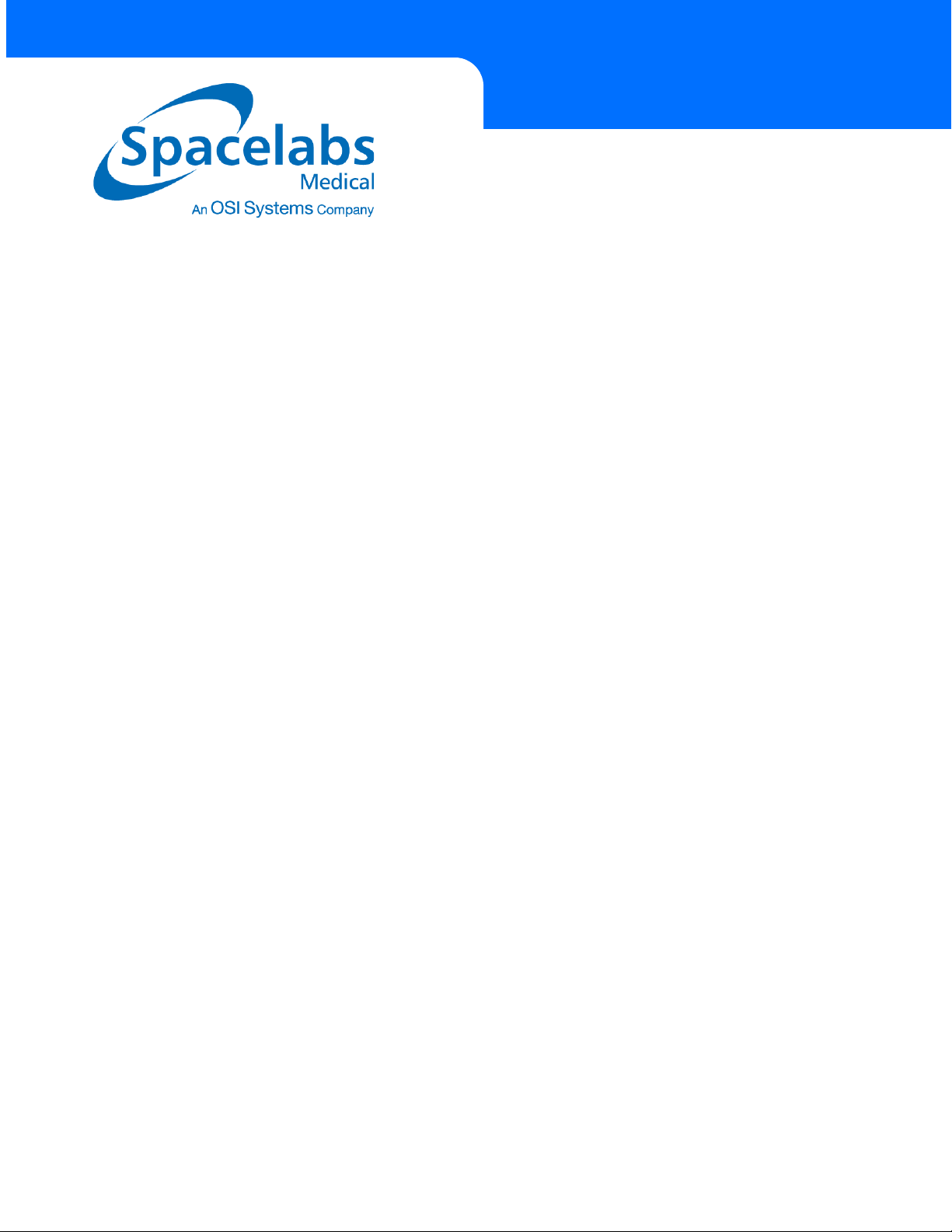
Ambulatory Blood Pressure Report
Management System
92506
Operations Manual
070-0932-00 Rev. C

©2005 Spacelabs Medical, Inc.
All rights reserved. Contents of this publication may not be reproduced in any form without the written permission of
Spacelabs Medical. Products of Spacelabs Medical are covered by U.S. and foreign patents and/or pending patents.
Printed in U.S.A. Specifications and price change privileges are reserved.
Spacelabs Medical considers itself responsible for the effects on safety, reliability and performance of the equipment
only if:
• assembly operations, re-adjustments, modifications or repairs are carried out by persons authorized by
Spacelabs Medical, and
• the electrical installation of the relevant room complies with the requirements of the standard in force, and
• the equipment is used in accordance with the operations manual.
Spacelabs Medical will make available, on request, such circuit diagrams, component part lists, descriptions,
calibration instructions or other information which will assist appropriately qualified technical personnel to repair those
parts of the equipment which are classified by Spacelabs Medical as field repairable.
Spacelabs Medical is committed to providing comprehensive customer support beginning with your initial inquiry
through purchase, training, and service for the life of your Spacelabs Medical equipment.
CORPORATE OFFICES
U.S.A.
Spacelabs Medical, Inc.
5150 220th Ave SE
Issaquah, WA 98029
Telephone: 425-657-7200
Telephone: 800-522-7025
Fax: 425-657-7212
Authorized EC Representative UNITED KINGDOM
Blease
Beech House, Chiltern Court
Asheridge Road, Chesham
Buckinghamshire HP5 2PX
Telephone: 44 (0) 1494 784422
Fax: 44 (0) 1494 794414
BirthNet, Clinical Browser, Data Shuttle, Flexport, Intesys, Mermaid, MOM, Multiview, PCIS, PCMS, PrintMaster,
Quicknet, Sensorwatch, TRU-CAP, TRU-CUFF, TruLink, Ultralite, Ultraview, Ultraview Care Network, Ultraview Clinical
Messenger, Ultraview Digital Telemetry, Ultraview SL, Uni-Pouch, UCW, Varitrend and WinDNA are trademarks of
Spacelabs Medical, Inc.
Other brands and product names are trademarks of their respective owners.
Caution: US Federal law restricts the devices documented herein to sale by, or on the order of, a
physician.
Before use, carefully read the instructions, including all warnings and cautions.
Rx
Onl
y
!

Contents Page
i
Table of Contents
Introduction
Overview. . . . . . . . . . . . . . . . . . . . . . . . . . . . . . . . . . . . . . . . . . . . . . . . . . . . . . . . . . . . . . . . . . . . . . . . . . . . . . . . .1-1
Warnings, Cautions, and Notes . . . . . . . . . . . . . . . . . . . . . . . . . . . . . . . . . . . . . . . . . . . . . . . . . . . . . . . . . . . . . . .1-1
Starting the Program . . . . . . . . . . . . . . . . . . . . . . . . . . . . . . . . . . . . . . . . . . . . . . . . . . . . . . . . . . . . . . . . . . . . . . .1-2
Setting up a New User . . . . . . . . . . . . . . . . . . . . . . . . . . . . . . . . . . . . . . . . . . . . . . . . . . . . . . . . . . . . . . . . . . . . . .1-3
ABP Main Menu . . . . . . . . . . . . . . . . . . . . . . . . . . . . . . . . . . . . . . . . . . . . . . . . . . . . . . . . . . . . . . . . . . . . . . . . . . .1-5
Logging Off the System . . . . . . . . . . . . . . . . . . . . . . . . . . . . . . . . . . . . . . . . . . . . . . . . . . . . . . . . . . . . . . . . . . . . .1-6
User Permissions . . . . . . . . . . . . . . . . . . . . . . . . . . . . . . . . . . . . . . . . . . . . . . . . . . . . . . . . . . . . . . . . . . . . . . . . . .1-6
Electronic Signature . . . . . . . . . . . . . . . . . . . . . . . . . . . . . . . . . . . . . . . . . . . . . . . . . . . . . . . . . . . . . . . . . . . . . . . .1-7
System Navigation . . . . . . . . . . . . . . . . . . . . . . . . . . . . . . . . . . . . . . . . . . . . . . . . . . . . . . . . . . . . . . . . . . . . . . . . .1-8
Report Manager
Overview. . . . . . . . . . . . . . . . . . . . . . . . . . . . . . . . . . . . . . . . . . . . . . . . . . . . . . . . . . . . . . . . . . . . . . . . . . . . . . . . .2-1
Displaying Reports . . . . . . . . . . . . . . . . . . . . . . . . . . . . . . . . . . . . . . . . . . . . . . . . . . . . . . . . . . . . . . . . . . . . . . . . .2-2
Tracking Open Windows. . . . . . . . . . . . . . . . . . . . . . . . . . . . . . . . . . . . . . . . . . . . . . . . . . . . . . . . . . . . . . . . . . . . .2-7
Opening a Patient Report (Importing). . . . . . . . . . . . . . . . . . . . . . . . . . . . . . . . . . . . . . . . . . . . . . . . . . . . . . . . . . .2-7
Saving a Report . . . . . . . . . . . . . . . . . . . . . . . . . . . . . . . . . . . . . . . . . . . . . . . . . . . . . . . . . . . . . . . . . . . . . . . . . . .2-9
Initializing the Monitor
Overview. . . . . . . . . . . . . . . . . . . . . . . . . . . . . . . . . . . . . . . . . . . . . . . . . . . . . . . . . . . . . . . . . . . . . . . . . . . . . . . . .3-1
Entering Patient Information. . . . . . . . . . . . . . . . . . . . . . . . . . . . . . . . . . . . . . . . . . . . . . . . . . . . . . . . . . . . . . . . . .3-1
Monitor Initialization . . . . . . . . . . . . . . . . . . . . . . . . . . . . . . . . . . . . . . . . . . . . . . . . . . . . . . . . . . . . . . . . . . . . . . . .3-3
Summary . . . . . . . . . . . . . . . . . . . . . . . . . . . . . . . . . . . . . . . . . . . . . . . . . . . . . . . . . . . . . . . . . . . . . . . . . . . . . . . .3-6
Acquiring Patient Data
Overview. . . . . . . . . . . . . . . . . . . . . . . . . . . . . . . . . . . . . . . . . . . . . . . . . . . . . . . . . . . . . . . . . . . . . . . . . . . . . . . . .4-1
Performing Data Transfer. . . . . . . . . . . . . . . . . . . . . . . . . . . . . . . . . . . . . . . . . . . . . . . . . . . . . . . . . . . . . . . . . . . .4-1
Entering Patient Demographic Information. . . . . . . . . . . . . . . . . . . . . . . . . . . . . . . . . . . . . . . . . . . . . . . . . . . . . . .4-2
Entering Test-Related Information . . . . . . . . . . . . . . . . . . . . . . . . . . . . . . . . . . . . . . . . . . . . . . . . . . . . . . . . . . . . .4-4
Entering Patient Information. . . . . . . . . . . . . . . . . . . . . . . . . . . . . . . . . . . . . . . . . . . . . . . . . . . . . . . . . . . . . . . . . .4-5
Reviewing the Report
Overview. . . . . . . . . . . . . . . . . . . . . . . . . . . . . . . . . . . . . . . . . . . . . . . . . . . . . . . . . . . . . . . . . . . . . . . . . . . . . . . . .5-1
Cover Page — Patient Information. . . . . . . . . . . . . . . . . . . . . . . . . . . . . . . . . . . . . . . . . . . . . . . . . . . . . . . . . . . . .5-2
ABP Report Summary . . . . . . . . . . . . . . . . . . . . . . . . . . . . . . . . . . . . . . . . . . . . . . . . . . . . . . . . . . . . . . . . . . . . . .5-3
Interpretation . . . . . . . . . . . . . . . . . . . . . . . . . . . . . . . . . . . . . . . . . . . . . . . . . . . . . . . . . . . . . . . . . . . . . . . . . . . . .5-4
Raw Data Graph. . . . . . . . . . . . . . . . . . . . . . . . . . . . . . . . . . . . . . . . . . . . . . . . . . . . . . . . . . . . . . . . . . . . . . . . . . .5-5
Discrete Raw Data Graph. . . . . . . . . . . . . . . . . . . . . . . . . . . . . . . . . . . . . . . . . . . . . . . . . . . . . . . . . . . . . . . . . . . .5-6
ABP Raw Data Tabular . . . . . . . . . . . . . . . . . . . . . . . . . . . . . . . . . . . . . . . . . . . . . . . . . . . . . . . . . . . . . . . . . . . . .5-7
Hourly Average Graph . . . . . . . . . . . . . . . . . . . . . . . . . . . . . . . . . . . . . . . . . . . . . . . . . . . . . . . . . . . . . . . . . . . . . .5-8
Discrete Hourly Average Graph . . . . . . . . . . . . . . . . . . . . . . . . . . . . . . . . . . . . . . . . . . . . . . . . . . . . . . . . . . . . . . .5-9
ABP Hourly Data Tabular . . . . . . . . . . . . . . . . . . . . . . . . . . . . . . . . . . . . . . . . . . . . . . . . . . . . . . . . . . . . . . . . . . .5-10
Caliper Summary View. . . . . . . . . . . . . . . . . . . . . . . . . . . . . . . . . . . . . . . . . . . . . . . . . . . . . . . . . . . . . . . . . . . . .5-11
Edit Summary. . . . . . . . . . . . . . . . . . . . . . . . . . . . . . . . . . . . . . . . . . . . . . . . . . . . . . . . . . . . . . . . . . . . . . . . . . . .5-12
System Setup
Overview. . . . . . . . . . . . . . . . . . . . . . . . . . . . . . . . . . . . . . . . . . . . . . . . . . . . . . . . . . . . . . . . . . . . . . . . . . . . . . . . .6-1
Configuring Windows Settings . . . . . . . . . . . . . . . . . . . . . . . . . . . . . . . . . . . . . . . . . . . . . . . . . . . . . . . . . . . . . . . .6-1
Configuring System Settings . . . . . . . . . . . . . . . . . . . . . . . . . . . . . . . . . . . . . . . . . . . . . . . . . . . . . . . . . . . . . . . . .6-2
Report Format Tab. . . . . . . . . . . . . . . . . . . . . . . . . . . . . . . . . . . . . . . . . . . . . . . . . . . . . . . . . . . . . . . . . . . . . . . . .6-3
Statistics Tab . . . . . . . . . . . . . . . . . . . . . . . . . . . . . . . . . . . . . . . . . . . . . . . . . . . . . . . . . . . . . . . . . . . . . . . . . . . . .6-6
Monitor Tab . . . . . . . . . . . . . . . . . . . . . . . . . . . . . . . . . . . . . . . . . . . . . . . . . . . . . . . . . . . . . . . . . . . . . . . . . . . . . .6-8
System Tab . . . . . . . . . . . . . . . . . . . . . . . . . . . . . . . . . . . . . . . . . . . . . . . . . . . . . . . . . . . . . . . . . . . . . . . . . . . . .6-10

ABP Report Management System Operations Manual
ii
Printing and Sending Files
Printing the Report . . . . . . . . . . . . . . . . . . . . . . . . . . . . . . . . . . . . . . . . . . . . . . . . . . . . . . . . . . . . . . . . . . . . . . . . .7-1
Printing Pictures of the Display. . . . . . . . . . . . . . . . . . . . . . . . . . . . . . . . . . . . . . . . . . . . . . . . . . . . . . . . . . . . . . . .7-2
Faxing Reports . . . . . . . . . . . . . . . . . . . . . . . . . . . . . . . . . . . . . . . . . . . . . . . . . . . . . . . . . . . . . . . . . . . . . . . . . . . .7-3
Sending Reports Via E-mail (Portable Document Format). . . . . . . . . . . . . . . . . . . . . . . . . . . . . . . . . . . . . . . . . . .7-4
Maintenance and Troubleshooting
Overview. . . . . . . . . . . . . . . . . . . . . . . . . . . . . . . . . . . . . . . . . . . . . . . . . . . . . . . . . . . . . . . . . . . . . . . . . . . . . . . . .8-1
Troubleshooting . . . . . . . . . . . . . . . . . . . . . . . . . . . . . . . . . . . . . . . . . . . . . . . . . . . . . . . . . . . . . . . . . . . . . . . . . . .8-1
Diagnosis Tool . . . . . . . . . . . . . . . . . . . . . . . . . . . . . . . . . . . . . . . . . . . . . . . . . . . . . . . . . . . . . . . . . . . . . . . . . . . .8-8
Appendix A — Symbols

Contents
1-1
Introduction
Overview . . . . . . . . . . . . . . . . . . . . . . . . . . . . . . . . . . . . . . . . . . . . . . . . . . . . . . . . . . . 1
Warnings, Cautions, and Notes. . . . . . . . . . . . . . . . . . . . . . . . . . . . . . . . . . . . . . . . . . 1
Starting the Program . . . . . . . . . . . . . . . . . . . . . . . . . . . . . . . . . . . . . . . . . . . . . . . . . . 2
Setting up a New User. . . . . . . . . . . . . . . . . . . . . . . . . . . . . . . . . . . . . . . . . . . . . . . . . 3
ABP Main Menu. . . . . . . . . . . . . . . . . . . . . . . . . . . . . . . . . . . . . . . . . . . . . . . . . . . . . . 5
Logging Off the System. . . . . . . . . . . . . . . . . . . . . . . . . . . . . . . . . . . . . . . . . . . . . . . . 6
User Permissions . . . . . . . . . . . . . . . . . . . . . . . . . . . . . . . . . . . . . . . . . . . . . . . . . . . . 6
Electronic Signature . . . . . . . . . . . . . . . . . . . . . . . . . . . . . . . . . . . . . . . . . . . . . . . . . . 7
System Navigation. . . . . . . . . . . . . . . . . . . . . . . . . . . . . . . . . . . . . . . . . . . . . . . . . . . . 8
Overview
The Ambulatory Blood Pressure (ABP) Report Management System assesses a patient’s cardiac
health via blood pressure readings taken during daily activity for 24 to 48 hours, or more.
The ABP system consists of a standard ABP monitor, a personal computer (PC), host software
application, and an electronic interface between the monitor(s) and the PC system(s). The
monitors used with the ABP system include the 90207 monitor and 90217 Ultralite™monitor.
Warnings, Cautions, and Notes
Warning: • The ABP Report Management System and any non-medical equipment that is
connected to the ABP Report Management System should not be allowed within the
patient’s vicinity (patient vicinity extends 6 feet or 1.83 m beyond the perimeter of
the bed, table or chair, and 7 1/2 feet or 2.29 m above the floor).
• Remove the arm cuff from the patient before defibrillation. There is a risk of
defibrillation failure, burns and equipment damage if defibrillator paddles contact
the arm cuff or ABP monitor. In the special case where the patient has a defibrillator
at home, family members and in-home caregivers who could be responsible for
attempting defibrillation must be advised of this hazard.
• Explosion hazard. Do NOT use in the presence of flammable anesthetics.
Caution: • Do NOT use acetone, ether, freon, petroleum derivatives, or other solvents to clean
the ABP monitor.
• Spacelabs Medical’s ABP monitors are designed to meet IEC 60601-1-2 EMC
immunity requirements. The presence of strong EMI fields generated by electronic,
surgical, or diathermy instruments in close proximity to the unit may cause trace
noise or input overload conditions. Refer to the Electromagetic Compatibility
appendix in the 90207 service manual (P/N 070-0189-xx) or the 90217 service manual
(P/N 070-0502-xx).
• To avoid operator injury, refer to your PC owner’s manual for proper ergometric use.
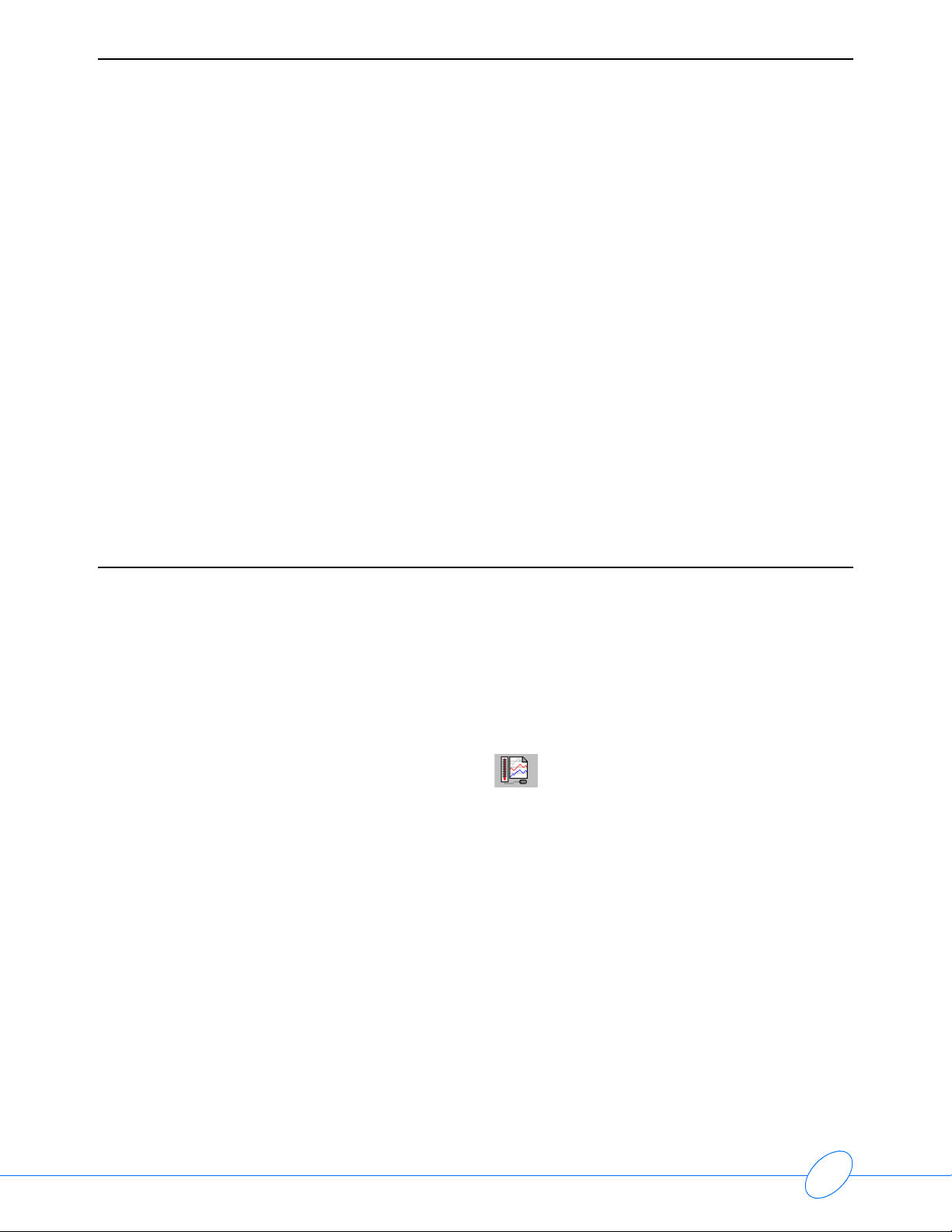
ABP Report Management System Operations Manual
1-8
• Microsoft Windows requires a minimum of 250 MB free hard drive space available at
all times for virtual memory, print spooling, and caching. Failure to comply with
these requirements will degrade system performance or cause the system to crash.
• U.S. Federal law restricts this device to use by or on the order of a physician.
Note:
• This device is intended to be used as an ABP monitor analysis system for the purpose of
screening for blood pressure disturbances.
• A 24-hour patient record with 240 readings requires a maximum of 50 KB of hard drive
space. A 48-hour patient record with 240 readings requires a maximum of 50 KB of hard
drive space.
• A qualified physician should review the results of the ABP reading before treatment or non-
treatment of any patient.
• Installing the application on an operating system not specified on the 92506 Ambulatory
Blood Pressure Report Management System data sheet (P/N 061-1283-00) is not
supported.
• The regional/language settings for the operating system must be identical to that of the
application.
Starting the Program
When the ABP Report Management System software is loaded on your computer a Client
application icon is placed on the desktop.
To initiate the Client application:
Note:
If this is the first time starting the Client application since installation, refer to Setting up a New
User on page 1-3.
1Power ON your computer.
2Double-click the Client application icon to start the program.
Note:
The User Profile is automatically set to Administrator and Physician during initial startup. Your
screen may be different, depending on your software version.

ABP Report Management System Operations Manual
1-5
Introduction
3Type in your User ID and your Password at the User Login window and then click Login
(Figure 1-1).
Figure 1-1: User Login window
Note:
If this is the first time you have logged on, a message displays, and you will be required to
change your password. Click OK to close the confirmation box. Enter the old and new
password information and then click OK.
The Client application starts and the Main Menu displays.
Setting up a New User
The first time you log on to the system the software will prompt you to establish a User ID.
1Double-click the Client application icon to start the program. A confirmation box
appears (Figure 1-2).
Figure 1-2: Initial startup message
2Click OK to open the New User dialog box.

ABP Report Management System Operations Manual
1-8
Figure 1-3: New User dialog box
3Fill in the required fields: User ID, First Name, Last Name, Password, Confirm Password,
and Select Role.
4Click OK.
Note:
• For additional information on configuring this dialog box, refer to Adding User Profiles on
page 6-13.
• The User Profile is automatically set to Administrator and Physician during initial startup.
Your screen may be different, depending on your software version.
• The Password you enter in this dialog box is temporary. You will be required to change it
immediately after the Client application adds you as a user.
5Click OK when the confirmation box appears.
6Enter your User ID and Password and then press ENTER at the User Login window.
7Click OK at the message stating that the initial password has expired.
8Enter the old and new password information and then click OK.
The Client application starts and the Main Menu displays.
Inactivity Logon
If the application remains inactive for more than 15 minutes, you must log on again before
continuing.
If you click OK and log on again, unsaved information will still be available to save, and all
previously opened reports and other windows will remain open.
If you click Cancel, all unsaved information will be lost, and open reports and windows will be
initialized the next time you log on to the application.
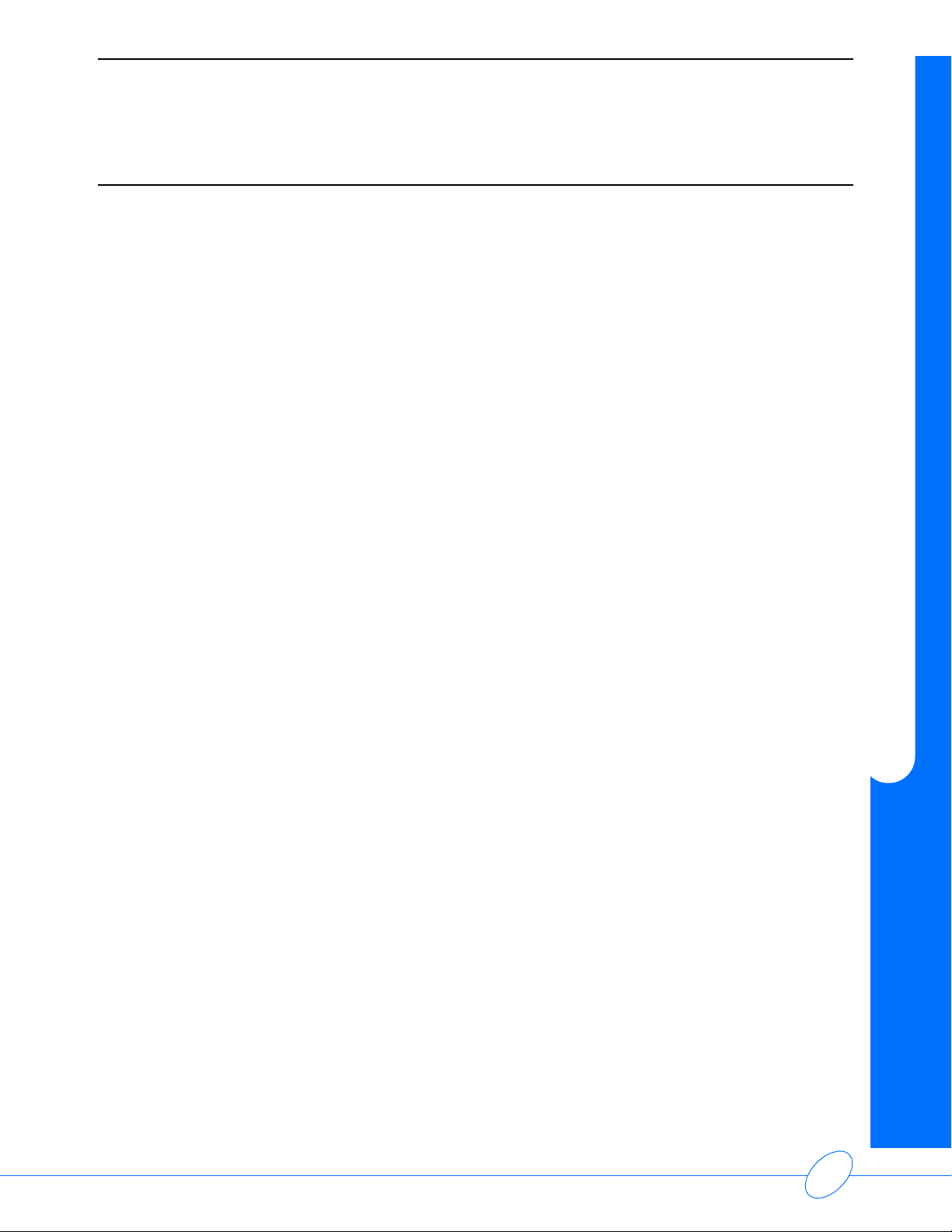
ABP Report Management System Operations Manual
1-5
Introduction
ABP Main Menu
The Main Menu appears immediately after you log on.
Figure 1-4: Main Menu
The following options are available from the Main Menu:
•Initialize Monitor (refer to Initializing the Monitor on page 3-1)
•Upload Monitor (refer to Acquiring Patient Data on page 4-1)
•Review/Edit Patient Test (refer to Reviewing the Report on page 5-1)
•View/Change System Settings (refer to System Setup on page 6-1)
•Log Off/Exit (refer to Logging Off the System on page 1-6)
Click the appropriate button to continue.
Note:
The Select group list box only appears if multiple groups are set up on the
ABP Report Management System.

ABP Report Management System Operations Manual
1-8
Logging Off the System
When you are finished working with the Client application, be sure to log off:
1Click Close or Cancel to return to the Main Menu from any other location.
2Click Log Off/Exit from the Main Menu.
User Permissions
This manual covers all of the normal operating procedures of the Client application. However, the
ABP Report Management System assigns access permission based on user type: administrator,
user, physician, technician, or nurse. Depending on your user type, you may have access to some,
most, or all of the actions that are covered in this manual.
The following table shows which user types have access permission to various tasks.
Table 1: User Permission
Serial
No. Task
User Permission (Yes/No)
System
Administrator
Physician Nurse Technician
Admin User Admin User Admin User
1
Create a new patient record
by entering the demographics
in the Initialization wizard
while importing from a file.
Yes Yes Yes Yes Yes Yes Yes
2Modify an existing patient’s
demographics. Yes Yes Yes Yes Yes Yes Yes
3Delete a patient record and
demographics. Yes Yes No Yes No Yes Yes
4Confirm a patient’s
demographics. Yes Yes Yes Yes No No No
5Create a new ABP report/test
by uploading from the monitor
or by importing from a file. Yes Yes Yes Yes Yes Yes Yes
6Modify data in an existing ABP
report/test (monitor start time,
indications, medications, etc.). Yes Yes Yes Yes No Yes No
7Delete an ABP report/test. Yes Yes No Yes No Yes Yes
8Confirm an ABP report/test. Yes Yes Yes No No No No
9Print a report or send a report
through e-mail. Yes Yes Yes Yes No No No

ABP Report Management System Operations Manual
1-5
Introduction
Electronic Signature
The Client application may be configured to stamp a confirmed test with the electronic signature of
the confirming physician. Any time a physician who is logged on to the Client application confirms
a test, the Client application stamps the test with the physician’s electronic signature, as well as
the date and time the test was confirmed. The confirmation information appears on the hard copy
printout as well as in the electronic display of the report.
10
Create a custom report format
for printing or sending through
e-mail. (The Report Format
tab on the System Settings
dialog box will not be
displayed.)
Yes Yes No Yes Yes Yes Yes
11 Delete an individual reading
from the set of readings in the
ABP report/test. Yes Yes Yes Yes Yes No No
12
Modify monitor settings
(change the minimum and
maximum values of the blood
pressure readings, etc.).
Yes Yes Yes Yes No No No
13
Modify statistical settings
(change the sleep and wake
periods and the number of
readings/hour, etc.).
Yes Yes Yes Yes No No No
14 Modify a patient ID in the
report. Yes Yes No Yes No Yes No
Table 1: User Permission (continued)
Serial
No. Task
User Permission (Yes/No)
System
Administrator
Physician Nurse Technician
Admin User Admin User Admin User

ABP Report Management System Operations Manual
1-8
System Navigation
The Client application is capable of displaying multiple, independent windows, enabling you to
have several different reports open at once. Each report opens in a separate window which can be
moved, resized, opened, closed, and printed.
To activate a window:
1Click the window,
-OR-
2Press CTRL+TAB to cycle through the open windows.
You can also open the Window menu on the menu bar and select from the list of open windows
Note:
• When an object appears lighter than the rest, or dimmed, this means that the object is not
available. An object may be unavailable if:
- You do not have permission to access this object (refer to User Permissions on page 1-
6 for more information).
- Your version of the Client application does not support the object’s function.
- Patient demographics or report information has been confirmed.
Menu Bars
Click an item on the menu bar to open a list of menu commands corresponding to that item.
Figure 1-5: Example of a menu bar
You can use either the mouse or the keyboard to select a item in a menu.
Using the Keyboard
To access menu items using the keyboard:
• Hold down the ALT key and press the appropriate hot key (the underlined letter) to activate a
menu. For example, hold down the ALT key and press Rto open the Procedure menu.
• Press the appropriate underlined hot key to select an item from the menu that appears. (The
ALT key is not needed once the menu is active.) The up arrow and down arrow keys may also
be used to highlight an item in a menu.
• Press ENTER to select the highlighted item.
• Press ALT to close menus, or use the left and right arrow keys to move to other menus.

ABP Report Management System Operations Manual
1-5
Introduction
Toolbars
Toolbars consist of a row (or rows) of icon buttons located just below the menu bar. Toolbar
buttons provide shortcuts to the most commonly used functions. All of the buttons have a
corresponding menu command that will perform the same function.
Figure 1-6: Example of a toolbar
The icons presented in the toolbar change according to what is shown in the active window.
You may also choose which toolbars are displayed and whether or not the text labels are ON or
OFF.
To change these options:
• Right-click anywhere in the toolbar area. A shortcut menu appears.
• Options are active when a check mark is next to the name. If you make any changes to these
options, your selections will become active after the program is restarted.


Contents
2-1
Report Manager
Overview . . . . . . . . . . . . . . . . . . . . . . . . . . . . . . . . . . . . . . . . . . . . . . . . . . . . . . . . . . . 1
Displaying Reports . . . . . . . . . . . . . . . . . . . . . . . . . . . . . . . . . . . . . . . . . . . . . . . . . . . 2
Tracking Open Windows . . . . . . . . . . . . . . . . . . . . . . . . . . . . . . . . . . . . . . . . . . . . . . . 7
Opening a Patient Report (Importing) . . . . . . . . . . . . . . . . . . . . . . . . . . . . . . . . . . . . . 7
Saving a Report. . . . . . . . . . . . . . . . . . . . . . . . . . . . . . . . . . . . . . . . . . . . . . . . . . . . . . 9
Overview
The Report Manager is the starting point for accessing and organizing patient records. Click
Review/Edit Patient Test on the Main Menu to access the Report Manager.
Figure 2-1: Report Manager
Note:
To return to the Main Menu, click the Close icon on the toolbar at the top of the Report
Manager window. (This will also close all open reports.)

ABP Report Management System Operations Manual
2-10
Displaying Reports
Default/Advanced Search
When the Report Manager opens, the default patient search options display. When searching for
a particular patient’s record, you can provide one or more details of the record for which you are
searching. The more details you provide, the more accurate the search results will be. (All fields
except Monitor Time are empty by default. The default value for Monitor Time is 01/01/1900.)
The default search fields include First Name, Last Name, Patient ID, Physician, Monitor Time,
and Status.
Figure 2-2: Default search options
Advanced search enables you to search on multiple conditions at the same time.
Click Advanced on the toolbar to display the advanced search options.
Figure 2-3: Advanced search options
To display the default search options again, click Default on the toolbar.
Performing a Search
To perform a default search:
1Specify as many factors as you can for the search.
2Click Search.

ABP Report Management System Operations Manual
2-11
Report Manager
To perform an advanced search:
1Click Advanced.
2Click the Field arrow and select an option from the list. The options available include:
Medications, Indications, Interpretations, Confirming Physician, Nurse,Physician,
Status,Monitor start date, Monitor end date, First Name, Last Name, Second Last Name,
Patient ID, Date of Birth, Gender, Race, Height, and Weight.
3Specify search conditions using a combination of the Field, Operator, and Criteria boxes.
4Click Add to Search to add a search condition to the box below the Field, Operator, and
Criteria boxes.
In Figure 2-4, the final search condition was achieved as follows:
Figure 2-4: Example of search combinations
To clear all search conditions specified and refresh the list of records with the default search
conditions, click Restore Full.
To clear all values across all fields, click Clear.
Field Operator Criteria
First search criteria entered Last Name Equal To Doe
Click Add to Search
Second search criteria entered First Name Equal To John
Click Search

ABP Report Management System Operations Manual
2-10
Saving Search Factors
After specifying a set of factors for a search, you can save these factors for later use in case you
need to search on these factors or a similar set of factors again.
To save search factors:
1Click Save Search.
2Specify in the Save As dialog box the folder where you want to save the file, and then specify
a file name for the set of factors (Figure 2-5).
3Click Save.
Figure 2-5: Save As dialog box
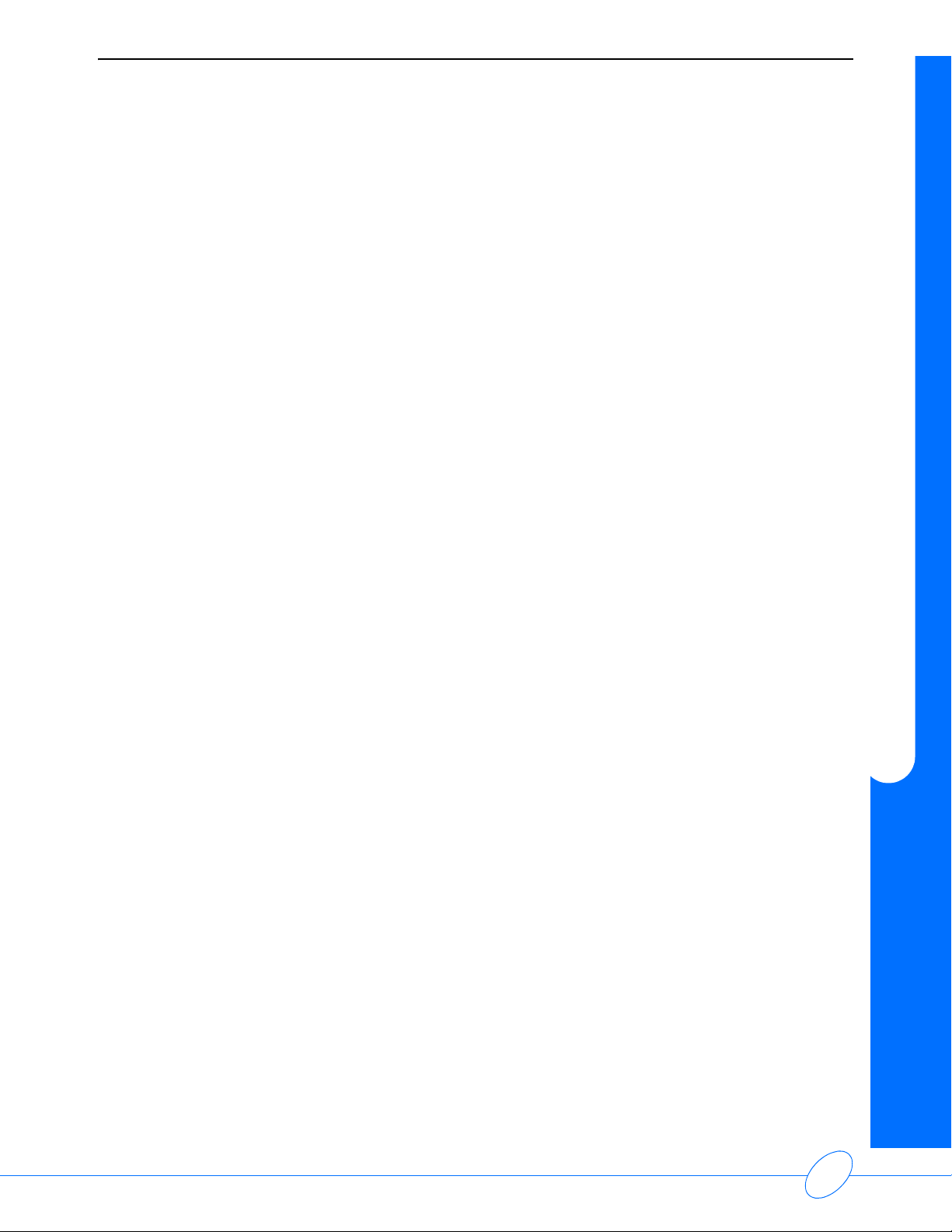
ABP Report Management System Operations Manual
2-11
Report Manager
Loading Search Factors
If you previously used the Save Search button to save a set of search factors, you can recall and
use this search file.
To load a previously saved search file:
1Click Load Search.
2Browse from the Open dialog box to the folder containing the saved set of search factors and
then specify the file name (Figure 2-6).
3Click Open.
Figure 2-6: Open dialog box
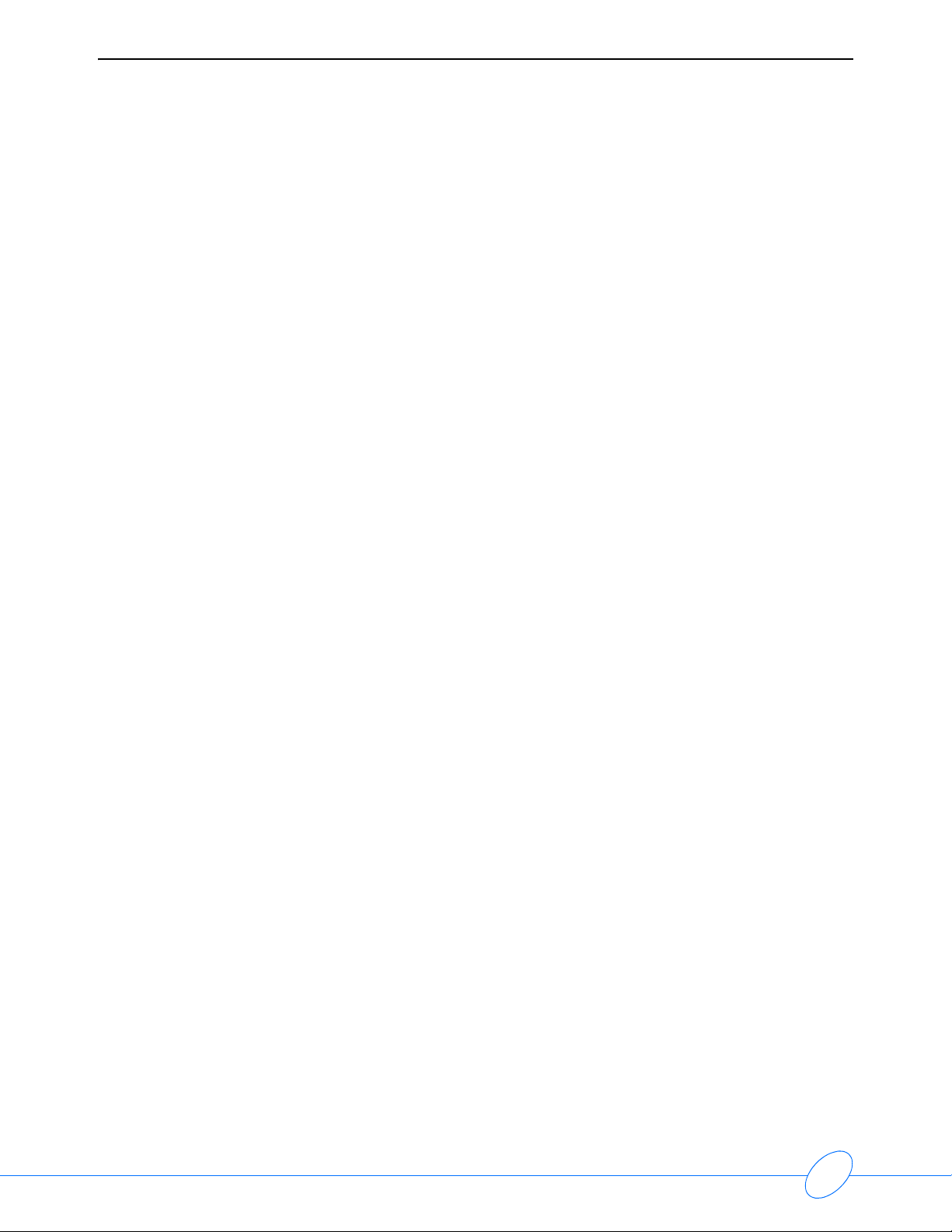
ABP Report Management System Operations Manual
2-10
Sorting Patient Reports
The patient records listed in the Report Manager are displayed in table format with each row
organized into columns of information for a single patient record. Click a column heading to sort all
the displayed records according to the information in that column in either descending or
ascending order.
Figure 2-7: Click a column heading to sort
Quick Find Feature
The row directly below the column headings can be used to quickly locate a specific report in the
list. Each column contains the text, Enter text here. Click in the desired column box and type the
appropriate data for the patient record you wish to locate.
Figure 2-8: Type text into a Quick Find edit box
For example, to locate the record for a patient with a last name of Smith, click in the Enter text
here box in the Patient Name column and type Smith. The Report Manager window displays
only those records that match the information you typed. If you enter only the first letter of the
patient’s last name, the list displays all the records that begin with that letter.
To return to the normal display of the patient records, delete the text you entered in the Enter text
here box, or click Refresh.
Table of contents
Other OSI Systems Medical Equipment manuals