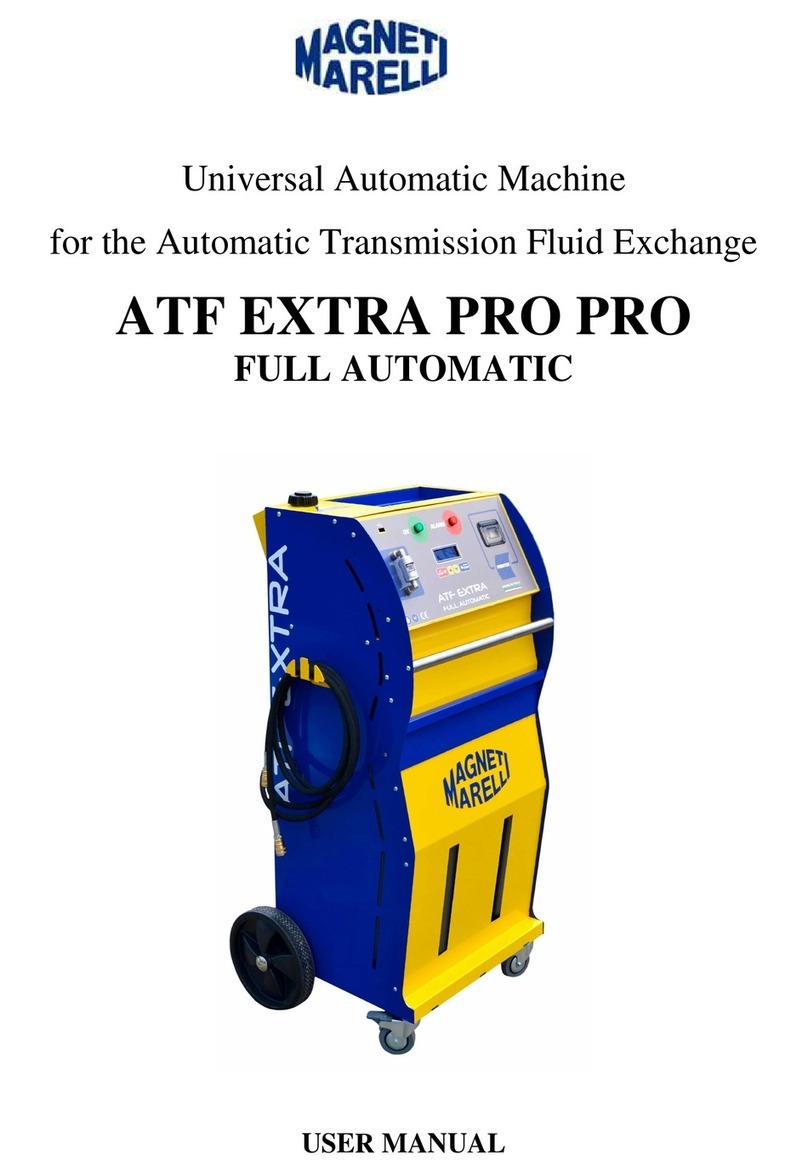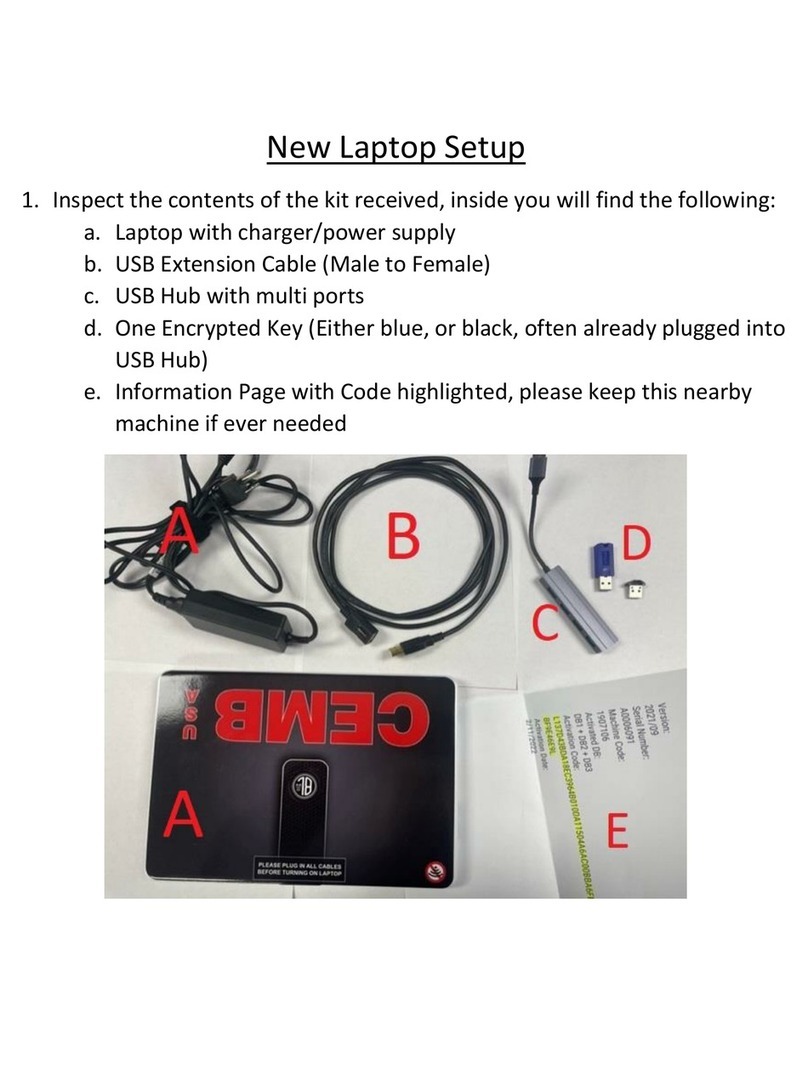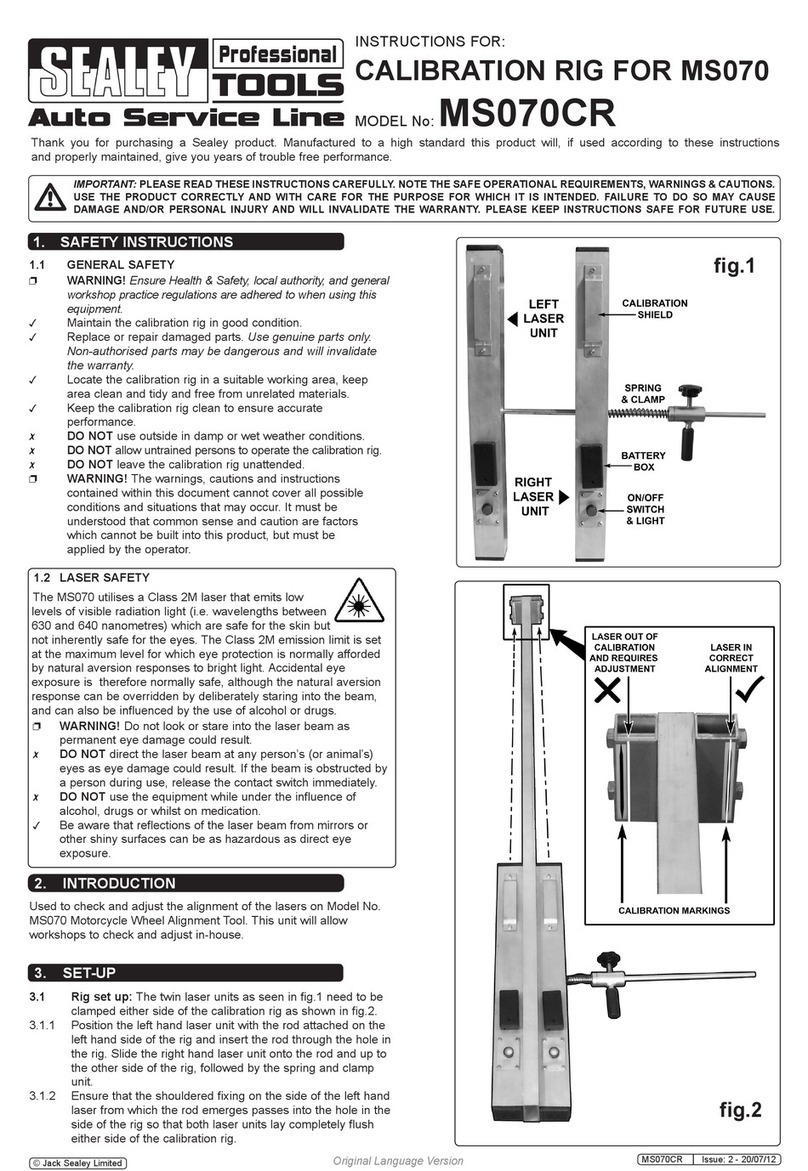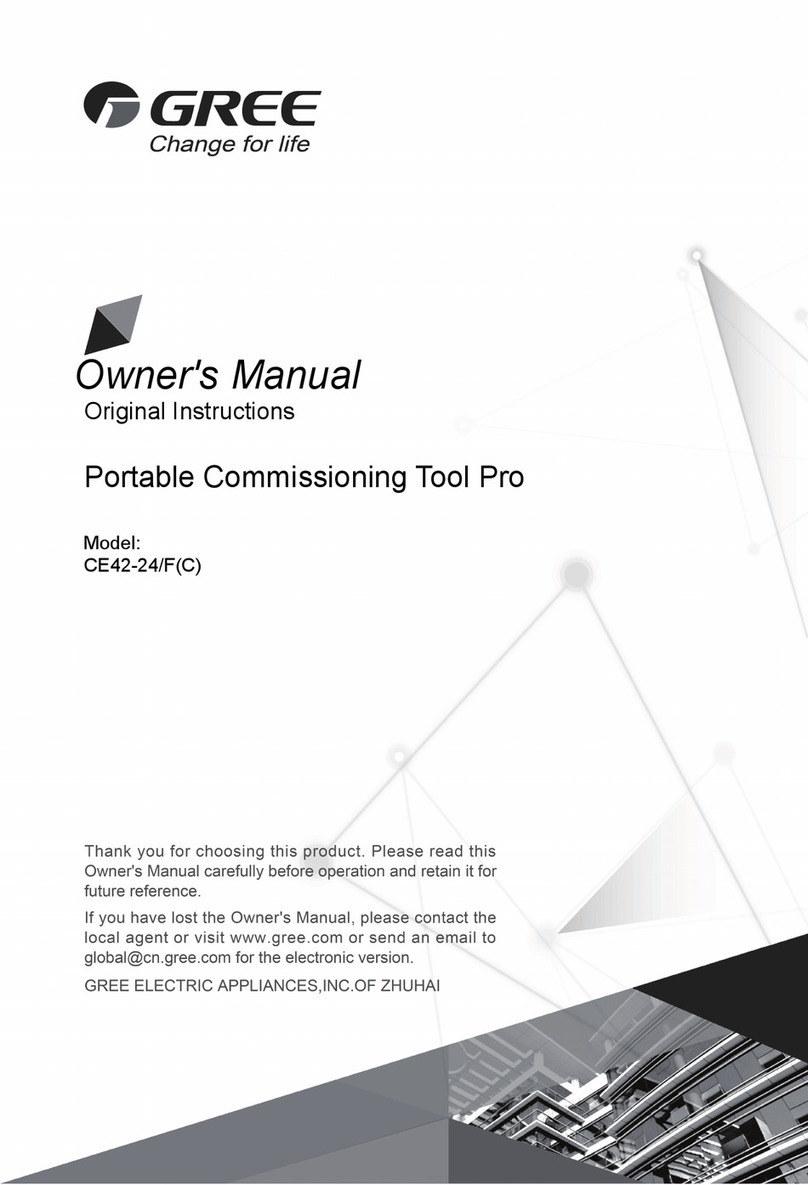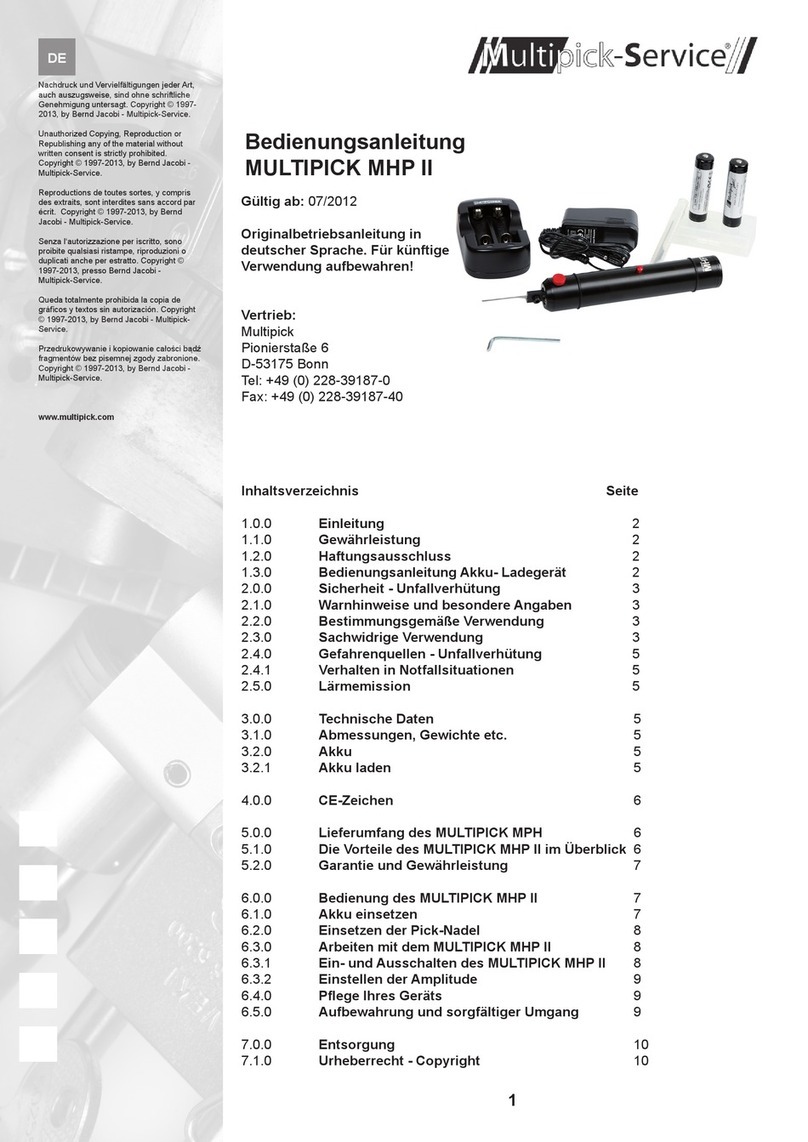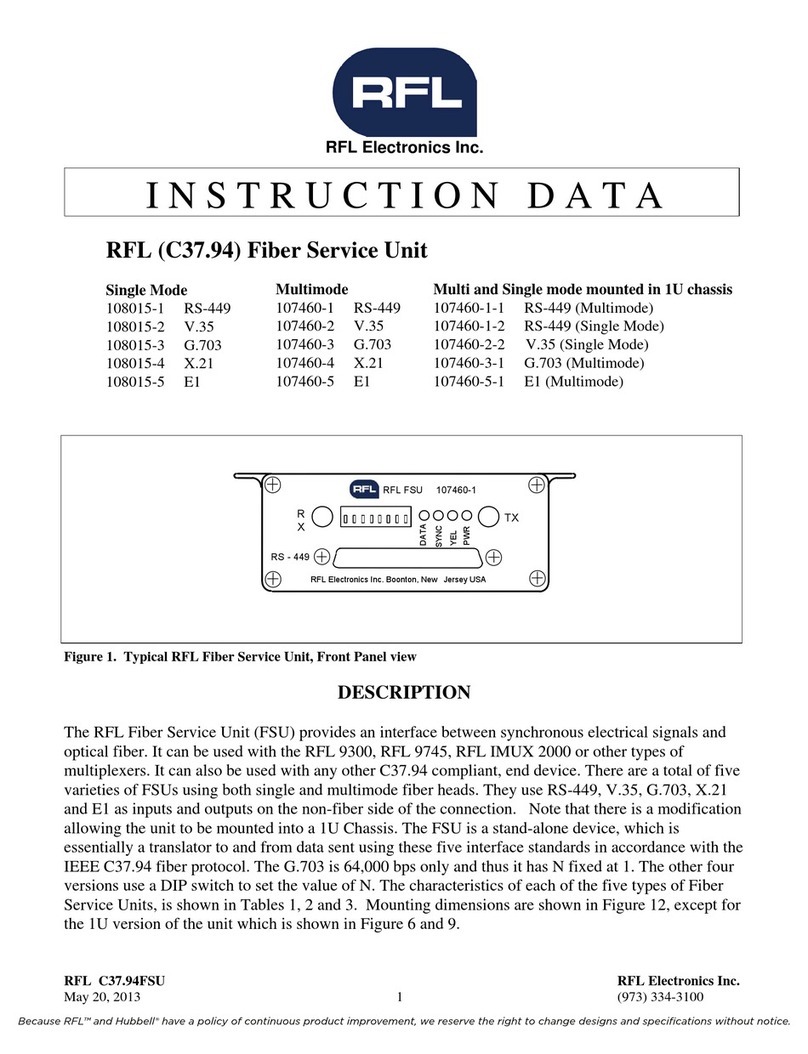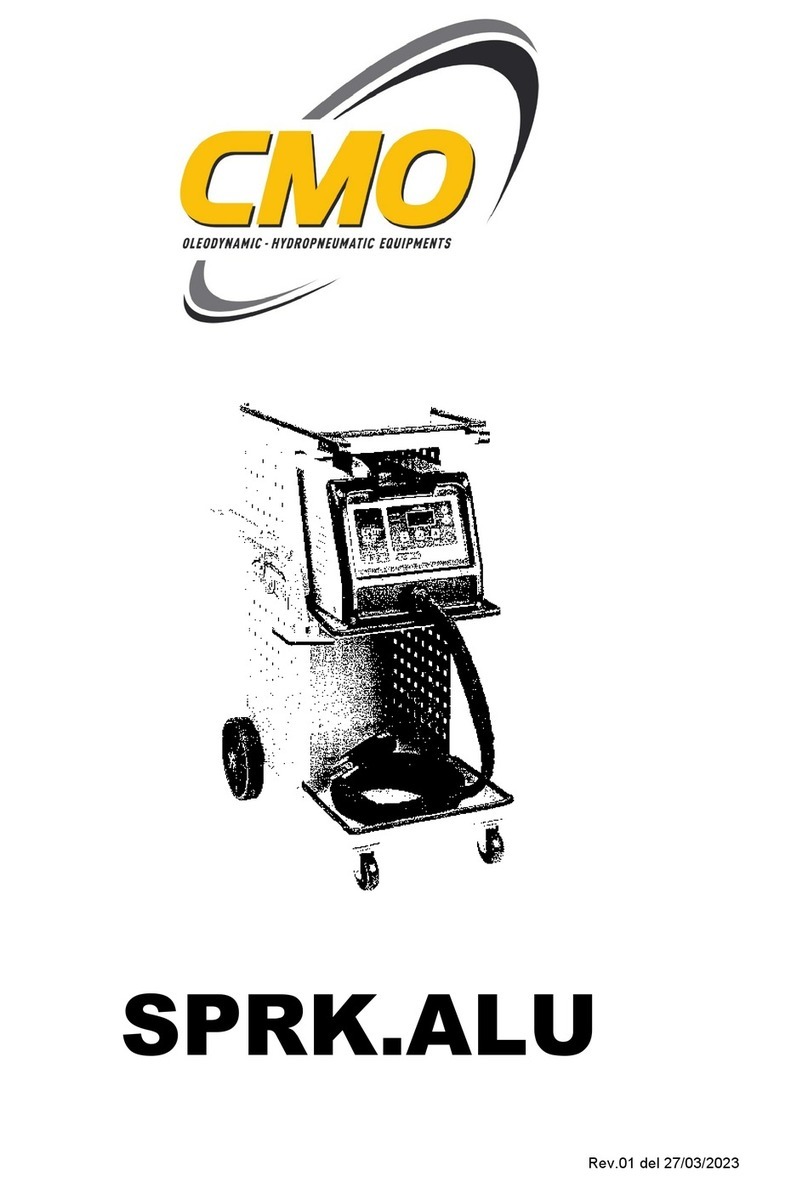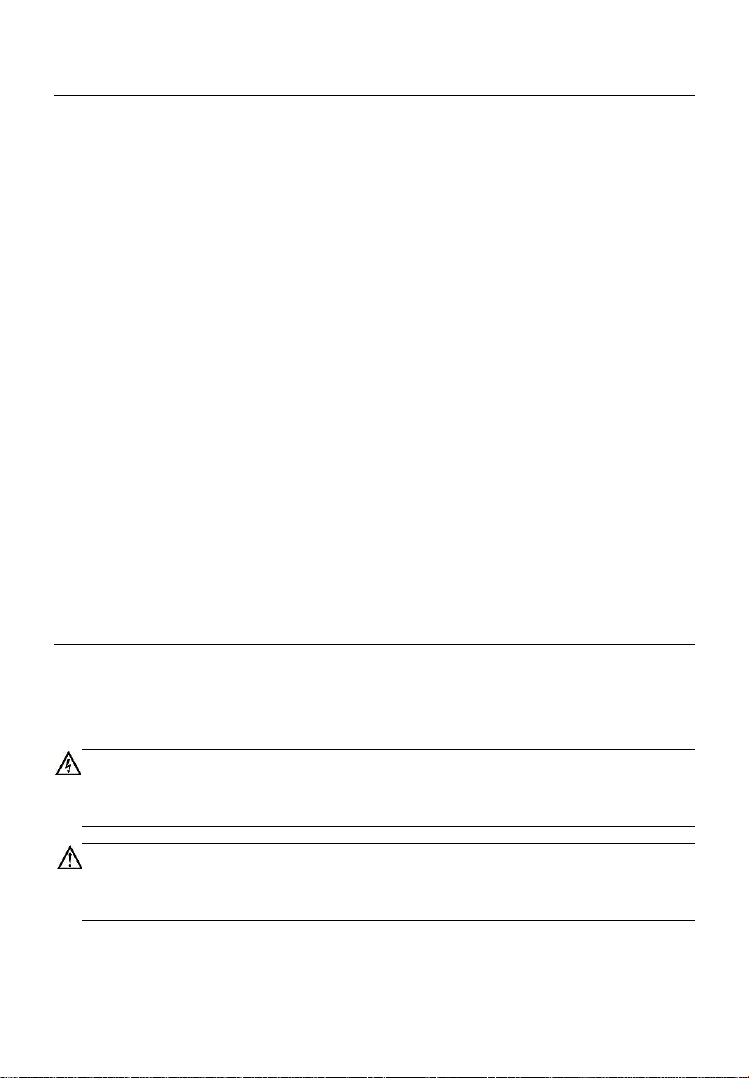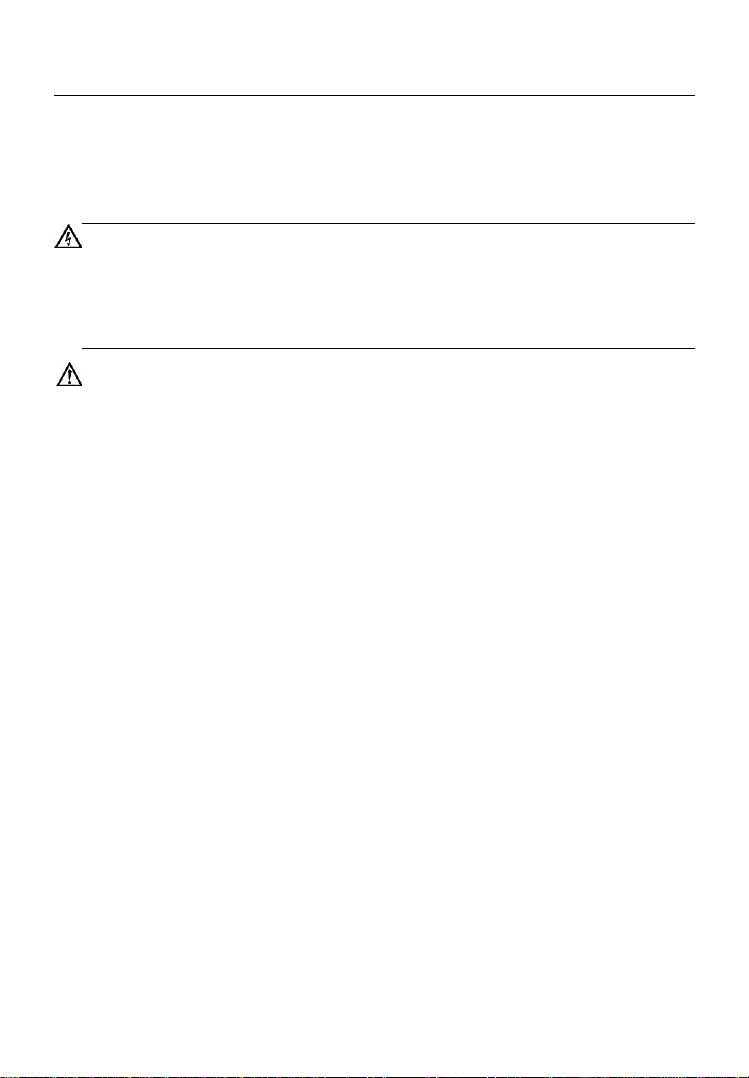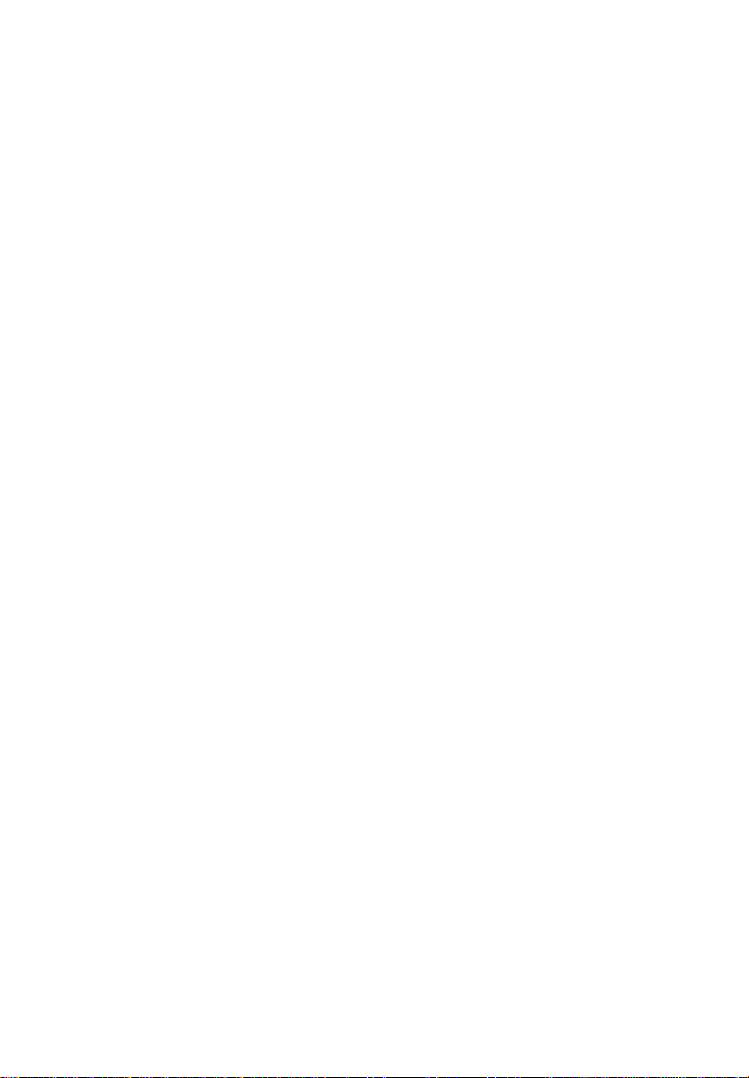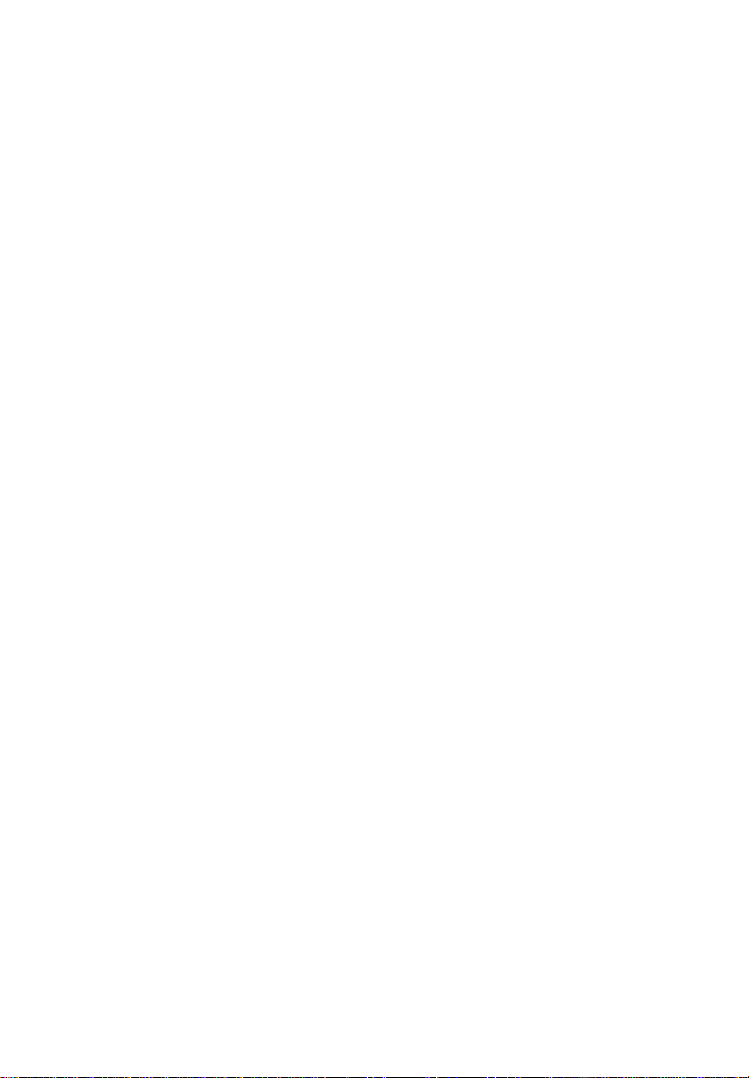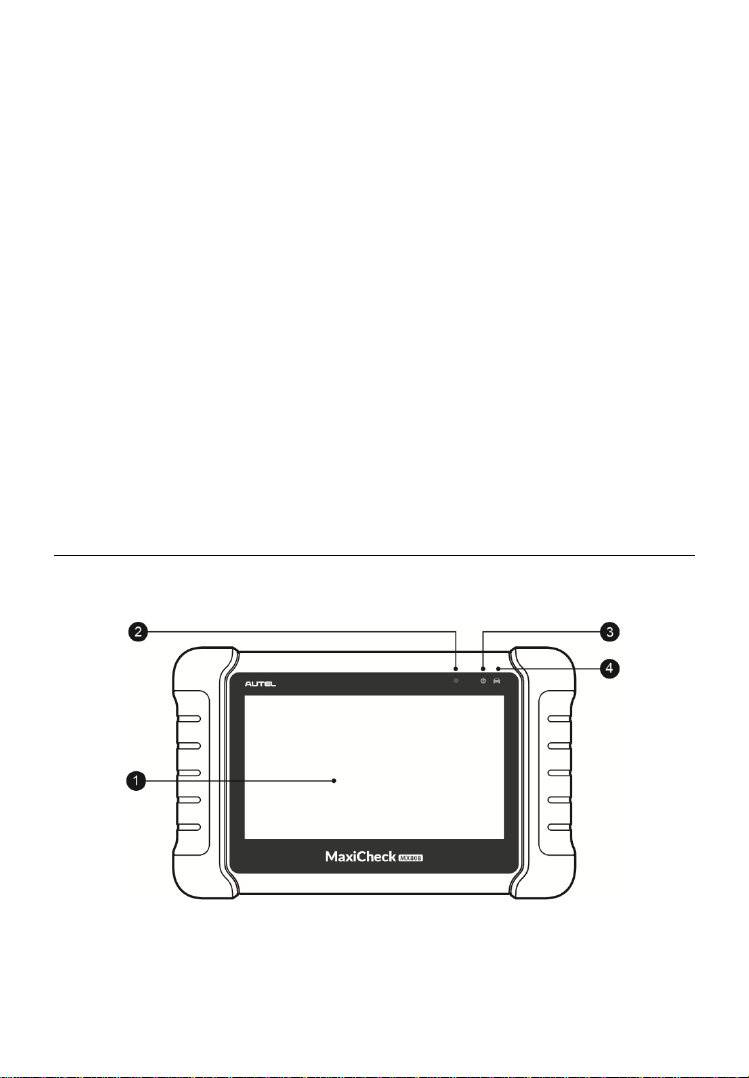vi
OPERATIONS ............................................................................................79
8 SETTINGS OPERATIONS......................................................................85
UNIT........................................................................................................85
LANGUAGE ...............................................................................................86
PRINTING SETTING.....................................................................................87
NOTIFICATION CENTER ...............................................................................89
AUTO UPDATE...........................................................................................89
ABOUT.....................................................................................................91
SYSTEM SETTINGS.....................................................................................91
FIRMWARE................................................................................................92
9 UPDATE OPERATIONS .........................................................................94
10 SUPPORT OPERATIONS.......................................................................97
PRODUCT REGISTRATION............................................................................97
SUPPORT SCREEN LAYOUT .........................................................................98
MY ACCOUNT ...........................................................................................98
USER COMPLAINT......................................................................................99
DATA LOGGING .......................................................................................102
COMMUNITIES .........................................................................................103
USER PROFILE........................................................................................104
TRAINING CHANNELS................................................................................105
FAQ DATABASE ......................................................................................105
11 ACADEMY OPERATIONS.....................................................................106
12 REMOTE DESK OPERATIONS.............................................................107
13 MAXIFIX OPERATIONS........................................................................109
NAVIGATION............................................................................................109
OPERATIONS ..........................................................................................112
14 QUICK LINK OPERATIONS ..................................................................119
15 FUNCTION VIEWER OPERATIONS......................................................120
16 MAINTENANCE AND SERVICE............................................................123
MAINTENANCE INSTRUCTIONS....................................................................123
TROUBLESHOOTING CHECKLIST .................................................................124