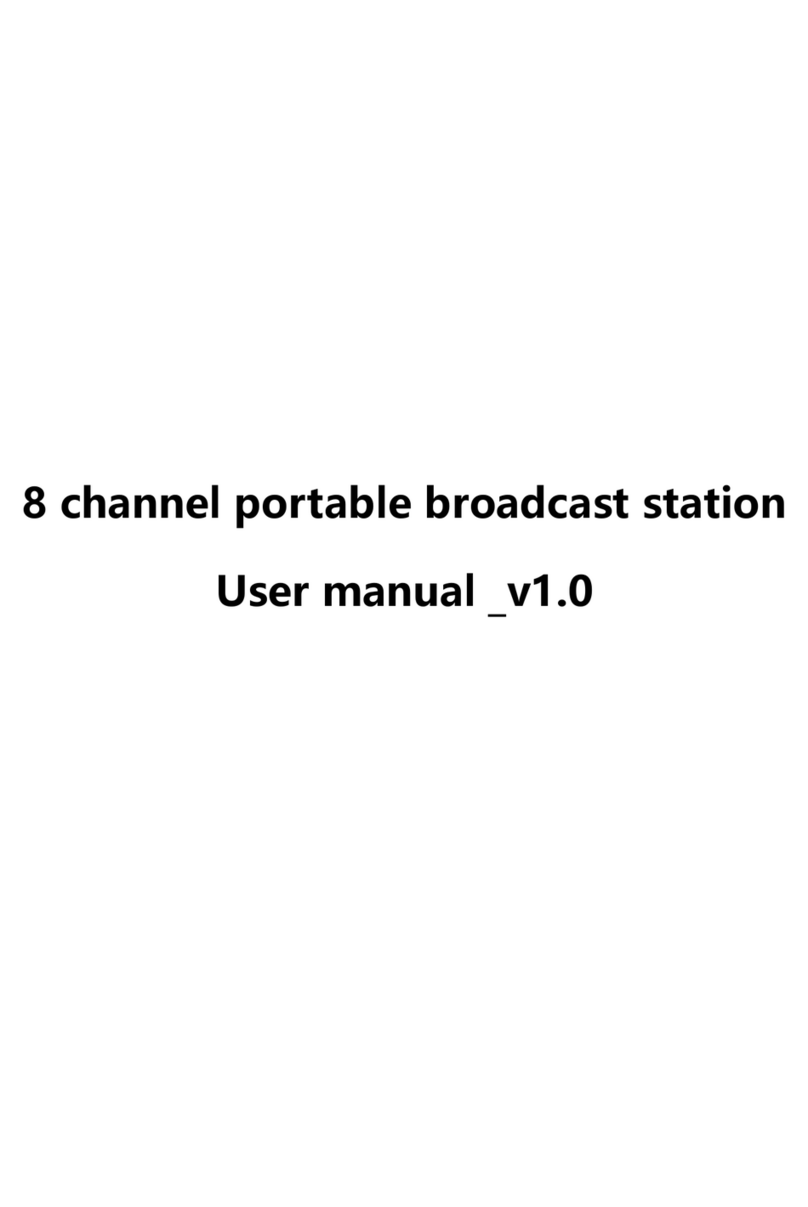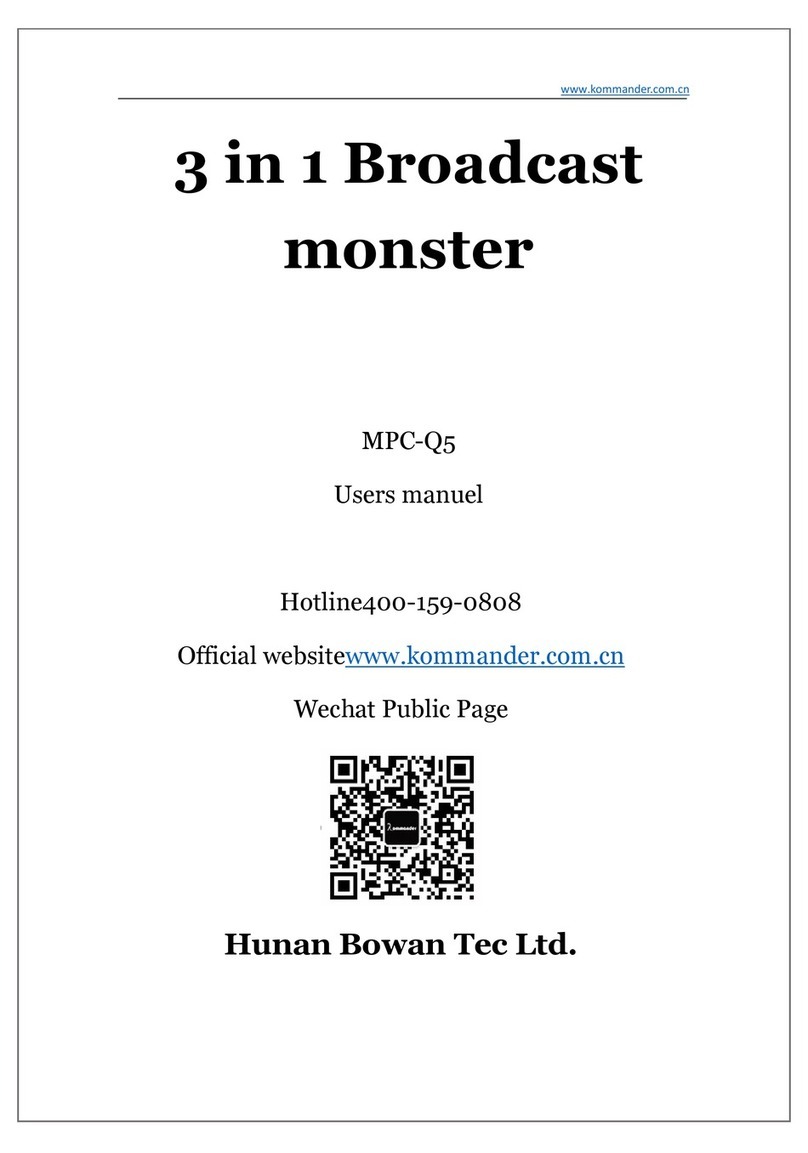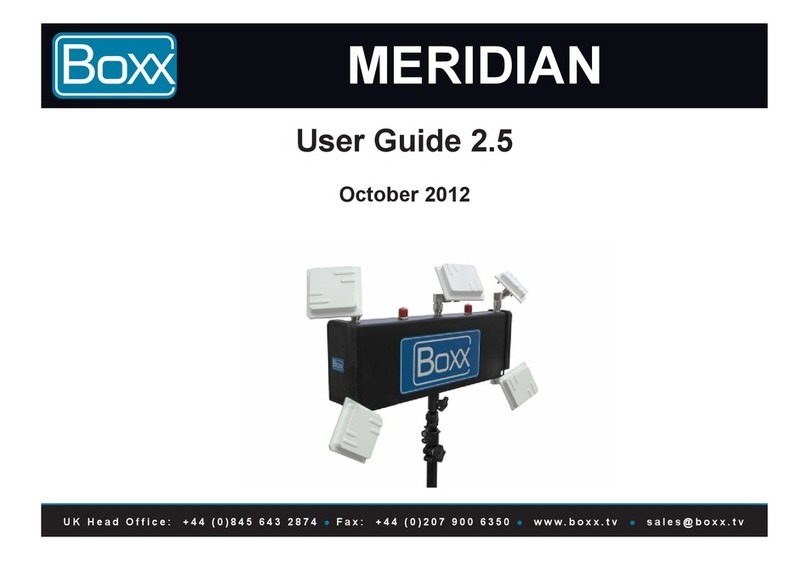Oton KB12 User manual

1
User Manual
vMixKeyboard Controller

2
Introduction
Thank you very much for using our portable broadcast platform products!please read the manual
carefully before using this product.
This manual describes in detail the functions, installation and operation of the portable broadcast
station general principles or methods.
This series of portable broadcast station is a high performance, multi - function product of live
broadcast switching station.
This manual is applicable to portable broadcast station series products.
Warnings and Precautions
1. Read all of these warnings and save them for later reference.
2. Follow all warnings and instructions marked on this unit.
3. Unplug this unit from the wall outlet before cleaning. Do not use liquid or aerosol cleaners. Use a
damp cloth for cleaning.
4. Do not use this unit in or near water.
5. Do not place this unit on an unstable cart, stand, or table. The unit may fall, causing serious
damage.
6. Slots and openings on the cabinet top, back, and bottom are provided for ventilation. To ensure
safe and reliable operation of this unit, and to protect it from overheating, do not block or cover these
openings. Do not place this unit on a bed, sofa, rug, or similar surface, as the ventilation openings on
the bottom of the cabinet will be blocked. This unit should never be placed near or over a heat register
or radiator. This unit should not be placed in a built-in installation unless proper ventilation is provided.
7. This product should only be operated from the type of power source indicated on the marking
label of the AC adapter. If you are not sure of the type of power available, consult our local dealer or
your local power company.
8. Do not allow anything to rest on the power cord. Do not locate this unit where the power cord will
be walked on, rolled over, or otherwise stressed.
9. If an extension cord must be used with this unit, make sure that the total of the ampere ratings
on the products plugged into the extension cord do not exceed the extension cord rating.
10. Make sure that the total amperes of all the units that are plugged into a single wall outlet do not
exceed 15 amperes.
11. Never push objects of any kind into this unit through the cabinet ventilation slots, as they may
touch dangerous voltage points or short out parts that could result in risk of fire or electric shock.
Never spill liquid of any kind onto or into this unit.
12. Except as specifically explained elsewhere in this manual, do not attempt to service this product
yourself. Opening or removing covers that are marked “Do Not Remove” may expose you to dangerous
voltage points or other risks, and will void your warranty. Refer all service issues to qualified service
personnel.
13. Unplug this product from the wall outlet and refer to qualified service personnel under the
following conditions:
a. When the power cord is damaged or frayed;
b. When liquid has spilled into the unit;

3
c. When the product has been exposed to rain or water;d. When the product does not operate
normally under normal operating conditions. Adjust only those controls that are covered by the
operating instructions in this manual; improper adjustment of other controls may result in damage to
the unit and may often require extensive work by a qualified technician to restore the unit to normal
operation;
e. When the product has been dropped or the cabinet has been damaged;
f. When the product exhibits a distinct change in performance, indicating a need for service.
Warranty Terms
For products purchased through resellers and distributors, please refer to the return policy of the
merchant from whom it was initially purchased; any products eligible for return or replacement
through the original merchant should be submitted through them. We will only accept direct return of a
product for replacement, under the stated warranty service after the original return time frame of
place of purchase has expired.
Standard Warranty
Oton equipment is guaranteed against any manufacturing defects for one year for limited parts
and labor from the date of purchase.
Oton equipment is guaranteed against any manufacturing defects for one year for limited parts
and labor from the date of purchase.
The original purchase invoice or other documentary evidence should be supplied at the time of
any request for repair under warranty.
The product warranty period beings on the purchase date. If the purchase date is unknown, the
product warranty period begins on the thirtieth day after shipment from Oton office.
Warranty only valid in the country or region of purchase.
Shipping expenses are at Oton for any delivery claim - you get a defective piece at box just
opened.
What Is Not Covered
It is important to note that our warranty is not an unconditional guarantee for the duration of the
Program. Any replaced parts become the property of manufacturer. The Program does not apply to the
software component of a product or a product which has been damaged due to accident, misuse,
abuse, improper installation, usage not in accordance with product specifications and instructions,
natural or personal disaster, or unauthorized alterations, repairs or modifications.
The Program Does Not Cover Any Events Such As:
A. Any damages unrelated to manufacturing defects
B. Any unsuitable environment or use of the product, as determined by manufacturer
C. Any product which has been modified without official permission from manufacturer, or on which
the serial number or warranty sticker has been defaced, modified, or removed Damage, deterioration or
malfunction resulting from:

4
* Accident, abuse, misuse, neglect, fire, water, lightning, or other acts of god, commercial or
industrial use, unauthorized product modification or failure to follow instructions included with the
product
* Third party products using manufacturer components will not be covered by warranty.
* Any shipment damages (claims MUST be made with the carrier)
* Unauthorized repairs to the product will void the warranty
Manufacturer reserves the right to refuse to service any product which has been altered, modified or
repaired by any non-authorized personnel
Register for 2-year Warranty
Visit https://otontechnology.com/warranty/ or scan below QR code to register 2-year warranty for
your Oton switcher.

5
Table of Content
Introduction.........................................................................................................................................................2
Warnings and Precautions................................................................................................................................2
Warranty Terms.................................................................................................................................................. 3
Overview.............................................................................................................................................................. 6
Key Features....................................................................................................................................................... 6
Tech Specs..........................................................................................................................................................6
Instant Shortcut Configuration........................................................................................................................7
Configure Button Indicator............................................................................................................................. 12

6
Overview
Oton KB12 is a cost effective video switcher for live streaming or small venue multimedia control. vMix
has complete integration with the device allowing any key or control to be assigned to virtually any
function and triggering our backlight LEDs to indicate active inputs, streaming, and recording status.
Key Features
Anodized aluminum surface panel for various environment
12 channel switching for PVW and PGM
Extensive transition effects
Independent audio control for 5 channels(1 input + 4 outputs)
A number of Shortcuts can be assigned to anything from Keyboard via USB cable
Tally for camera status indication
Tech Specs
Connection
USB2.0 Cable
System Requirement
Windows 7 or higher and a DirectX 10 compatible graphics card
Tally
DB-25 pin (12 PVW+12 PGM+1GND)
Audio Dial Control
1 input + 4 outputs
Video Switching
Cut, auto &T-bar switching
LED Status Display
Supported
Power
12V 3A
POE
802.3AF (optional)

7
Product Dimension
35.5x17x5.5/7cm
Package Dimension
48.5x25x15cm
Product N.W./G.W.
1.5kg/2.3kg
Working Temperature
-20℃~40℃(-4°F–104°F)
Storage Temperature
-20℃~40℃(-4°F–104°F)
Working Humidity
0%-90% no condensing
Storage Humidity
0%-90% no condensing
Package Content
* Main Unit x1
* USB Cable x1
* Power Adapter x1
* User Manual x1
* Warranty Card x1
Instant Shortcut Configuration
vMix supports an unlimited number of Shortcuts that can be assigned to anything from Keyboard Keys
to MIDI Faders. In other systems you may know these as Macros. Grouping keys with related functions
improves efficiency and allows the user to focus on creative elements instead of searching for tools or
functions in the interface.
Enabling MIDI Controller
Step 1: Connect KB12 with your computer via USB2.0 cable
Step 2: Open vMix software and click [Settings] on the top-right hand corner.
Note:
* User need to register vMix software with vMix company. Oton doesn’t supply the software, we only

8
provide hardware keyboard controller.
Step 3: Click [Shortcuts] on the side menu, then click [MIDI Settings], if you see [SMC75-vMix] shown in
the list, then it means KB12 is connected successfully.

9
Add Shortcuts
Step 1: Click [Shortcuts] on the side menu, then click [Add]
Step 2: Click the arrow next to the [Function] dropdown box and the Select Function window appear
with a number of commands or macros to choose from, organized by category.

10
Step 3: Click [Find], a dialog box will popup, promoting: press 1 button on the control panel, press the
hold 1 button, the popup will then display :MIDINoteOn CH...., if you release the button, it will
show:MIDINoteOff CH...,at this time the button has been recognized by vMix software, click’OK’

11
To quickly select the Key or Control you wish to assign this shortcut to, click the [Find] button and then
press or move the control you wish to use.
Import Preset Shortcuts
KB12 includes a list of pre-configured shortcuts so you can easily import them to improve efficiency.
Step 1: Click [Shortcuts] on the side menu, then click [Import] at the bottom left corner.
Step 2: select the shortcuts .config documents, import it and then click [OK]

12
Configure Button Indicator
1. Open vMix software and click [Setting]
2. Click [Activators], then click [Add]

13
3. Click [Event], select event and Type in the drop-down menu.
4. Click [Find], a dialog box will popup, prompting you to press the switcher button

14
5. press the hold the button, the popup will then display :MIDINoteOn CH...., if you release the button, it
will show:MIDINoteOff CH...,at this time the button has been recognized by vMix software, click’OK’

15
Table of contents
Other Oton Broadcast Monitor manuals