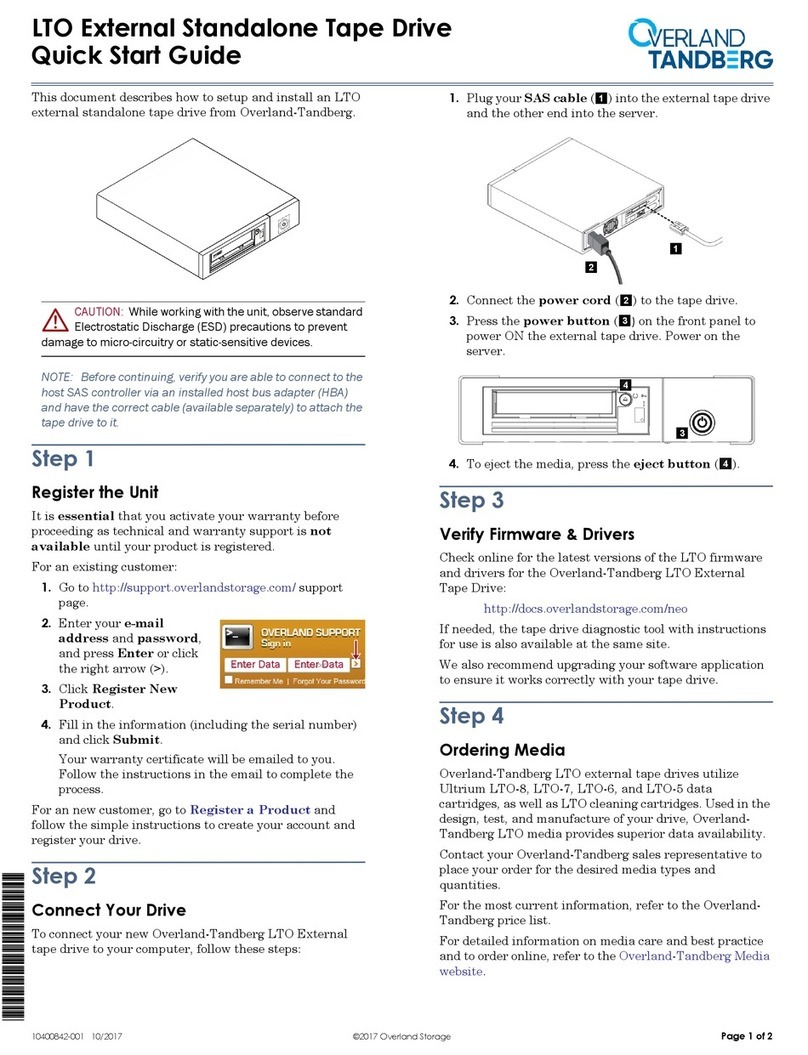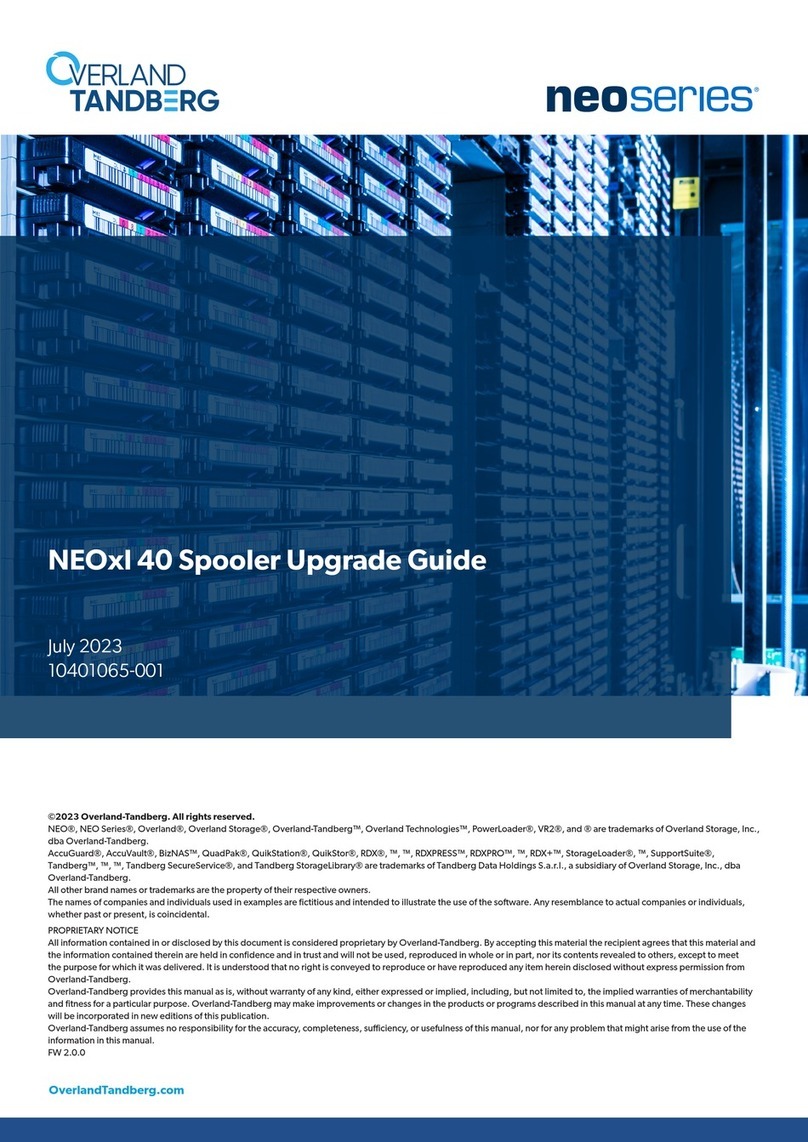2
P/N 1021426 Rev. J
1
Install RDX Manager
Install and Connect Cables
START HERE
© 2016-18 Tandberg Data. All rights reserved. QuikStor® and RDX® are registered trademarks of Tandberg Data S.a.r.l. All other trademarks are the property of their respective owners.
The RDX Manager is available for both Windows and Mac.
1. Go to ftp://ftp1.overlandtandberg.com/rdx.
2. At the FTP site, click RDX Manager.
3. Depending on your OS, click either Mac or Windows.
4. To automatically download the files, click the release notes PDF
link and then the installer ZIP link.
5. Make a note of the location where you saved the files.
6. Unpack the zip file, launch RDXManagerInstaller.exe, and follow
the instructions.
*1021426*
Update RDX Drive Firmware
3
1. Go to ftp://ftp1.overlandtandberg.com/rdx.
2. At the FTP site, click Firmware.
3. Check your current firmware version and, if a newer version
is available, download and install it.
Internal Drive
1. Power OFF the server.
2. Open the server cover.
3. Slide the RDX drive into
an empty drive bay.
6. Connect both data and power cables to the back of the RDX drive.
(The RDX connections are keyed to ensure a correct fit.)
4. Using the four supplied
mounting screws, secure the RDX in the bay.
5. Connect the data cable to motherboard or controller card.
7. When done, reinstall the server cover and turn the computer ON.
External Drive
Internal Interface Notes:
SATA interface – SATA controller driver and BIOS support for
AHCI is required, please verify and enable AHCI before you install
the operating system on your computer device.
•
USB interface – If you encounter connectivity problems, please
order the appropriate accessory cable. Visit the Tandberg website
for the currently available cables.
•
Features and LED Statuses (see table)
4
In the event a single USB data port cannot
fully power an RDX, connect the second plug of the RDX Y-cable to a
neighboring USB port on the same system.
The primary plug of the Y-cable should
be connected to a USB 3.0 port for
maximum transfer rate.
IMPORTANT: The RDX USB3+ drive is
powered by the USB cable.
USB
Optional
Power
Cautions:
Do not plug the Y-cable into an AC/Wall USB power adapter of a
different system.
•
•
FF NOT
READY
Media is not inserted properly or is powered
down due to low power mode and host inactivity.
POWER
DOWN
Drive does not have power through USB
connection or does not have power through
ON
RDX is ready and working properly.
Reading, writing, or seeking.
STEADY AMBER FAULT RDX has detected a Media fault condition. For
more information, run a diagnostic application.
FAULT RDX has detected a Drive fault condition. For
more information, run a diagnostic application.
ON
STEADY GREEN
Blinking Amber once
eject button pressed
N/A
PREVENT
Host computer is accessing the media and the
user has pressed Eject. The drive will eject
the media after the Host access completes.
ON
STEADY GREEN for
N/A
POWER
Press and hold Eject Button to eject RDX
OFF
STEADY GREEN
Blinking Amber once
N/A POWER
SAVING
Press Eject Button to eject RDX Media OFF
1
2
3
3
1. Only applicable for USB3+ RDX drives.
2. Even if power adapter is plugged in, drive is in a power saving state and LED is OFF until USB cable is connected.
3. Only applicable for USB3+ RDX drives with external power adapter.
The second plug of the Y-cable (for power) must be connected to a
neighboring USB 3.0 or USB 2.0 port on the same host board.
RDX External Power Options
Note that the external RDX also includes a power input jack which may
be used as an alternative power input where there is no second USB
port for power. Typical adapter specs: 5 VDC/2.4 A 5.5mm jack, or
12 VDC/1.0 A 5.5mm jack.