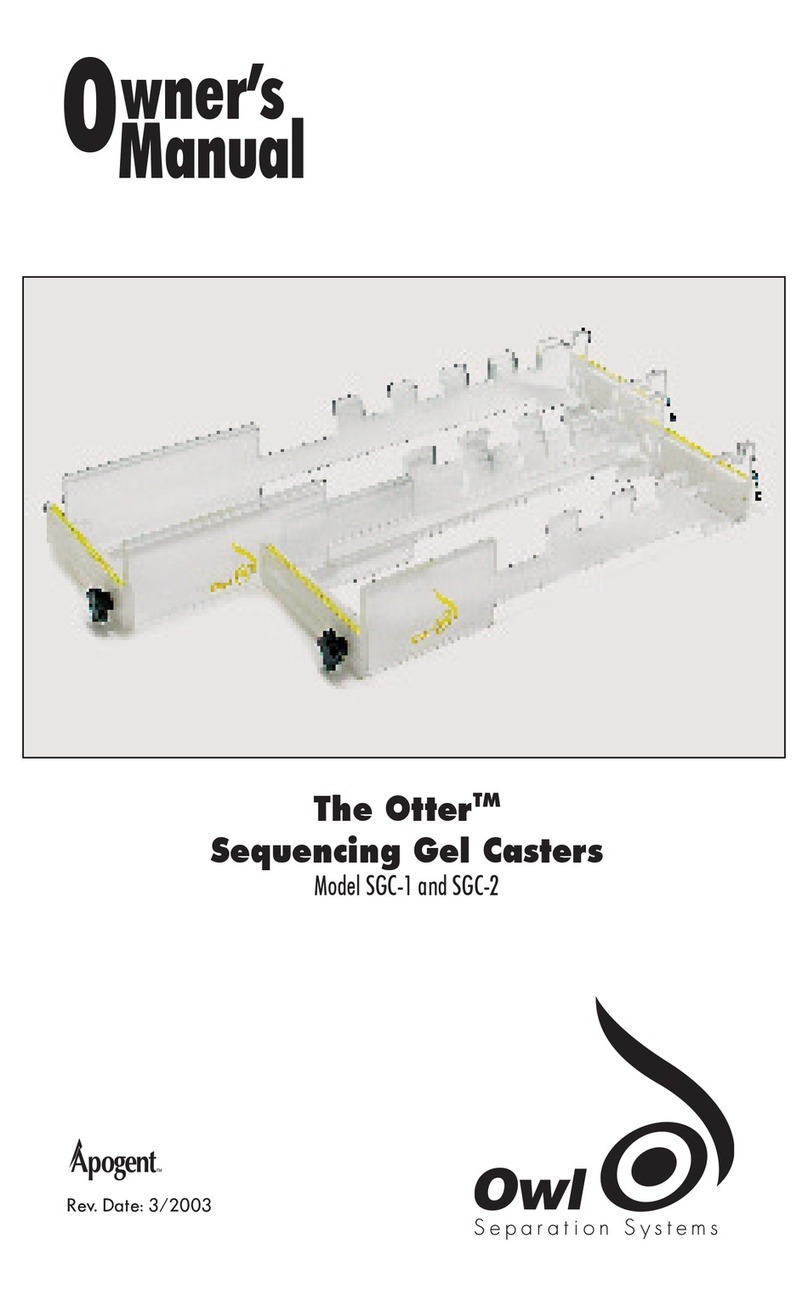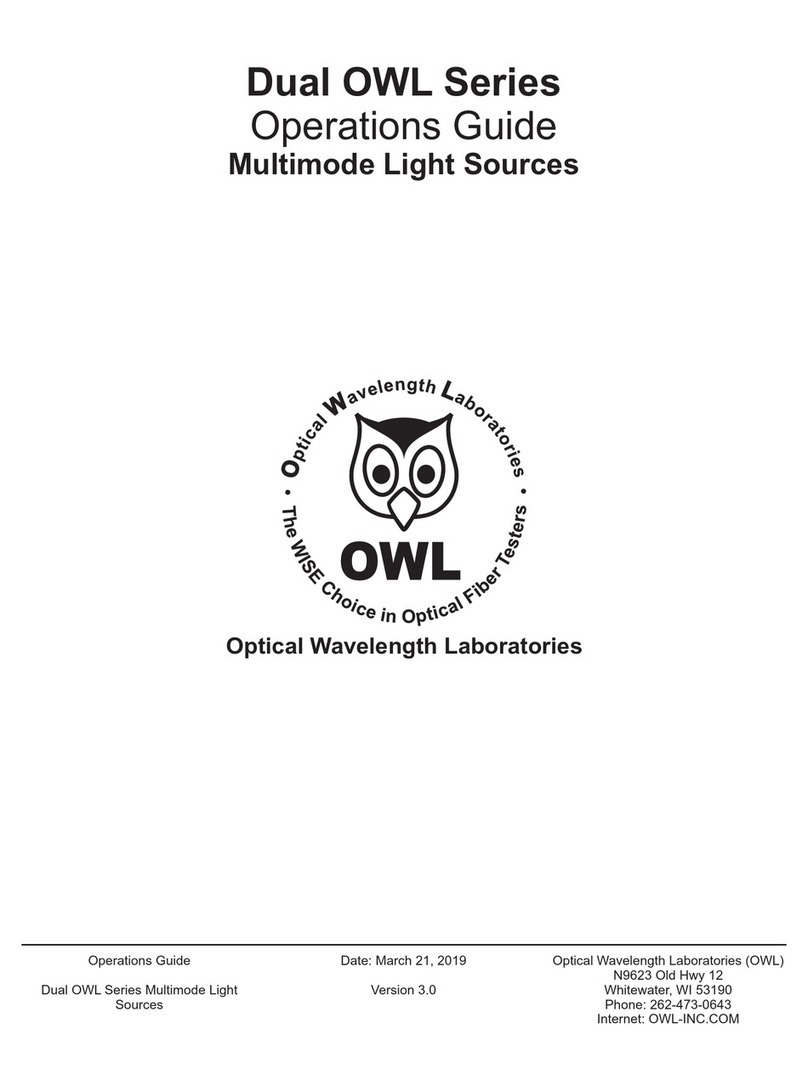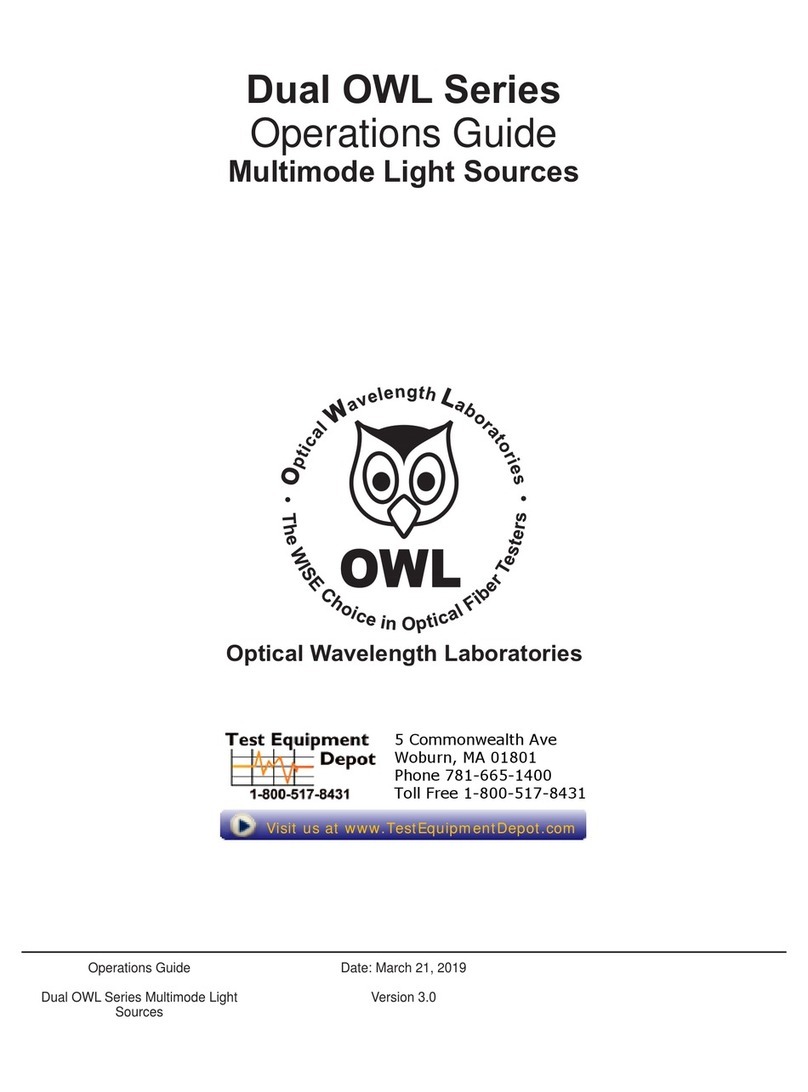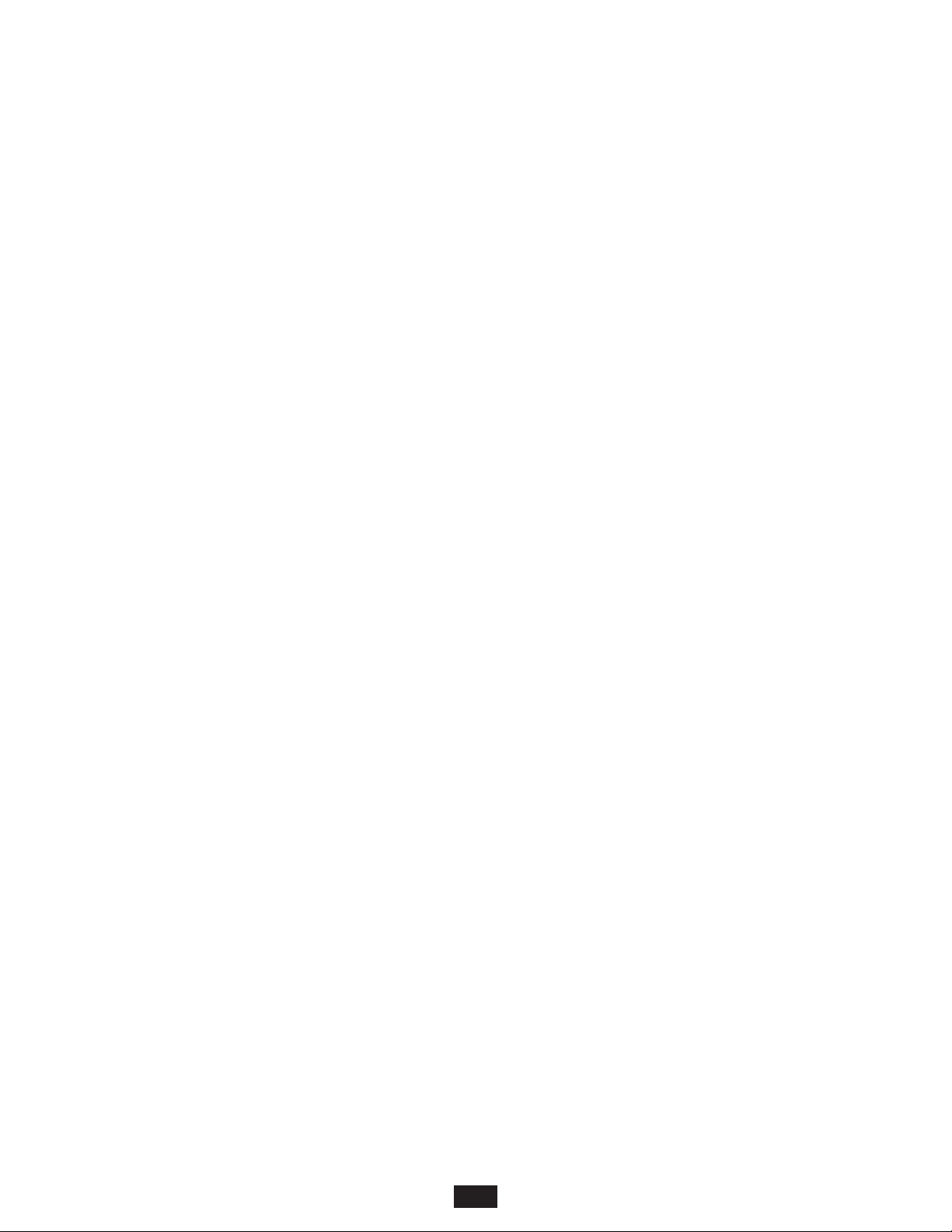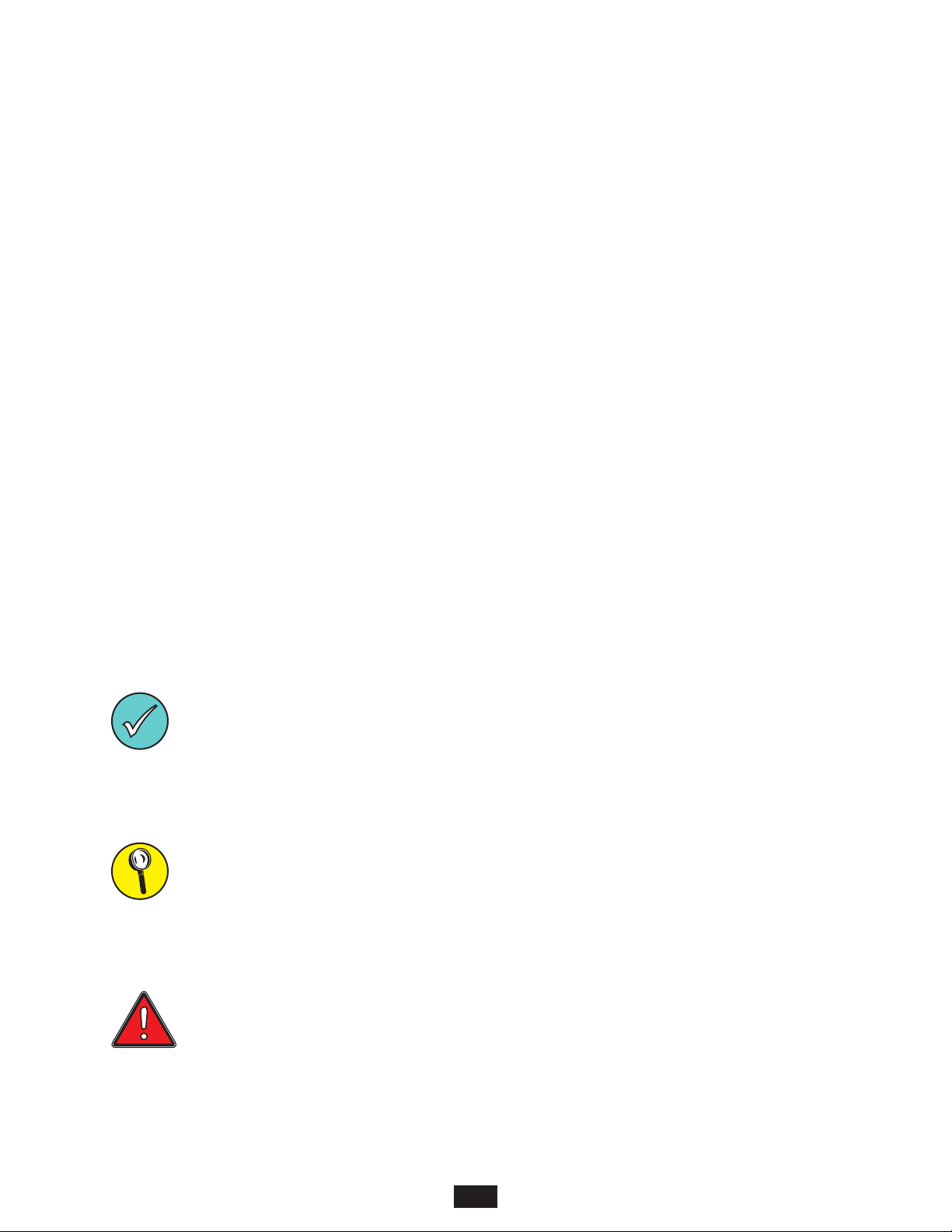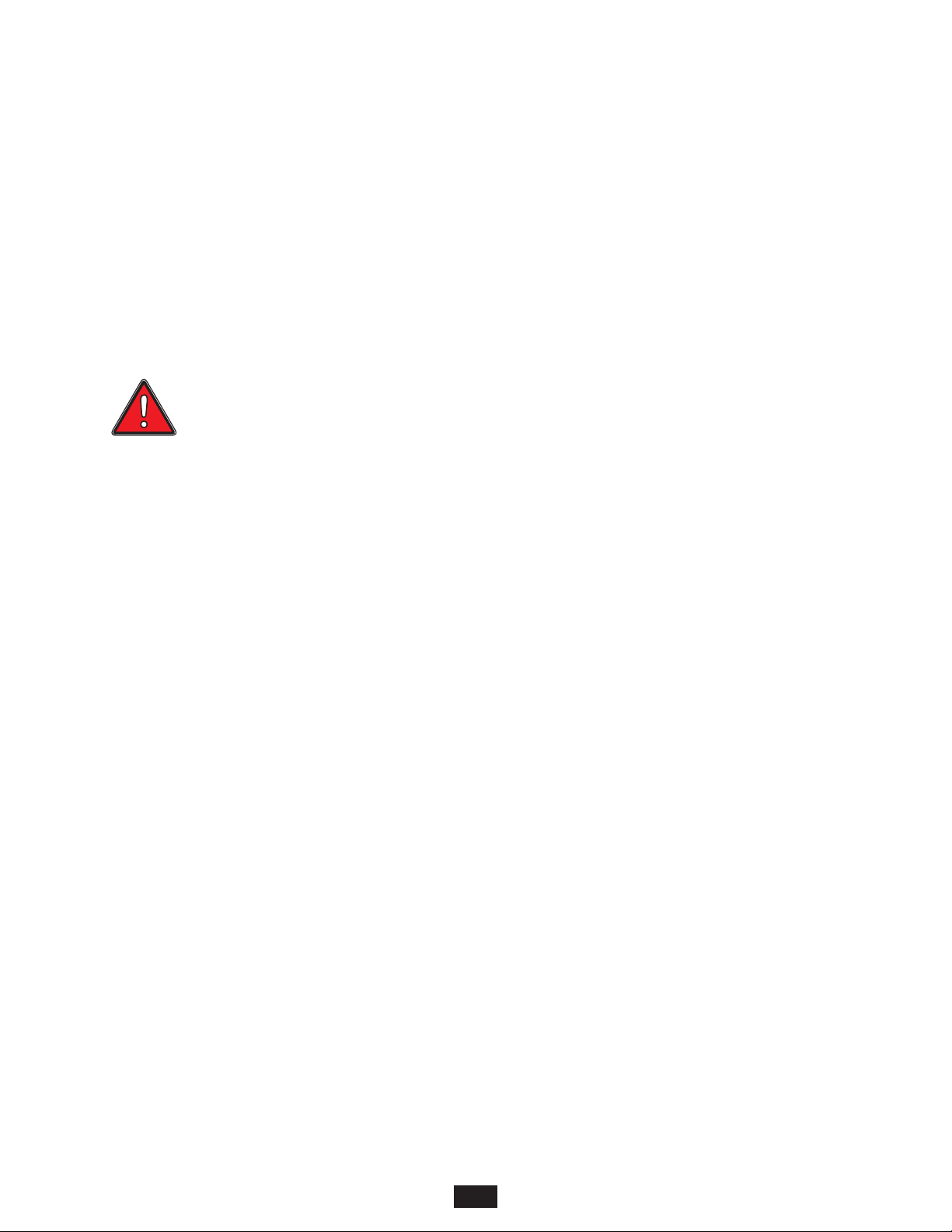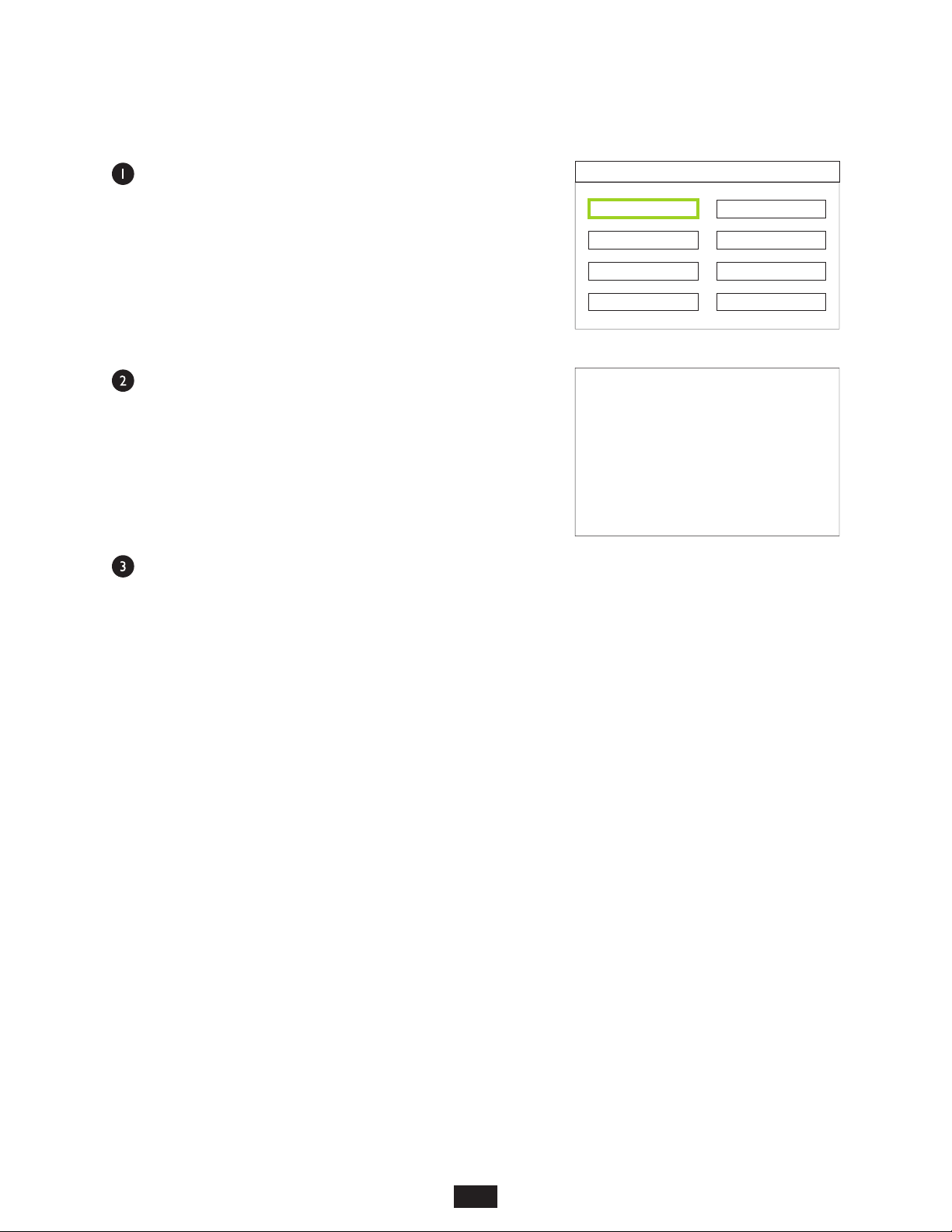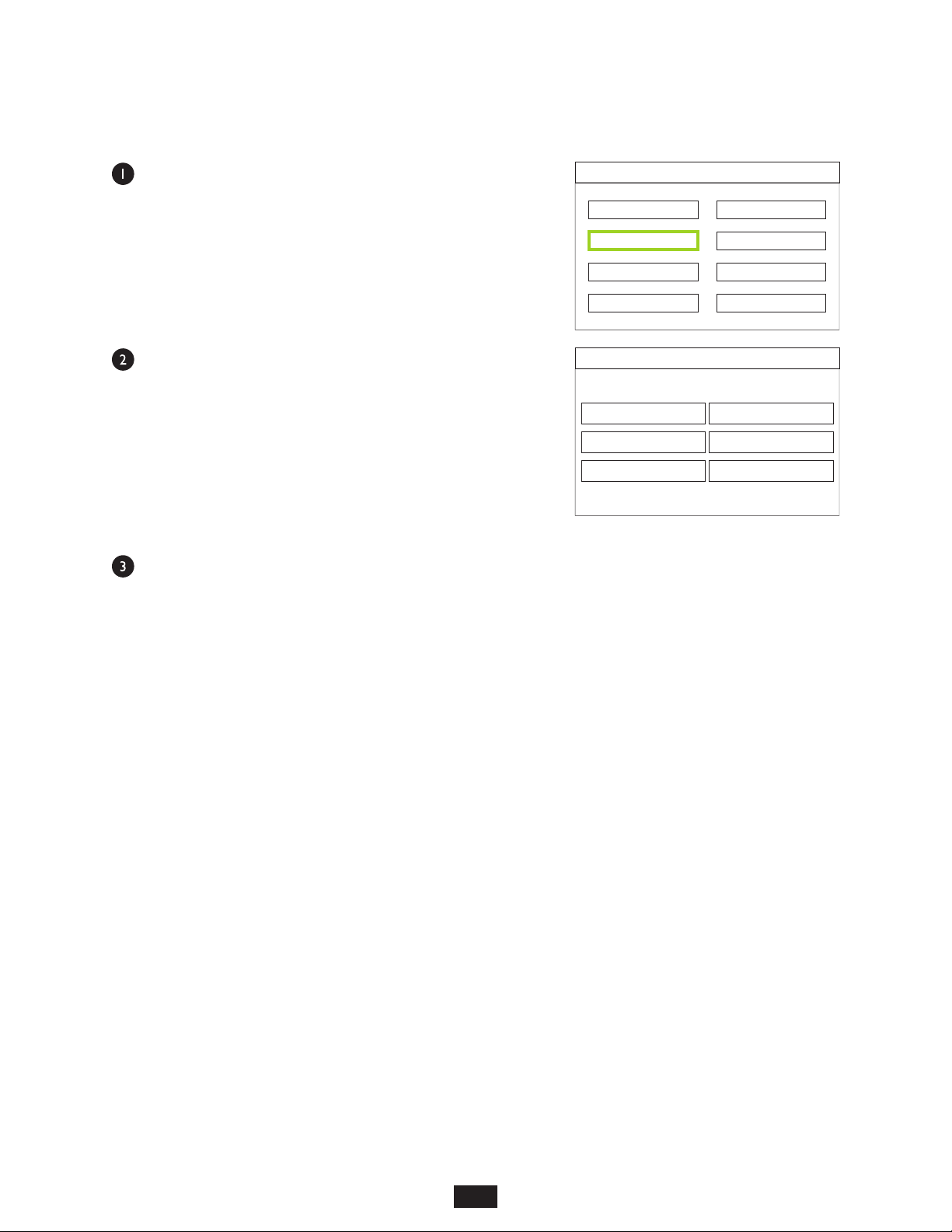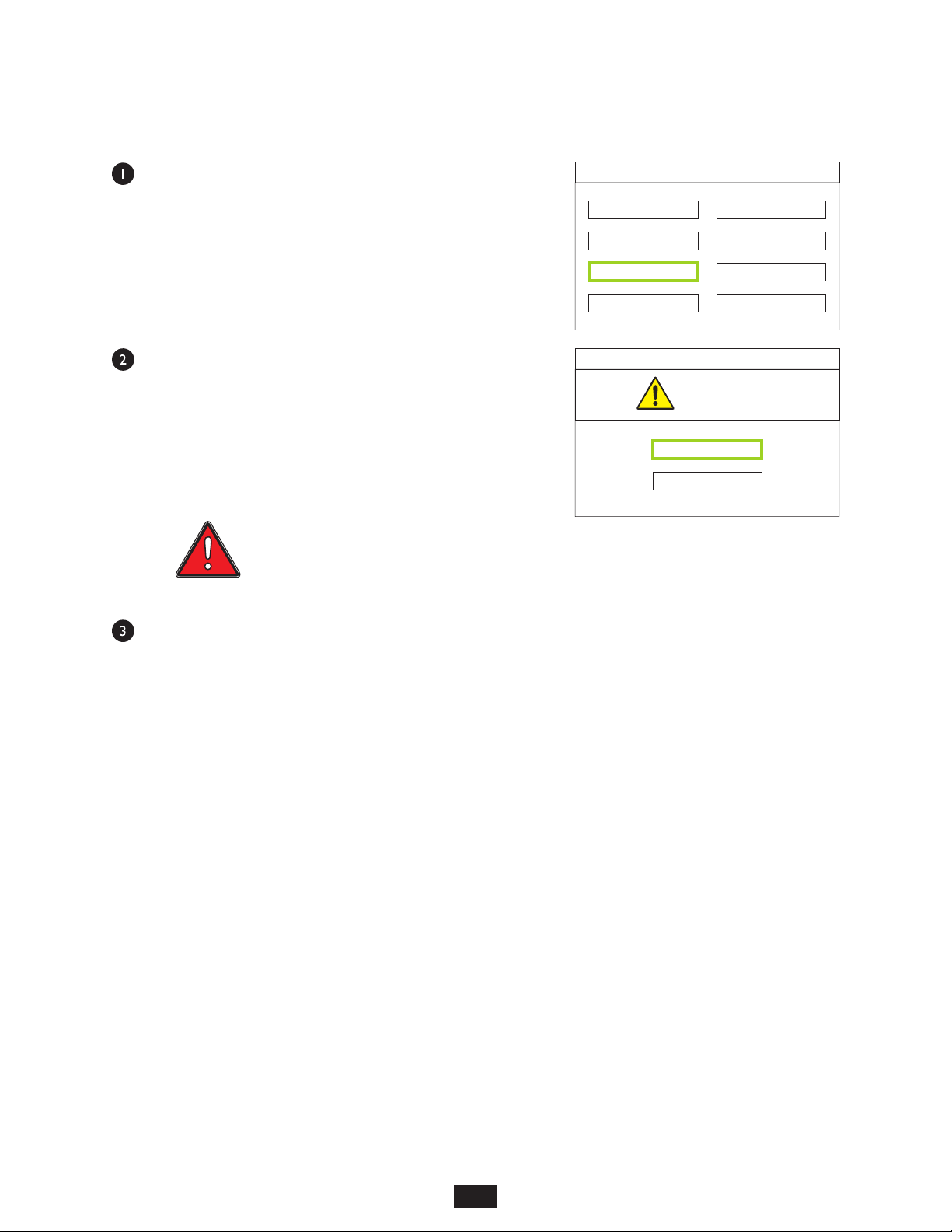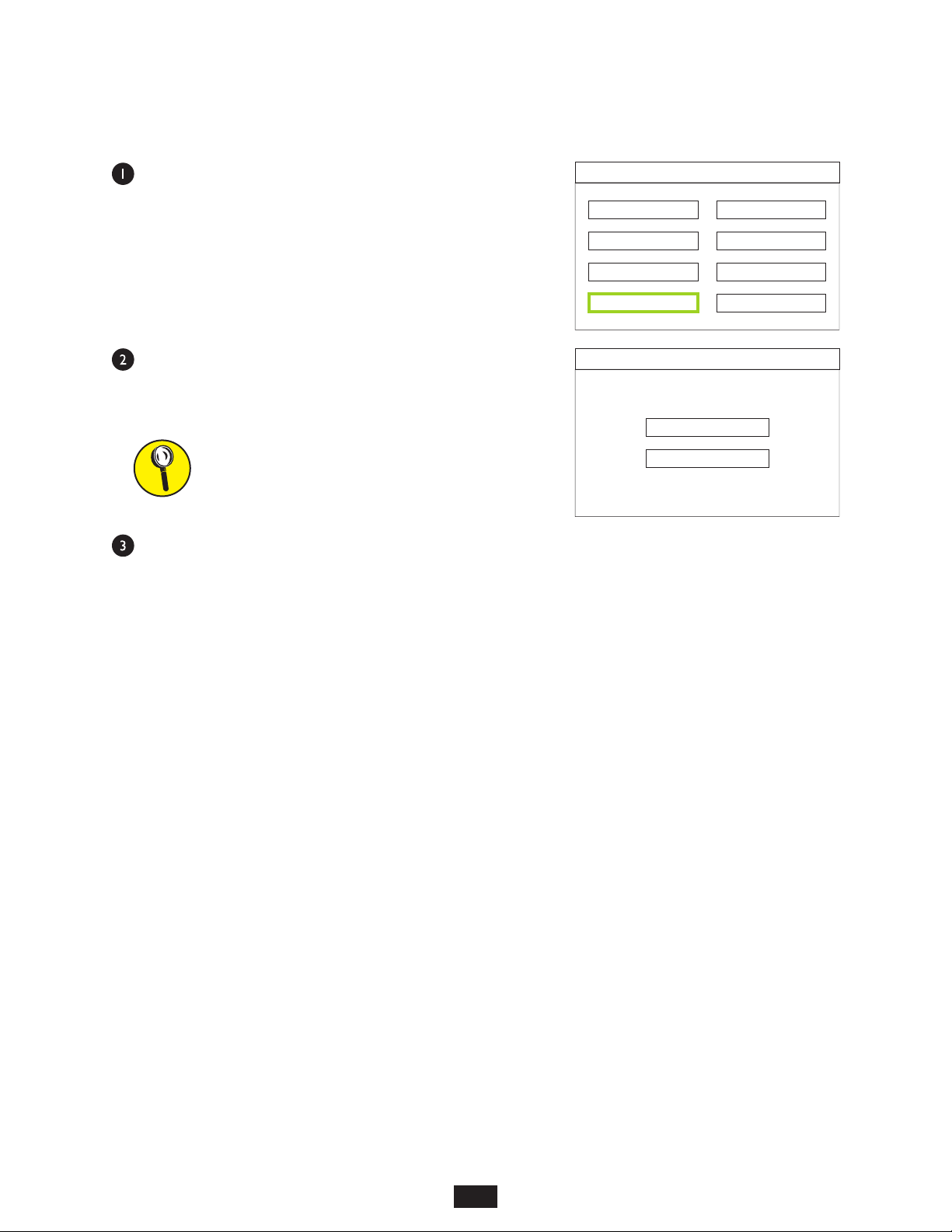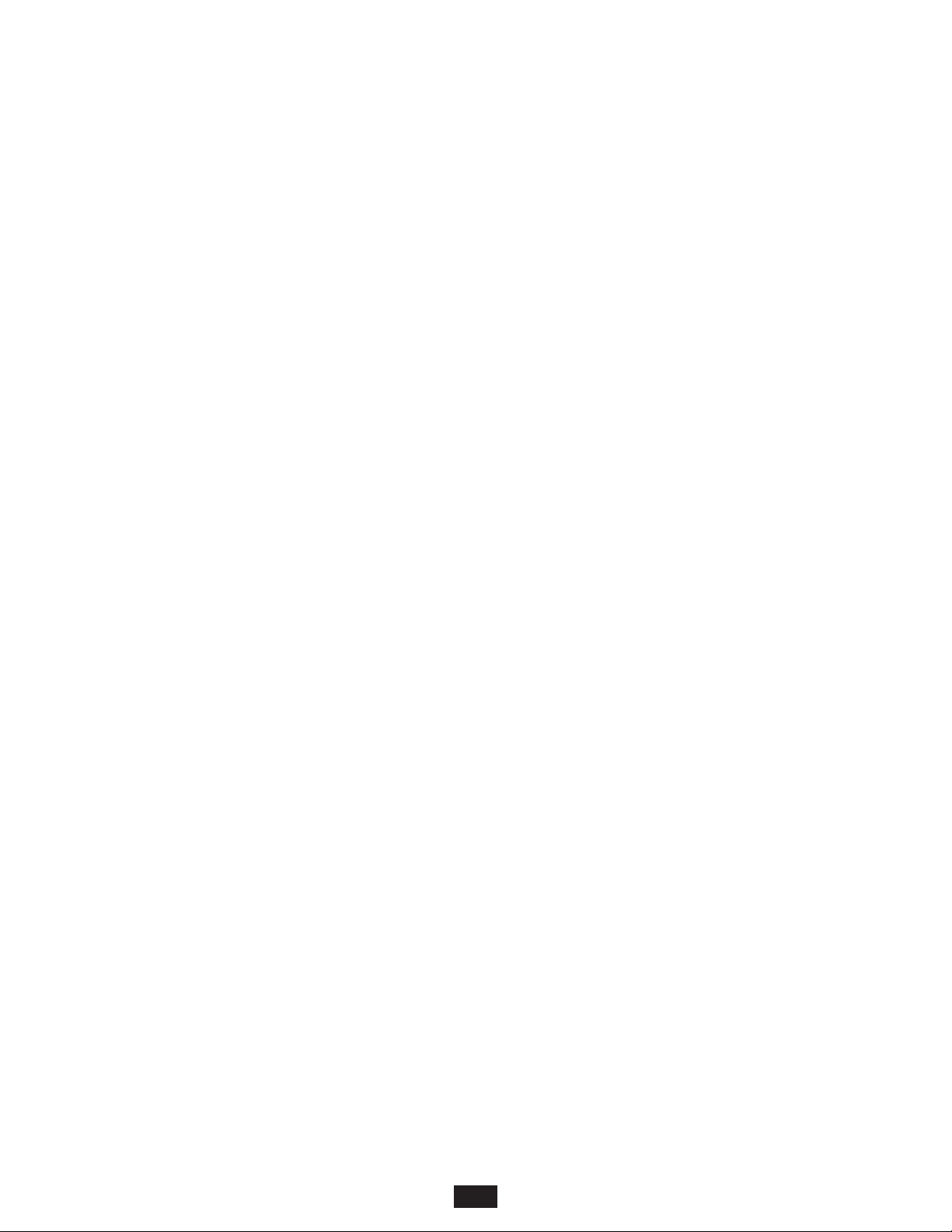
2
INTRODUCTION
TABLE OF CONTENTS
CONTACT INFORMATION
Address: Phone: Internet:
Optical Wavelength Laboratories, Inc. 262-473-0643 OWL-INC.COM
N9623 US Hwy 12
Whitewater, WI 53190
SECTION 1: INTRODUCTION
Before You Begin . . . . . . . . . . . . . . . . . . . . . . . . . . . . . 3
About This Manual . . . . . . . . . . . . . . . . . . . . . . . . . . . . 3
Description . . . . . . . . . . . . . . . . . . . . . . . . . . . . . . . . 4
Viewer. . . . . . . . . . . . . . . . . . . . . . . . . . . . . . . . . . . 5
SECTION 2: OPERATION
Power ON/OFF . . . . . . . . . . . . . . . . . . . . . . . . . . . . . . 6
Initial System Setup . . . . . . . . . . . . . . . . . . . . . . . . . . . . 6
Storage Select . . . . . . . . . . . . . . . . . . . . . . . . . . . . . 7
Storage Info. . . . . . . . . . . . . . . . . . . . . . . . . . . . . . . 8
Format . . . . . . . . . . . . . . . . . . . . . . . . . . . . . . . . . 9
System Time Setting. . . . . . . . . . . . . . . . . . . . . . . . . . . 10
Display Output Setting . . . . . . . . . . . . . . . . . . . . . . . . . . 11
Brightness . . . . . . . . . . . . . . . . . . . . . . . . . . . . . . . 12
Language. . . . . . . . . . . . . . . . . . . . . . . . . . . . . . . . 13
Default . . . . . . . . . . . . . . . . . . . . . . . . . . . . . . . . . 14
Viewing Fiber Endfaces . . . . . . . . . . . . . . . . . . . . . . . . . . 15
Saving Endface Images . . . . . . . . . . . . . . . . . . . . . . . . . . 16
Retrieving Endface Images . . . . . . . . . . . . . . . . . . . . . . . . 17
Deleting Endface Images . . . . . . . . . . . . . . . . . . . . . . . . . 17
Charging the Battery. . . . . . . . . . . . . . . . . . . . . . . . . . . . 18
SECTION 3: CONNECTING THE VIDEOSCOPE TO PC/LAPTOP
Downloading Images to PC/laptop . . . . . . . . . . . . . . . . . . . . . 19