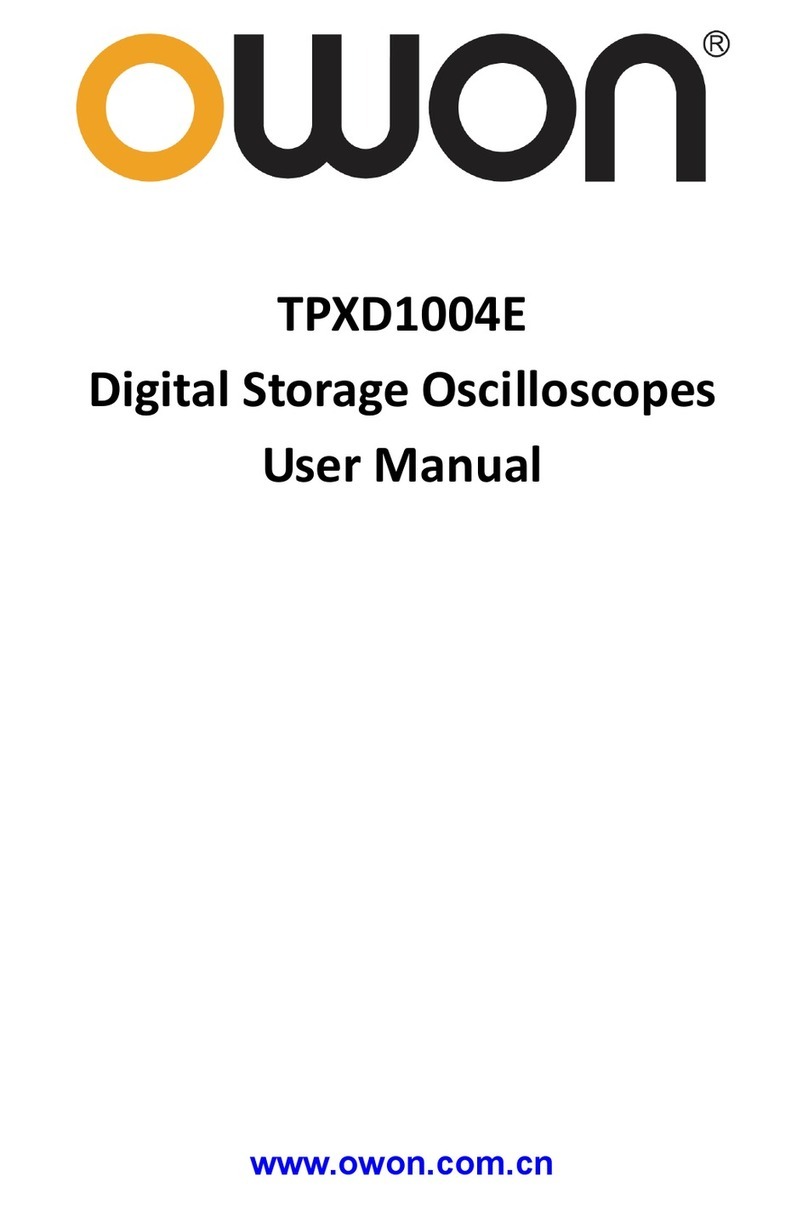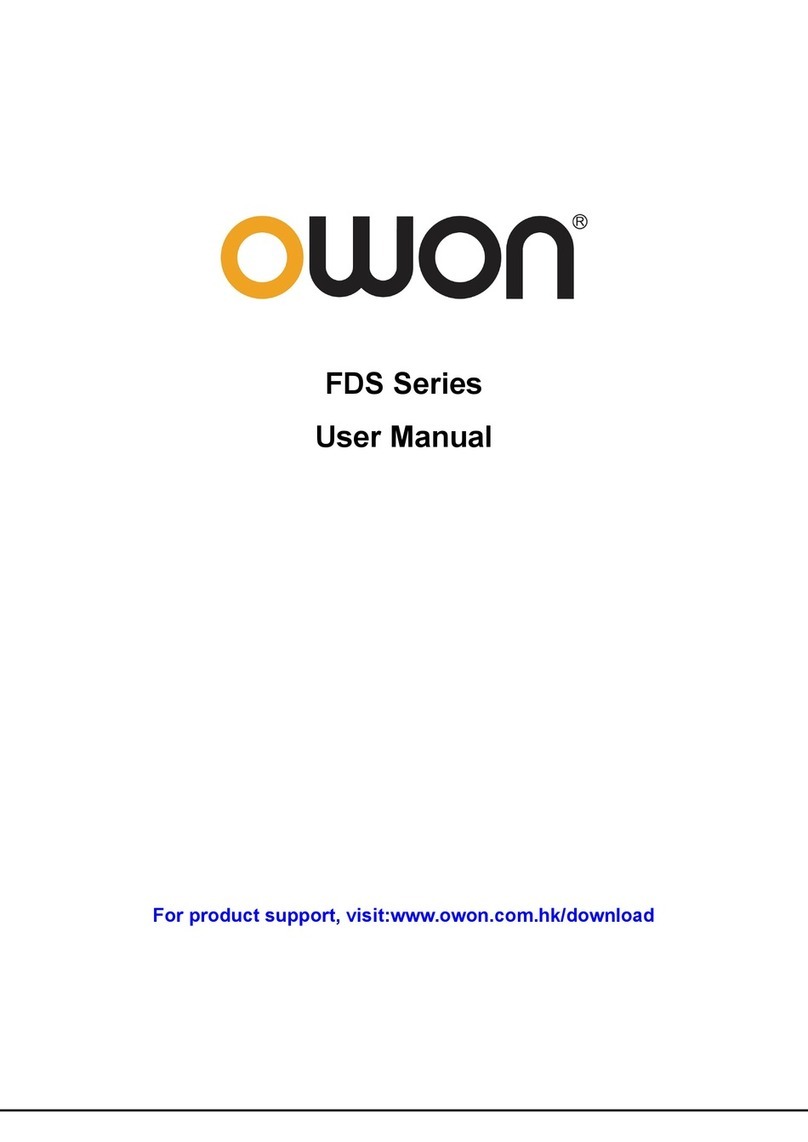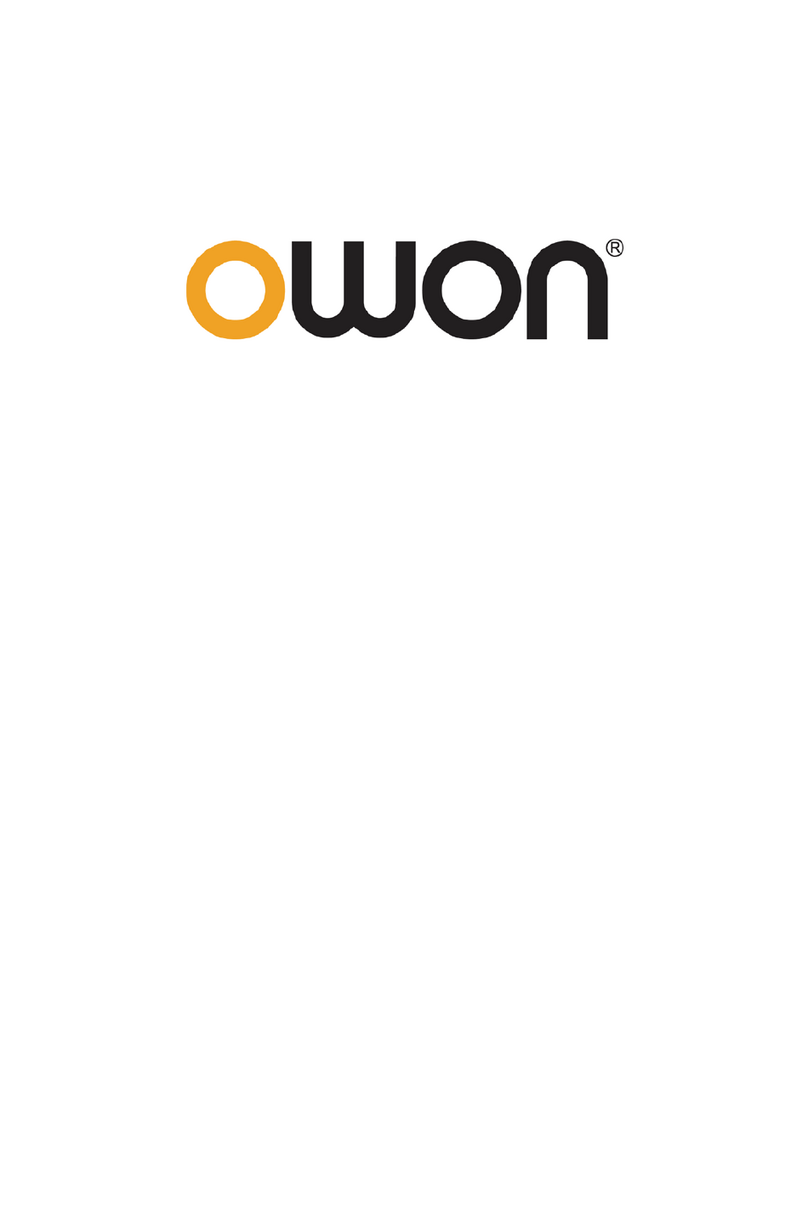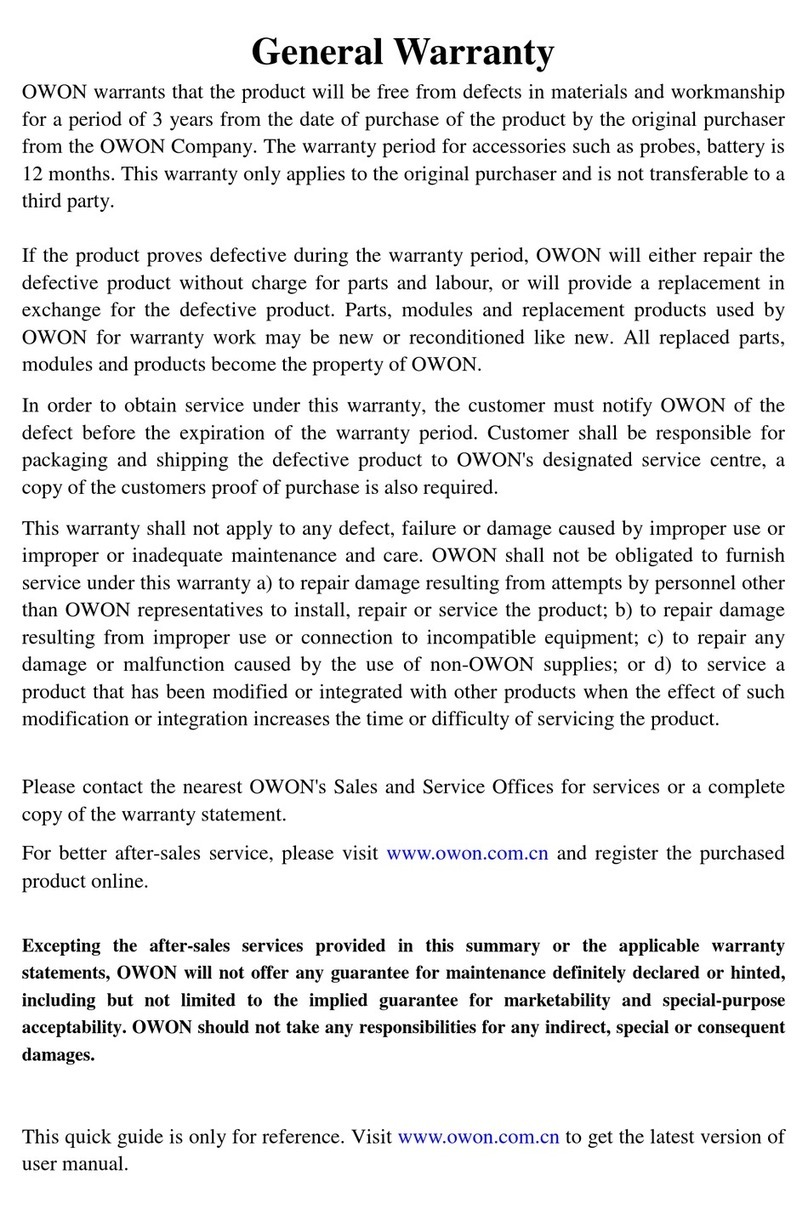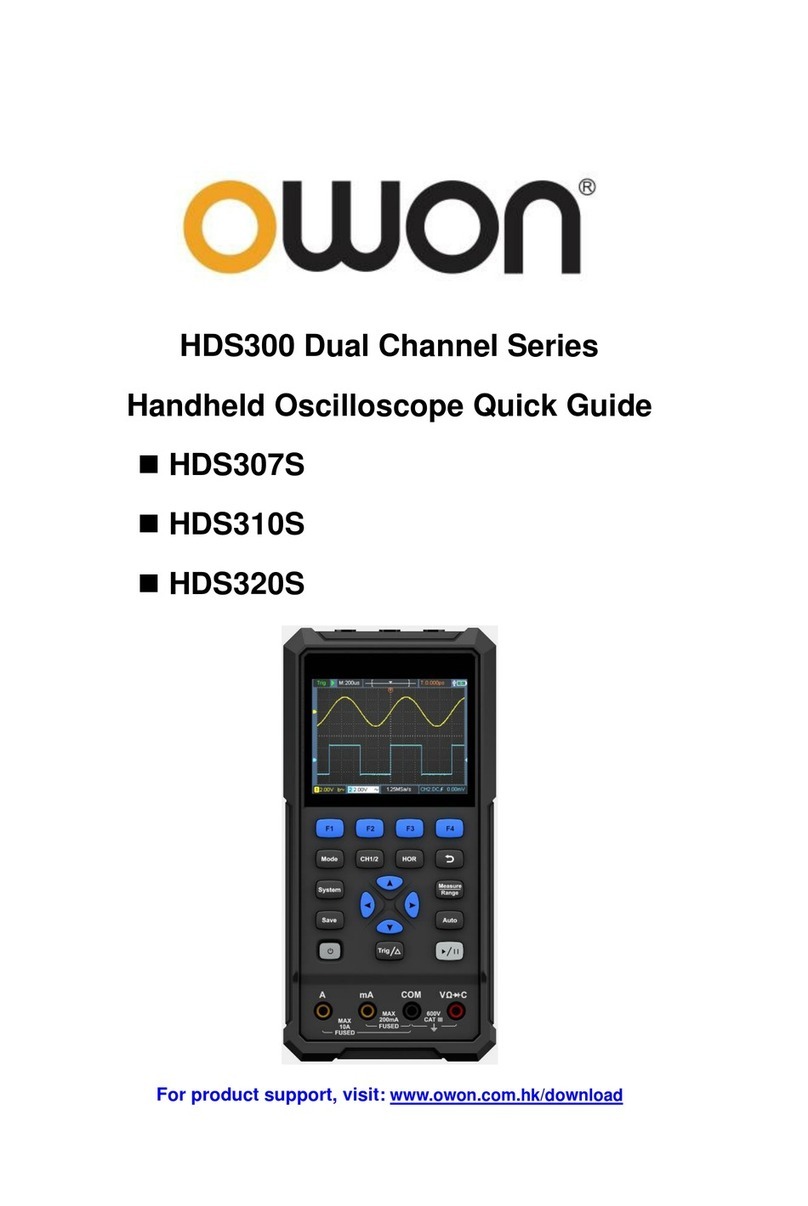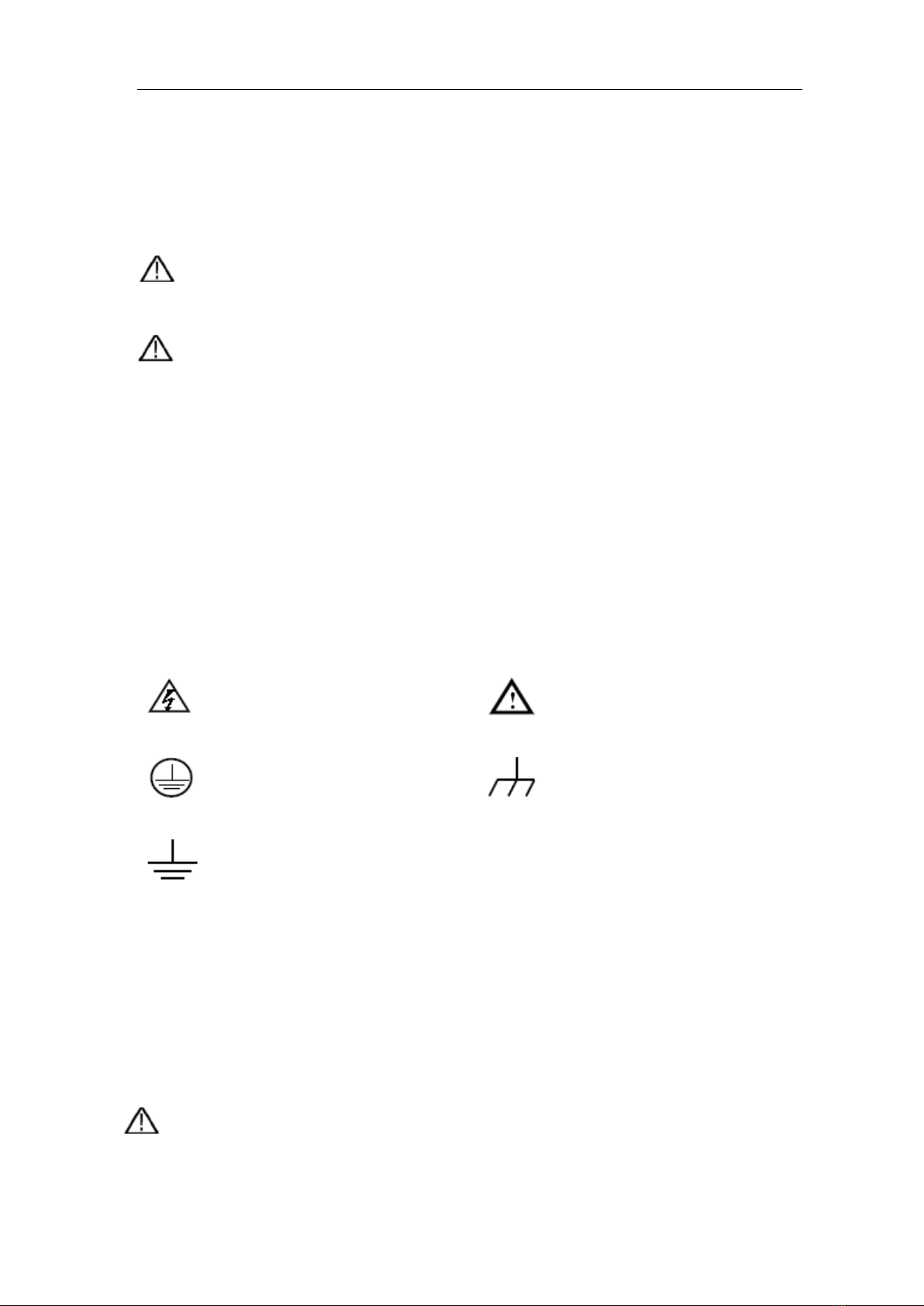Use Mathematical Manipulation Function................................................................................ 79
Waveform math.................................................................................................................................................80
User defined function........................................................................................................................................81
Digital Filter........................................................................................................................................................81
Use Autoscale function............................................................................................................82
Use HOR function....................................................................................................................83
Use FFT function ..................................................................................................................... 83
Use XY Format ........................................................................................................................90
Use Pass/Fail function.............................................................................................................91
Use Executive Buttons.............................................................................................................92
Print the Screen Image............................................................................................................94
5. Use the Multimeter...........................................................................................95
Input Terminals ...........................................................................................................95
DMM Menu .................................................................................................................95
DMM Information Window...........................................................................................96
Making Multimeter Measurements...............................................................................97
Measuring AC or DC Current...................................................................................................97
Measuring AC or DC Voltage ..................................................................................................97
Measuring Resistance ............................................................................................................. 97
Testing Diodes......................................................................................................................... 97
Testing for Continuity...............................................................................................................98
Measuring Capacitance...........................................................................................................98
Multimeter Features ....................................................................................................98
Data Hold Mode....................................................................................................................... 98
Making Relative Measurements ..............................................................................................98
Information Display..................................................................................................................99
Auto or Manual Range.............................................................................................................99
Multimeter Recorder....................................................................................................99
6. Communication with PC.................................................................................102
Using USB Port.........................................................................................................102
Using LAN Port .........................................................................................................103
Connect directly.....................................................................................................................103
Connect through a router.......................................................................................................104
Using Wi-Fi to Connect with PC ................................................................................106
Connect with PC as Wi-Fi Access Point................................................................................ 106
Connect with PC as Wi-Fi Station.......................................................................................... 108
7. Communication with Android Device via Wi-Fi (Optional)..............................110
How to Connect.........................................................................................................110
Connect with APP as Wi-Fi Access Point.............................................................................. 110
Connect with APP as Wi-Fi Station .......................................................................................112
User Interface............................................................................................................114