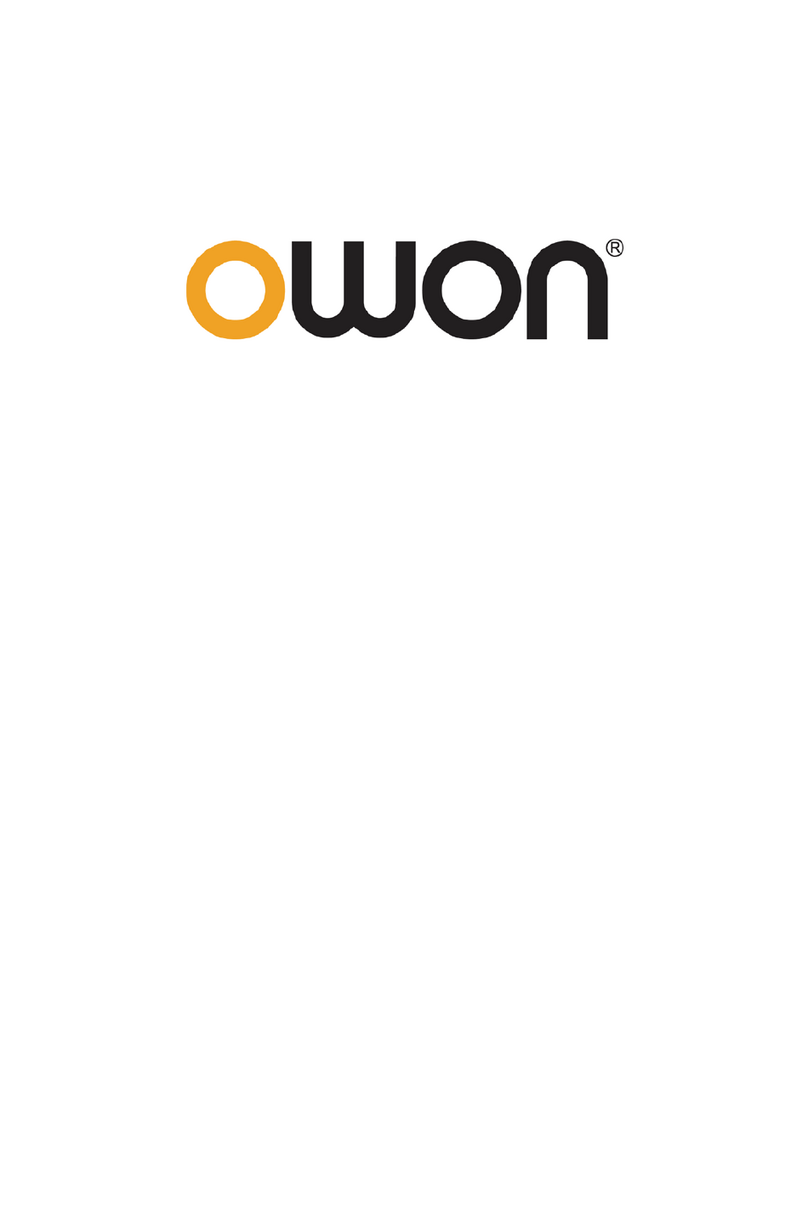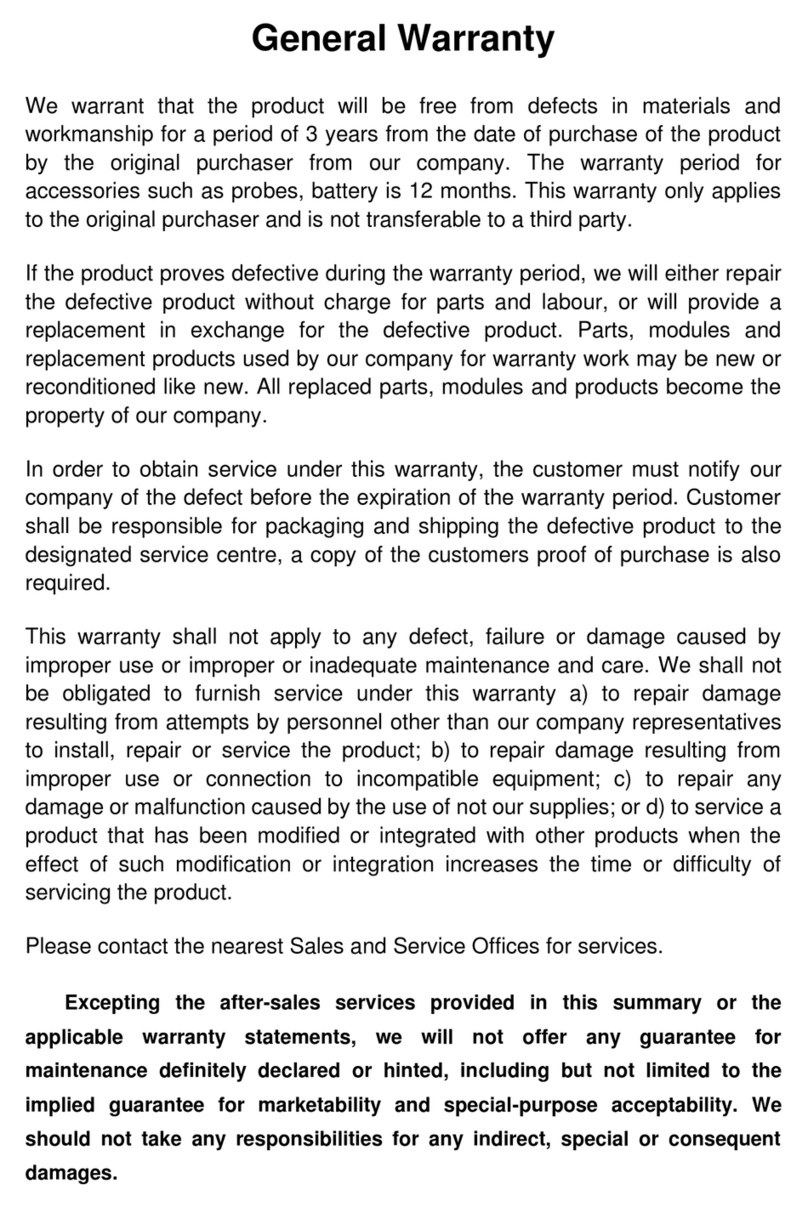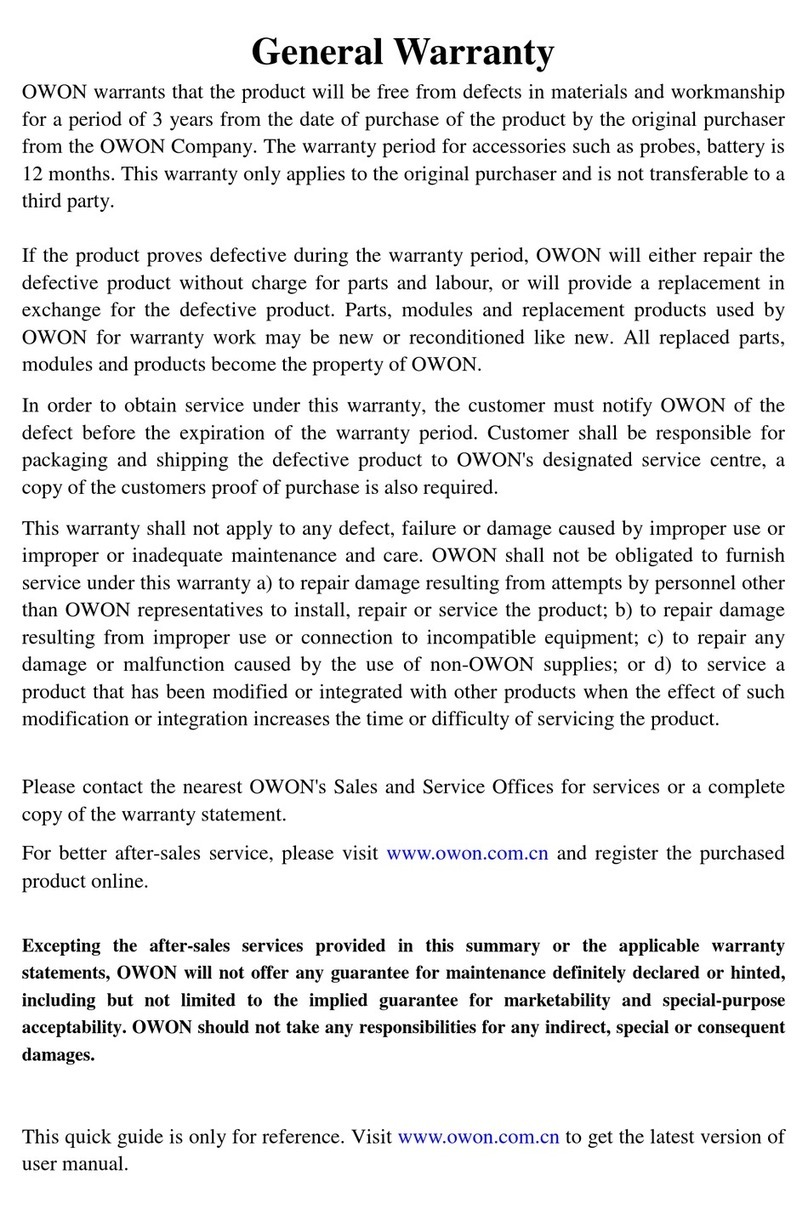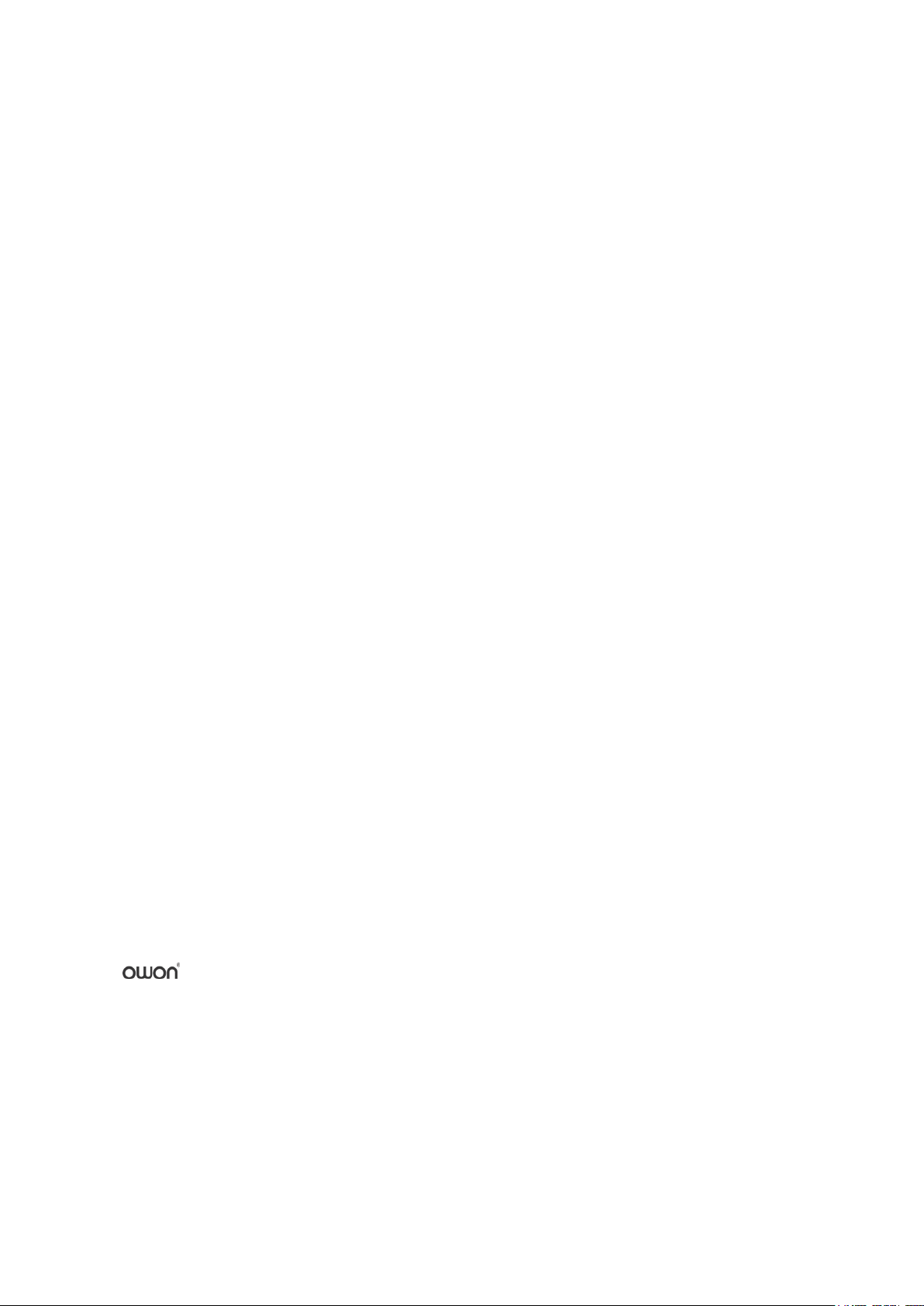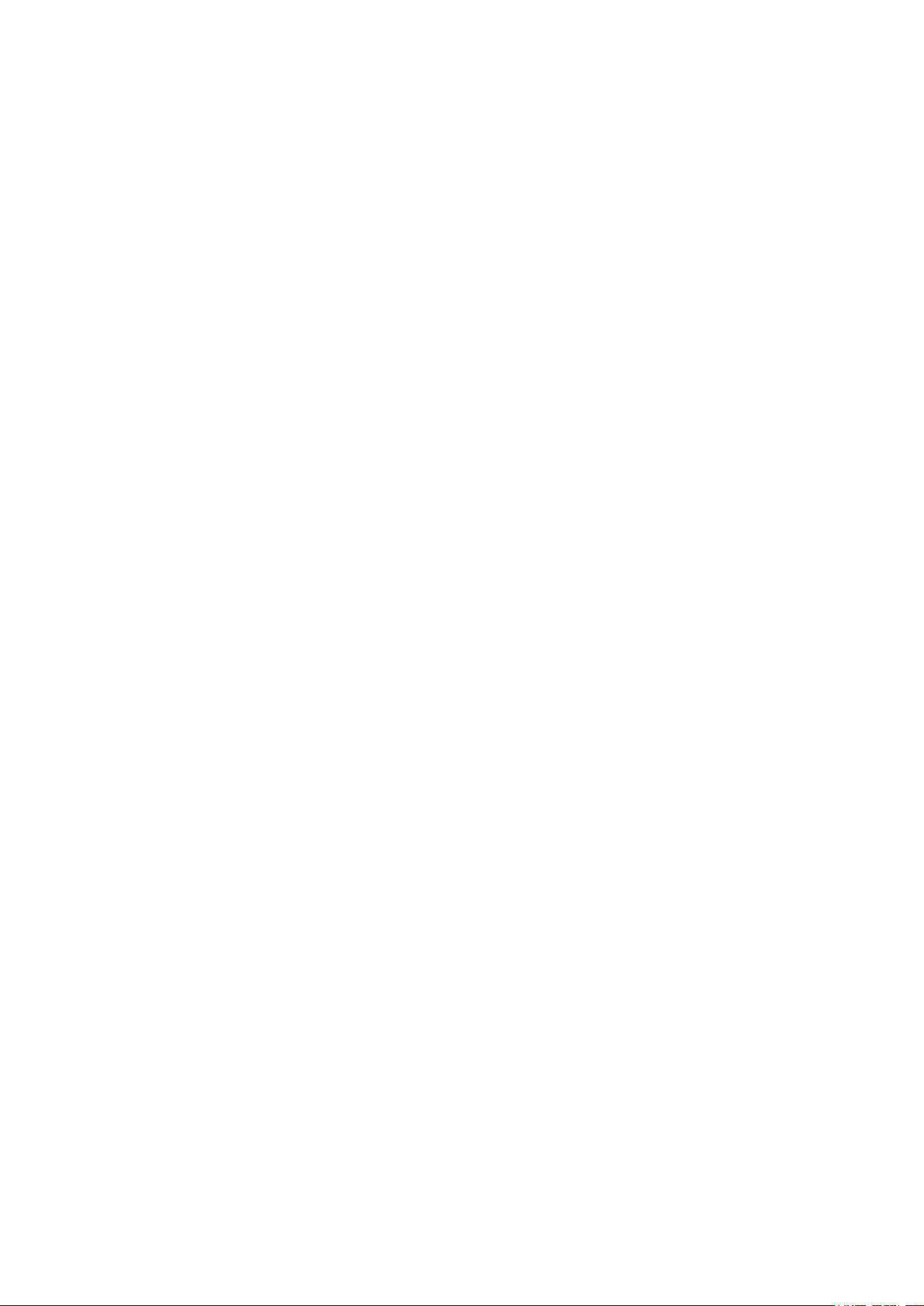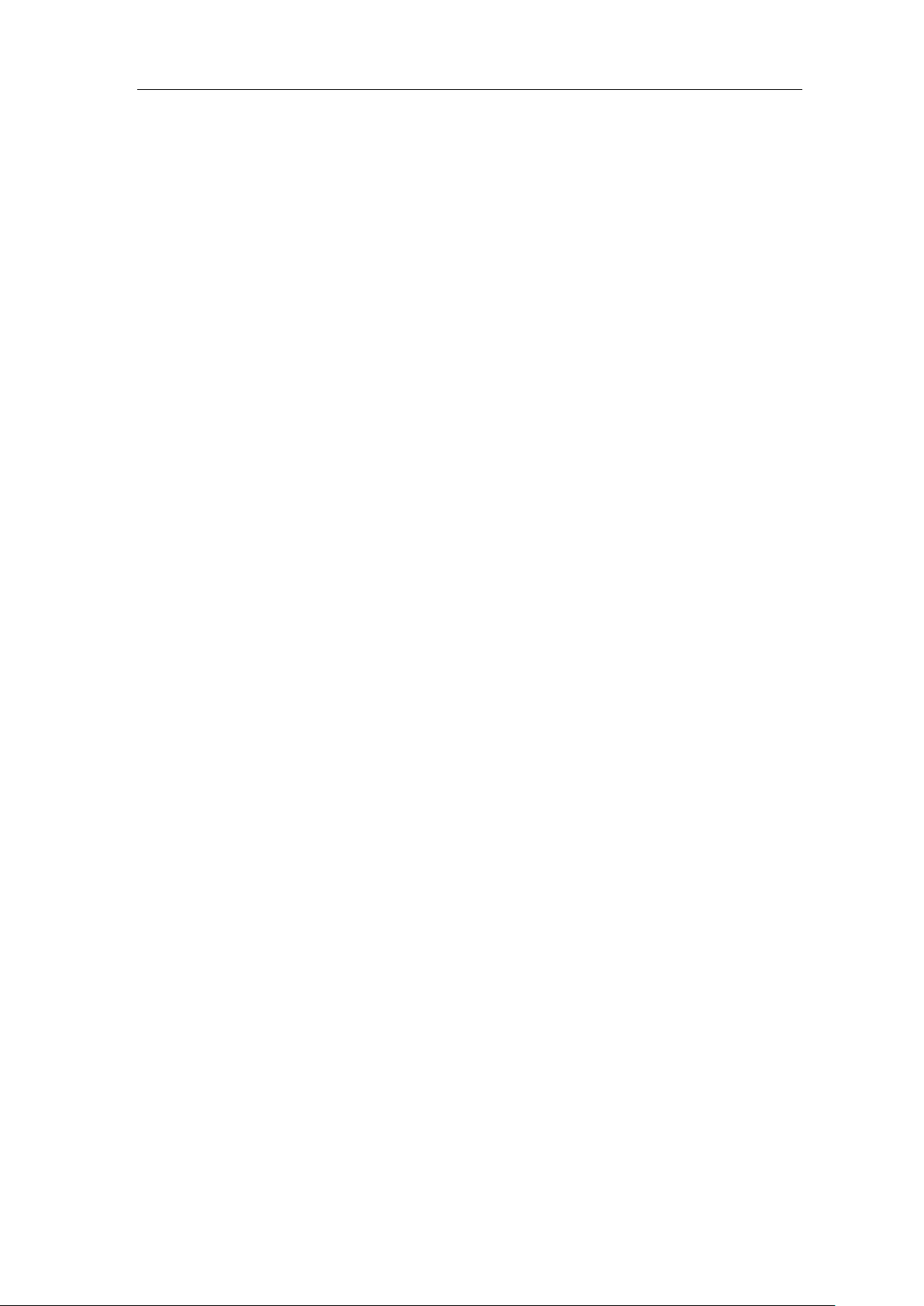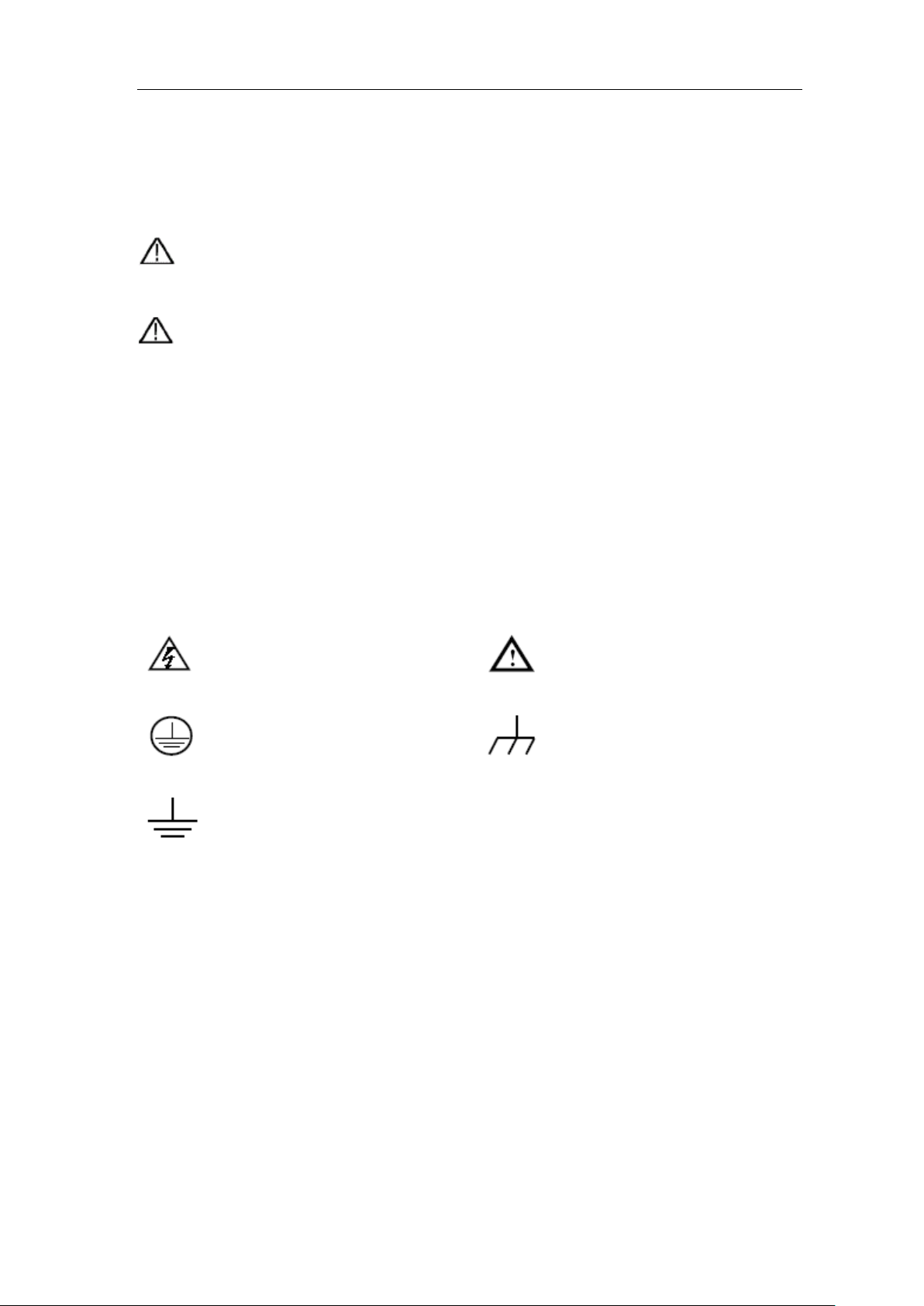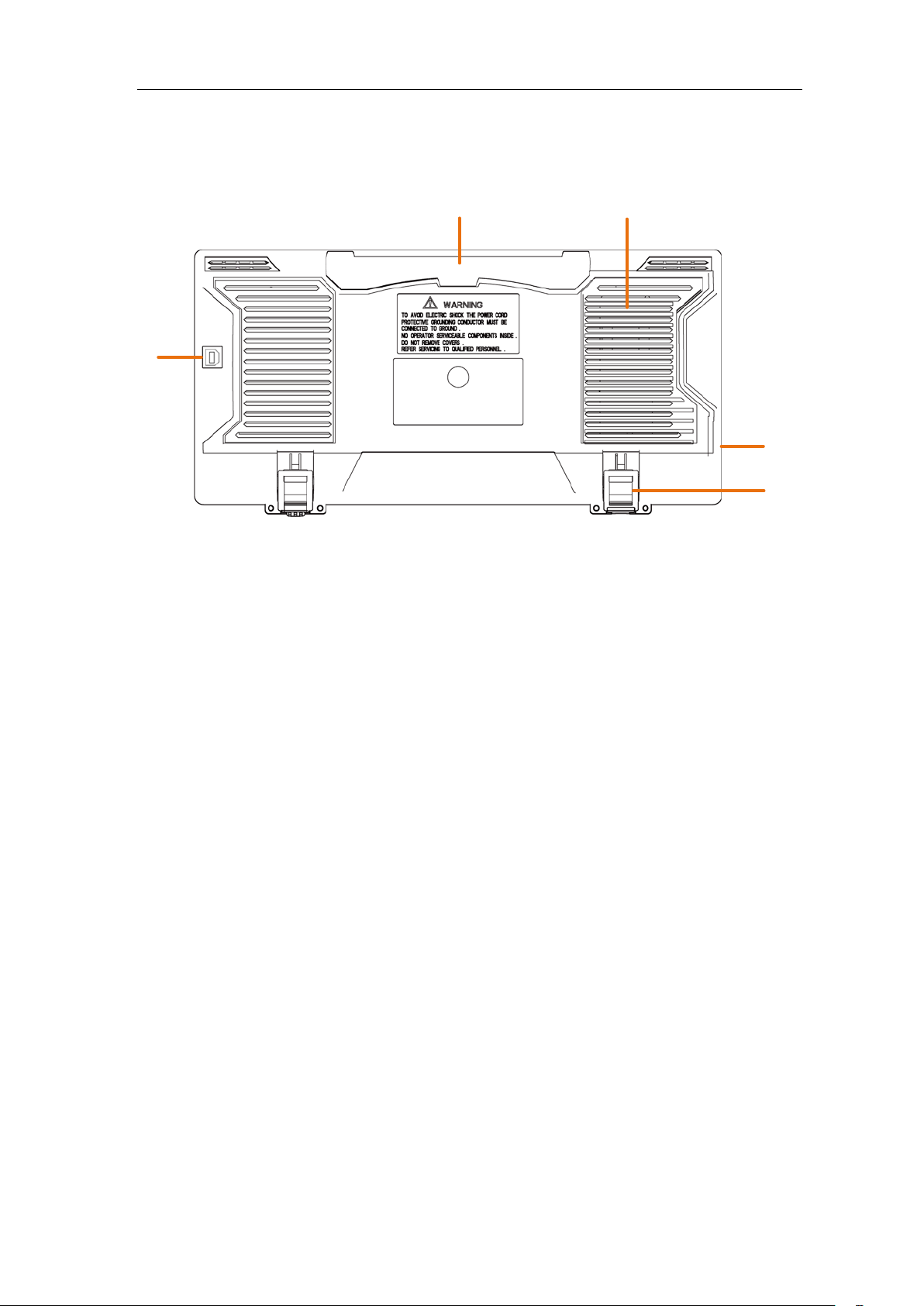Table of Contents
1. General Safety Requirements.......................................................................................... 1
2. Safety Terms and Symbols...............................................................................................2
3. Quick Start....................................................................................................................... 4
Introduction to the Structure of the Oscilloscope.....................................................................4
Front Panel .............................................................................................................................................4
Rear Panel...............................................................................................................................................5
Control Area...........................................................................................................................................6
User Interface Introduction........................................................................................................7
How to Implement the General Inspection...............................................................................8
How to Implement the Function Inspection.............................................................................. 9
How to Implement the Probe Compensation..........................................................................10
How to Set the Probe Attenuation Coefficient........................................................................11
How to Use the Probe Safely.....................................................................................................12
How to Implement Self-calibration..........................................................................................12
Introduction to the Vertical System.........................................................................................12
Introduction to the Horizontal System....................................................................................14
Introduction to the Trigger System .........................................................................................14
4. Advanced User Guidebook ............................................................................................ 16
How to Set the Vertical System................................................................................................17
Use Mathematical Manipulation Function .............................................................................18
The Waveform Calculation ....................................................................................................................18
Using FFT function ................................................................................................................................19
Use Vertical Position and Scale Knobs.................................................................................... 22
How to Set the Horizontal System ...........................................................................................23
Zoom the Waveform ..............................................................................................................................23
How to Set the Trigger System................................................................................................. 24
Single Trigger.........................................................................................................................................25
Alternate Trigger (Trigger mode: Edge) ................................................................................................26
How to Operate the Function Menu........................................................................................ 27
How to Set the Sampling/Display ..........................................................................................................27
How to Save and Recall a Waveform.....................................................................................................28
How to Implement the Auxiliary System Function Setting....................................................................35
How to Update your Instrument Firmware.............................................................................................37
How to Measure Automatically..............................................................................................................38
How to Measure with Cursors................................................................................................................42
How to Use Executive Buttons...............................................................................................................44
5. Communication with PC............................................................................................... 47