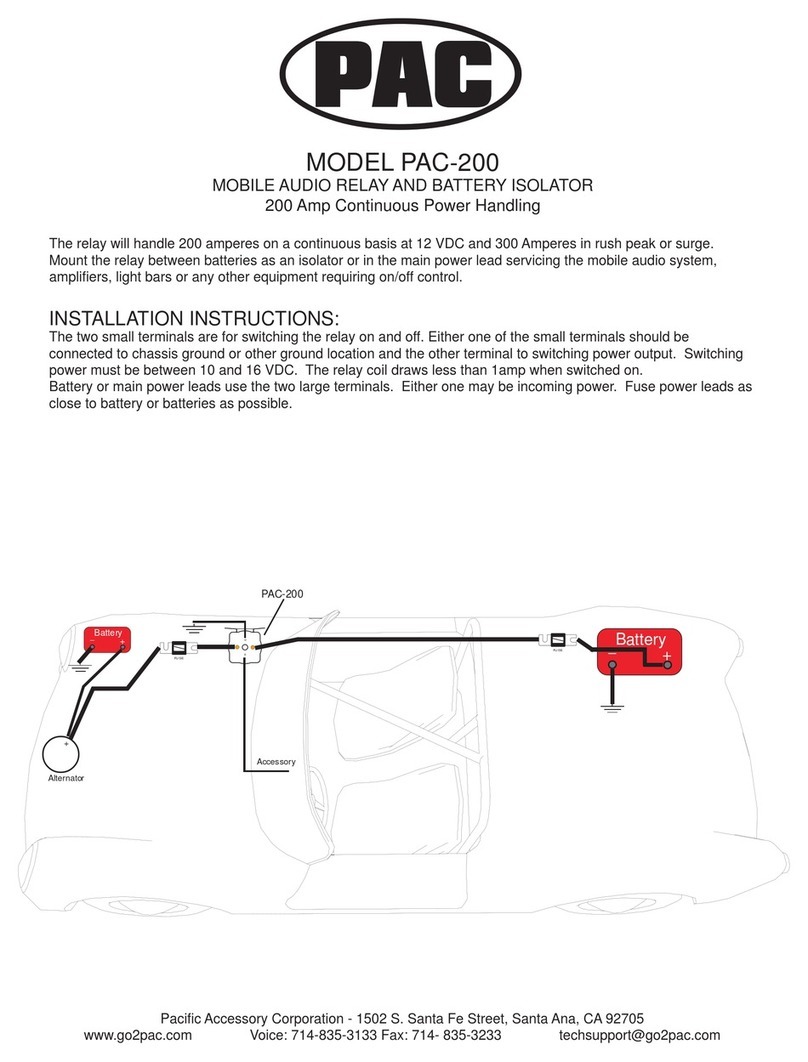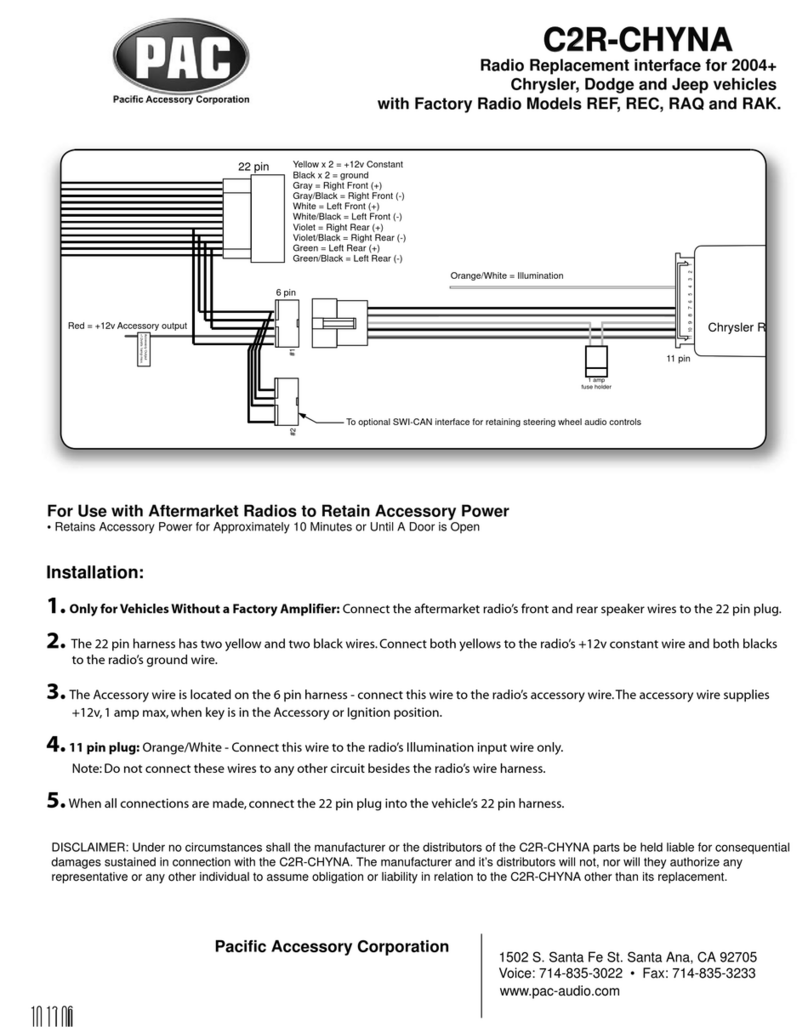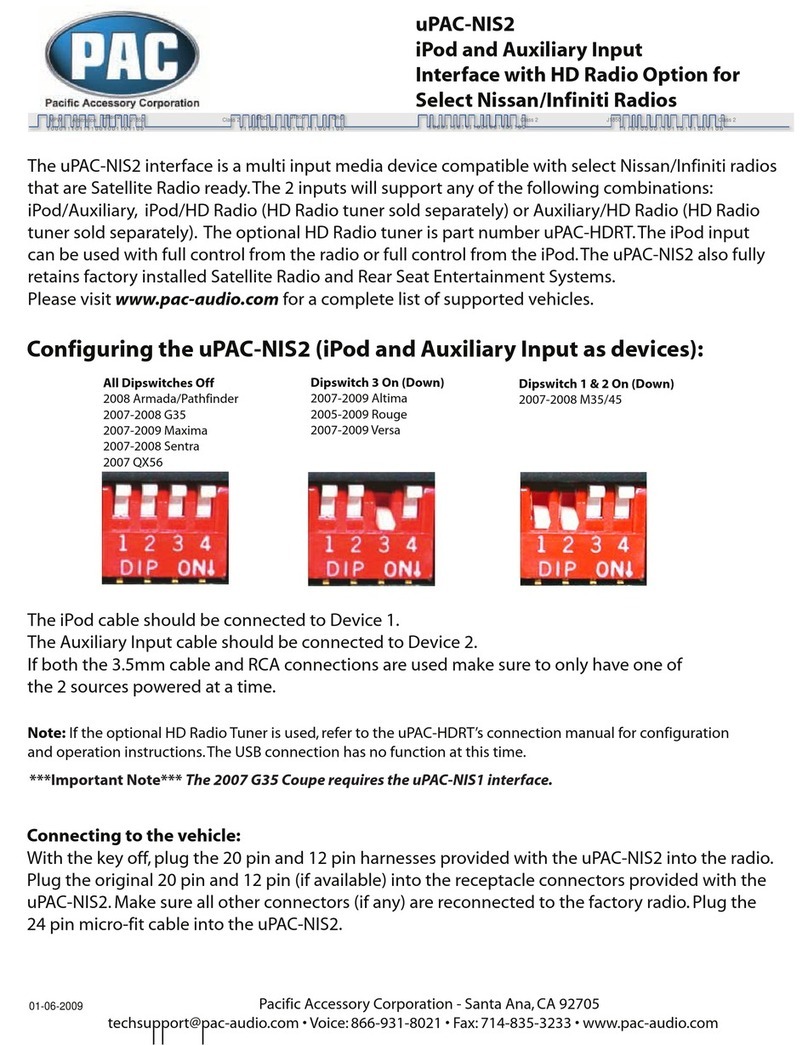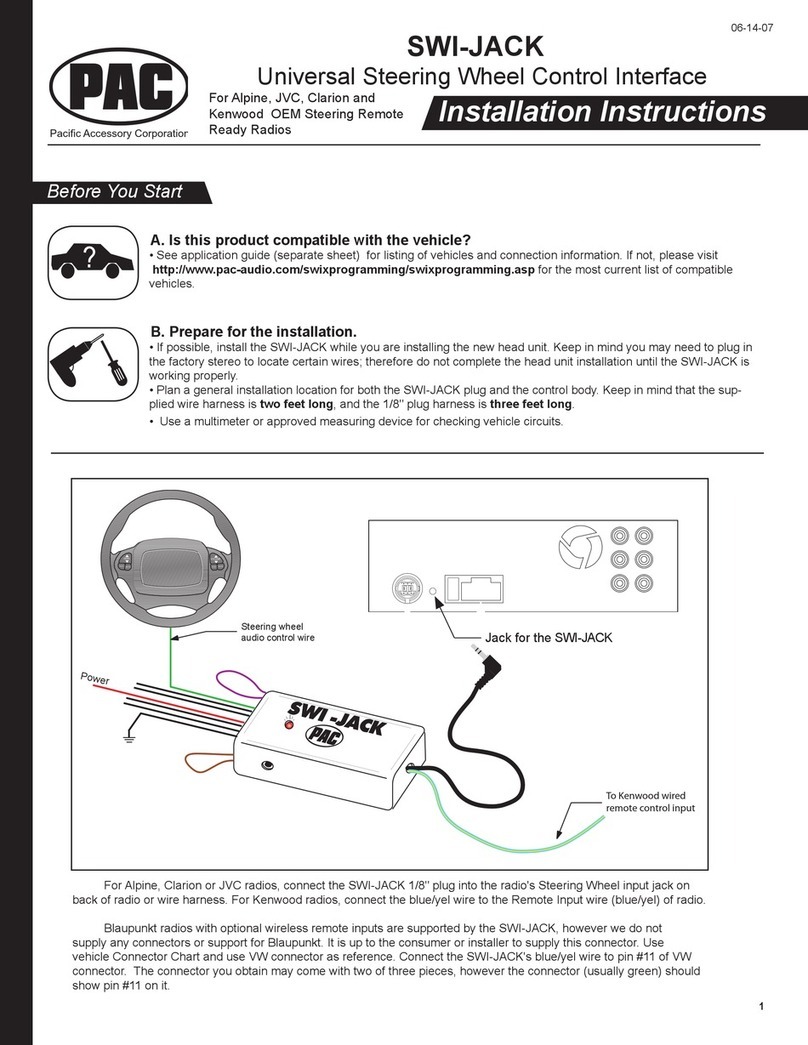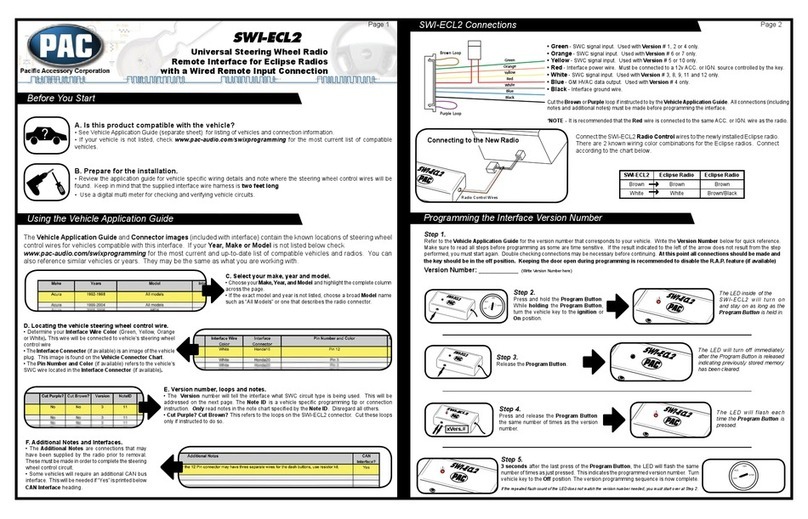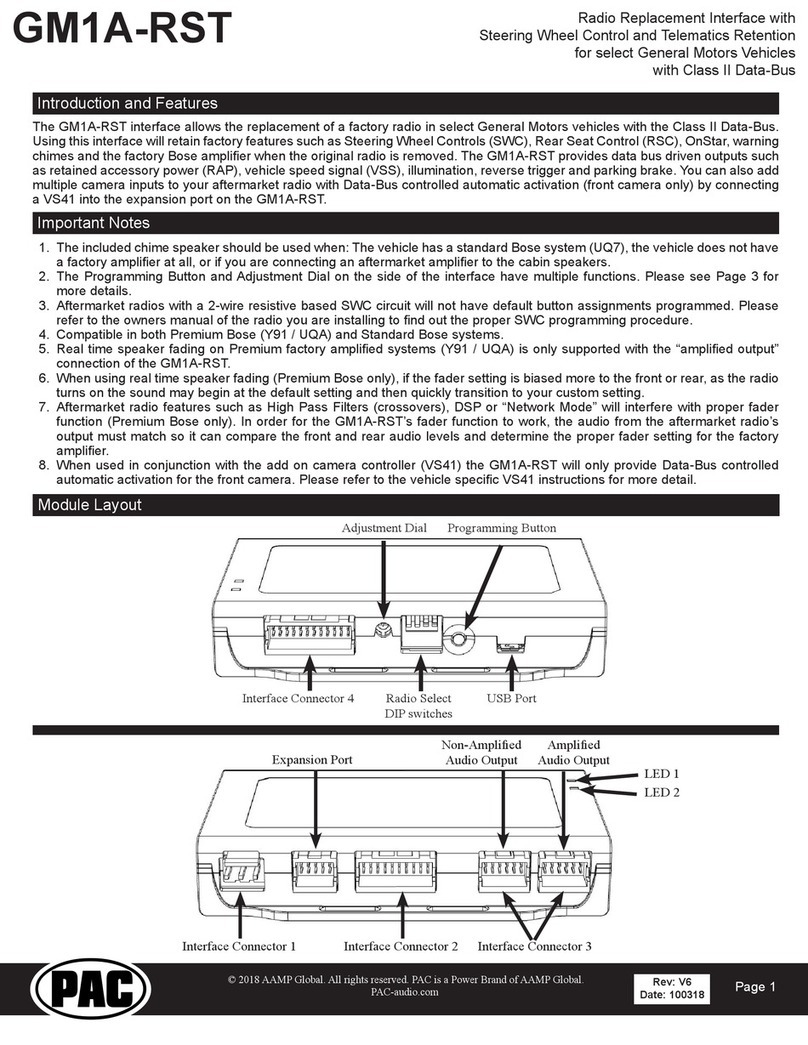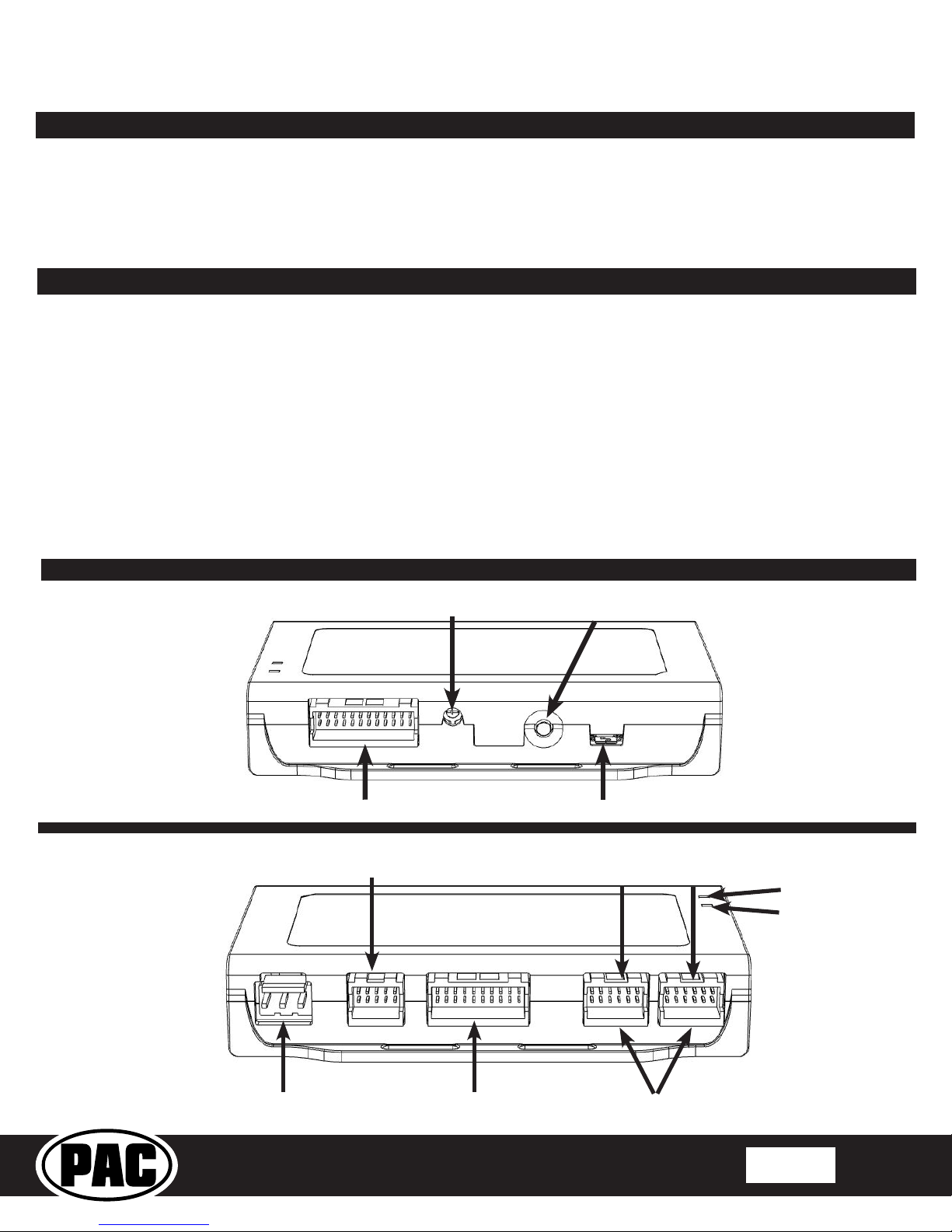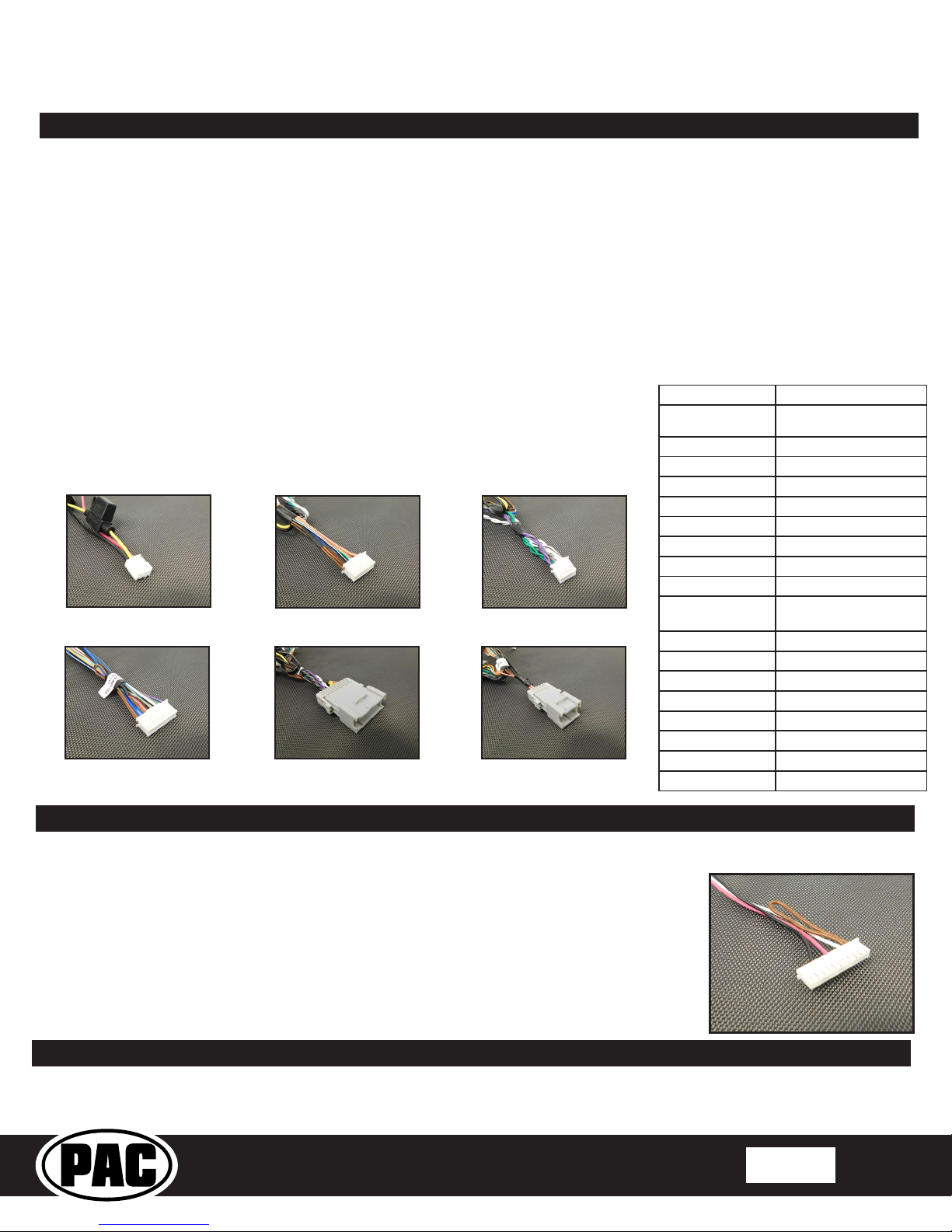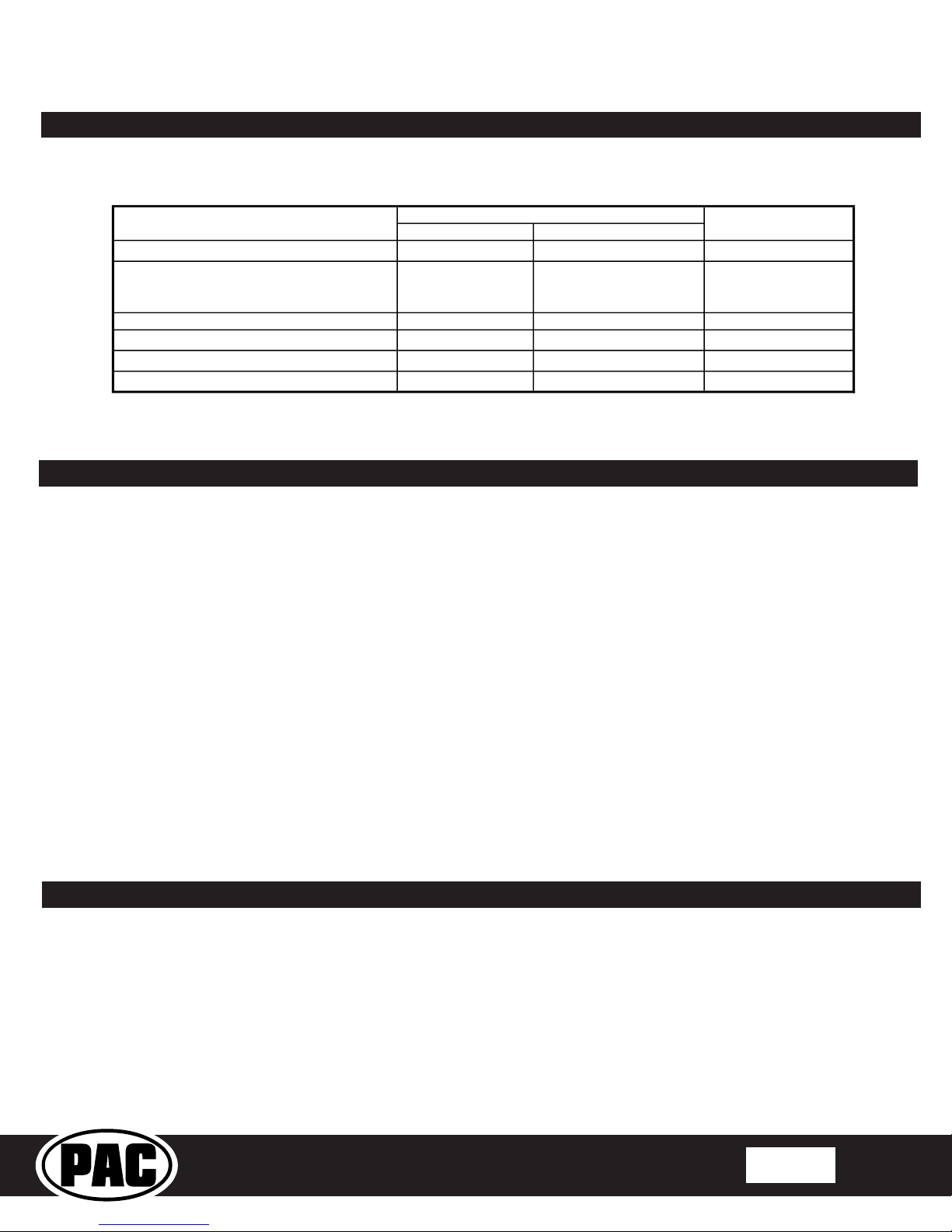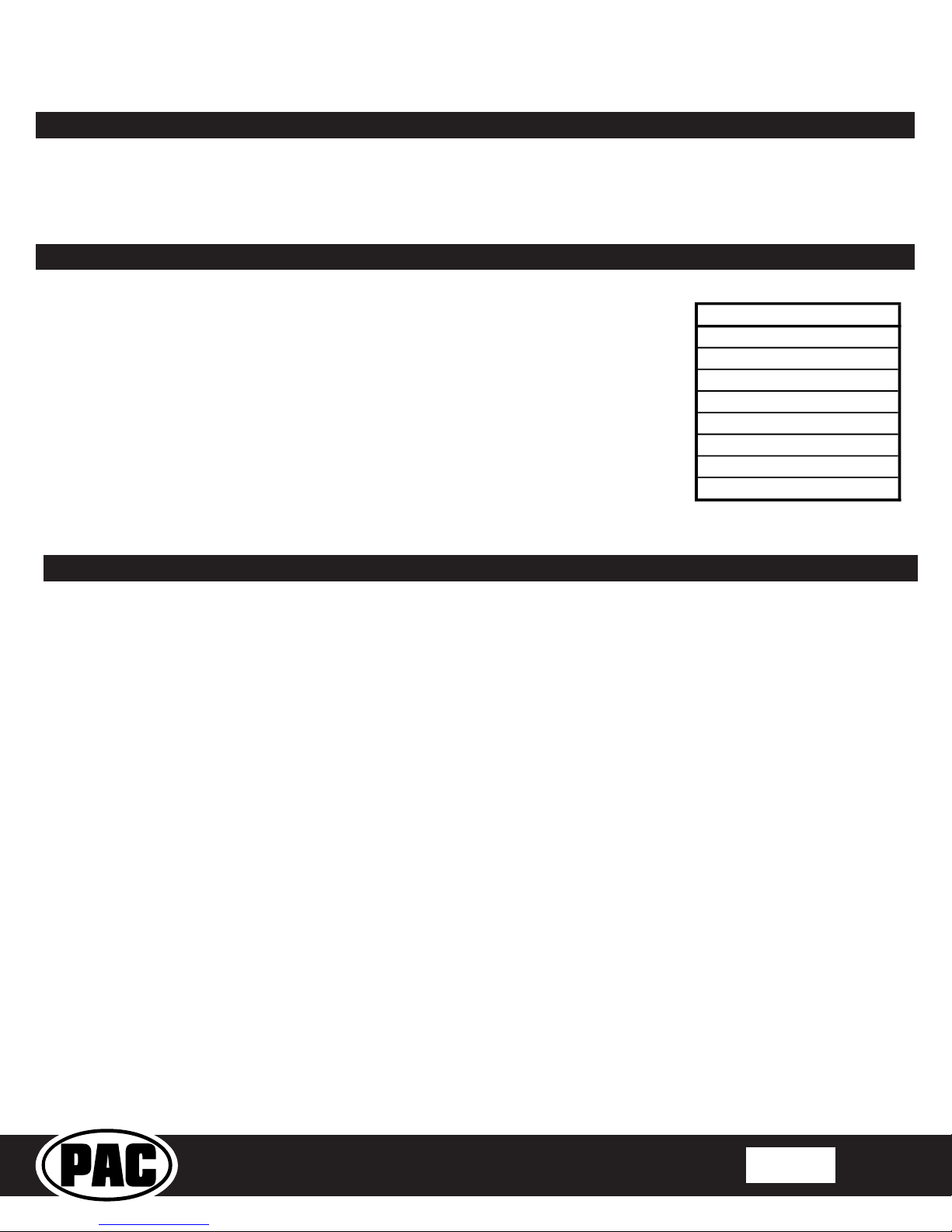GM1A-RT
Radio Replacement Interface with
Telematics Retention
for select General Motors Vehicles
with Class II Data-Bus
© 2018 AAMP Global. All rights reserved. PAC is a Power Brand of AAMP Global.
PAC-audio.com
Pacific Accessory Corporation
Page 3
Programming Button and Adjustment Dial Functions
You can press and hold the programming button on the side of the interface to access different programming modes. Once the
LED is lit to the mode you desire (see below for modes), immediately release the programming button to access that mode.
PLEASE NOTE:
• This process must be done with the interface in the vehicle and the key in the ignition position.
•If there is a Premium Bose system, and you are also installing an amplier on the cabin speakers, make sure that
the chime speaker is connected and chimes are enabled through the RadioPRO app before proceeding. Please see
the RadioPRO app section on Page 4 for more details.
A. 2 Chimes and LED1 ash amber: SWC re-calibration (this mode is available in the Corvette only).This allows you to
re-calibrate the analog SWC in the event they fall out of the expected range and do not function properly. If data control
SWC are detected by the interface, this mode will be automatically skipped.
B. 3 Chimes and both LEDs ash green: Chime volume adjustment. This allows you to adjust the volume of the
chimes generated by the interface using the adjustment dial on the side. This mode is not available in vehicles equipped
with Premium Bose (Y91 / UQA) amps. If a Premium Bose amp is detected by the interface, this mode will be skipped
as the factory amp is what generates the chimes. Please see the vehicles owner’s manual for adjustment of chime
volume in vehicles with Premium Bose (Y91 / UQA).
C. 4 Chimes and LED 1 ash red: Master reset. This does a master reset of the interface and restores the following
settings to factory defaults:
• SWC Calibration
• Camera Settings
• Infotainment Settings
• Interface User Options
1. Turn the ignition on. LED 1 will illuminate red and the +12v accessory output will turn on.
2. Turn on the radio and check chimes, volume, balance, and fader.
3. In vehicles equipped with Premium Bose (Y91 / UQA): If the overall volume is too low, use the adjustment dial on the
side of the interface to set it to the desired level. The best way to do this is to turn the volume on the radio to 3/4 volume,
then turn the adjustment dial on the GM1A-RT clockwise until some distortion is heard, then counter-clockwise a little.
4. If an SWI interface was also installed, verify that all SWC buttons are functioning properly. If you are installing the GM1A-RT
into a Corvette, and are experiencing erratic SWC behavior, you may need to follow the SWC re-calibration procedure in
the next section.
5. Pressing the OnStar button on the rearview mirror will turn off the rear speakers and allow the OnStar audio to be heard in
the two front speakers. Pressing the VR / OnStar button on the steering wheel will also activate OnStar.
6. Turn off vehicle and remove key. RAP will keep the radio on for 10 minutes or until any door is opened.
7. LED 1 will turn off when RAP turns off.
Testing and Verication
Adjustable Settings
These products have settings that are adjustable through our RadioPRO PC app or through the push-button on the module.
Some settings are only adjustable through the PC app. Some of these settings require the module to be connected to the
vehicle. Below is a breakdown of these settings.
CONNECTED TO CAR NOT CONNECTED TO CAR
Chime volume (excluding Premium Bose Y91/UQA) YES NO YES
Factory amplifier settings:
Bass, Mid, Treble, Gain, and Fade
(Premium Bose Y91/UQA only)
YES NO GAIN ONLY
OnStar volume (RST or RT products only) YES NO YES
Read product version YES YES N/A
Update firmware YES YES N/A
Camera settings (VS41 required) YES YES NO
AVAILABLE ON MODULESETTING
Related Downloads
• RadioPRO PC App: http://aampglobal.com/radioproapp
• Latest instruction manuals: Search part number on pac-audio.com, and then look under the “Downloads” tab