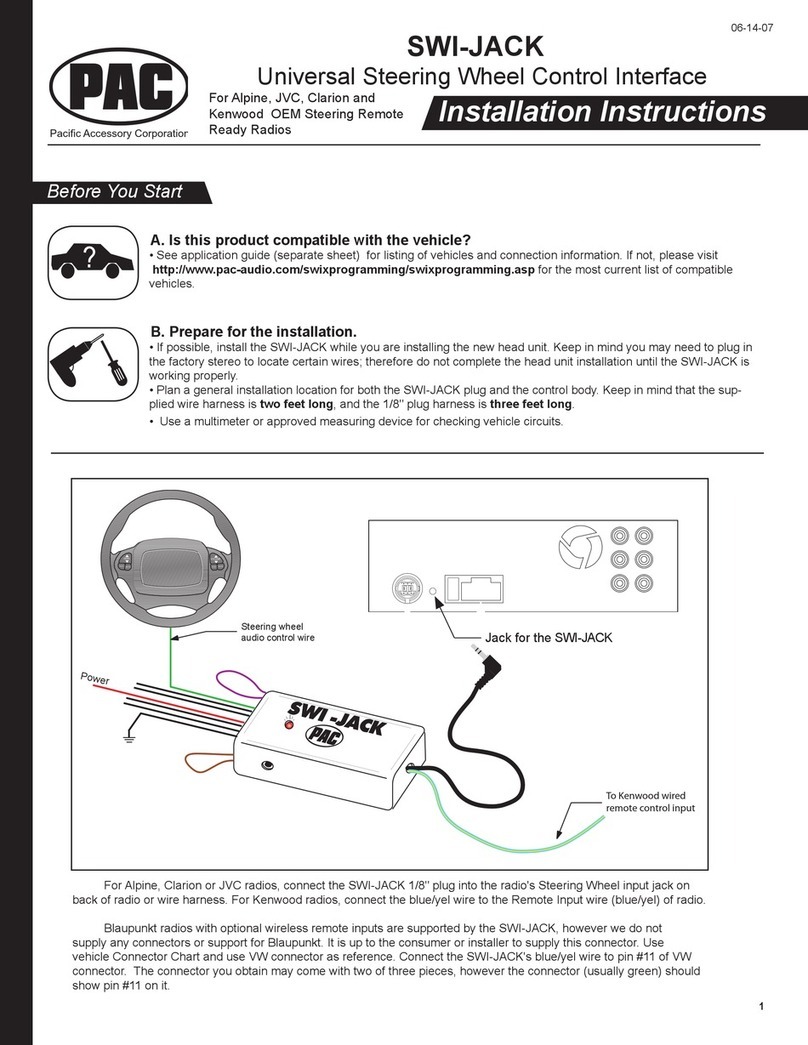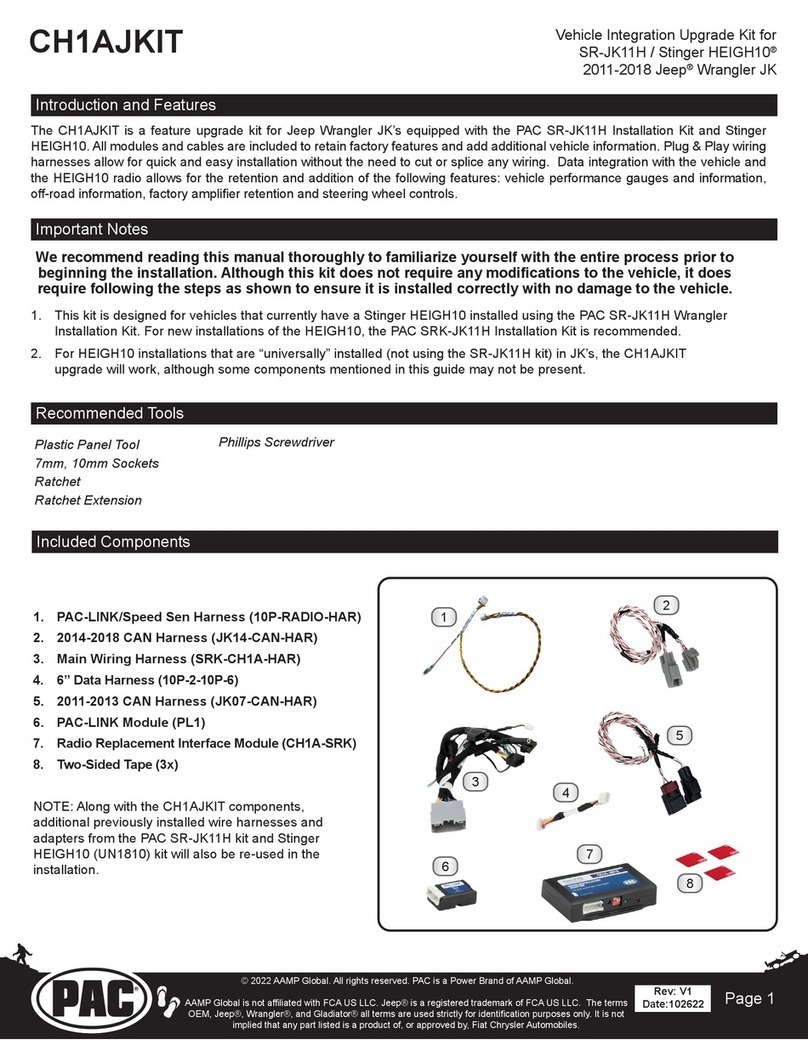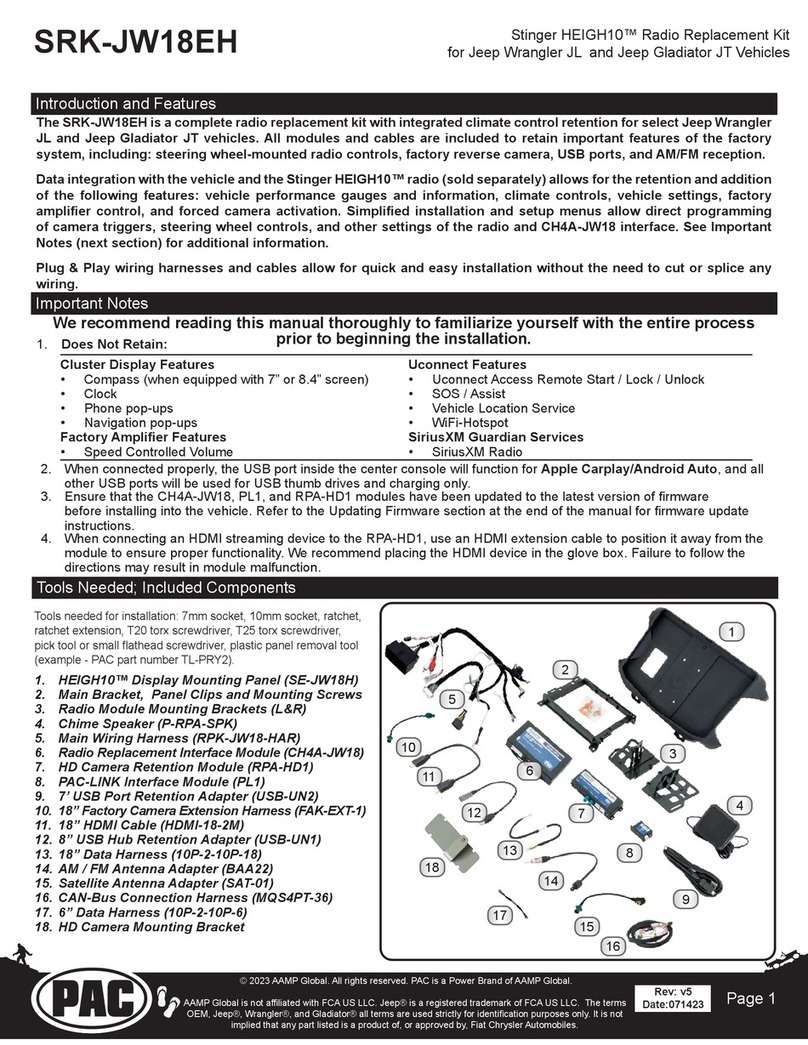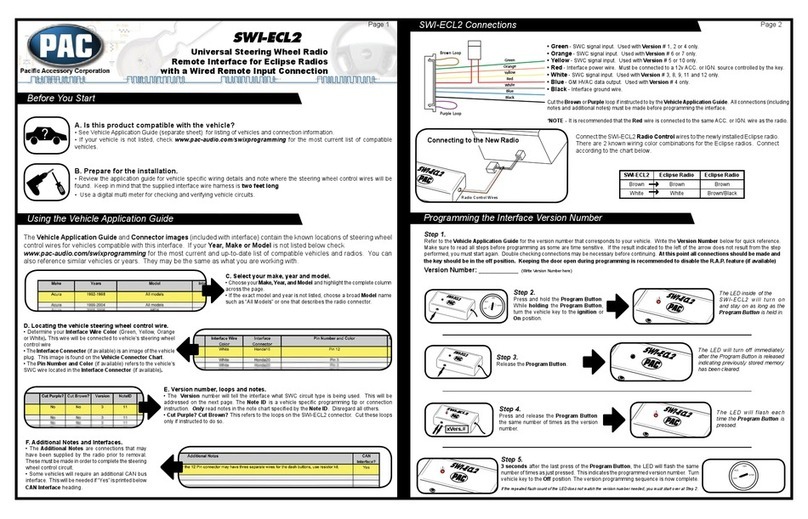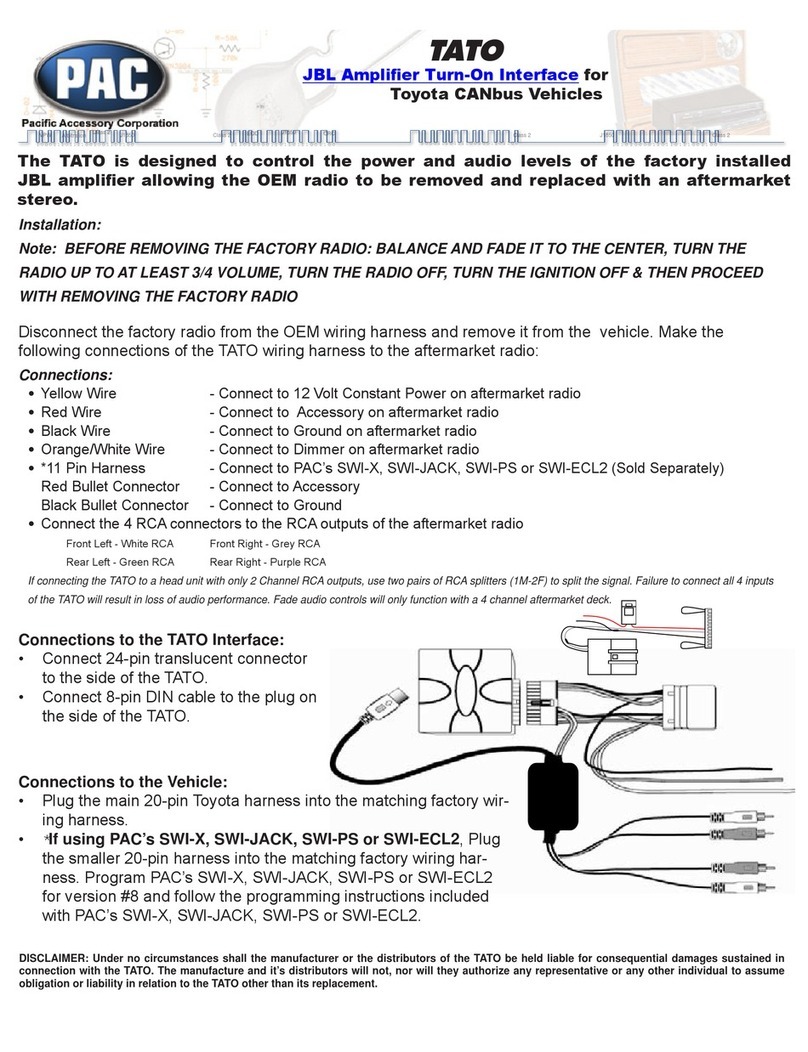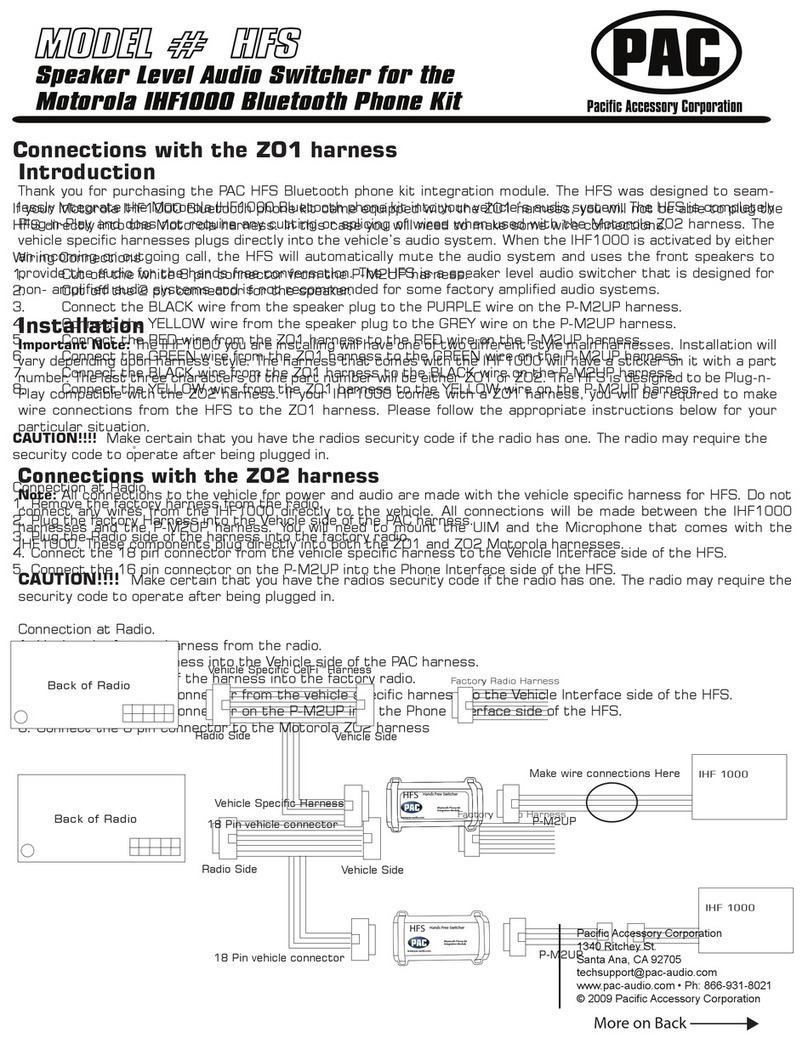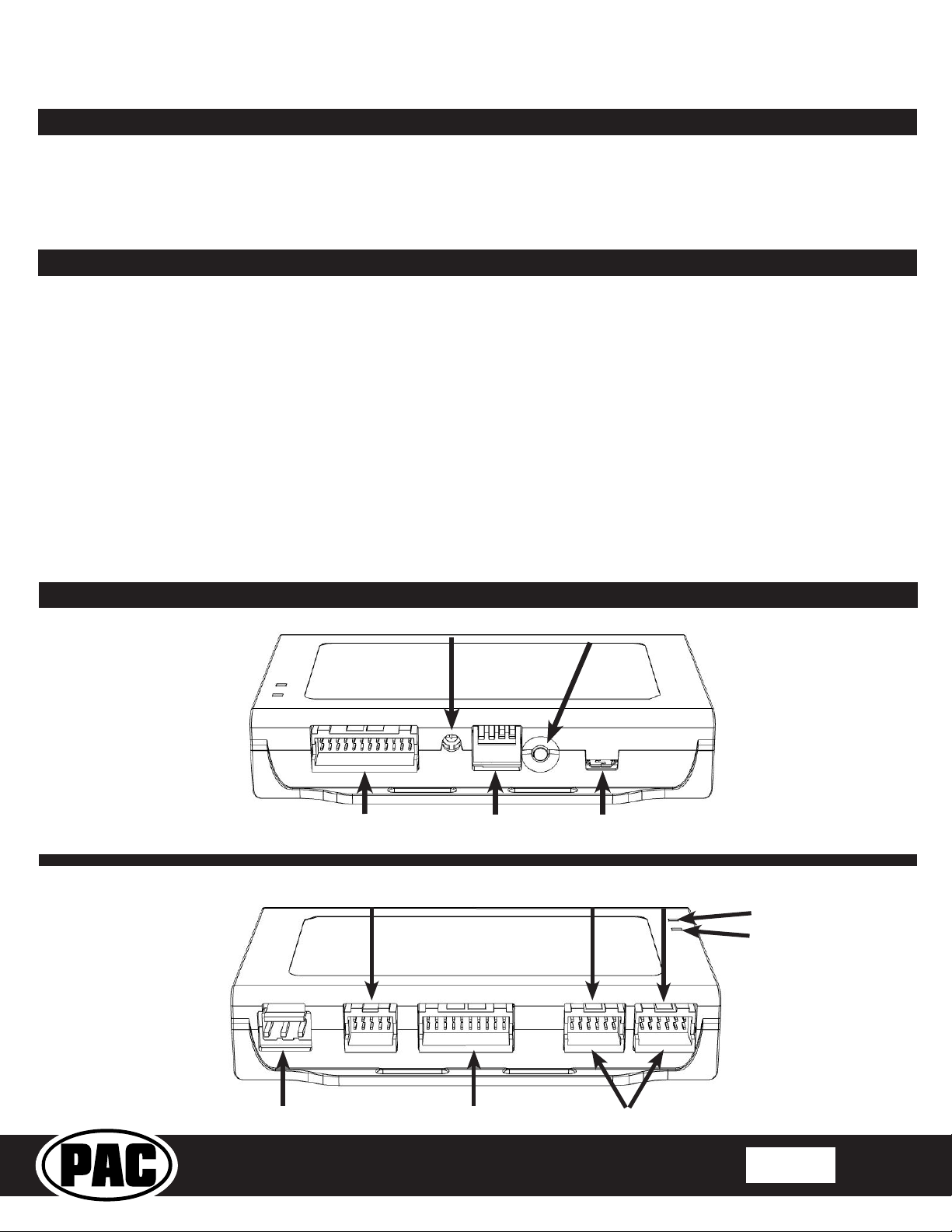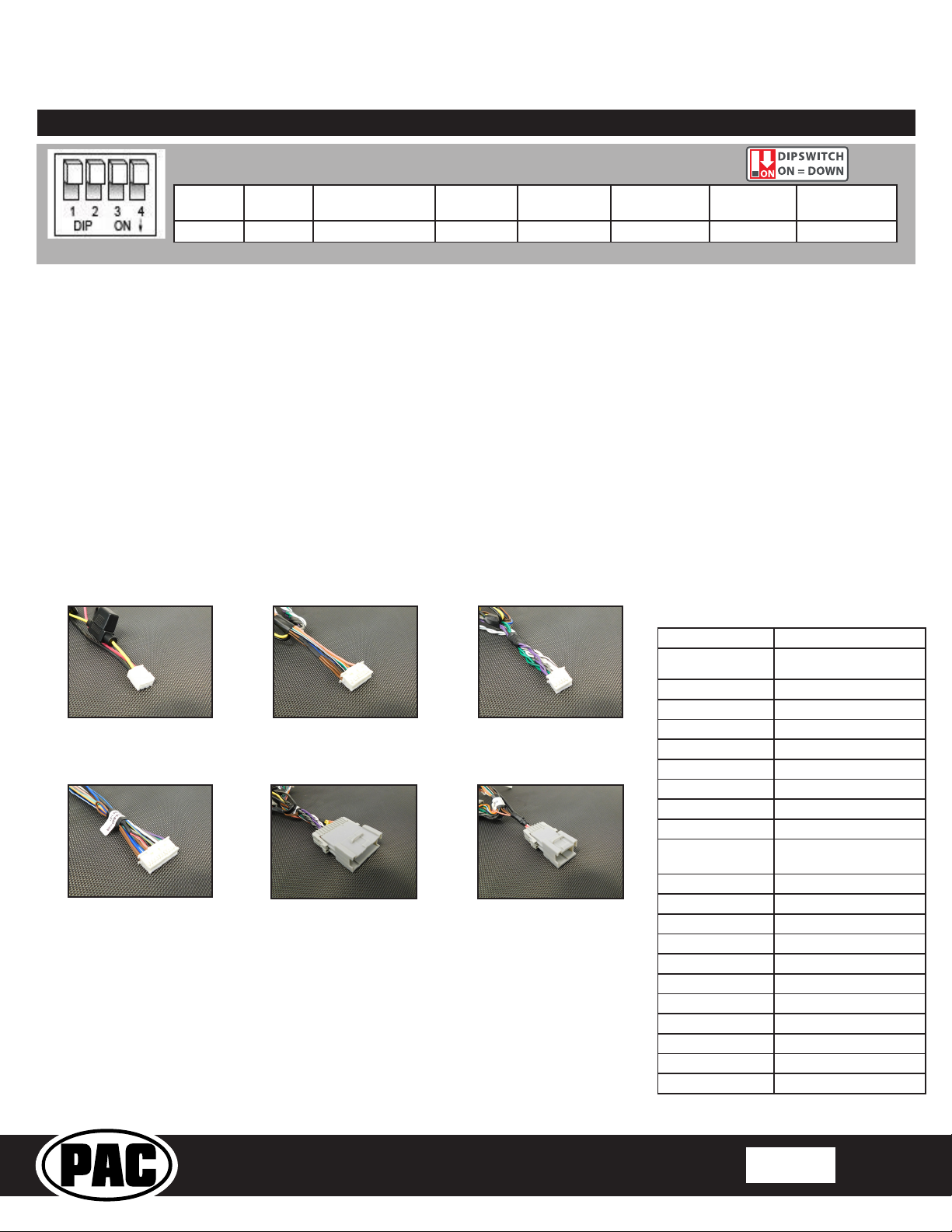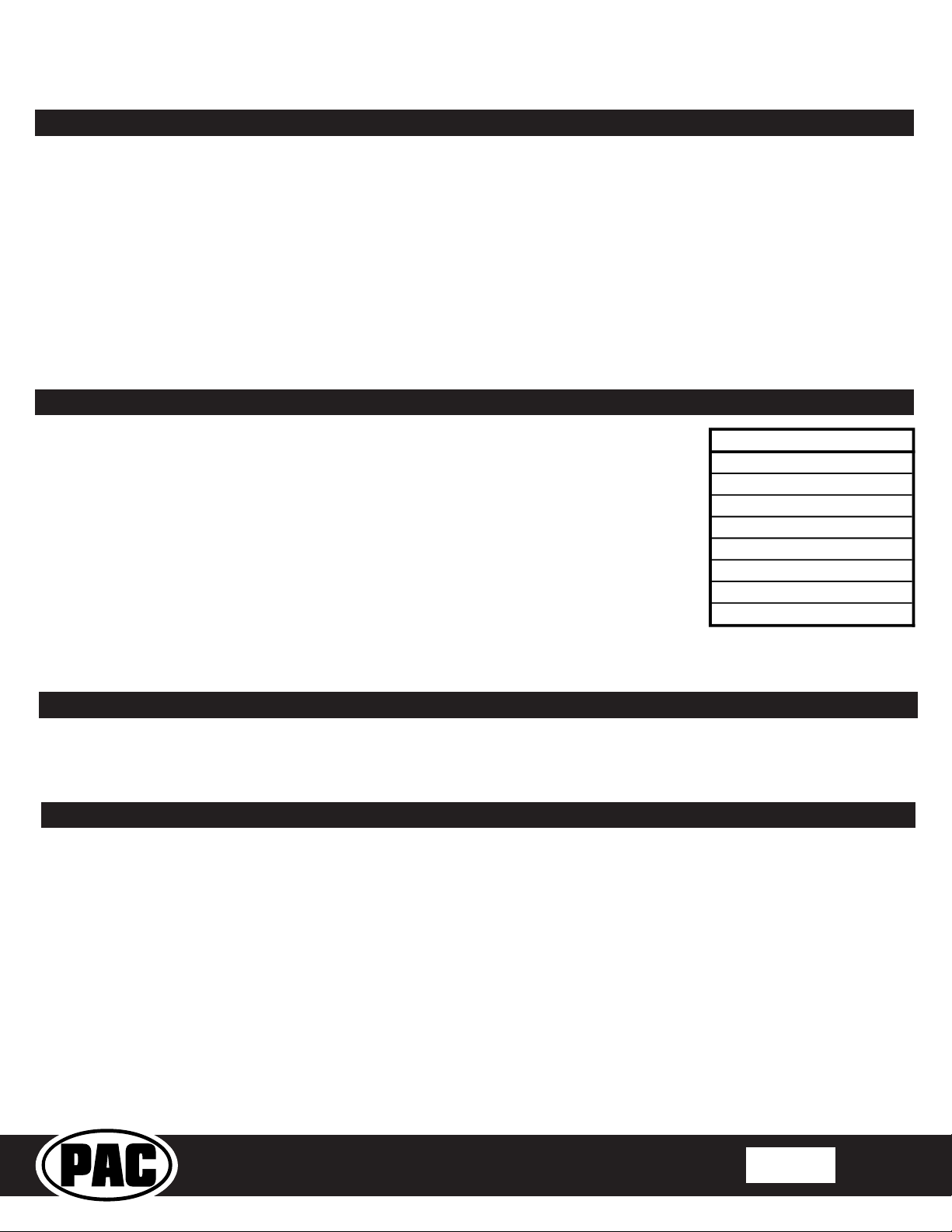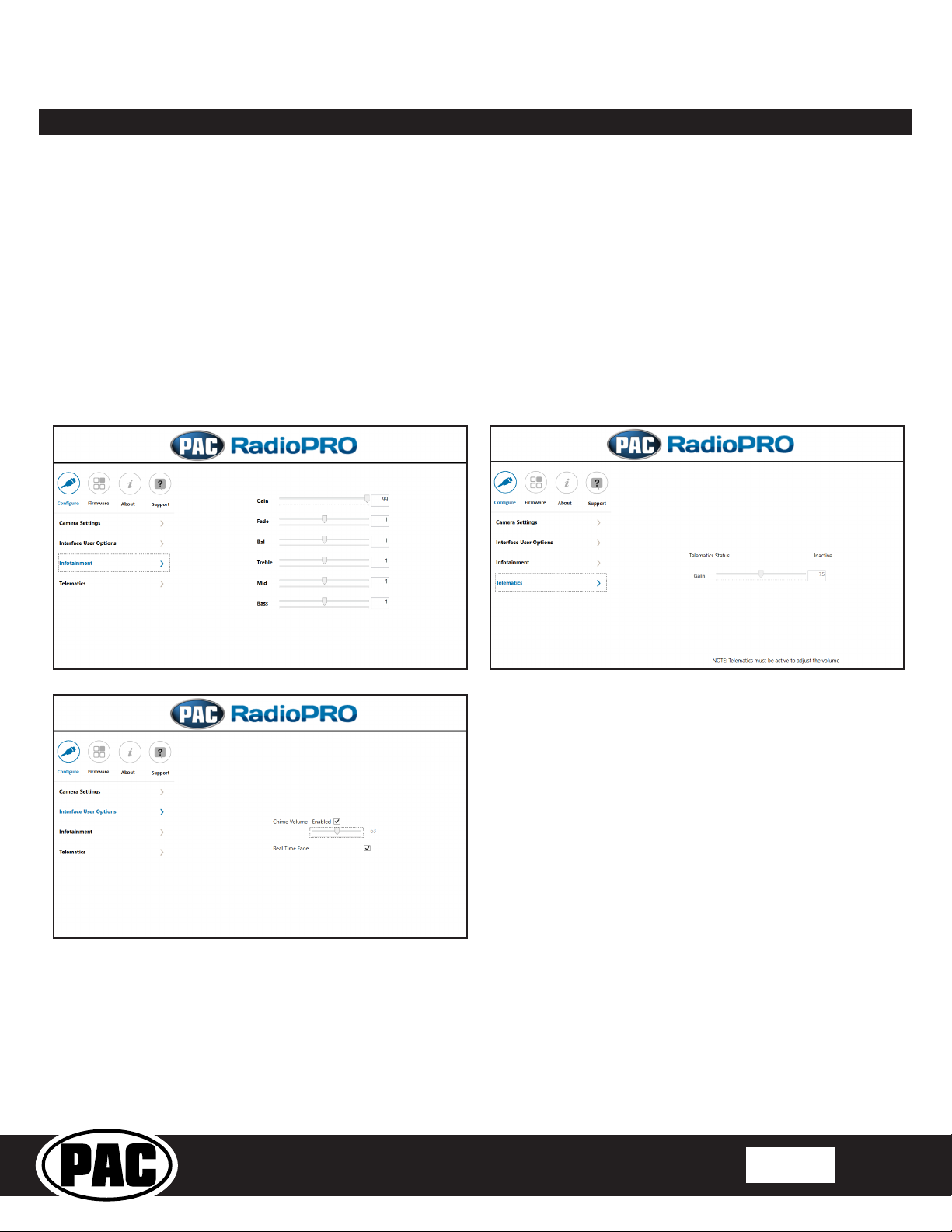GM1A-RST
Radio Replacement Interface with
Steering Wheel Control and Telematics Retention
for select General Motors Vehicles
with Class II Data-Bus
© 2018 AAMP Global. All rights reserved. PAC is a Power Brand of AAMP Global.
PAC-audio.com
Pacific Accessory Corporation
Rev: V6
Date: 100318 Page 5
Rear Seat Entertainment (RSE); If equipped
The factory RSE system will function independently from the aftermarket radio. The unit will power up and pass audio through
the headphones as long as the vehicle’s ignition is on. If you wish to pass audio from the RSE to the aftermarket radio you must
connect the RCAs from the 12-pin connector to the aftermarket radios auxiliary input. Select the aftermarket radios auxiliary input
to hear RSE audio.
SWC Re-calibration Procedure (Corvette Only)
Please Note: This is only necessary if after installation, the SWC are acting erratic or
unresponsive in the Corvette.
1. Turn the key to the ignition position.
2. Press and hold the programming button until LED 1 turns amber and you hear two chimes.
When this happens, release the programming button.
3. Within 7 seconds, press and hold the button that is to be learned on the steering wheel. The
LED will turn off when the button is pressed and begin blinking when the value has been
learned. Once the LED begins blinking, release the button.
4. Repeat step 3 for each additional function on the steering wheel.
5. If you come to a button in the list that your vehicle does not have, skip it by pressing the
programming button on the interface. Any buttons not learned during this process will not
function.
6. Once programming is completed, the LED will ash indicating end of programming.
7. Test the interface for proper functionality. Whenever a SWC is pressed LED 1 on the interface
should blink green. If any function does not work, repeat the programming steps.
RadioPRO PC App
PLEASE NOTE:
The interface must be connected to the vehicle when using
the following features of the RadioPRO PC App:
• Factory Amplier Settings
• Chime Volume
• Telematics Volume
The interface does not need to be connected to the vehicle
when using the following features of the RadioPRO PC
App:
• Interface User Options
• Camera Settings
• Firmware Updates
• Reading rmware/hardware versions
Testing and Verication
1. Turn the ignition on. LED 1 will illuminate red and the +12v accessory wire will turn on.
2. Turn on the radio and check chimes, volume, balance, and fader.
3. In vehicles equipped with Premium Bose (Y91 / UQA): If the overall volume is too low, use the adjustment dial on the
side of the interface to set it to the desired level. The best way to do this is to turn the volume on the radio to 3/4 volume,
then turn the adjustment dial on the GM1A-RST clockwise until some distortion is heard, then counter-clockwise a little.
4. Verify that all SWC buttons are functioning properly for both the aftermarket radio and OnStar. To adjust OnStar volume,
press the OnStar button on the mirror then use the volume buttons on the SWC to adjust the level. When you hear a chime
during this process it means you have reached the farthest minimum / maximum level.
5. Pressing the OnStar button on the rearview mirror will turn off the rear speakers and allow the OnStar audio to be heard in
the two front speakers. The OnStar active LED will also turn on. When OnStar disconnects, the radio will un-mute or turn
back on and the OnStar LED will turn off. Pressing the VR / OnStar button on the steering wheel will also activate OnStar.
6. Turn off vehicle and remove key. RAP will be active and keep the radio on for 10 minutes or until any door is opened.
7. The LED and radio will turn off when RAP turns off or until any door is opened.
Use of the RadioPRO PC App allows you to do the
following:
• Congure User Interface Options such as:
• Factory amplier settings (Bass, Mid, Treble, Gain,
Fader and Balance)
• Chime Volume
• Camera Settings
• Telematics Volume
• Update Product Firmware
• Read Firmware/Hardware Versions
Download the RadioPRO PC App at: https://aampglobal.com/radioproapp