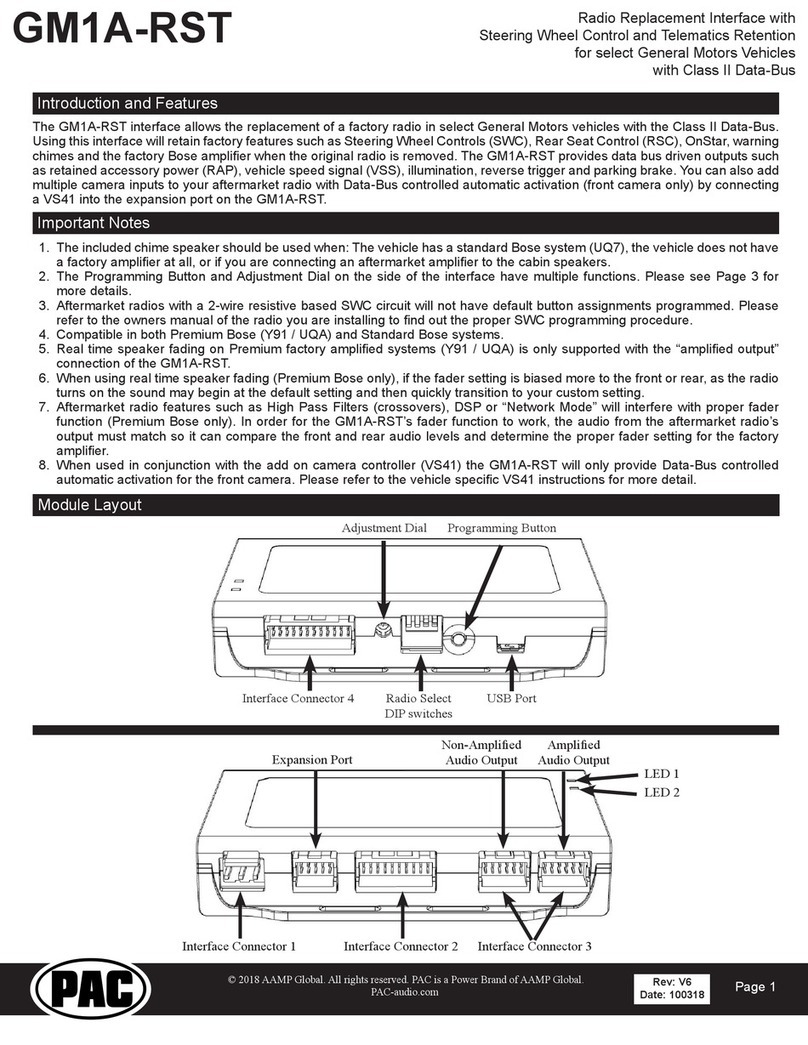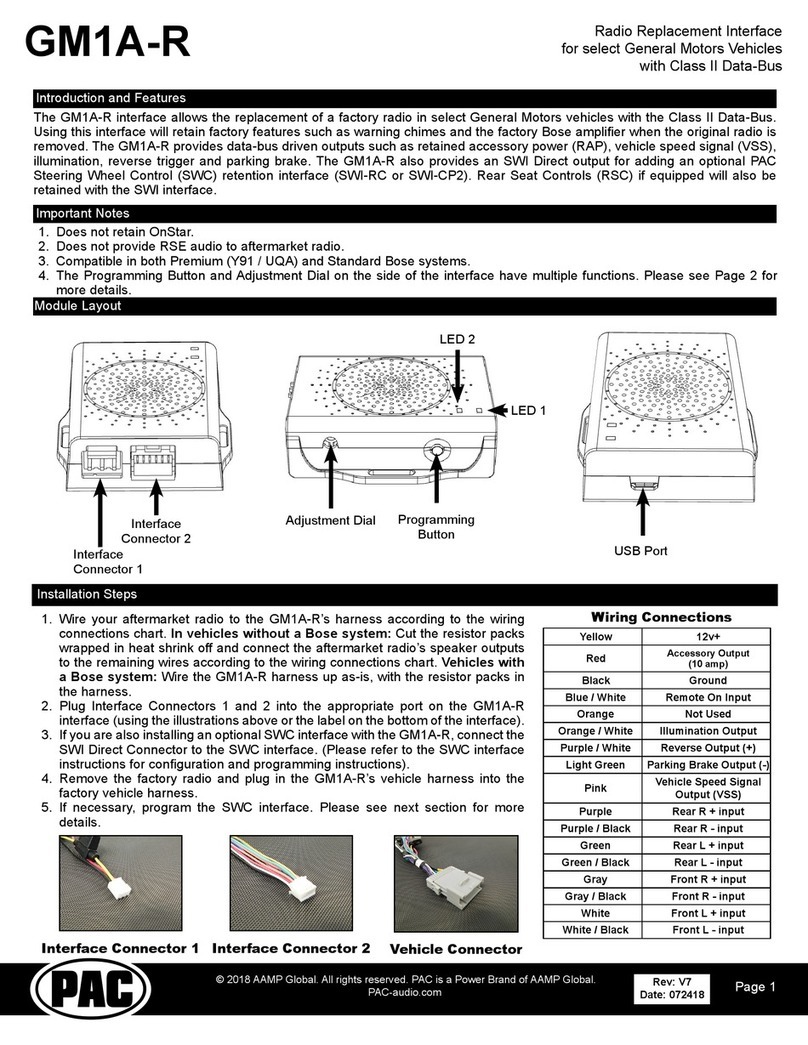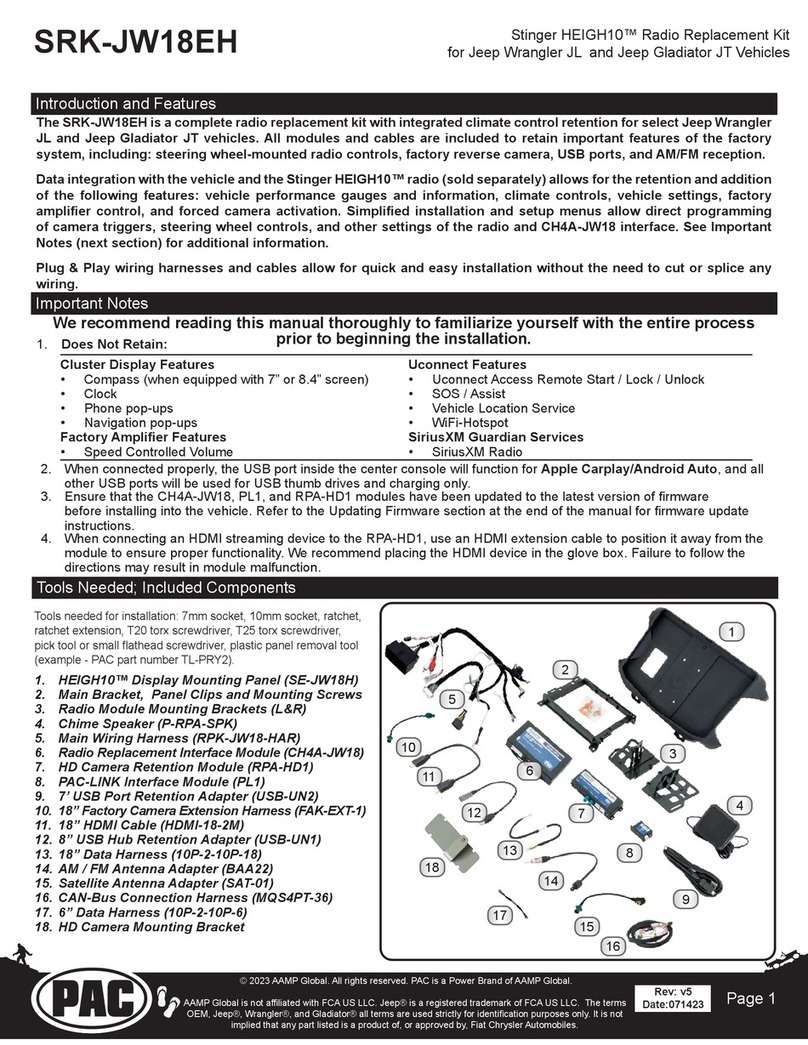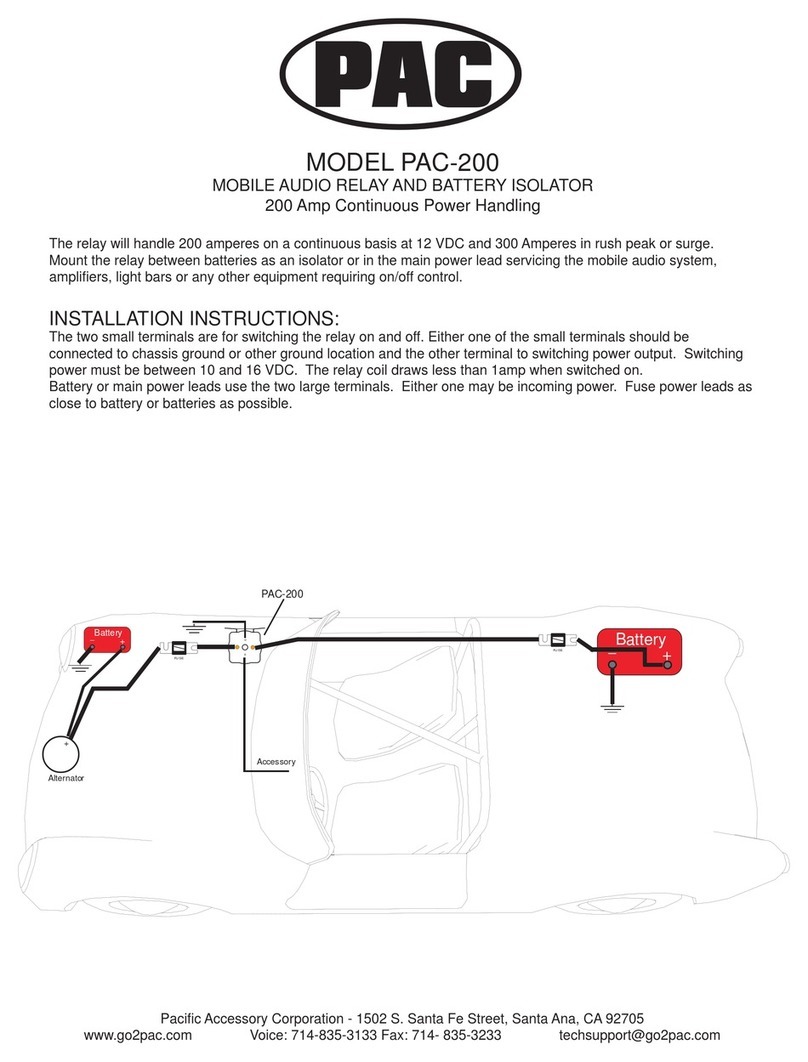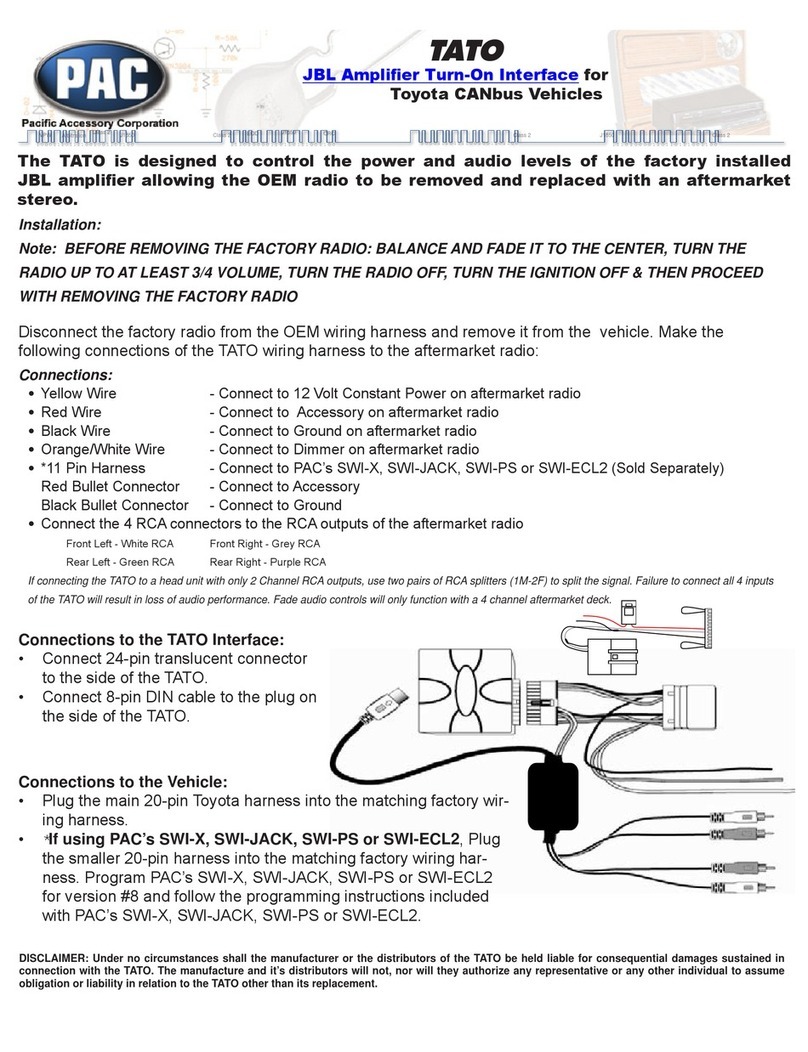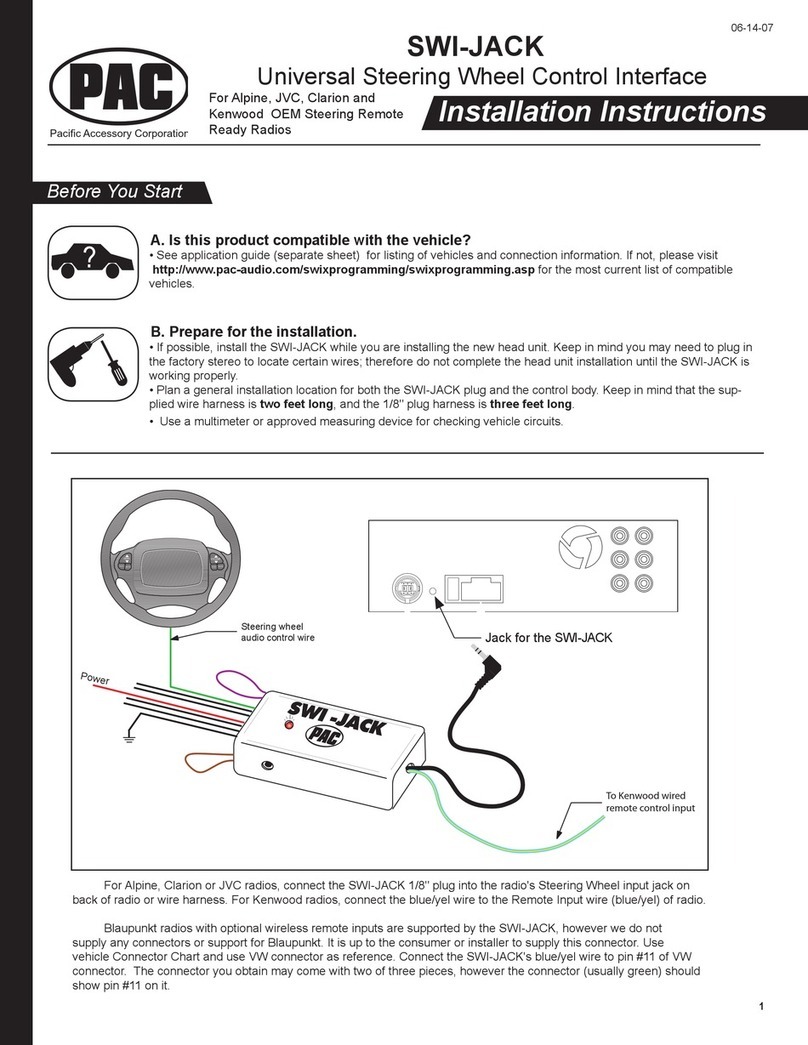Radio Replacement and
Steering Wheel Control Interface
for Toyota / Lexus / Scion Vehicles
RP4.2-TY11
© 2018 AAMP Global. All rights reserved. PAC is a Power Brand of AAMP Global.
PAC-audio.com
Page 3
Rev: V4
Date:091118
Installation Steps
Other = Advent, BOYO, Dual, Lightning Audio, Rockford Fosgate, Visteon
2WKHU
Advent, BOYO, Dual, Lightning Audio, Rockford Fosgate, Visteon
Alpine JVC Kenwood Clarion /
Nakamichi
Pioneer /
Other* Sony Fusion
1 2 1 & 2 3 1, 2, & 3 4 1 & 4
Set DIP switches that correspond with your radio to the ON position.
Set all other DIP switches to the OFF position.
* Other - Advent, BOYO, Dual, Jensen, Lightning Audio, Rockford Fosgate, Visteon
Purple Rear R + input
Purple / Black Rear R - input
Green Rear L + input
Green / Black Rear L - input
Gray Front R + input
Gray / Black Front R - input
White Front L + input
White / Black Front L - input
Blue / Yellow SWC Output
3.5 mm Jack SWC Output
Pink Vehicle Speed
Sense Output
Light Green Parking Brake
Output
Violet / White Reverse Signal
Output
Orange / White Illumination Output
Blue / White Amp Turn On Input
1. Set the Radio Select DIP switches according to the radio you are installing.
2. Wire the aftermarket radio harness per the tables to the right and the information below.
If the aftermarket radio does not require connections for Vehicle Speed Sense, Parking
Brake, or Reverse Signal, proceed to step “3”.
a. If the vehicle does not use the 28-pin connector (Vehicle Connector 2), proceed
to step “III” below. There are three different methods for obtaining the analog
navigation outputs from the interface:
I. Vehicles that have the analog signals at the radio: Plug the 28-pin
connector (Vehicle Connector 2) from the RP4.2-TY11 into the vehicle harness.
Find the Pink (pin 17), Light Green (pin 15) and Purple / White (pin 2) wires in
the RP4.2-TY11 harness and check for wires populating these positions on the
factory side of the connector. If the wires are present, you can use the analog
navigation outputs coming from Vehicle Connector 2 in the PAC harness.
II. Vehicles that have CAN data at the radio: Plug the 28-pin connector
(Vehicle Connector 2) from the RP4.2-TY11 into the vehicle harness. Find the
White / Red (pin 9) and White / Black (pin 10) wires in the RP4.2-TY11 harness
and check for wires populating these positions on the factory side of the connector.
If the wires are present, you can use the “nav wires” coming from Interface
Connector 4 in the PAC harness.
III. Vehicles that do not have the CAN data or the analog wires at the radio:
Insulate the Yellow and Black loose wires in the OBD-2 V3 connector (they
will not be used). Connect the OBD-2 V3 connector to the vehicle’s OBDII
connector (found under the dash on the driver’s side). Run the two wires from the
OBD-2 V3 from the OBDII connection, up to the radio cavity in the dash. Next,
unplug the 2-pin connector between Interface Connector 4 and Vehicle Connector
2. Connect the OBD-2 V3 2-pin connector into the 2-pin connector that comes
from Interface Connector 2. This will allow for use of the “nav wires” coming from
Interface Connector 4 in the PAC harness.
3. Wire the Yellow, Red, and Black wires from the harness labeled “Connect to Aftermarket
Radio” to the wires on the aftermarket radio harness.
4. Wire the speaker wires from Interface Connector 4 to the speaker wires on the aftermarket
radio harness.
5. Wire the Blue / White wire from Interface Connector 4 to the amp turn on lead of your
aftermarket radio.
6. Depending on the aftermarket radio, either the Blue / Yellow wire or the 3.5 mm Jack
(not both) SWC Outputs will be used.
White / Red HS CAN + Input
White / Black HS CAN - Input
Yellow +12v
Red Accessory Output
(10 amp)
Black Ground
Pink Vehicle Speed
Sense Output
Light Green
Parking Brake
Outpu
t
Violet / White Reverse Signal
Output
Aftermarket Radio Wiring Table
Wires from Interface Connector 4
Wires Labeled “Connect To
Aftermarket Radio”
OBD-2 V3 Wires
7. Once all connections have been made, plug the interface into the vehicle.
8. Turn the ignition on and set the gain on the side of the interface to the desired level. See
³7HVWLQJDQG9HUL¿FDWLRQ´VHFWLRQRQSDJHIRUIXUWKHUGHWDLOVRQKRZWRVHWWKHJDLQ,I
the radio does not turn on and the LED on the interface is solid orange, check the DIP
switches on the side of the interface to make sure they are not all in the on position.
9. If you wish to reassign functions to the SWC, or utilize short press, long press dual
command functionality, follow the programming instructions starting on the following page.
Yellow Not Used
Black Not Used
Insulate the unused Yellow and
Black wires in the OBD-2 V3
Connector