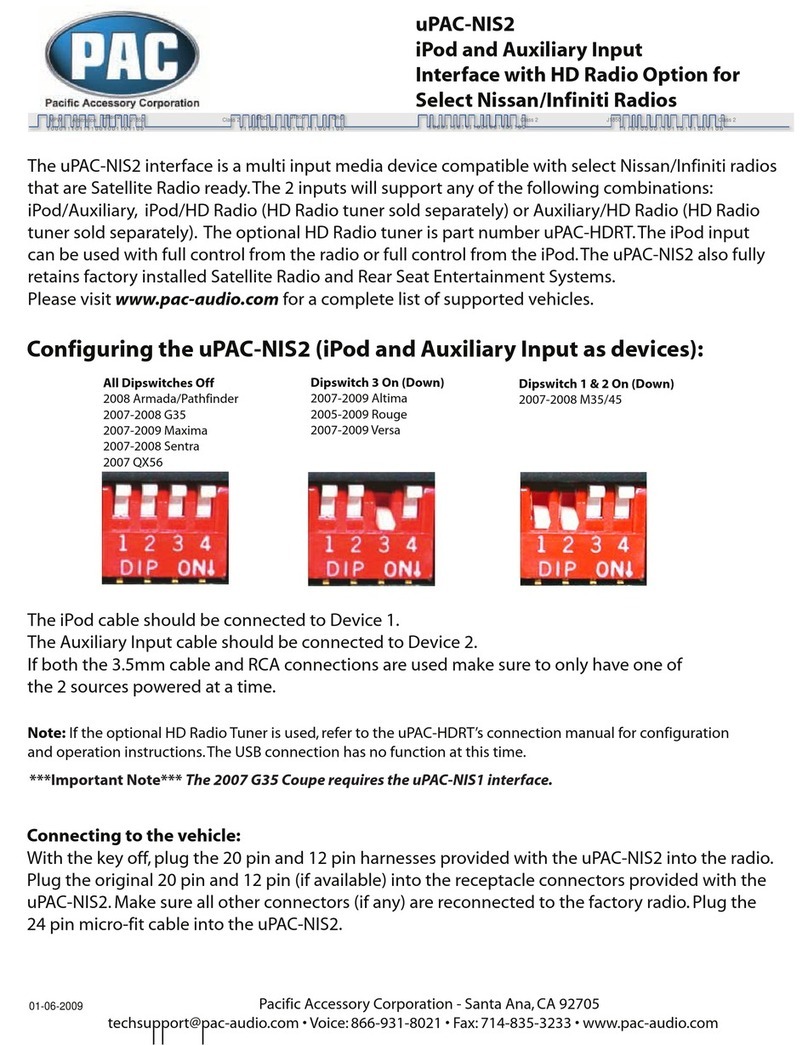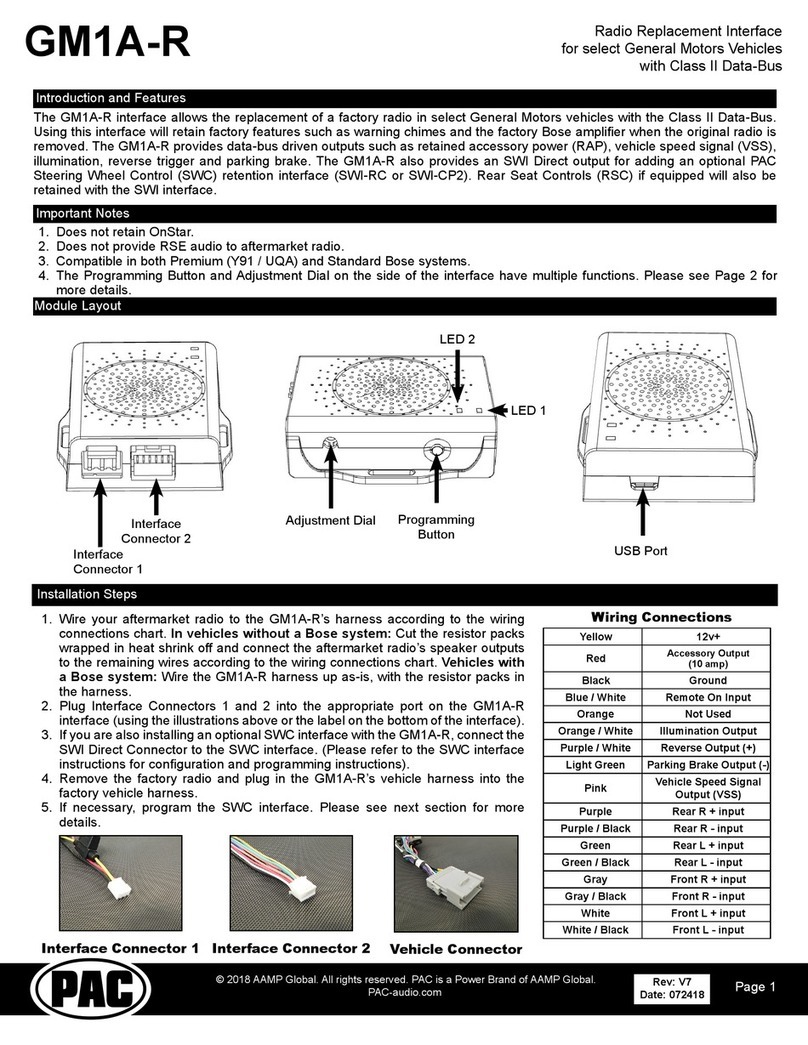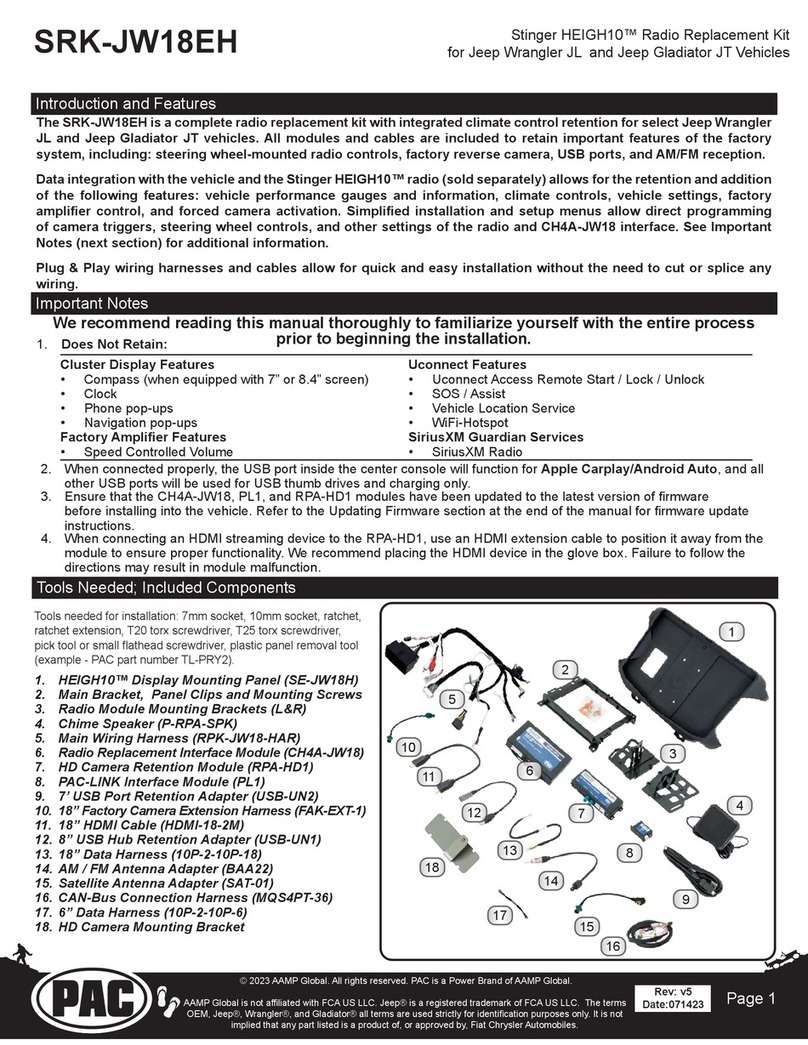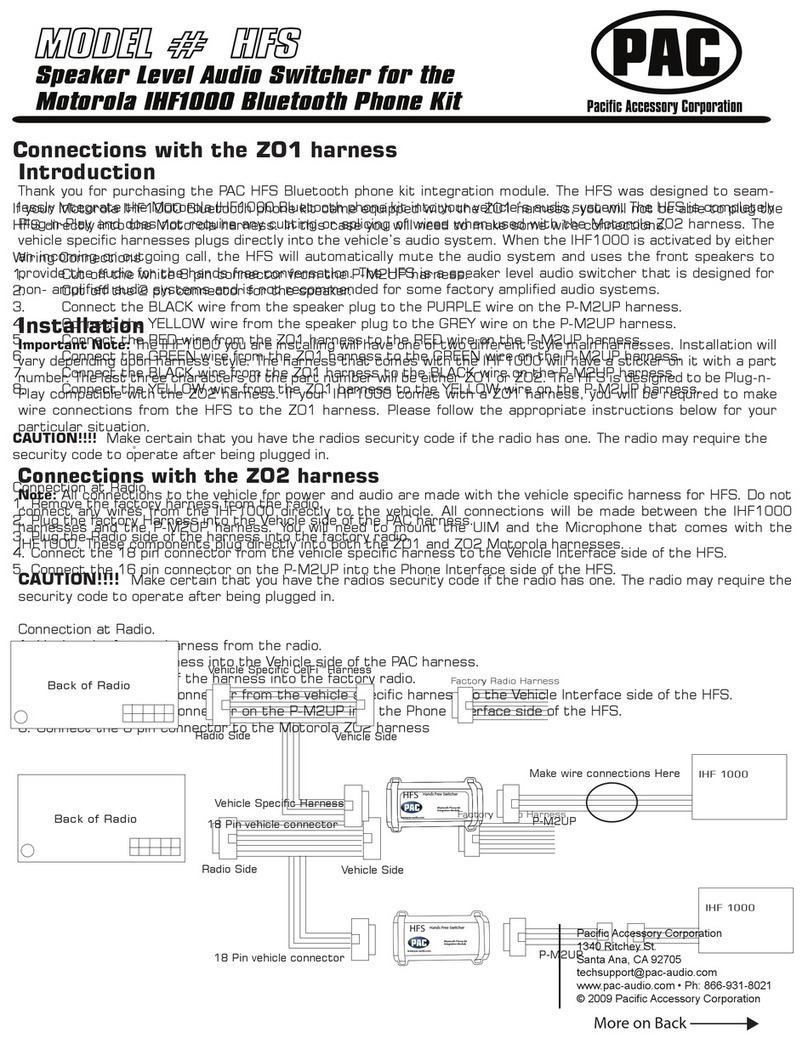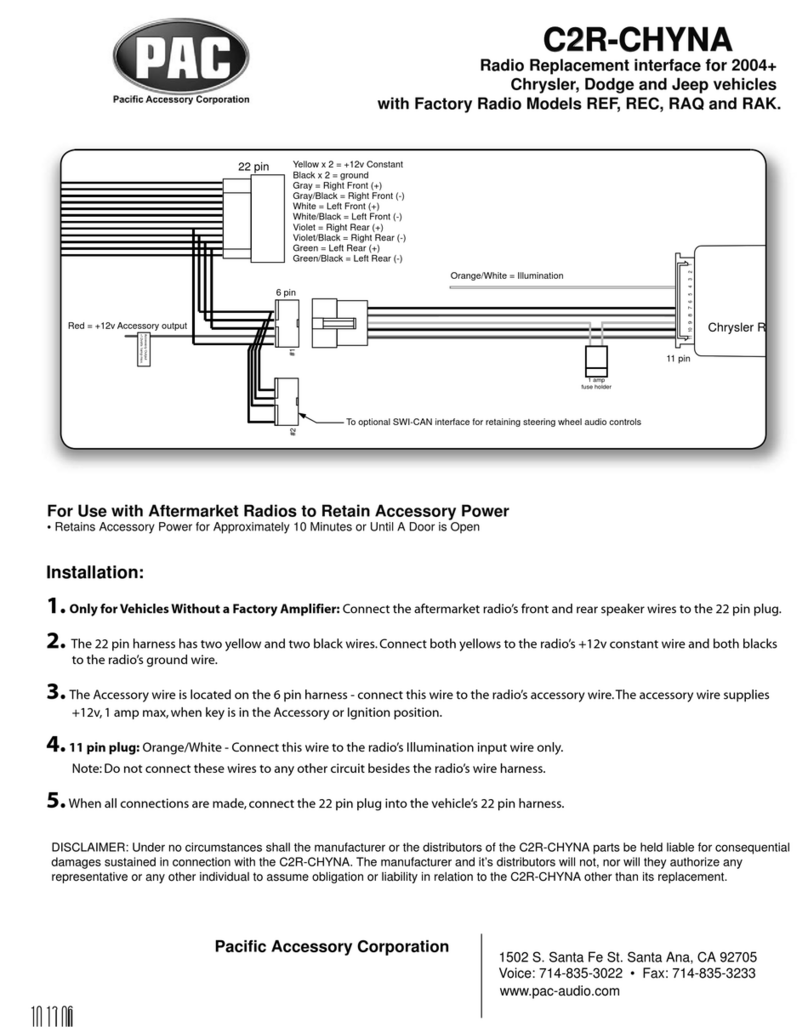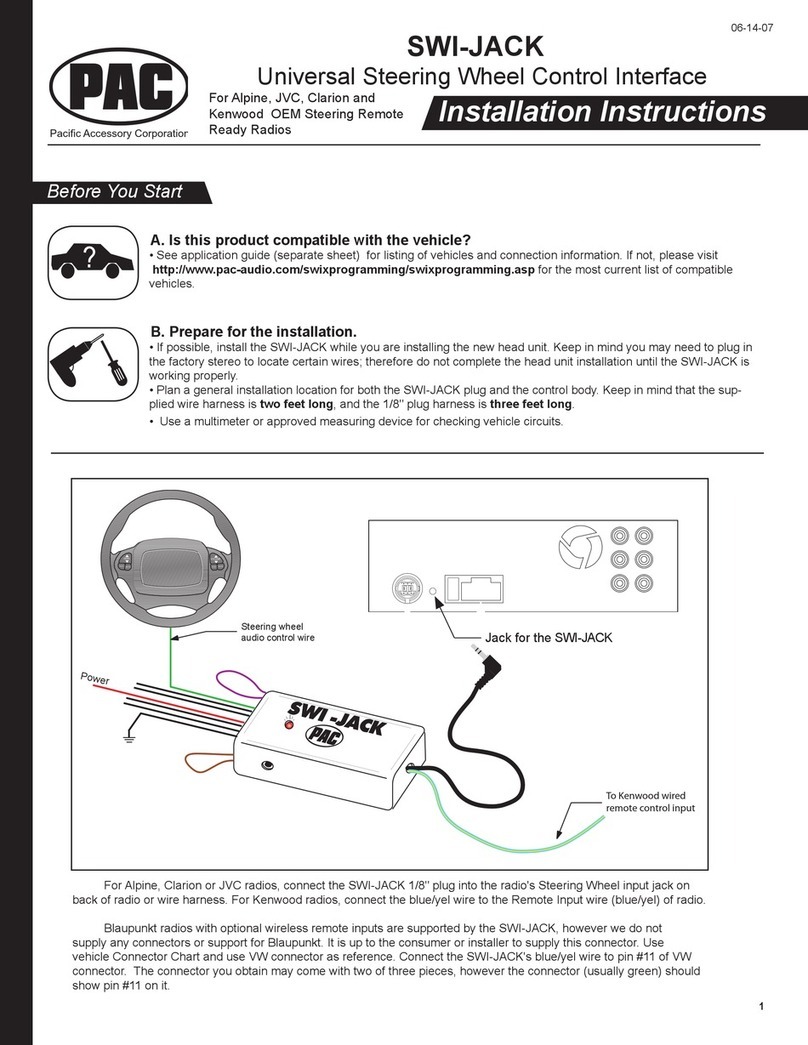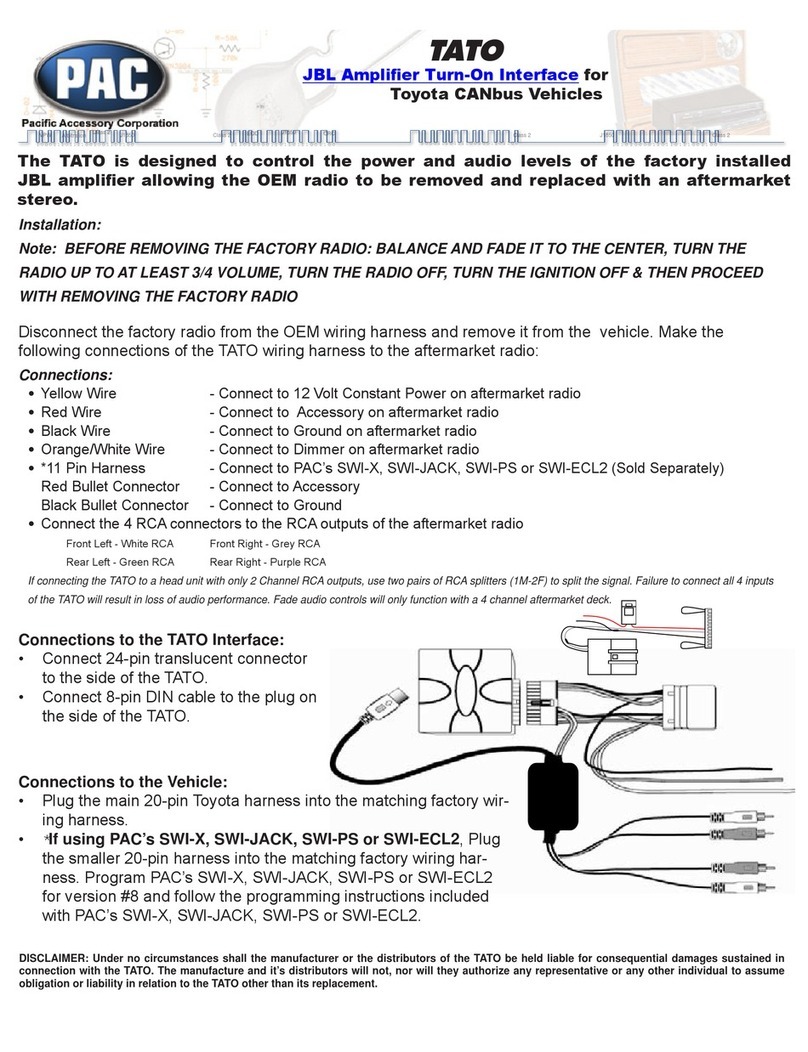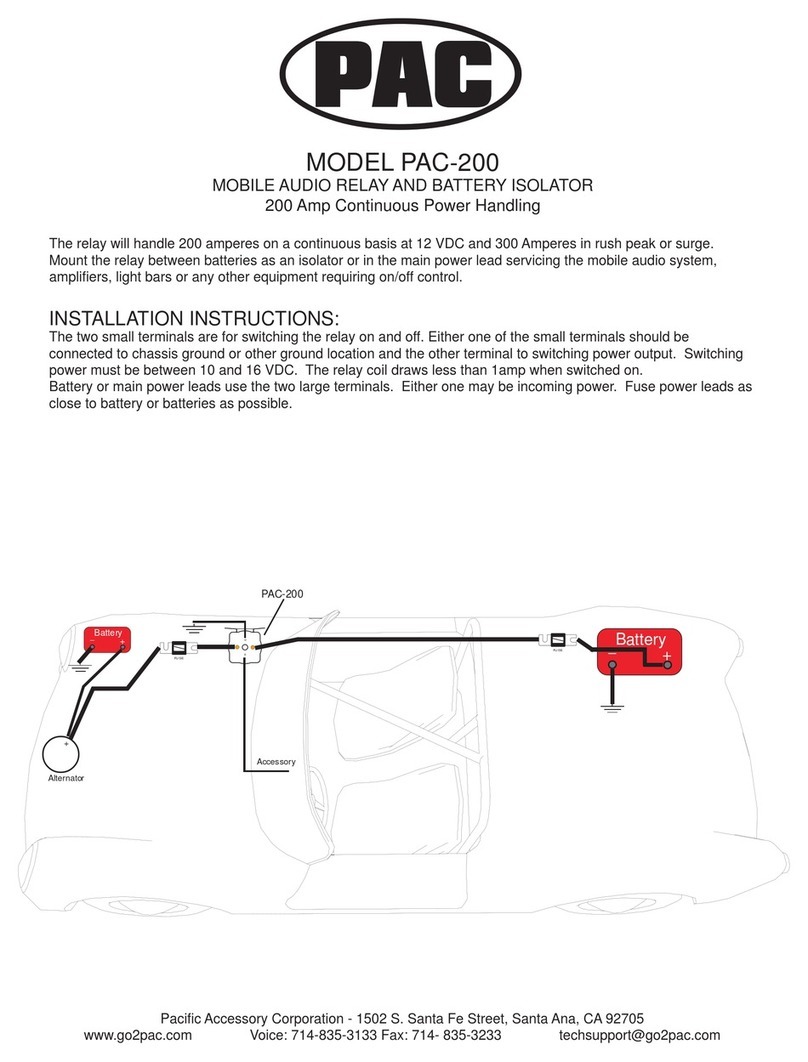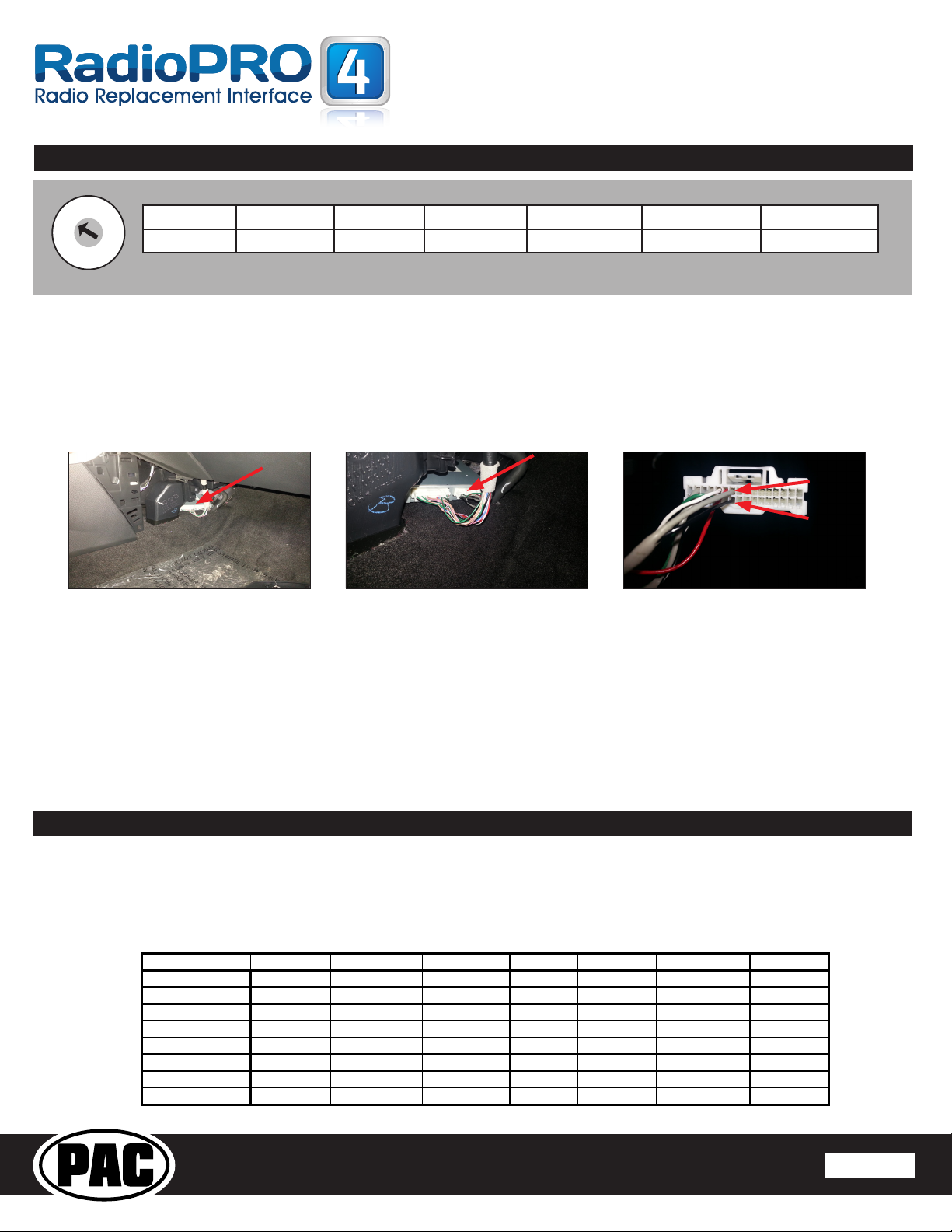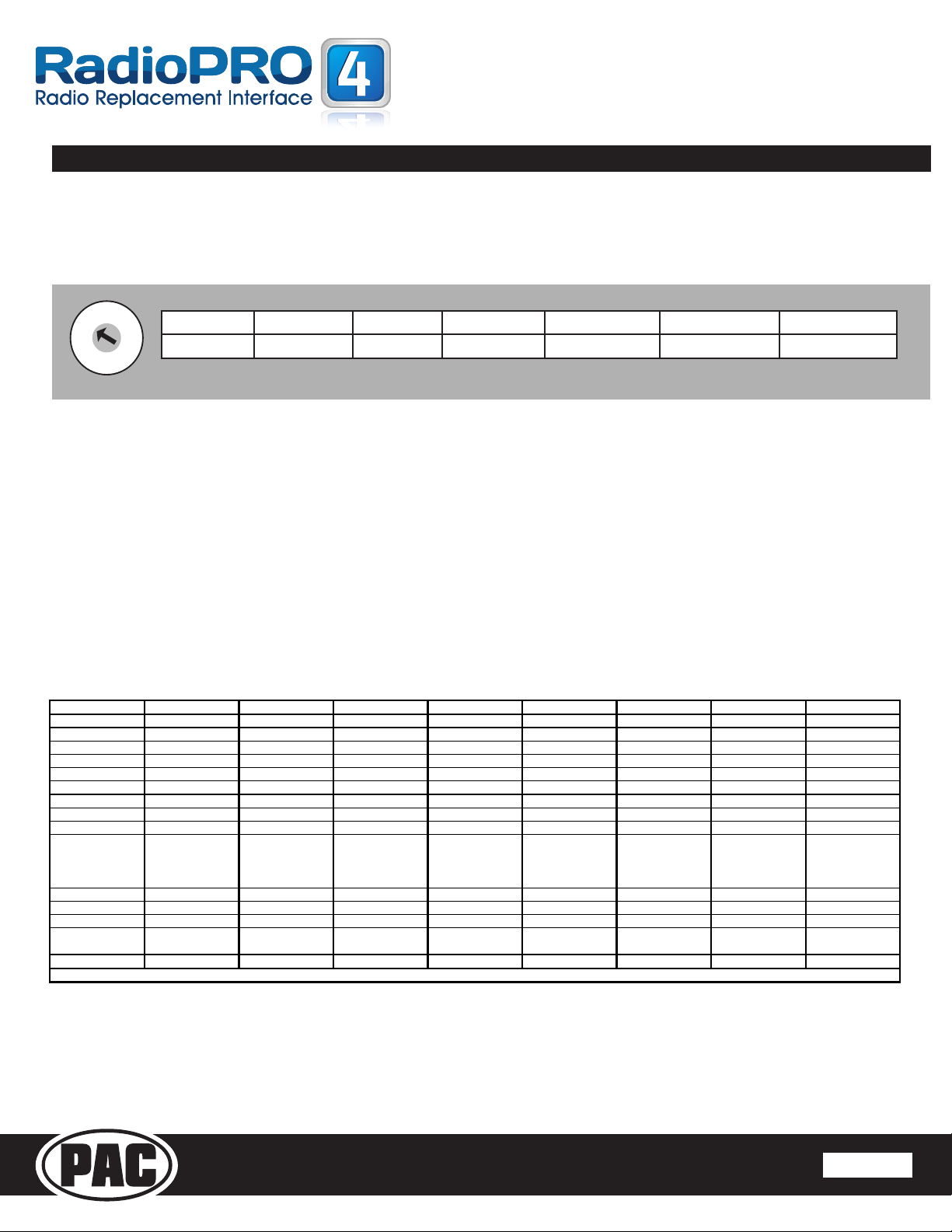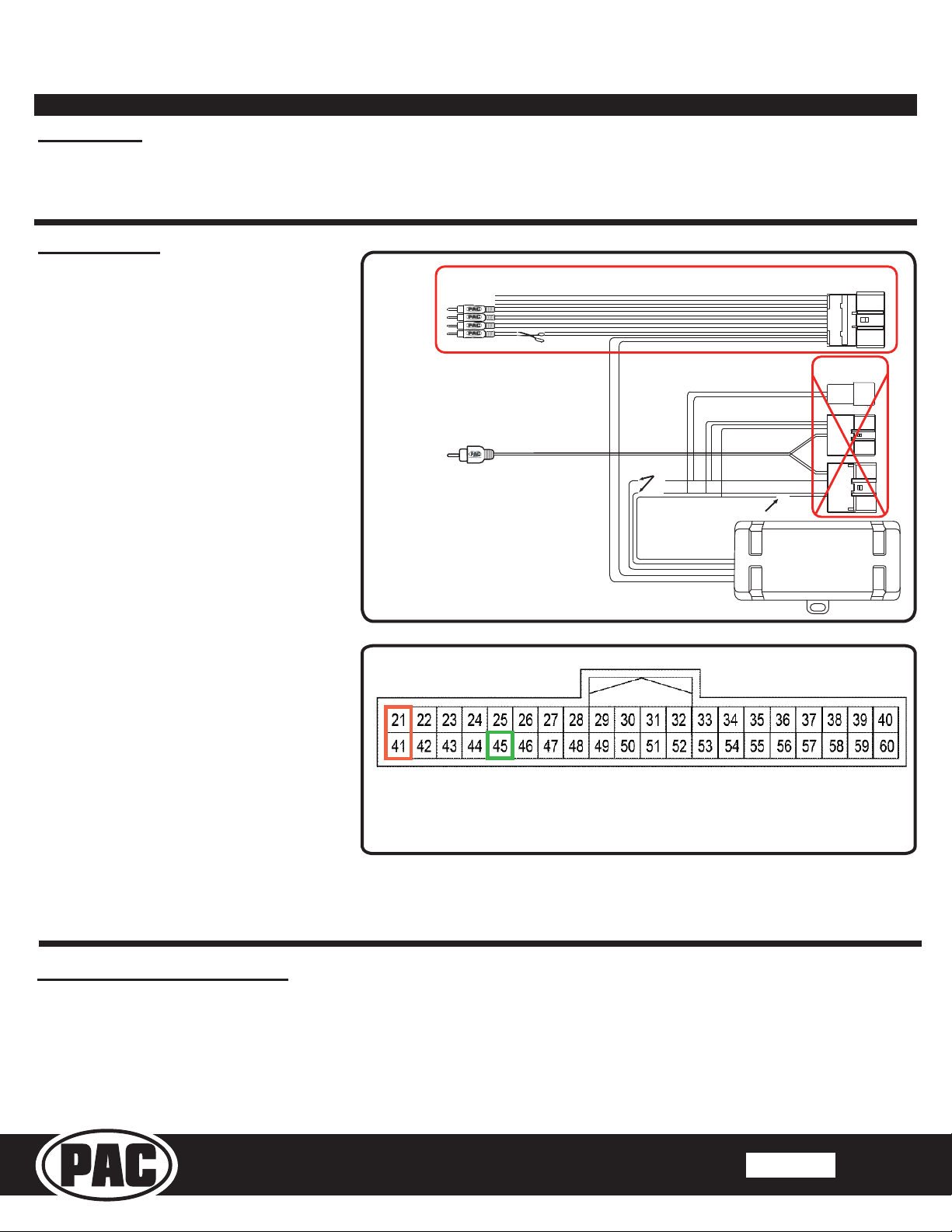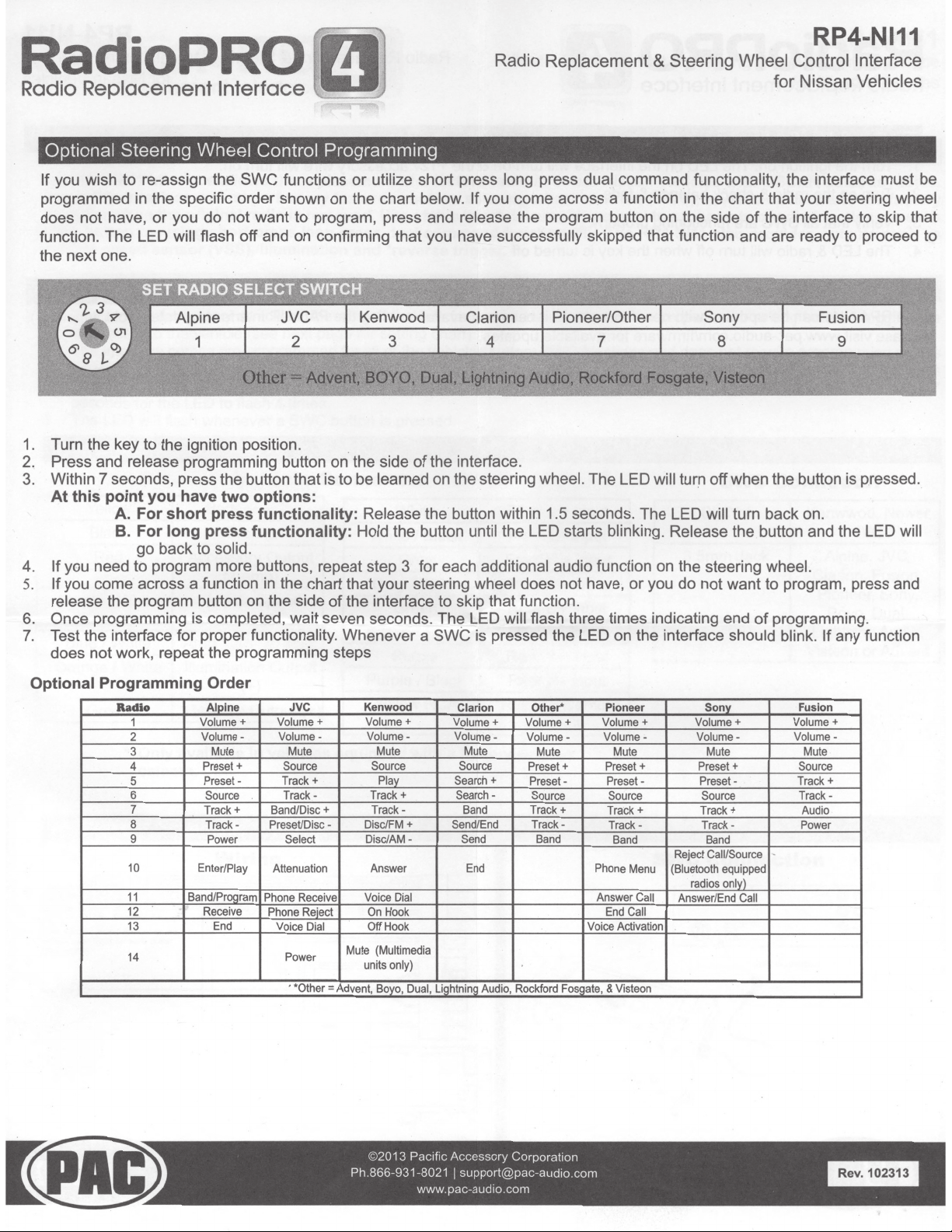© 2018 AAMP Global. All rights reserved. PAC is a Power Brand of AAMP Global.
PAC-audio.com
Pacific Accessory Corporation
Page 1
Rev. 061118
Nissan Murano with Navigation
RP4-NI11 Hardwire
Technical Bulletin
Overview:
In order for the RP4-NI11 to operate in the 2015 and up Nissan Murano applications that are equipped with
navigation, several wires from the RP4-NI11 must be hardwired into the 40 pin harness at the radio. RP4-NI11
Revision 4 or higher of rmware is required.
Installation:
1. Follow the instructions from the
RP4-NI11 installation manual for the
wire connections from the RP4-NI11
into the aftermarket radio harness.
Only the primary 24 pin connector
and the black 16 pin RP4-NI11
connectors will be used (see Fig.1).
2. Cut the Pink (CAN +) and
Pink / Black (CAN -) wires between
the RP4-NI11 connector and where
the wires split to go to the 3 unused
connectors (see Fig. 1).
3. Connect the Pink wire (from step
2) to the Light Blue wire (CAN +) in
pin 41 of the 40 pin radio connector
(see Fig. 2).
4. Connect the Pink / Black wire (from
step 2) to the Light Green wire
(CAN -) in pin 21 of the 40 pin radio
connector (see Fig. 2).
5. Only necessary when using a
reverse camera: Locate the Green
(Reverse +) wire in the Black 16
pin RP4-NI11 connector that goes
to a junction near the (unused) 24
pin connector, with one side going
to the aftermarket radio wiring, one
side going to the (unused) 24 pin
connector, and one side going to the
(unused) 32 pin connector. Cut the
Green wire between the junction and
Cut for Non-Bose systems
Cut Pink and
Pink / Black
Cut Green
X
X
X
These Connectors
Not Used
This Connector
Is Used
Fig. 1
the (unused) 32 pin connector (see Fig. 1).
6. Connect the Green wire (from step 3) to the Green wire (Reverse +) in pin 45 of the 40 pin radio connector (see
Fig. 2).
Fig. 2
Connector Viewed From Wire Side
Pin 21 CAN - (Light Green) Pin 45 Rev + (Green)
Pin 41 CAN + (Light Blue)
Testing and Verication:
1. Turn on the ignition and press audio steering wheel control buttons to verify the LED on the RP4 NI11 ashes
to indicate that it recognizes the button commands. If the LED does not ash, verify the CAN + and CAN -
connections to the Pink and Pink / Black wires on the RP4-NI11, and verify the RP4-NI11 is using rmware
Revision 4 or higher.
2. Test the Green reverse output connector by verifying the wire is providing a 12 volt output when the ignition is on
and the vehicle is in reverse.