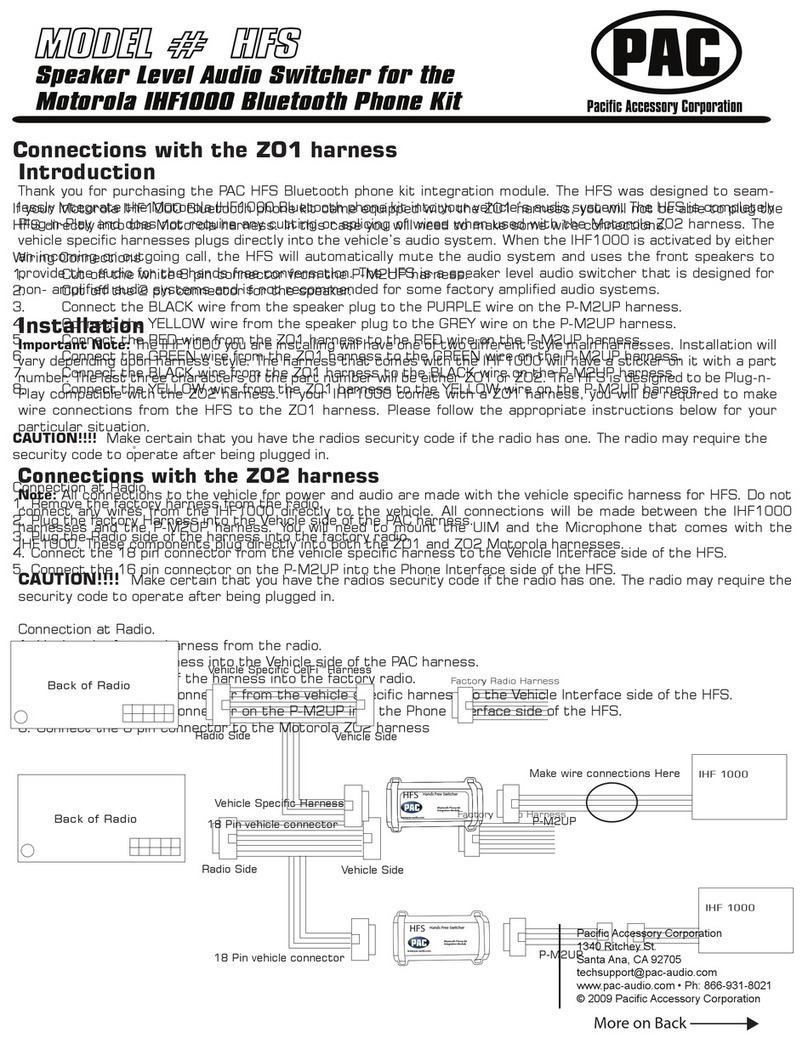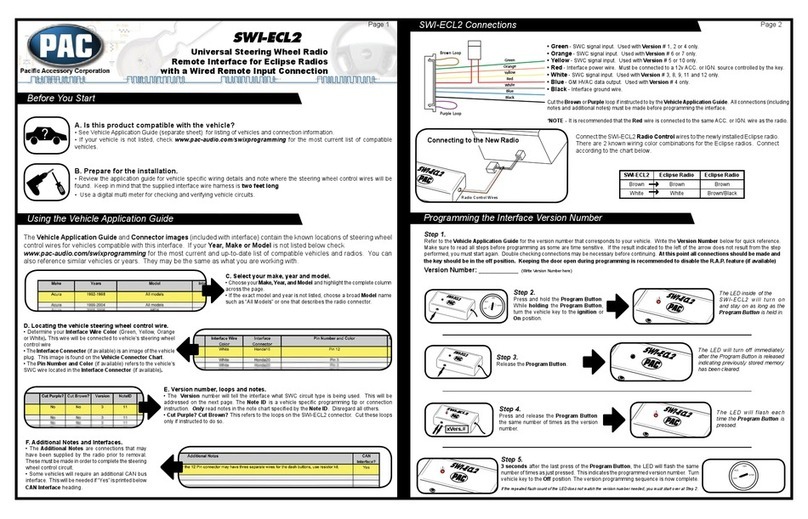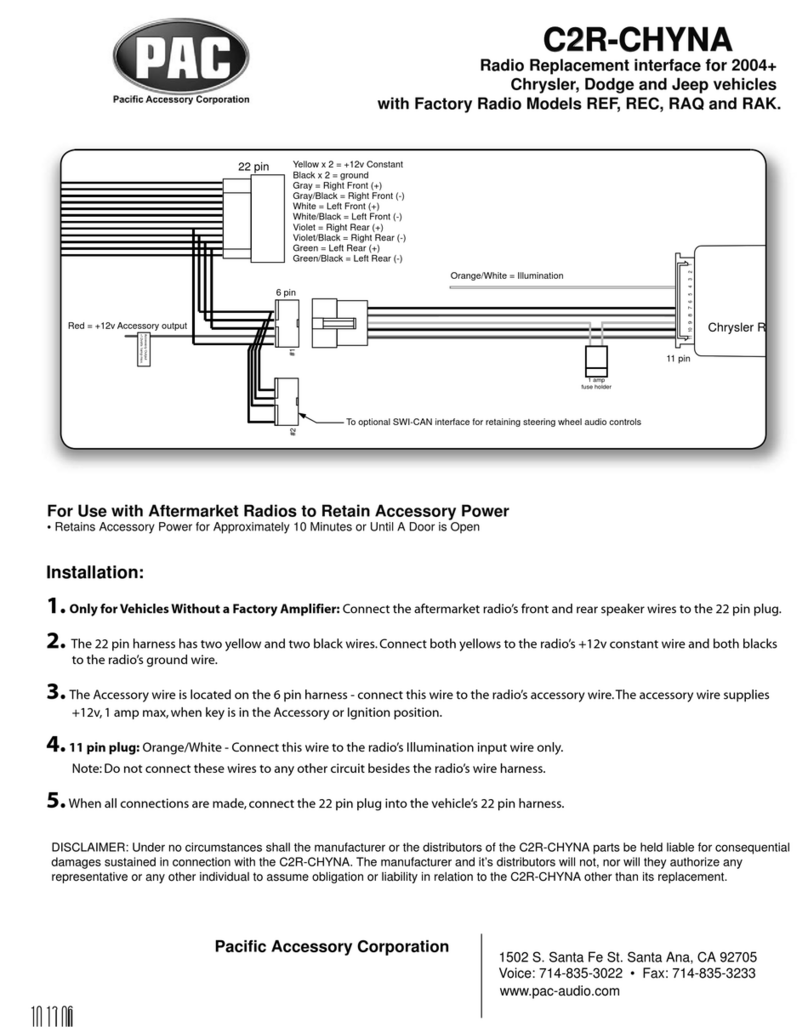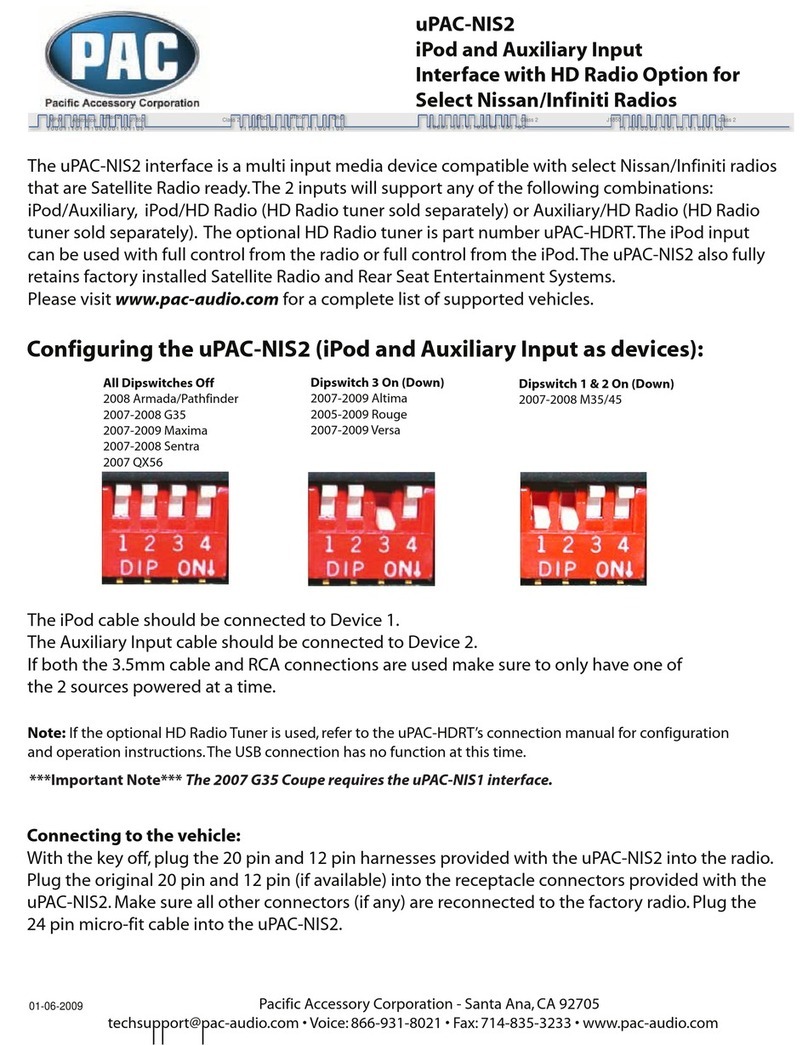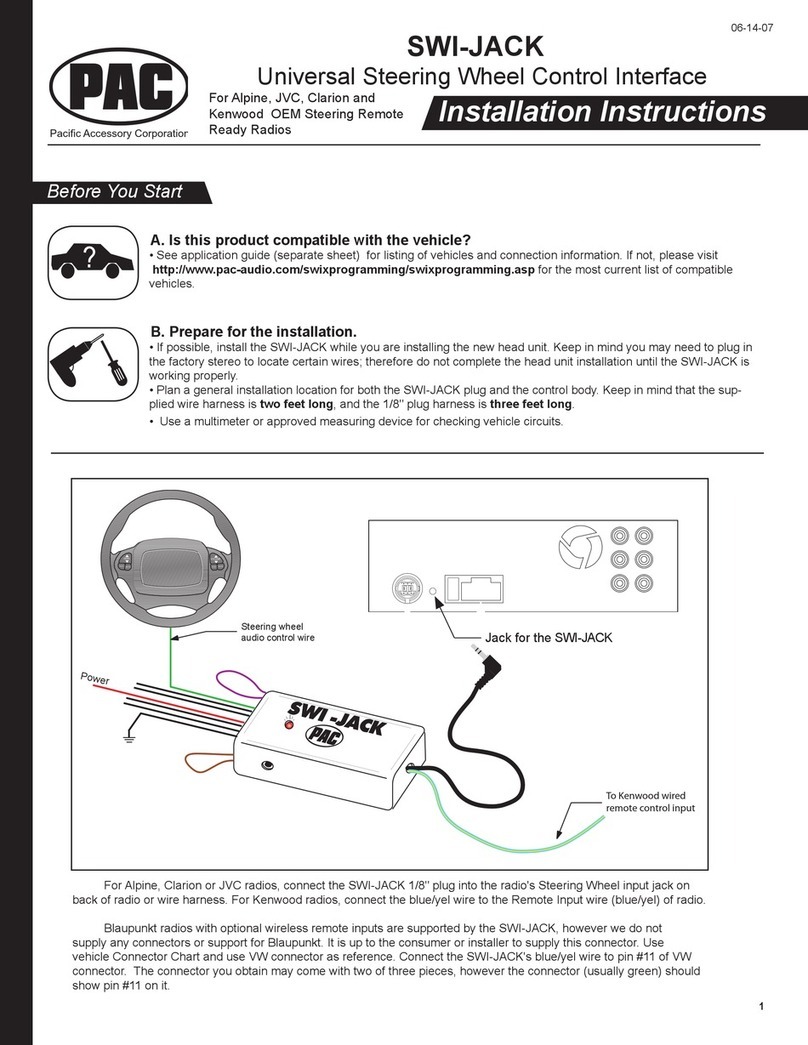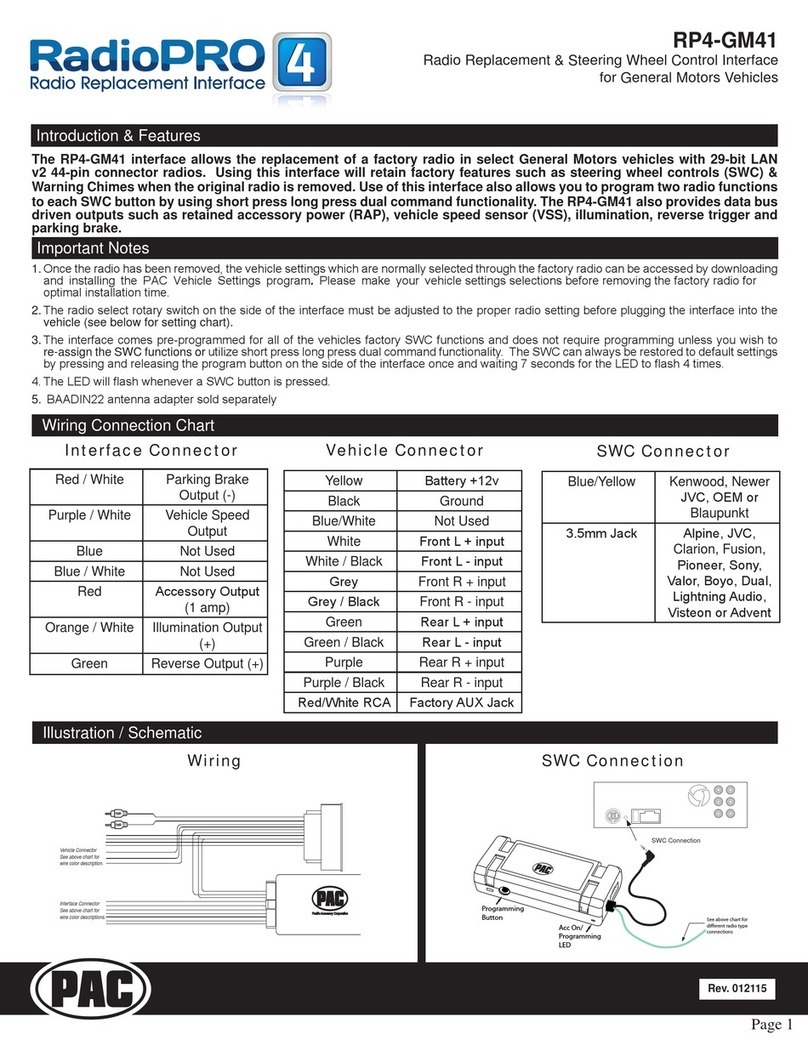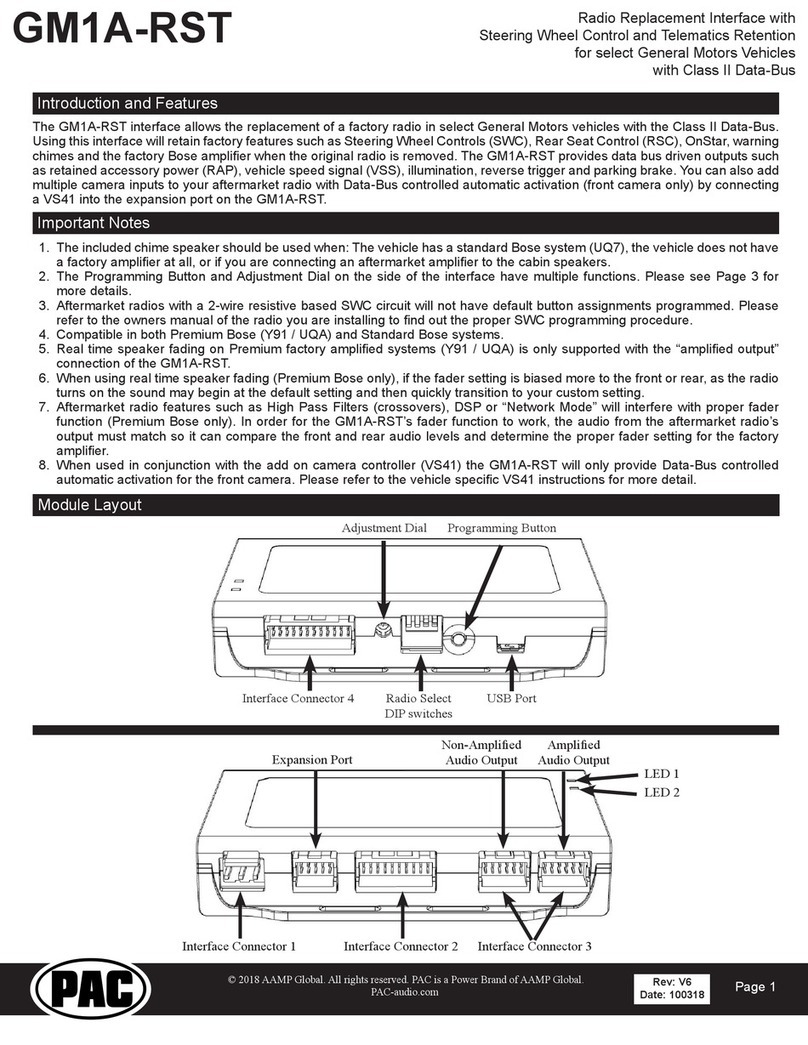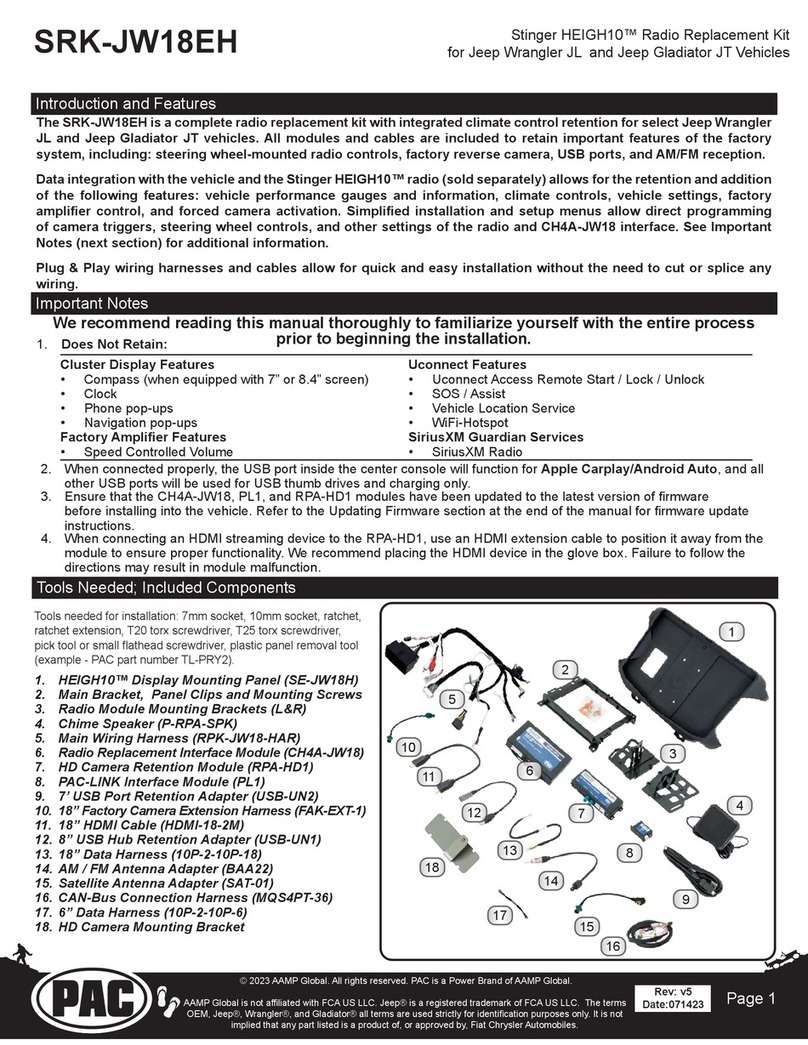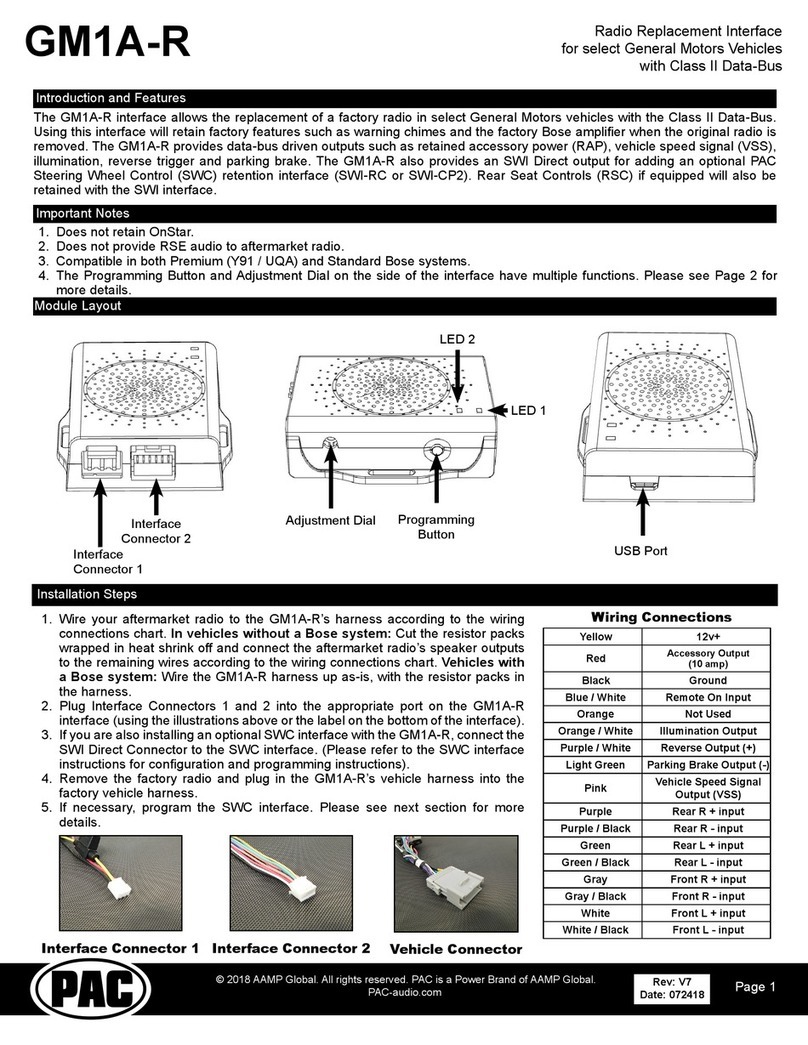Radio Replacement and Steering Wheel Control
Interface for Select Nissan Vehicles
RP4-NI13
© 2022 AAMP Global. All rights reserved. PAC is a Power Brand of AAMP Global.
PAC-audio.com
Pacific Accessory Corporation
Page 2
Rev: 1
Date: 9/14/2022
Default Steering Wheel Control Programming
IMPORTANT! The interface comes pre-programmed for all of the vehicle’s factory SWC functions and does not require
programming, unless you wish to re-assign the SWC functions, or utilize short press, long press dual command functionality. The
SWC can always be restored to default settings by pressing and releasing the program button on the side of the interface once,
and waiting 7 seconds for the LED to ash 4 times.
Installation Steps
Default SWC Button Assignments
Alpine JVC Kenwood Clarion Pioneer Sony Fusion
Volume + Volume + Volume + Volume + Volume + Volume + Volume + Volume +
Volume - Volume - Volume - Volume - Volume - Volume - Volume - Volume -
Source Source Source Source Source Source Source Source
Track + Track + Track + Track + Search + Track + Track + Track +
Track - Track - Track - Track - Search - Track - Track - Track -
Enter Voice Voice Voice Voice Voice Voice Power
Phone Answer Receive Receive O Hook Send Answer Call Answer/End Audio
Phone End End Reject On Hook End End Reject/Source Mute
Alpine JVC Kenwood /
Lightning Audio
Clarion /
Nakamichi
Pioneer /
Other* Sony Fusion
1 2 3 4 7 8 9
*Other - Dual / Axxera, Jensen, Rockford Fosgate
SET RADIO SELECT SWITCH
Optional Steering Wheel Control Programming
1. Turn the key to the ignition position.
2. Press and release programming button on the side of the interface.
3. Within 7 seconds, press the button that is to be learned on the steering wheel. The LED will turn o when the button is pressed.
At this point you have two options:
A. For short press functionality: Release the button within 1.5 seconds. The LED will turn back on.
B. For long press functionality: Hold the button until the LED starts blinking. Release the button and the LED will
go back to solid.
4. If you need to program more buttons, repeat step 3 for each additional audio function on the steering wheel.
5. If you come across a function in the chart that your steering wheel does not have, or you do not want to program, press and
release the program button on the side of the interface to skip that function.
6. Once programming is completed, wait seven seconds. The LED will ash three times, indicating end of programming.
7. Test the interface for proper functionality. Whenever a SWC is pressed, the LED on the interface should blink. If any function
does not work, repeat the programming steps.
If you wish to re-assign the SWC functions, or utilize short press, long press dual command functionality, the interface must be
programmed in the specic order shown on the chart below. If you come across a function in the chart that your steering wheel
does not have, or you do not want to program, press and release the program button on the side of the interface to skip that
function. The LED will ash o and on, conrming that you have successfully skipped that function and are ready to proceed to
the next one.