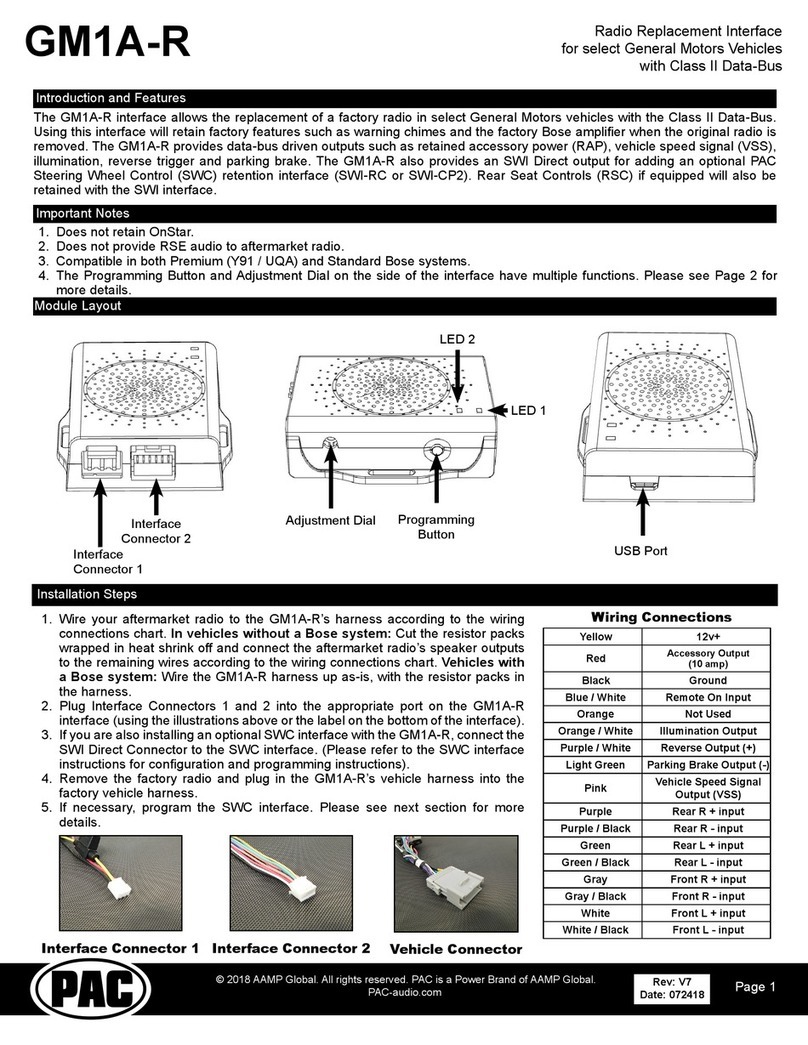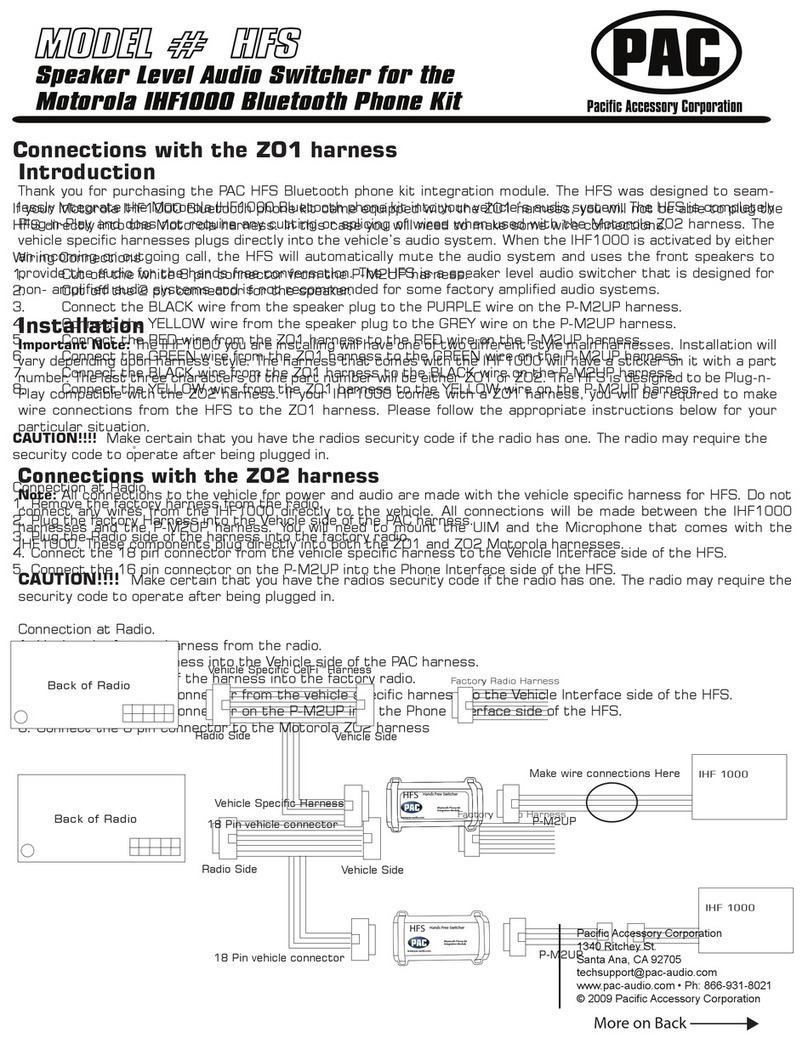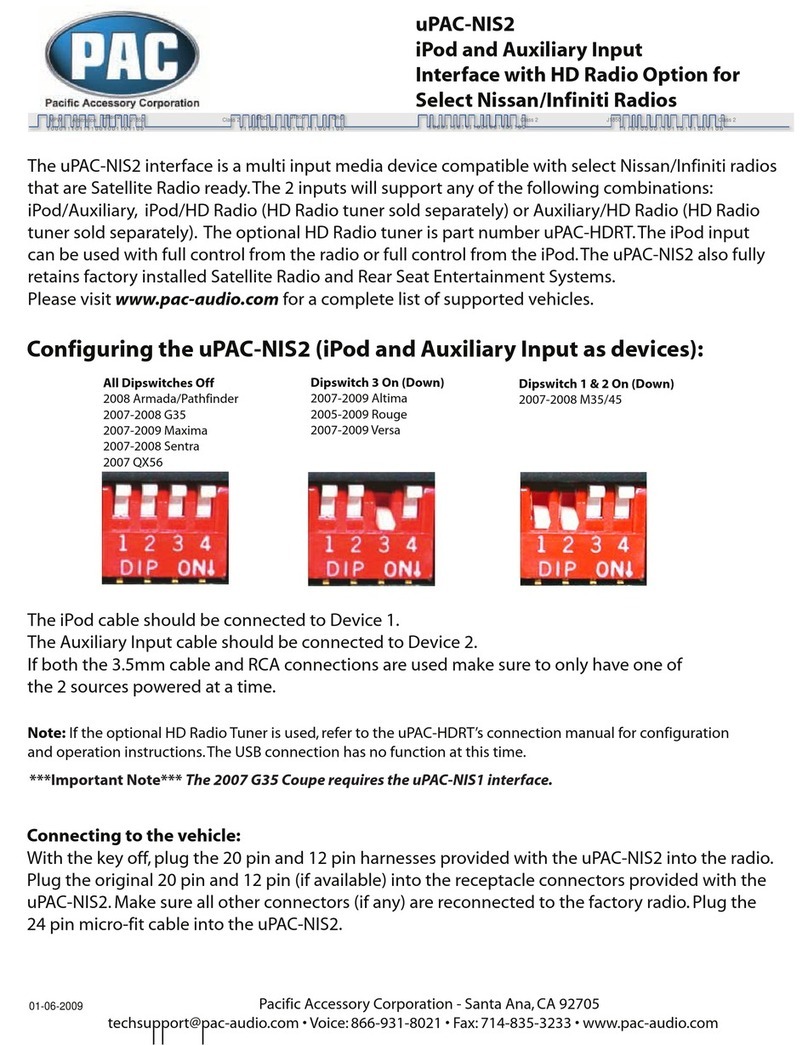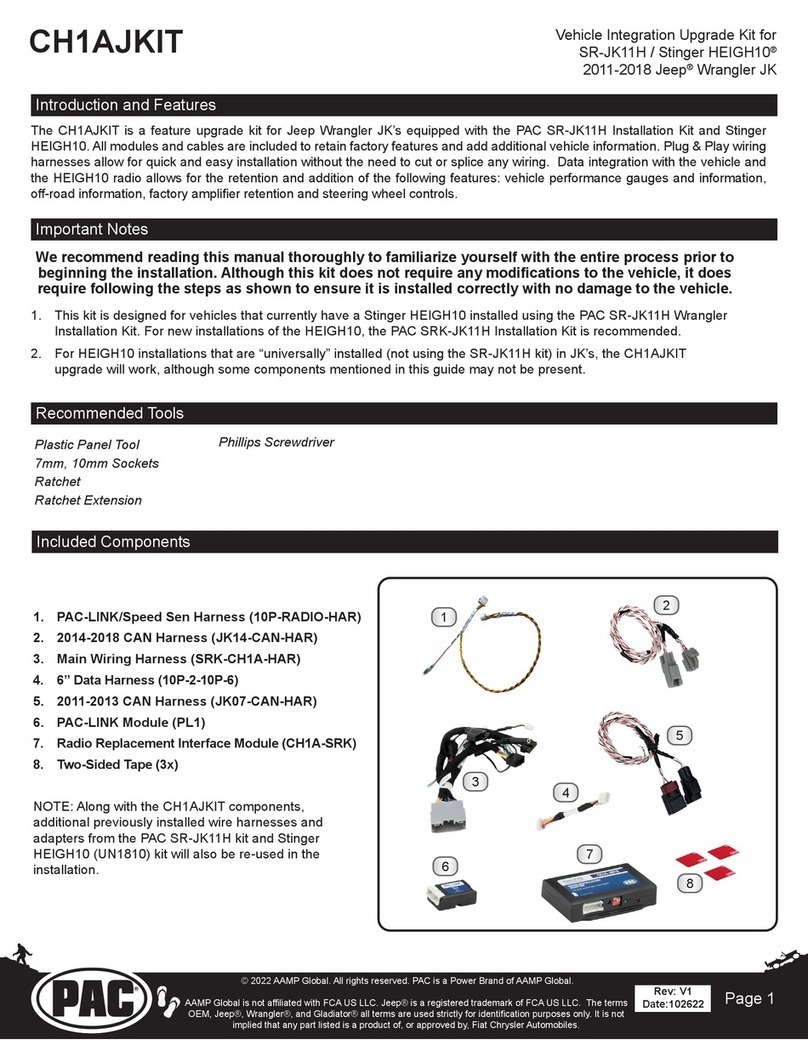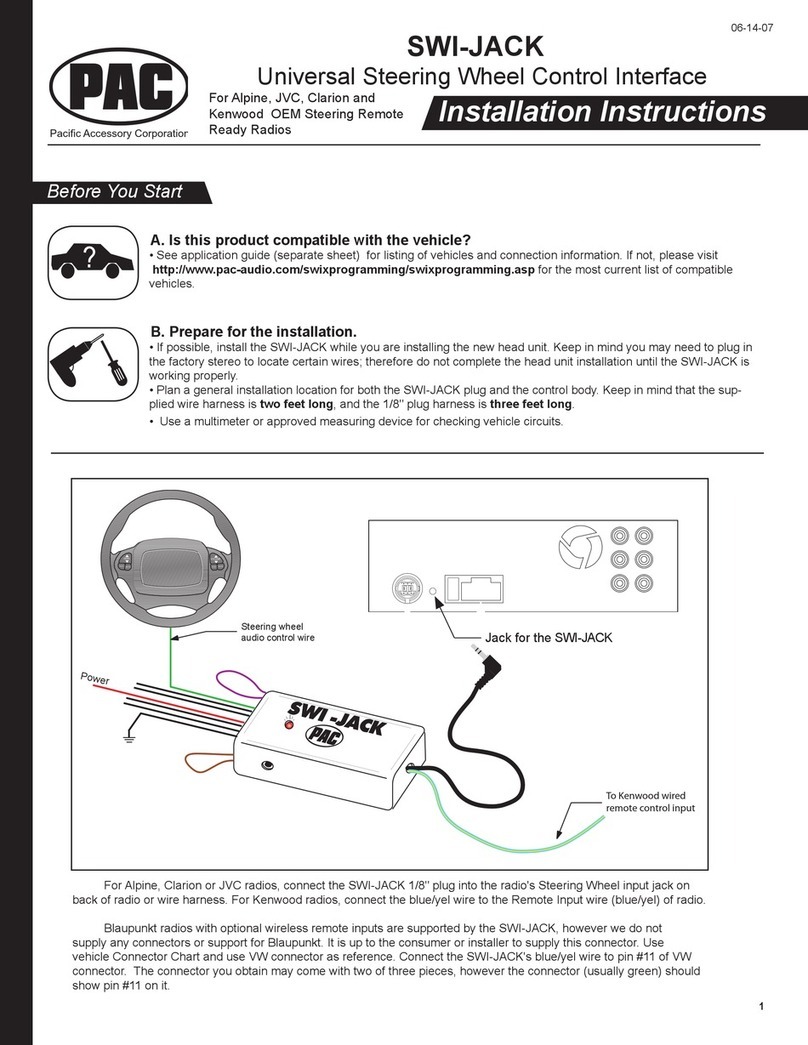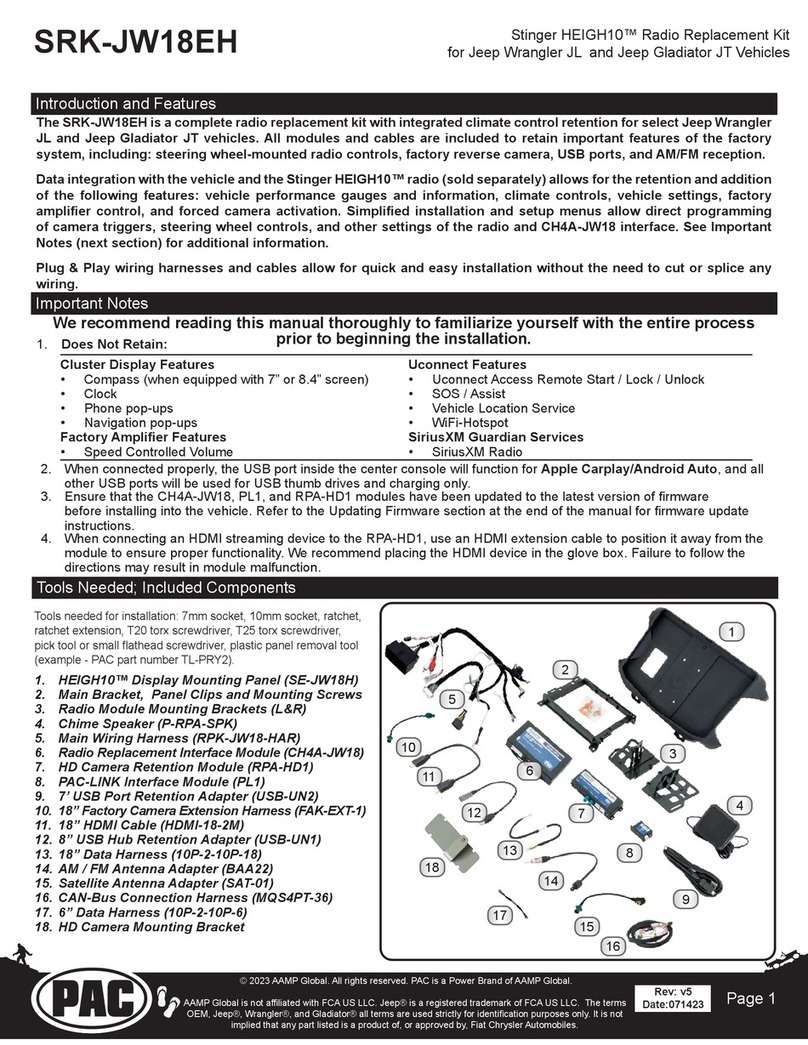© 2018 AAMP Global. All rights reserved. PAC is a Power Brand of AAMP Global.
PAC-audio.com
Pacific Accessory Corporation
Rev. 032818
Vehicle Specic Instructions for use with RadioPRO ADVANCED
In Select 2003-2006 Chevrolet / GMC Trucks and SUVs
VS41
The VS41 is an intelligent 4 camera switcher for controlling front, rear, and blind spot cameras. It is designed to be
used with PAC radio replacement interfaces.
Introduction & Features
Important Notes
1. These instructions are specically for adding reverse, blind spot, and front cameras (or any combination of the three) to an
aftermarket radio in the following vehicles:
• 2003-2006 GM Trucks / SUVs
2. You must locate and connect to the analog turn signal wires in the vehicle, as well as connect the reverse output trigger
from the GM1A to the VS41. Please wire the VS41’s analog input triggers 1, 3 and 4 according to the instructions below.
3. Analog input trigger 2 on the VS41 only needs to be connected if you want manual activation of the front camera via toggle
switch. Automatic activation of the front camera (Input 2) via Class II Data-Bus commands can be set using the RadioPRO
PC application. See page 2 for more details on the RadioPRO PC app.
4. The reverse trigger output will provide a 150 mA 12v (+) trigger while any of the input triggers are activated.
5. The VS41 video output will always default to the signal from Input 1 when none of the input triggers are activated. This
Input is ideal for connecting the rear (reverse) camera.
6. The VS41 inputs have priority in descending numerical order. For example: If you have Input 3 or 4 triggered, then you
trigger a lower number input (for example Input 2), Input 2 will take priority over the higher numbered Input.
7. If there is poor video quality after installation of this module, please ensure quality connections on all RCA connections.
Wiring Connection Chart
Video Output
Video 1 Input - Reverse Camera
Video 2 Input - Front Camera
Video 3 Input - Left Blind Spot
Video 4 Input - Right Blind Spot
Input 1 trigger (+)White
Reverse trigger output (+)Purple / White
Input 4 trigger (+)Purple
Input 3 trigger (+)Green
Input 2 trigger (-)Gray / Black
Expansion Port on GM1A
10-Pin Plug
Any wire present on the VS41 that is not
mentioned here WILL NOT be used in this
application.
Reverse Trigger Input (+) -
the Purple / White reverse trigger output provided by the GM1A
Front Camera Trigger (-) -
If you would like to manually force the front camera, hook this wire to a ground (-) trigger through a toggle switch.
Left Blind Spot Trigger Input (+) - *
Dark green at turn signal switch on top of steering column. See diagrams next page.
Right Blind Spot Trigger Input (+) - *
Light green at turn signal switch on top of steering column. See diagrams next page.
Reverse Trigger Output (+) -
Connect this wire to the aftermarket radio's reverse trigger input.
*Please verify all signals with a multi-meter before connecting the VS41