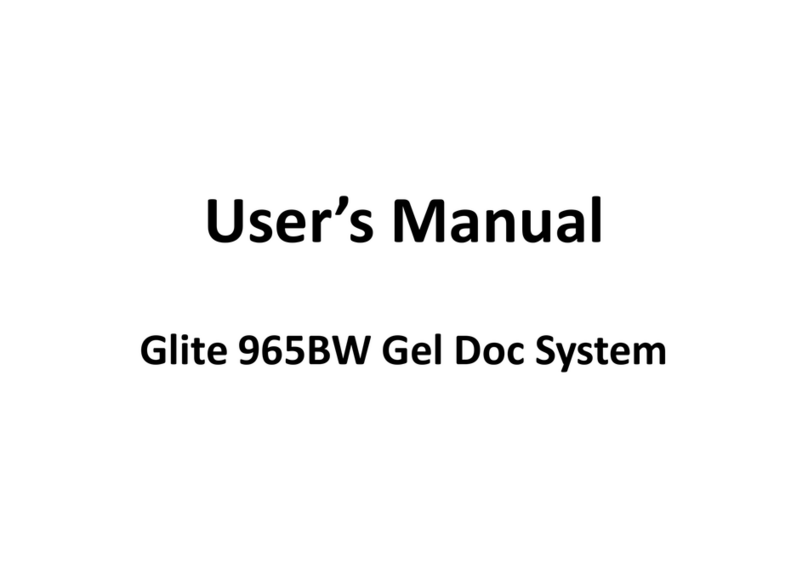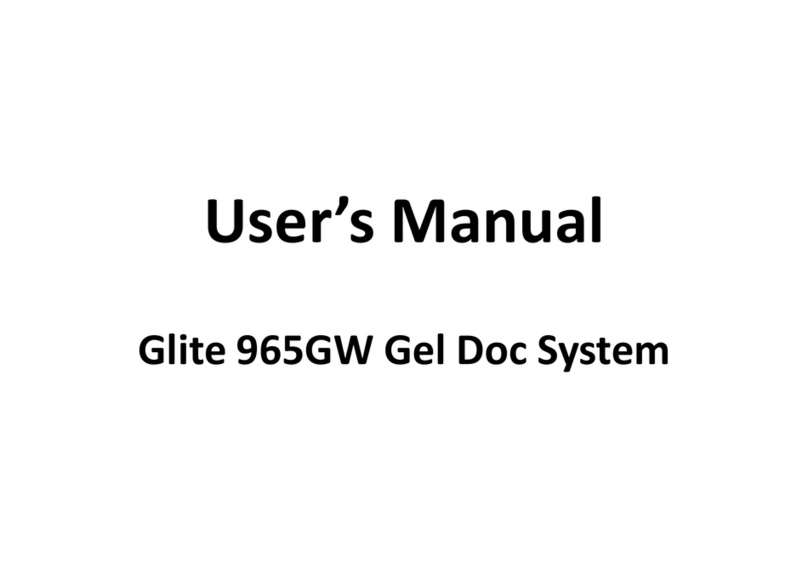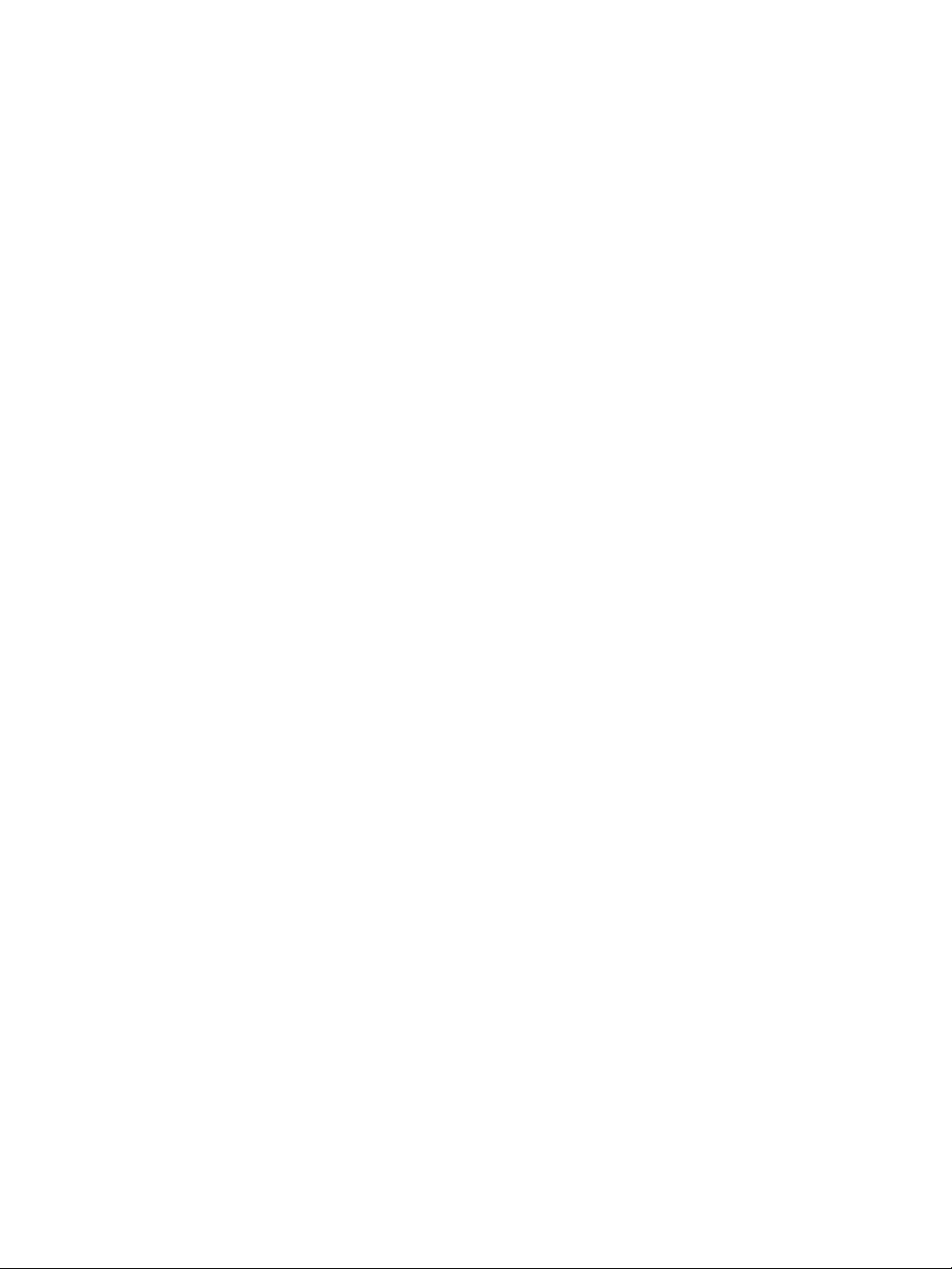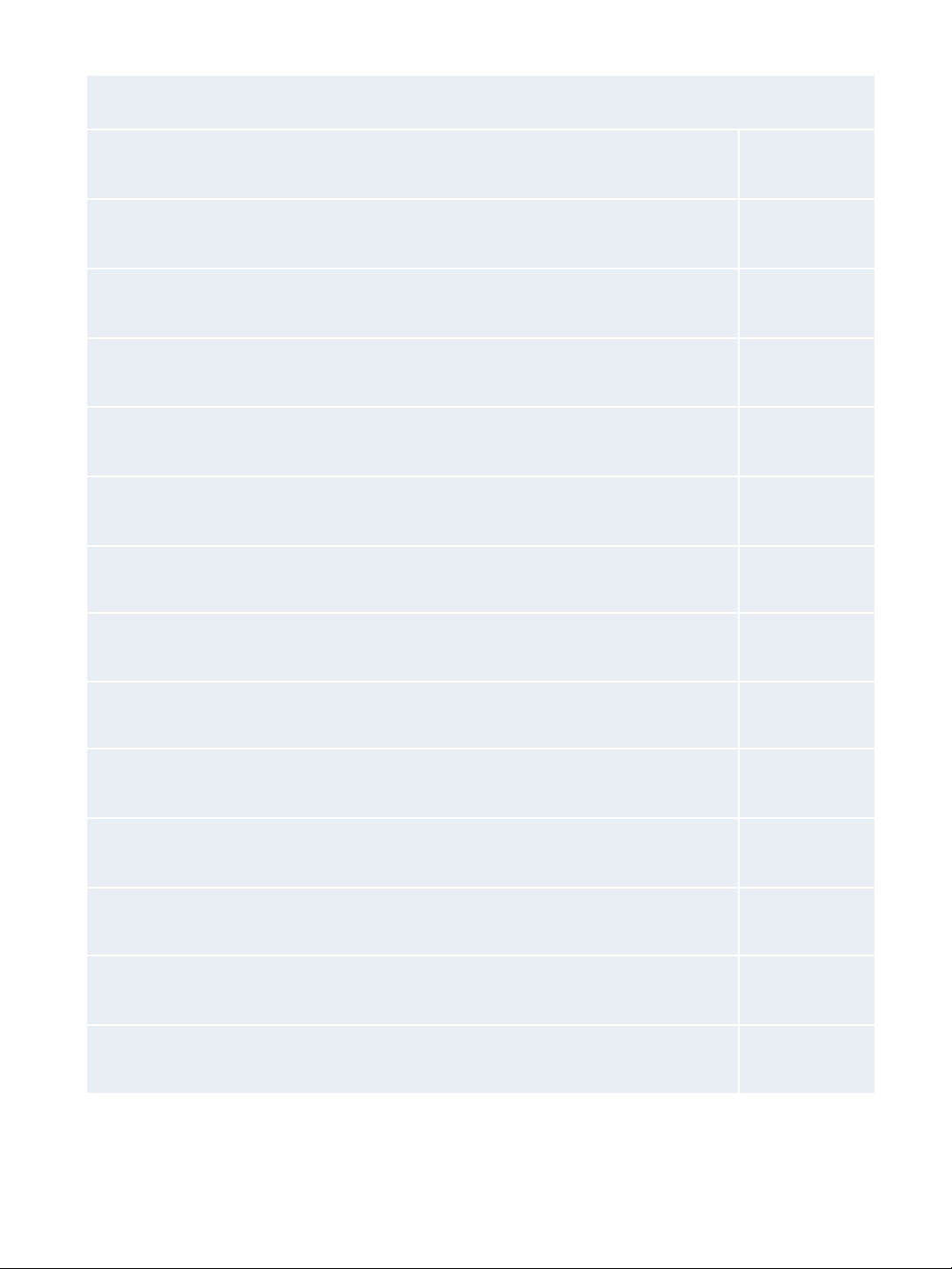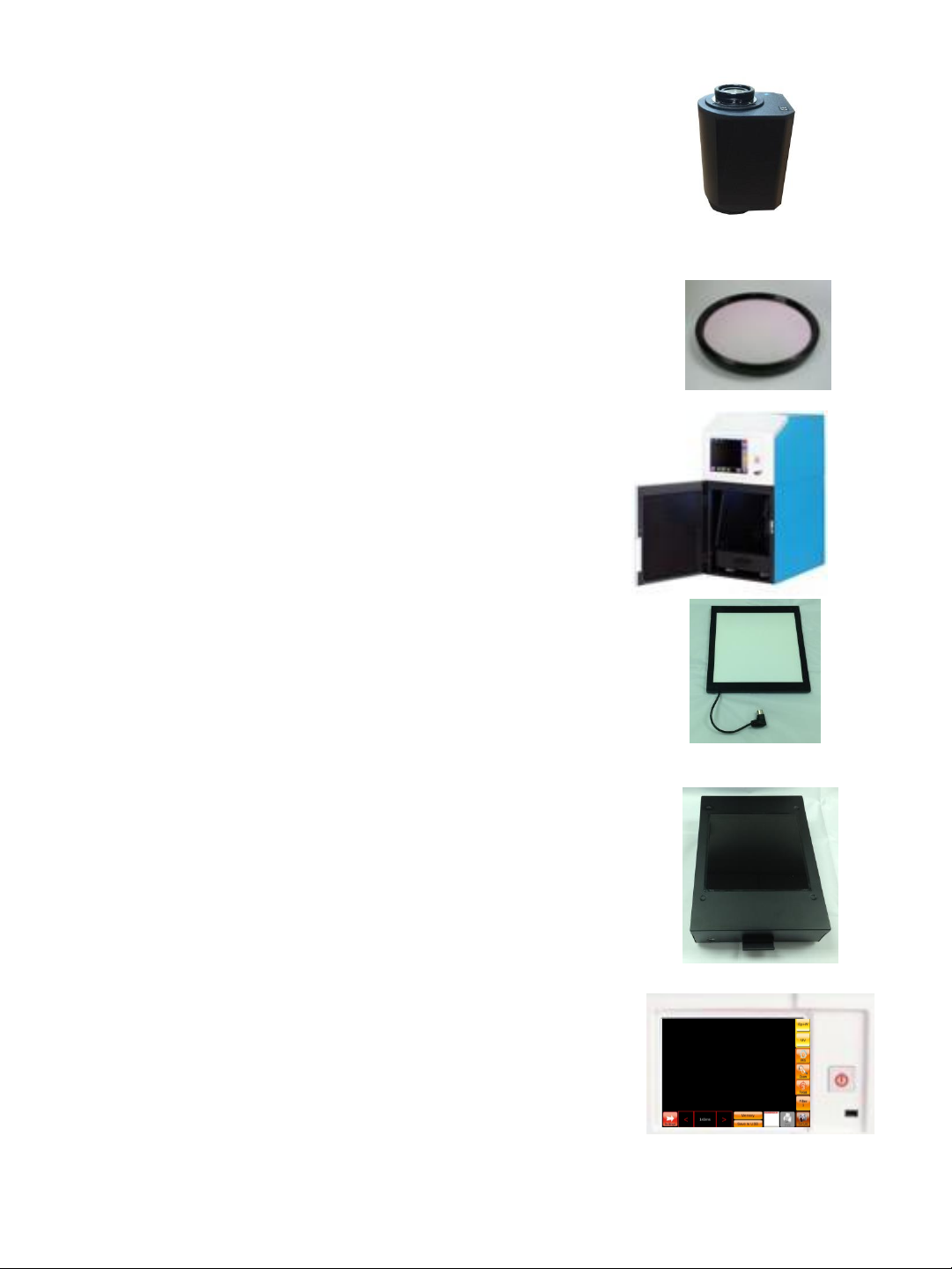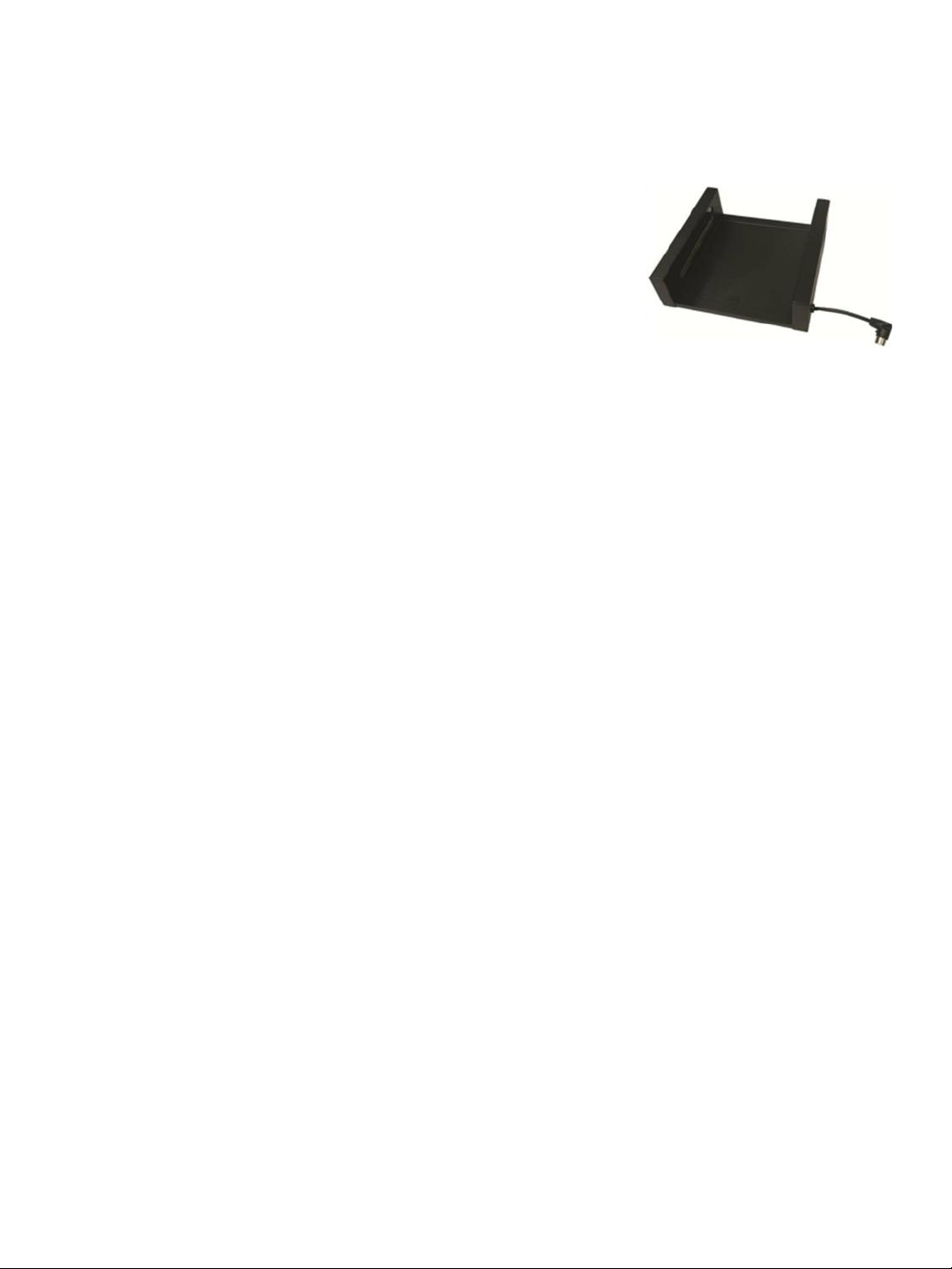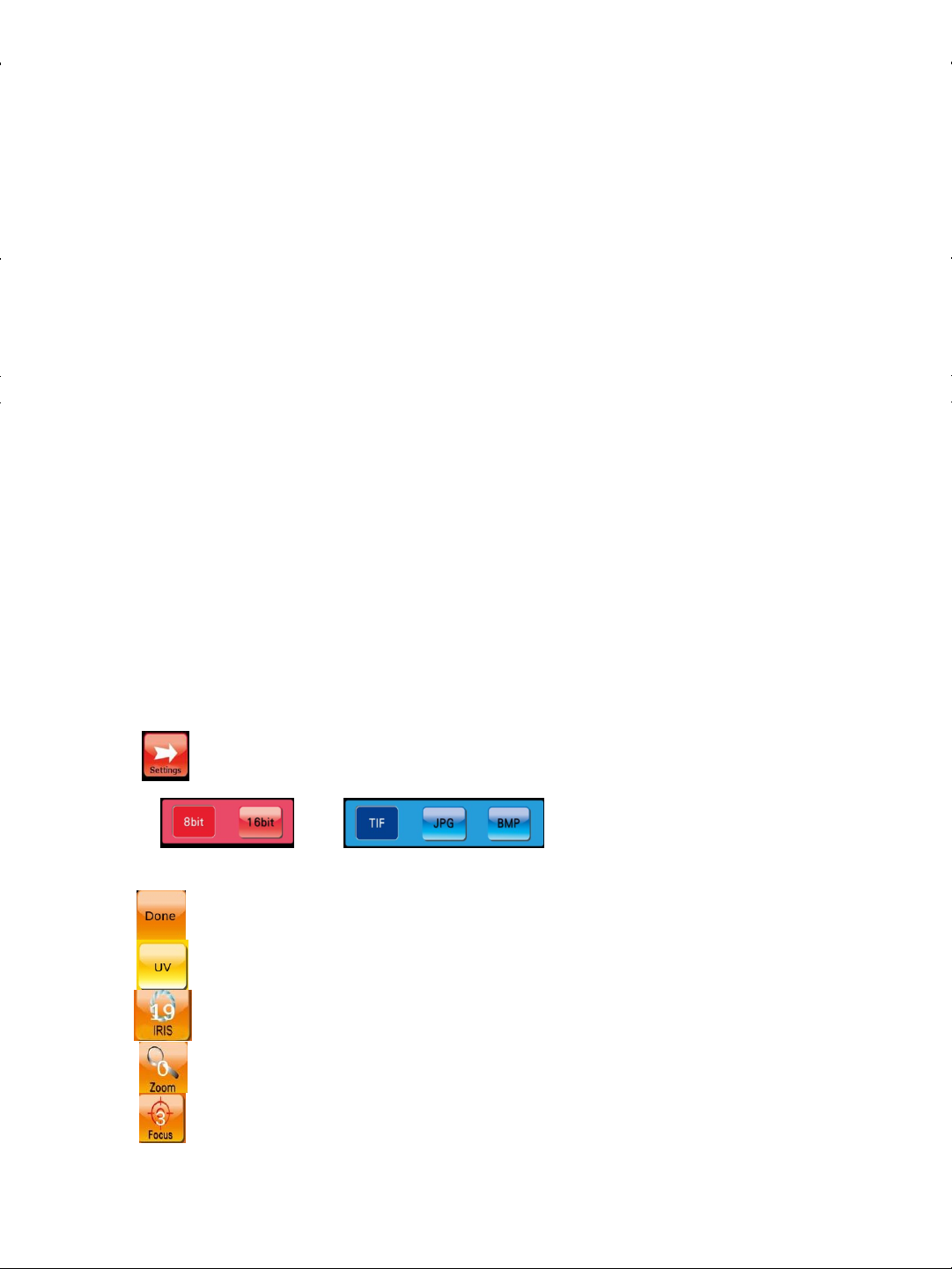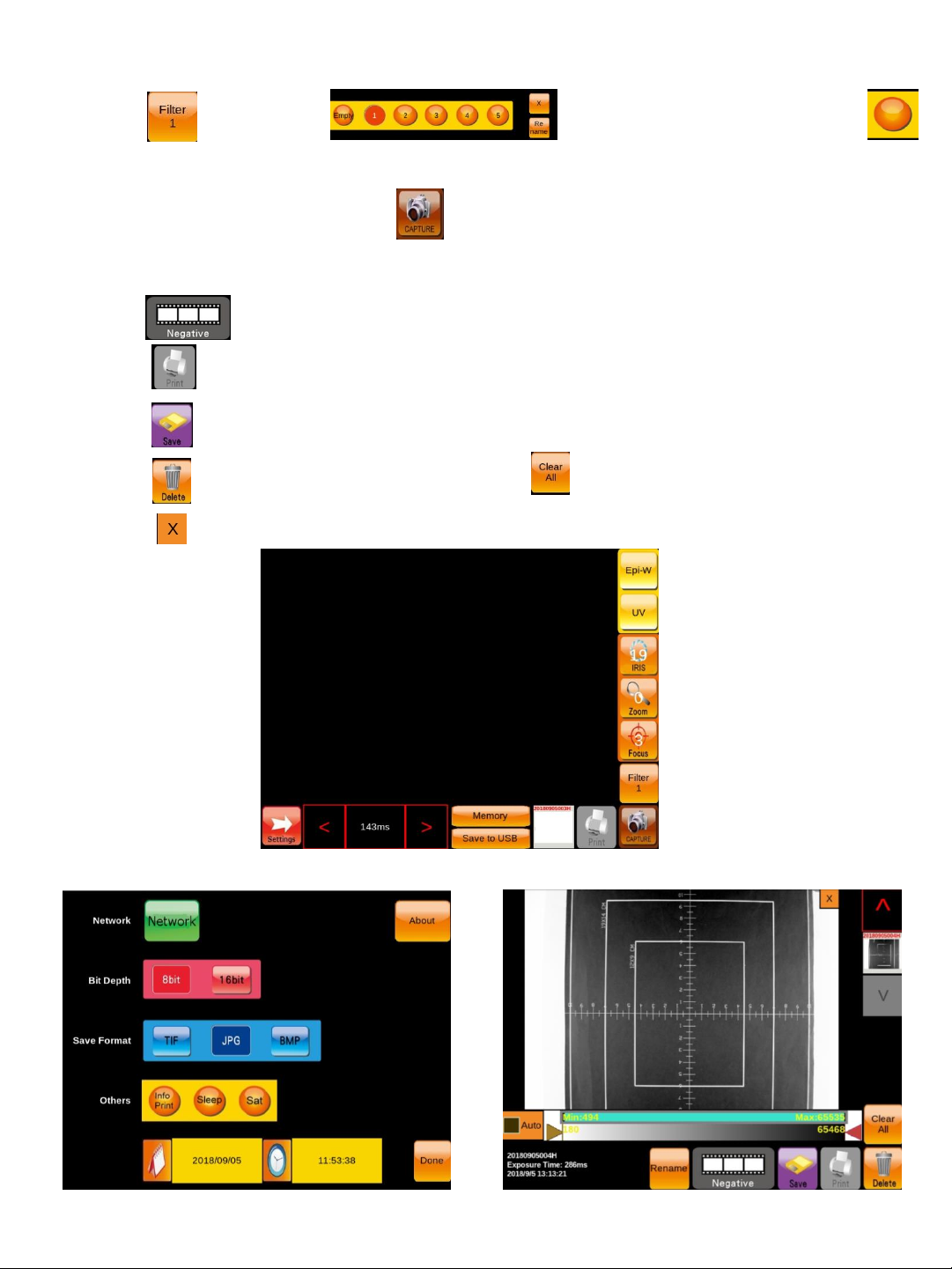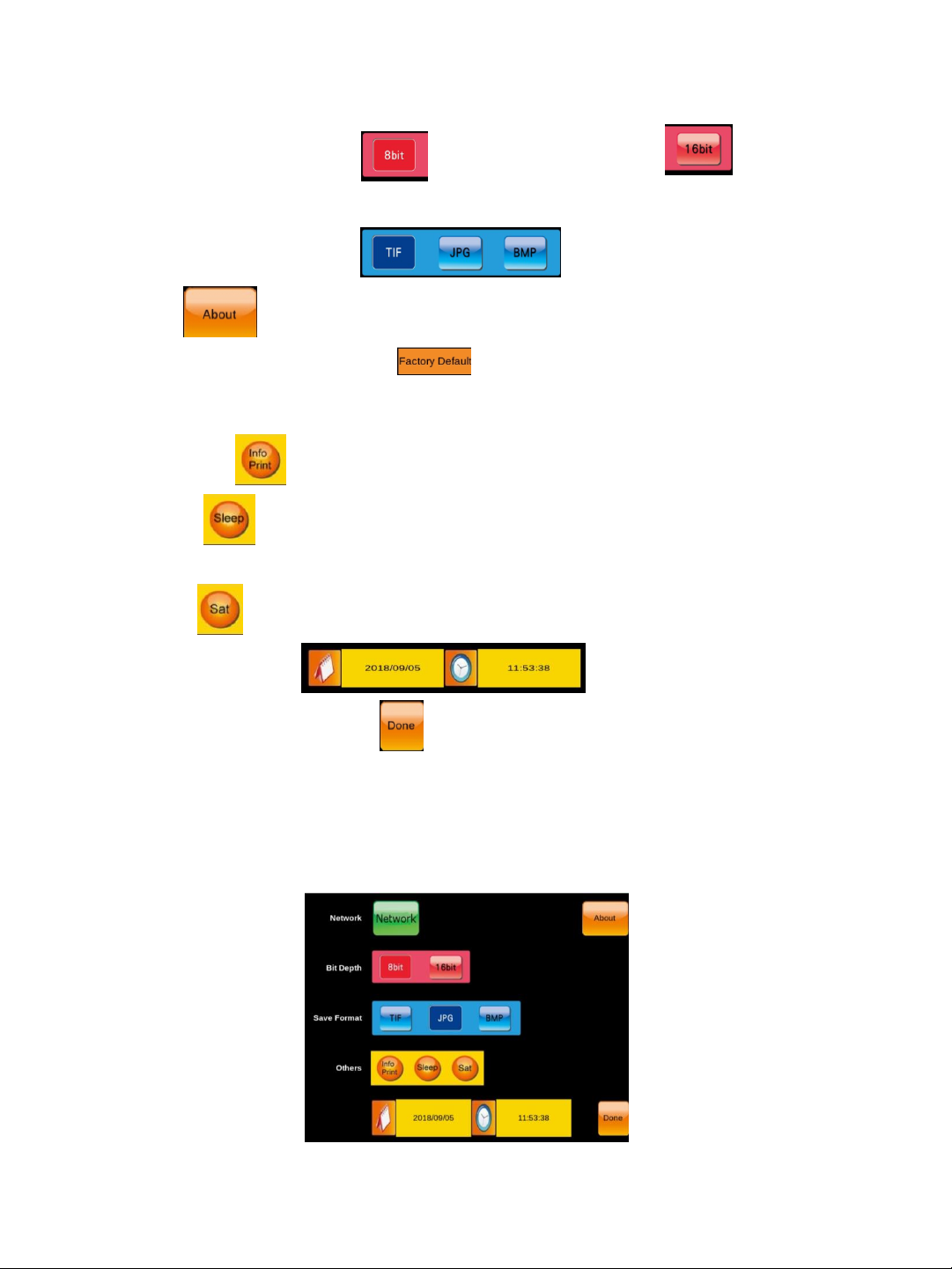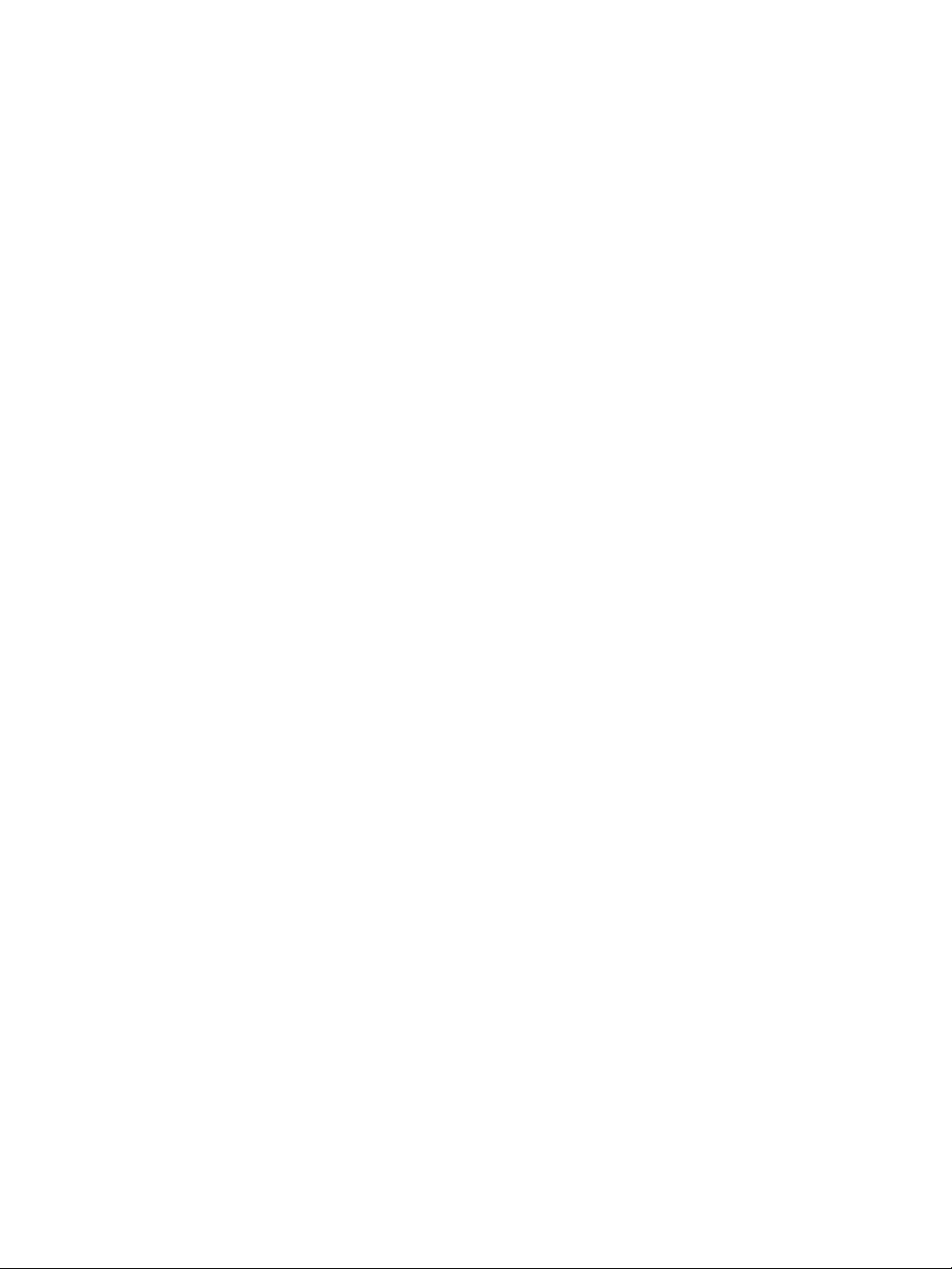
For over 15 years, Pacific Image Electronics Co., Ltd. has been continuously devoting tremendous
RD energy toward various fields such as electronic engineering, imaging analysis, and optics
application to develop and manufacture the most innovative electronic products that exactly
fulfill customers’ needs. Based on accumulated professional experiences for more than a
decade on developing the latest electronic products PIE has successfully crossed the gaps in
between electronics and biomedicine and farther marches forward to biomedical field with a
series of innovative lab instrument and reagent products that help researchers to approach their
goals in high level of biomedicine research. Further with foresightingly conceptual
combinations of product categories on lab required instruments and experimental reagents, PIE
has been accomplishing tasks on integration of instruments and reagents to provide quality
and innovative lab automatic instruments for
researchers to conduct research projects with high efficiency and high accuracy.
SAFETY INFORMATION
NOTE: All PIE UV Transilluminators are powerful sources of Ultraviolet (UV) radiation that can
cause damage to unprotected eyes and skin. Be sure all personnel in the area are properly
trained and protected before operating any unit that uses UV radiation.
It is further recommended that the transilluminator be installed and operated in a darkroom
where access and exposure is limited while the unit is in operation. For your safety and for the
safety of those around you, the transilluminator in an PIE darkroom is controlled through the
darkroom, and each darkroom is equipped with a safety switch that controls the power to the
transilluminator to prevent accidental exposure.
.
For Research Only
Pacific Image Electronics Co., Ltd. Web: www.scanace.com
TEL/+886286921800 FAX+886286921860
7F, No. 239, Sec. 1 Datong Rd., Xizhi Dist., New Taipei City 221, Taiwan