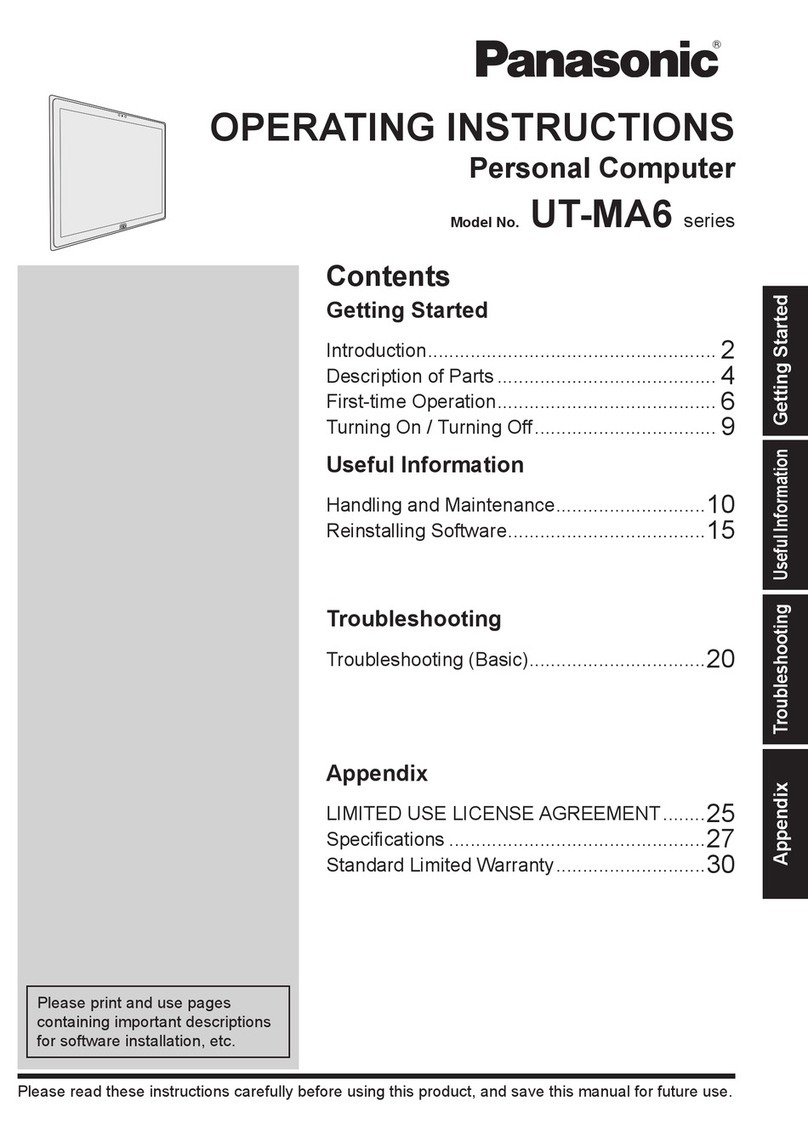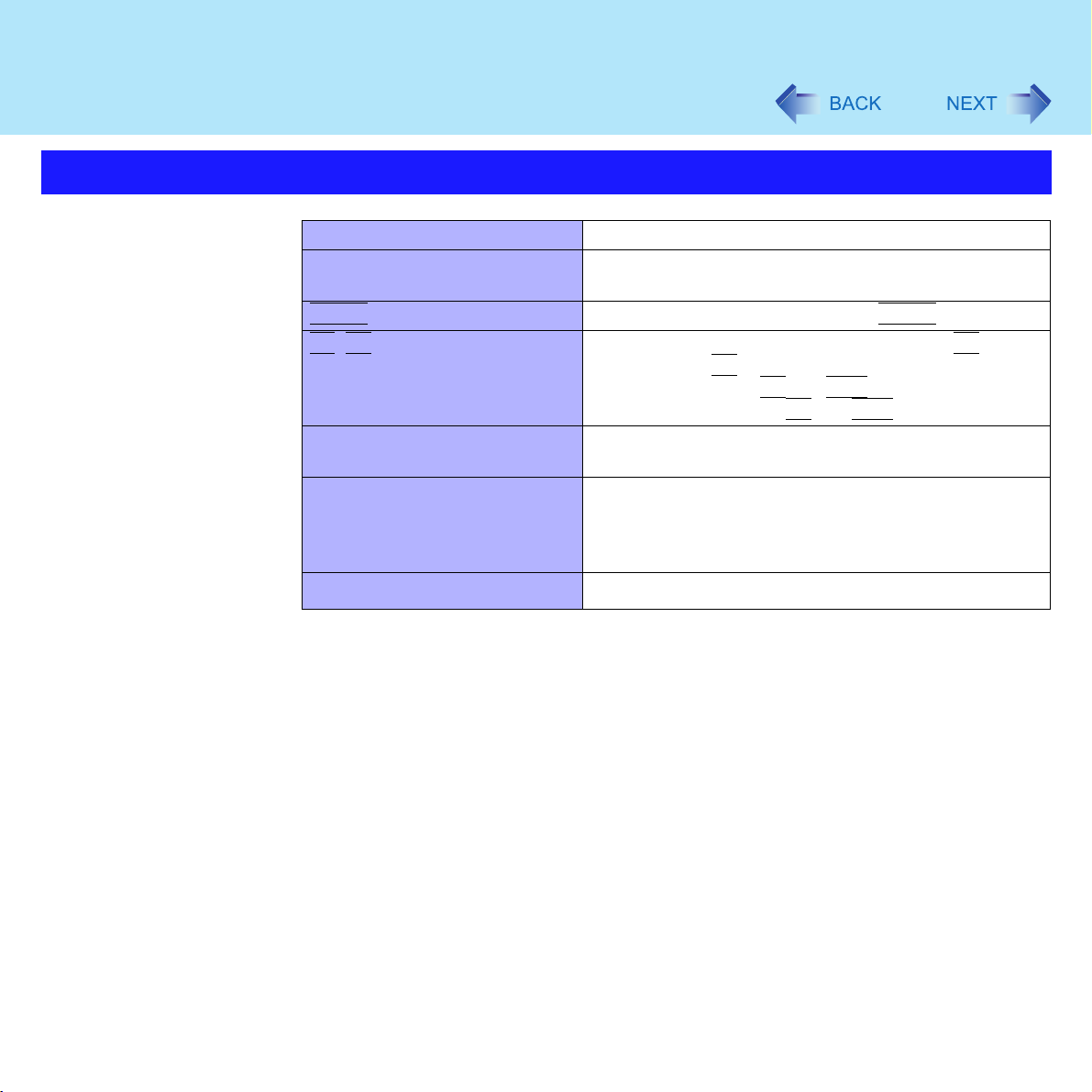Panasonic CF-W2 Series User manual
Other Panasonic Desktop manuals

Panasonic
Panasonic CF-D1DW2 Series Wiring diagram
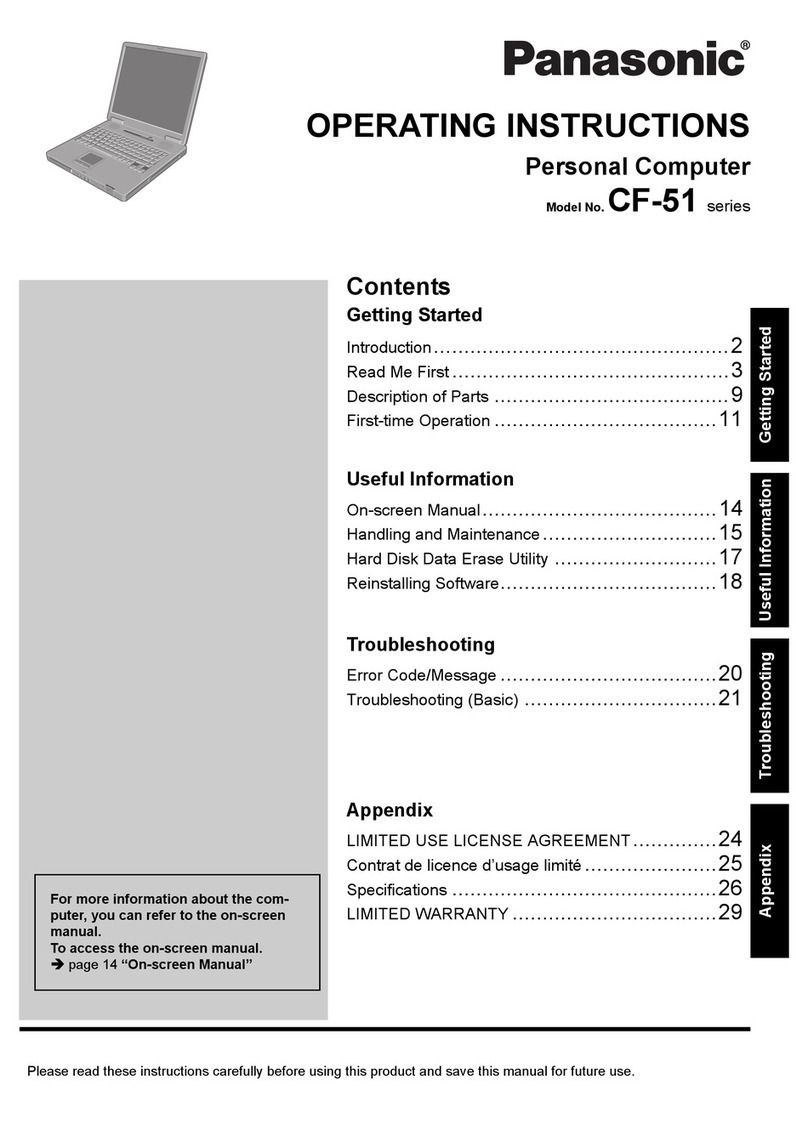
Panasonic
Panasonic CF-51 Series User manual

Panasonic
Panasonic Toughbook CF-H2 User manual

Panasonic
Panasonic CF-D1 Series User manual
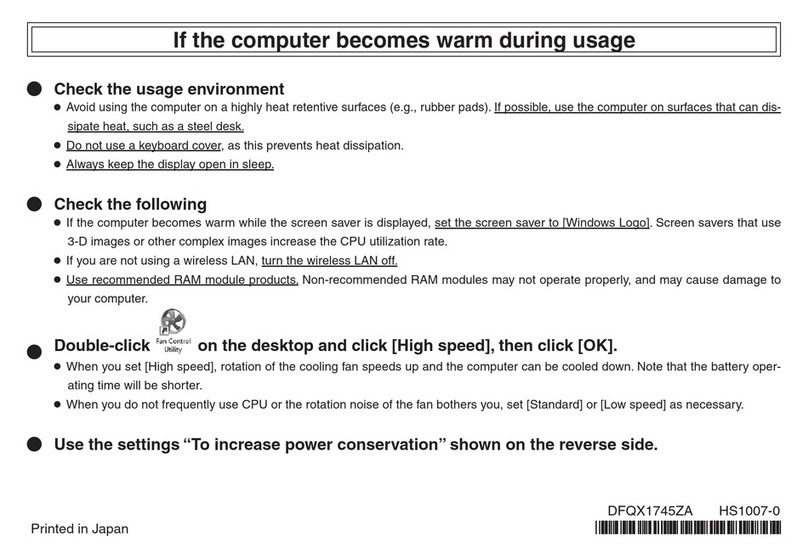
Panasonic
Panasonic CF-Y7B User manual

Panasonic
Panasonic CF-31 Series User manual
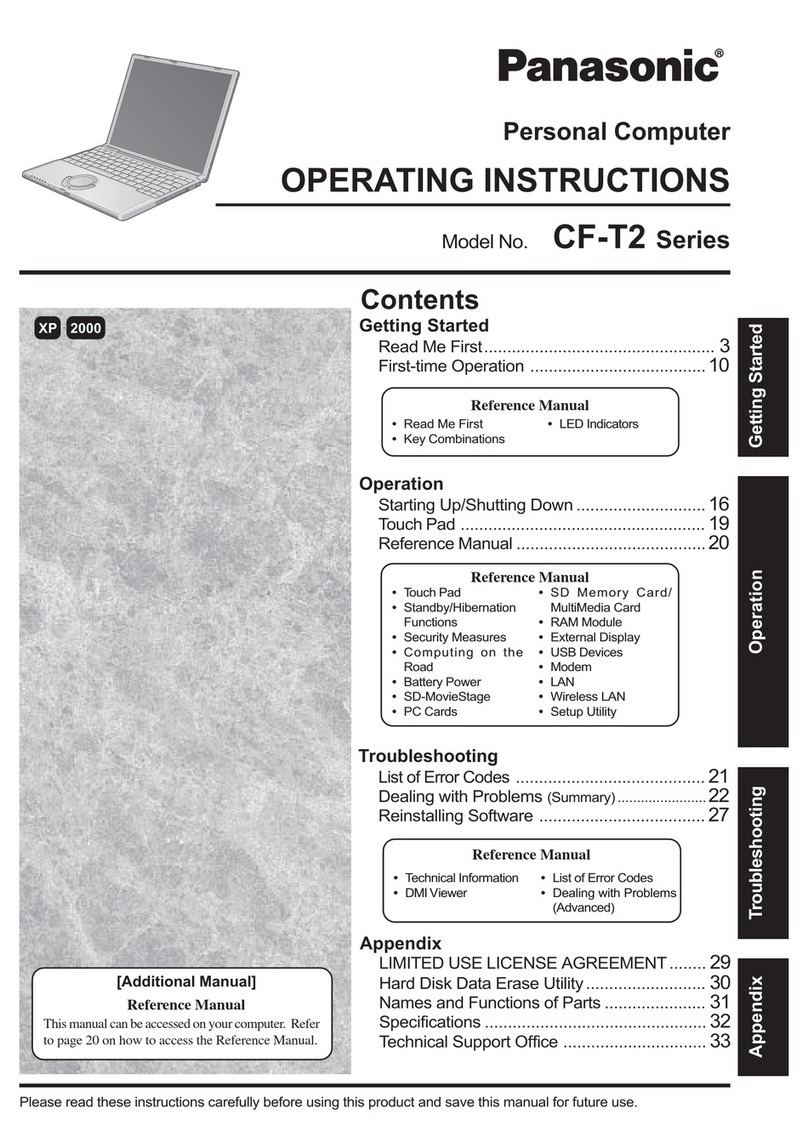
Panasonic
Panasonic CF-T2 Series User manual
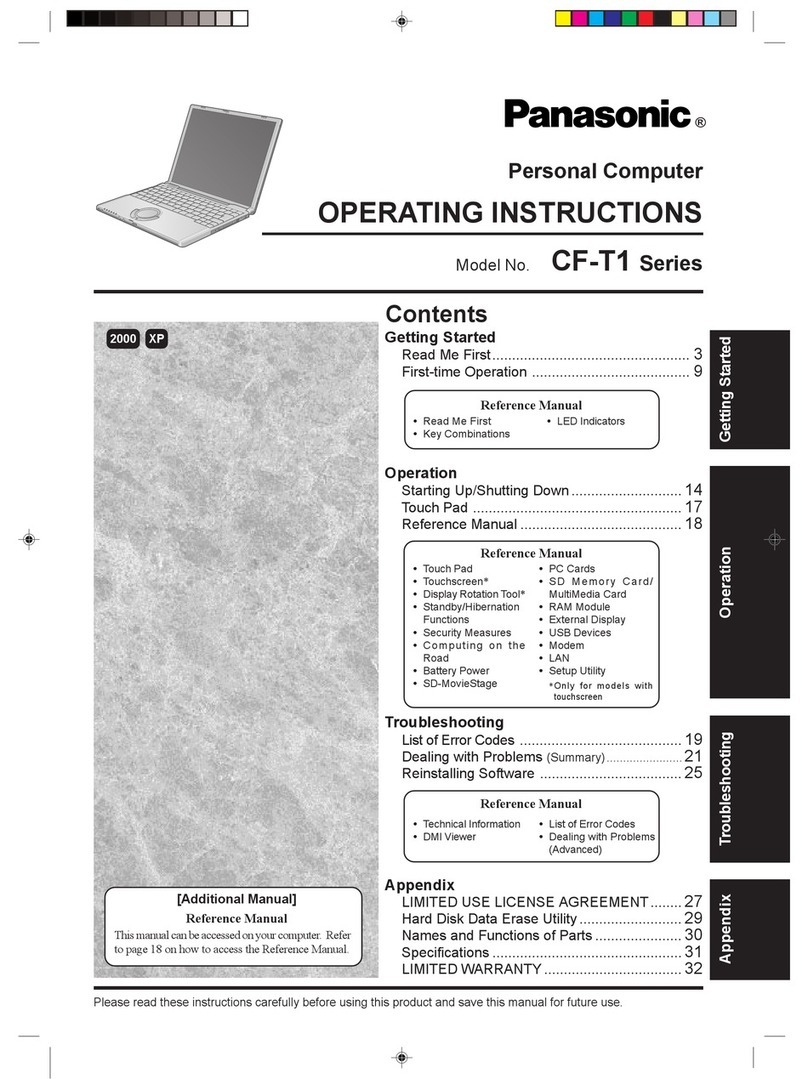
Panasonic
Panasonic CF-T1 Series User manual
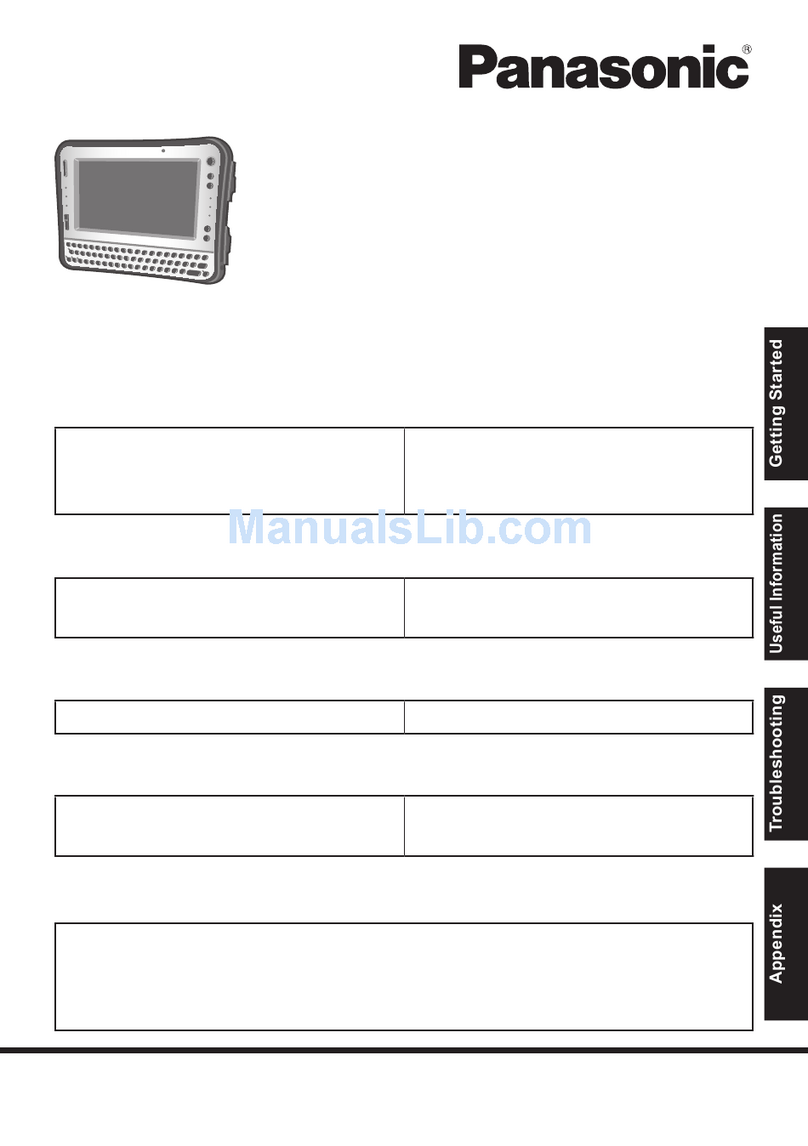
Panasonic
Panasonic CF-U1 series User manual

Panasonic
Panasonic Toughbook CF-28 Series Wiring diagram

Panasonic
Panasonic 9TGCF-742 User manual

Panasonic
Panasonic CF-61 Series User manual

Panasonic
Panasonic CF-31 Series User manual

Panasonic
Panasonic CF-52 Series User manual
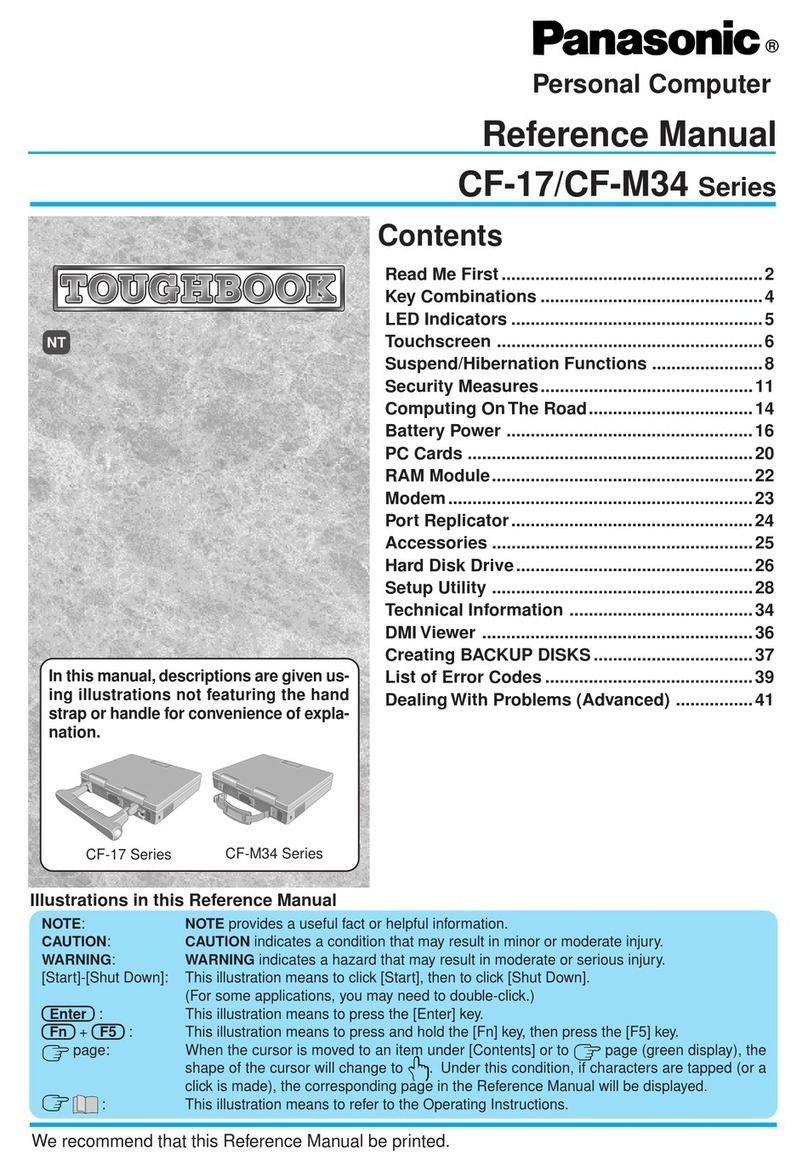
Panasonic
Panasonic CF-17 User manual
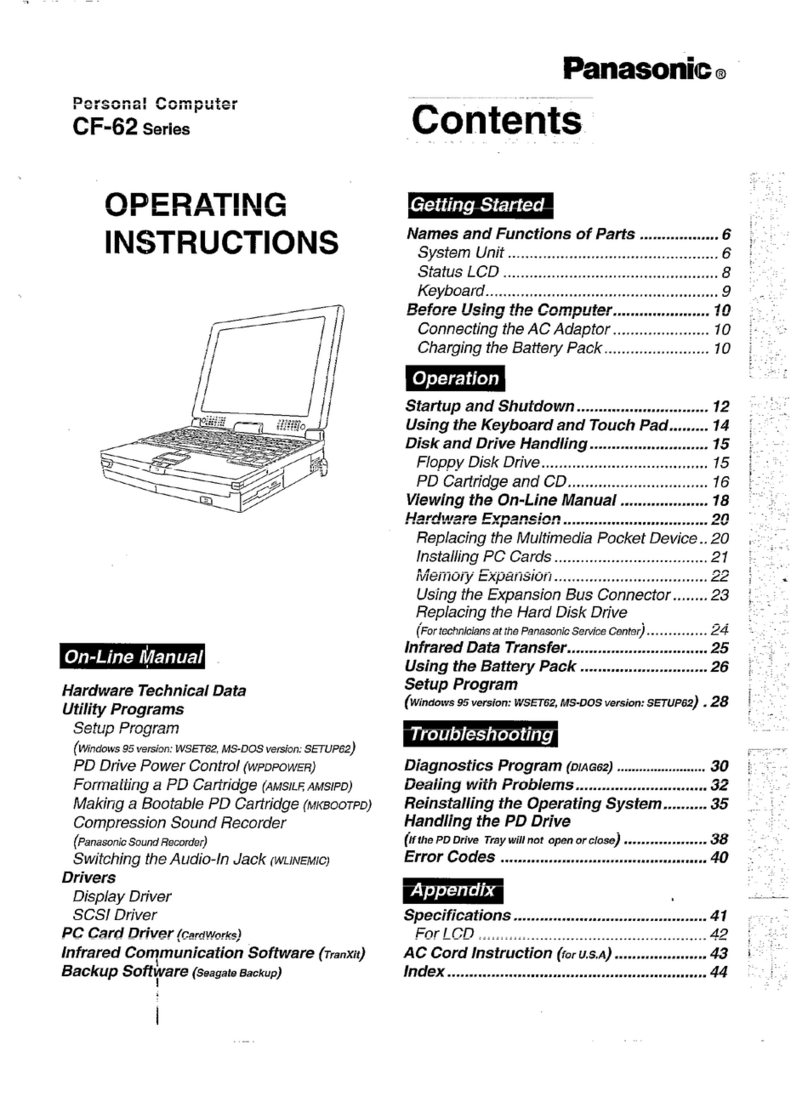
Panasonic
Panasonic CF-62 Series User manual
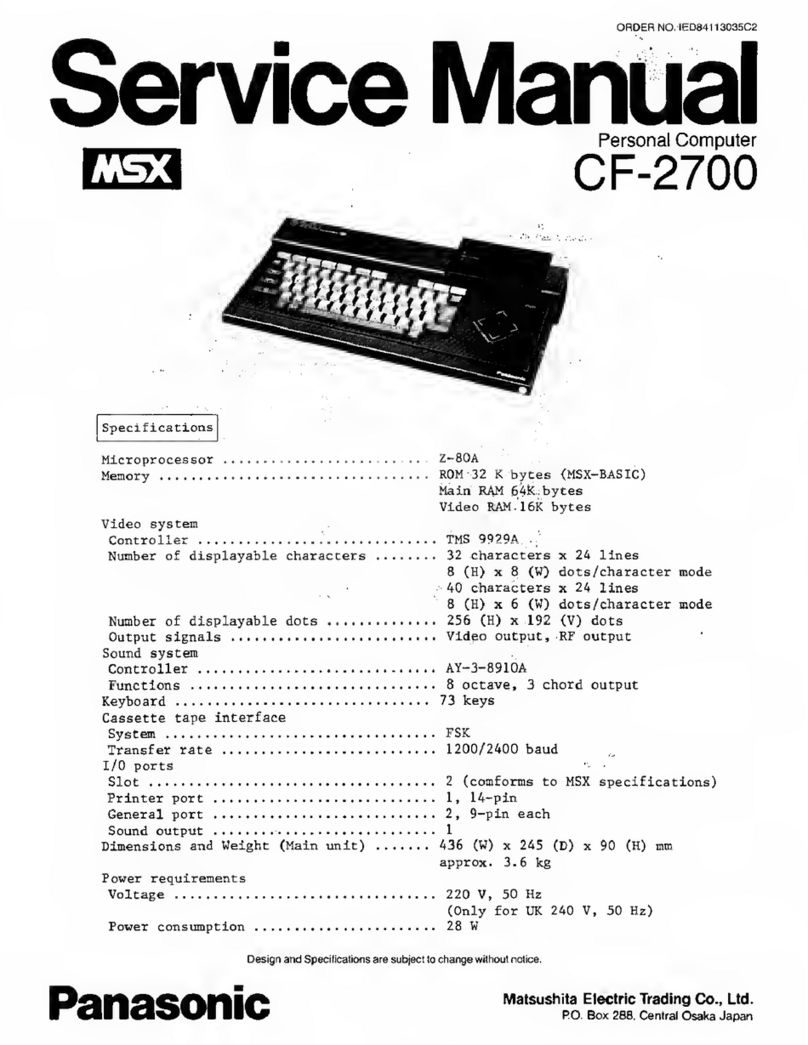
Panasonic
Panasonic CF-2700 User manual

Panasonic
Panasonic FZ-40 User manual

Panasonic
Panasonic FZ-55 Series User manual
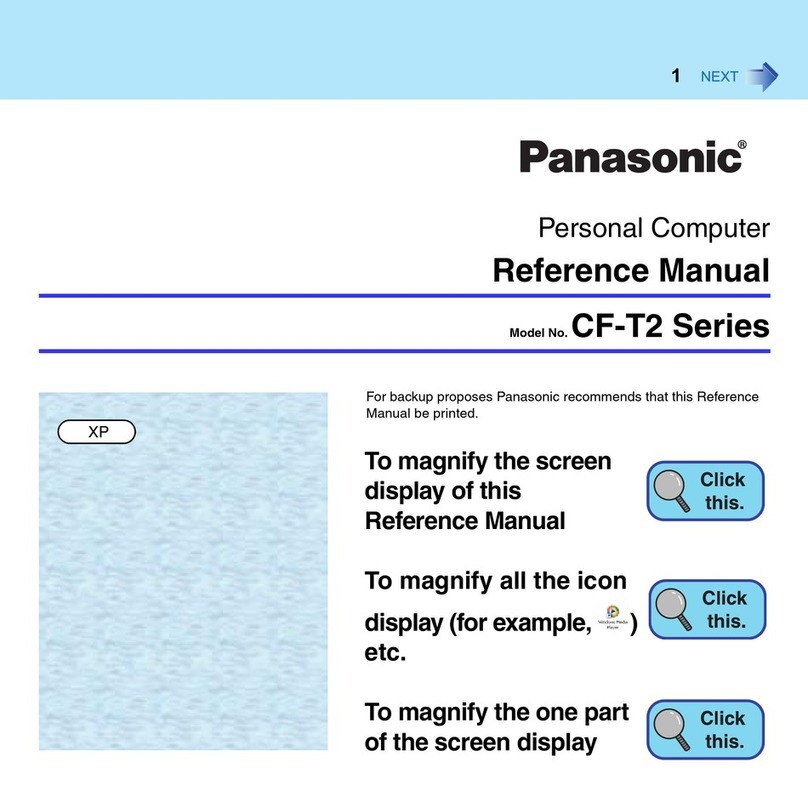
Panasonic
Panasonic CF-T2 Series User manual