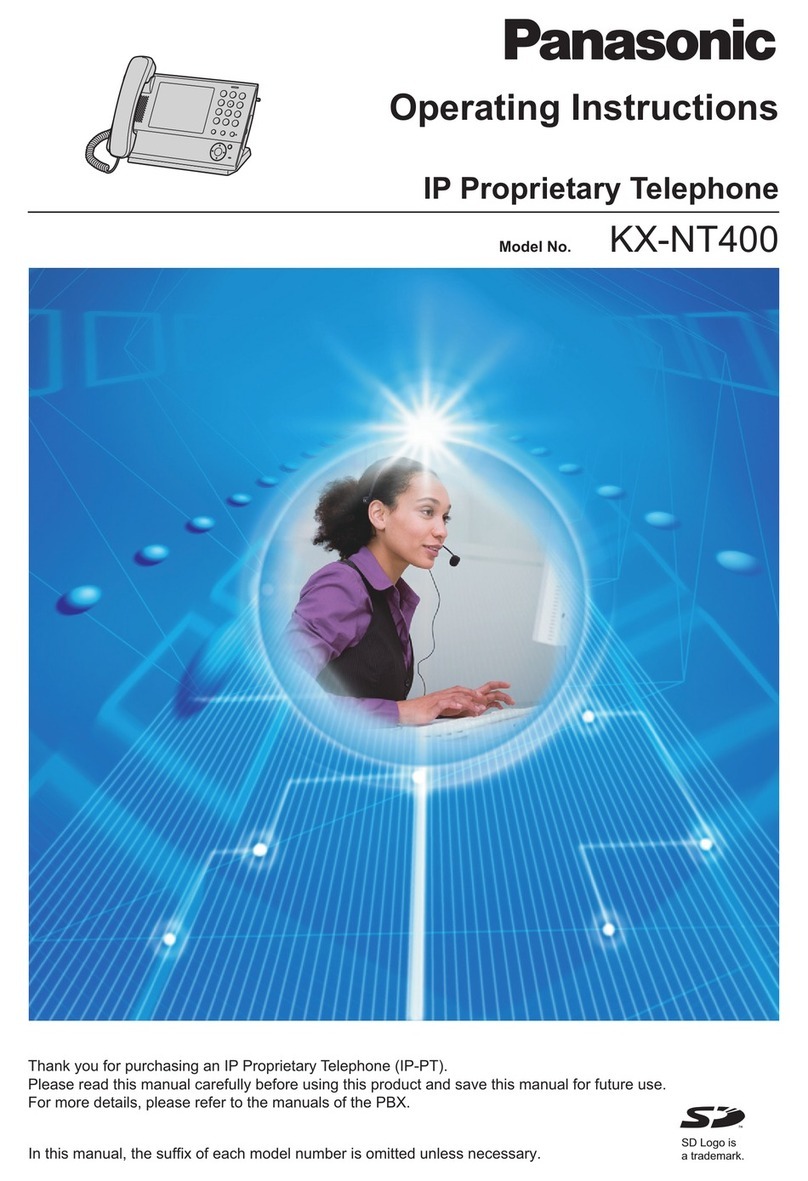Panasonic KX-TGP550 User manual
Other Panasonic IP Phone manuals
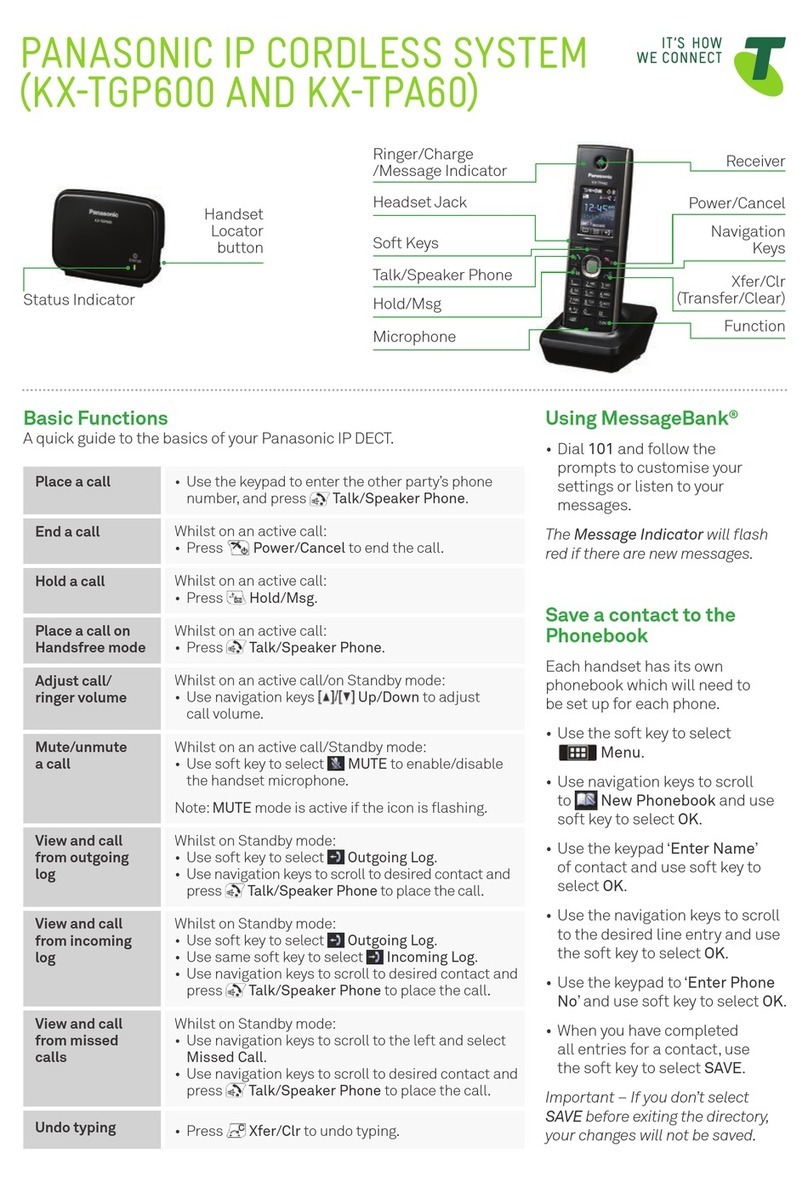
Panasonic
Panasonic KX-TGP600 User manual

Panasonic
Panasonic KX-TGE433B Operating instructions
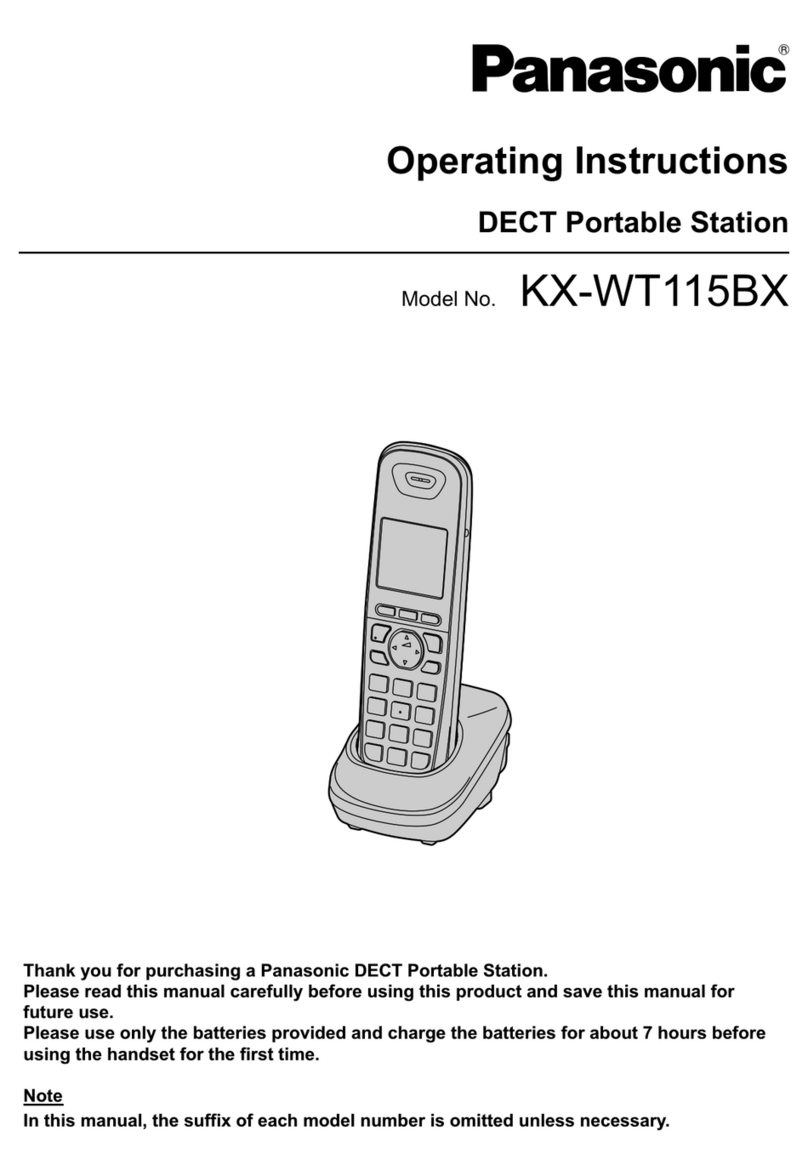
Panasonic
Panasonic KX-WT115BX User manual
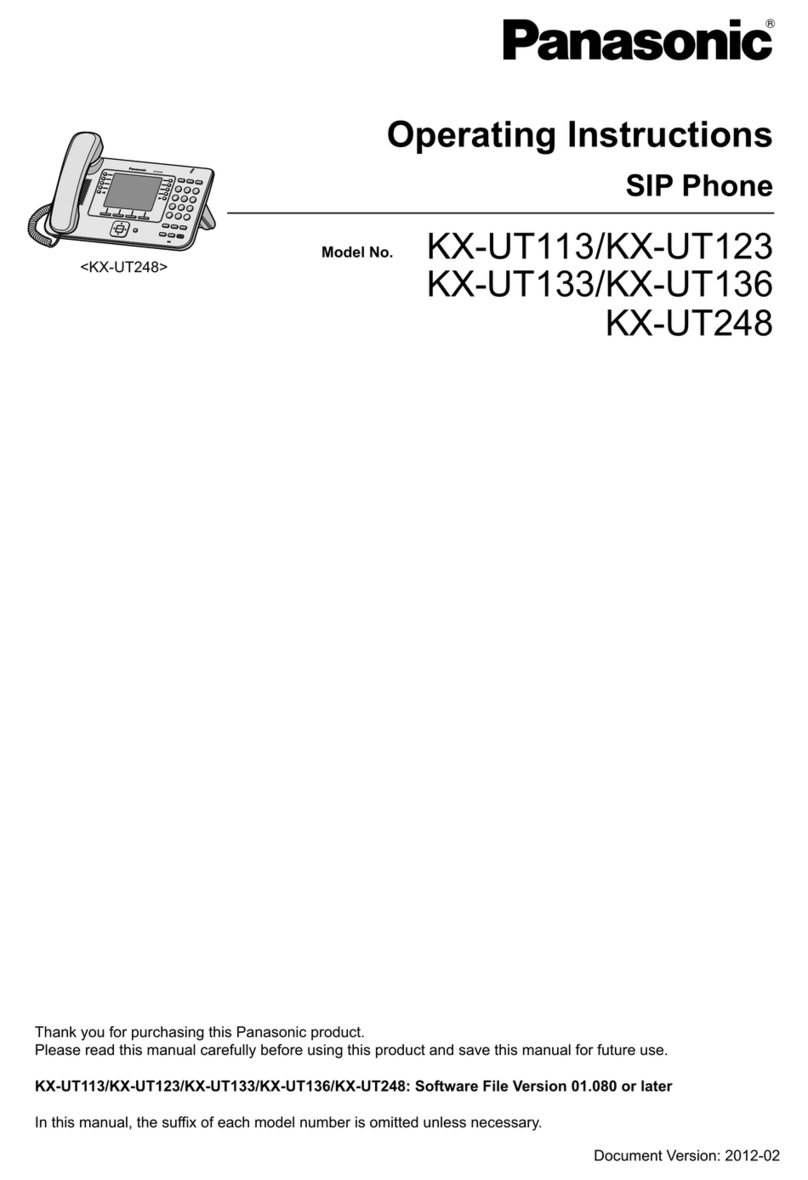
Panasonic
Panasonic KX-UT113 User manual
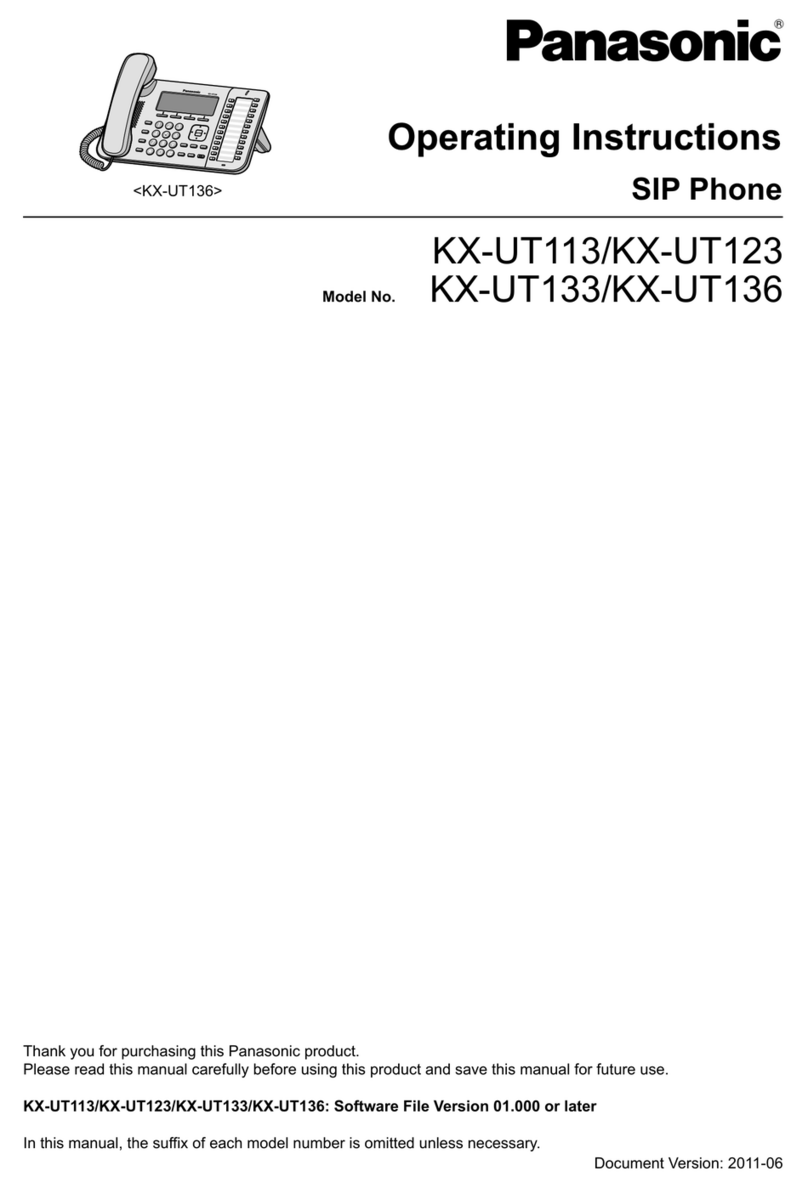
Panasonic
Panasonic KX-UT113 User manual

Panasonic
Panasonic KX-TCA155 User manual

Panasonic
Panasonic KX-UT113 User manual

Panasonic
Panasonic KX-T7433 User manual

Panasonic
Panasonic KX-T7720 User manual

Panasonic
Panasonic KX-TGC310UE User manual
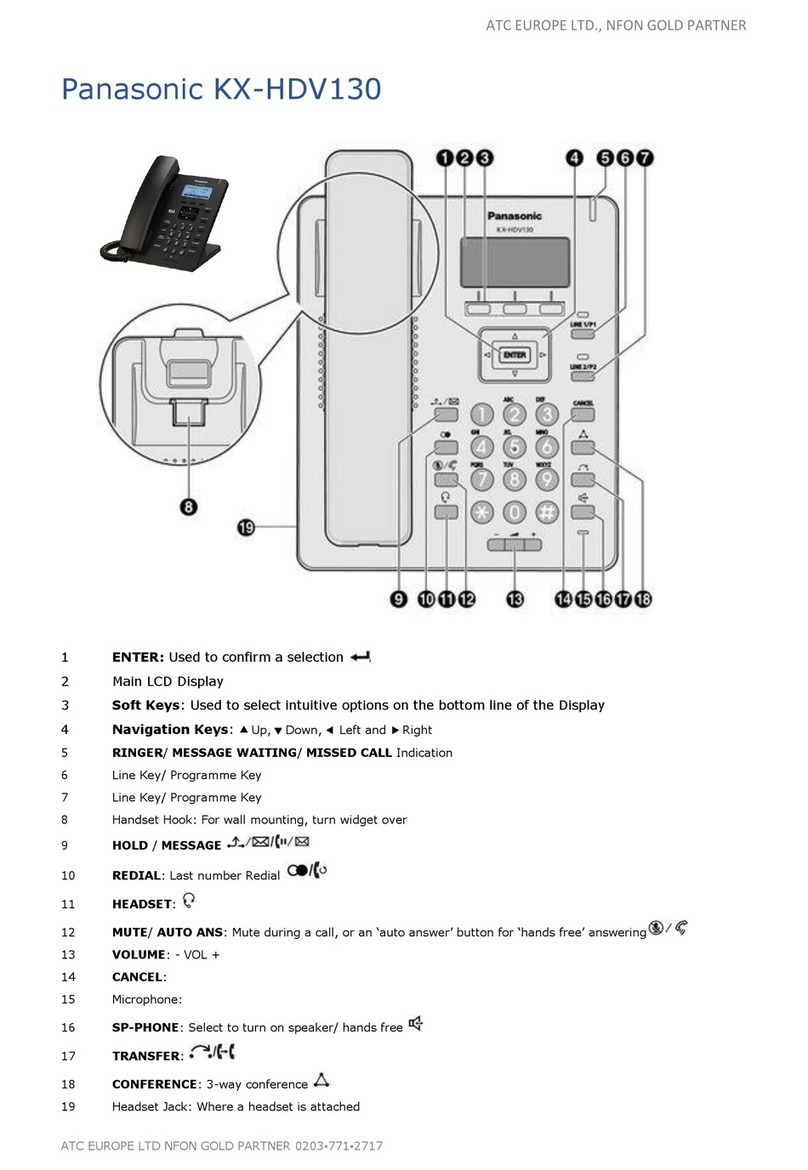
Panasonic
Panasonic T-Mobile KX-HDV130 User manual

Panasonic
Panasonic KX-TGP550 Use and maintenance manual

Panasonic
Panasonic KX-DT521 User manual

Panasonic
Panasonic KX-UTG 300B User manual
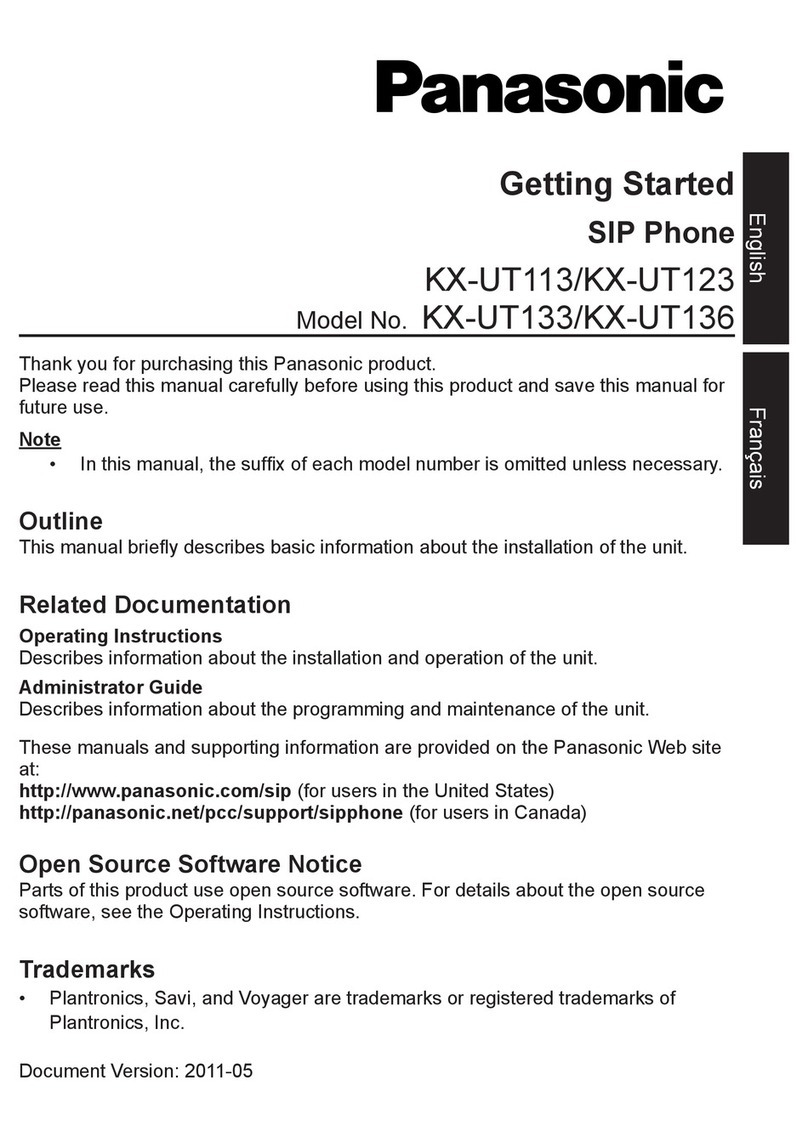
Panasonic
Panasonic KX-UT113 User manual

Panasonic
Panasonic KX-TGP500 Manual

Panasonic
Panasonic KX-DT 333 Series User manual
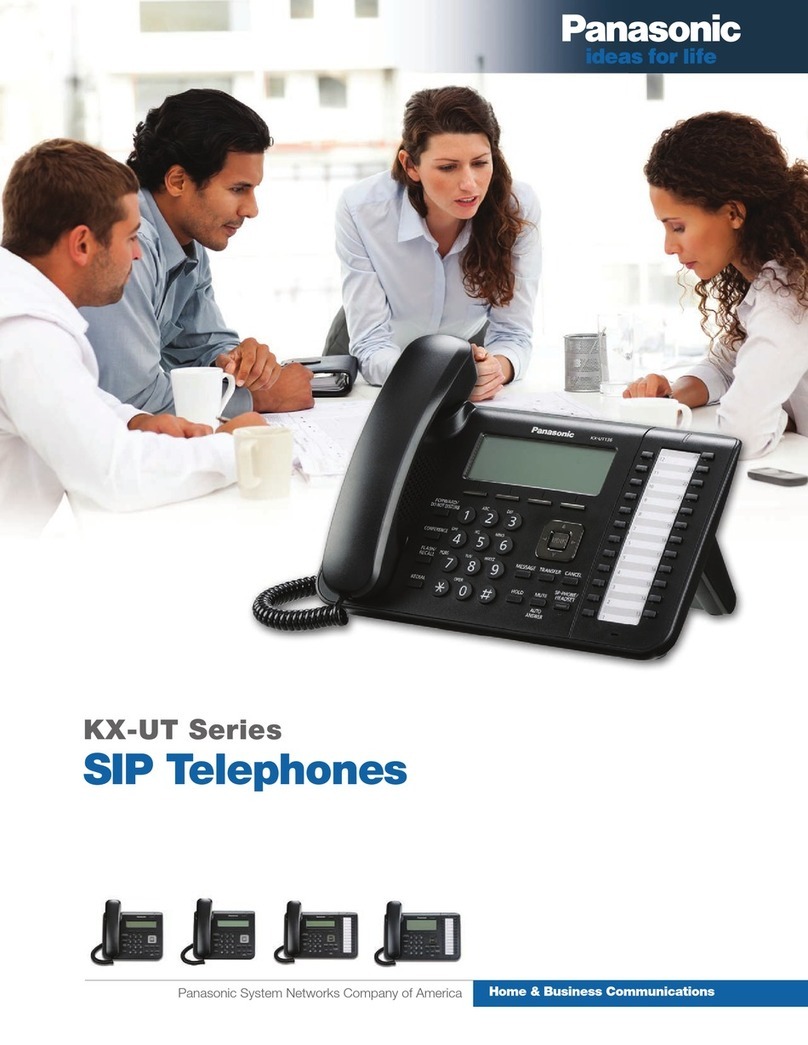
Panasonic
Panasonic KX-UT136-B User manual

Panasonic
Panasonic KX-NT400 User manual

Panasonic
Panasonic KX-HDV230 User manual