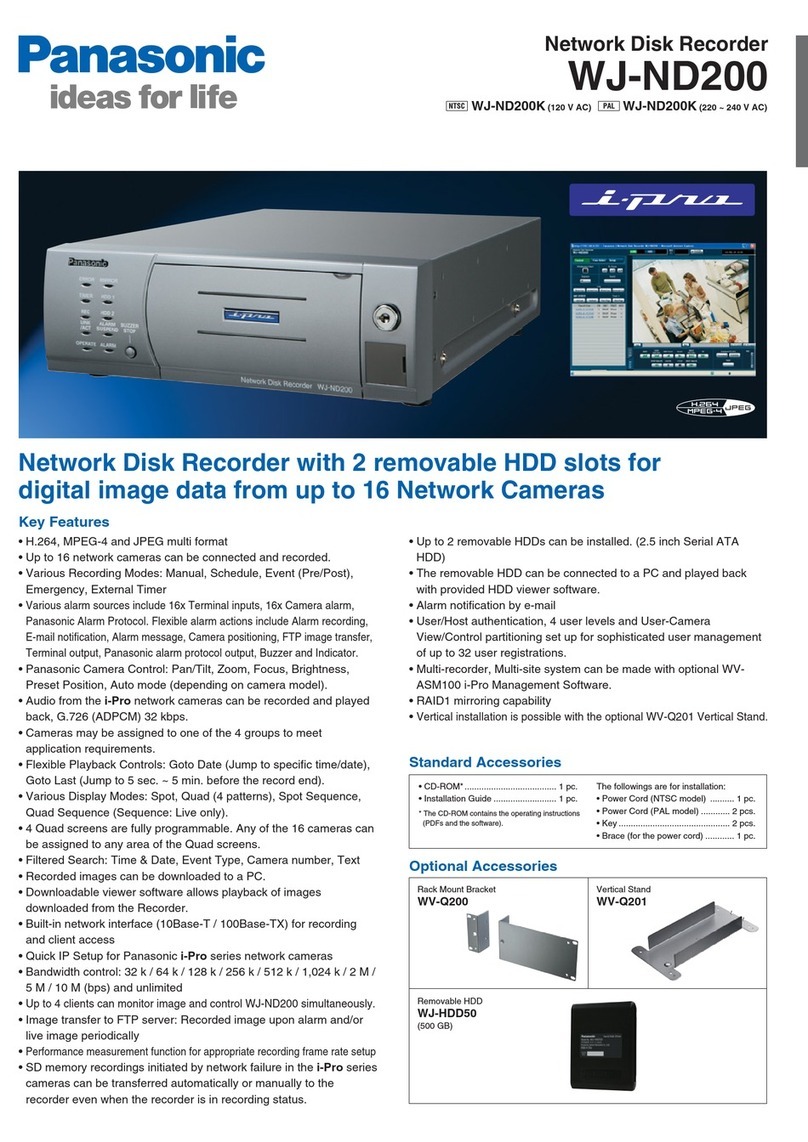Panasonic WJ-NV300K User manual
Other Panasonic Tuner manuals

Panasonic
Panasonic WJ-ND300A Manual

Panasonic
Panasonic WJ-NX400K Operating manual

Panasonic
Panasonic WJ-NX400K User manual

Panasonic
Panasonic WJ-ND300 Administrator Console Manual

Panasonic
Panasonic WJ-ND300A User manual

Panasonic
Panasonic TY-FB8TA User manual

Panasonic
Panasonic BB-HNP15A User manual
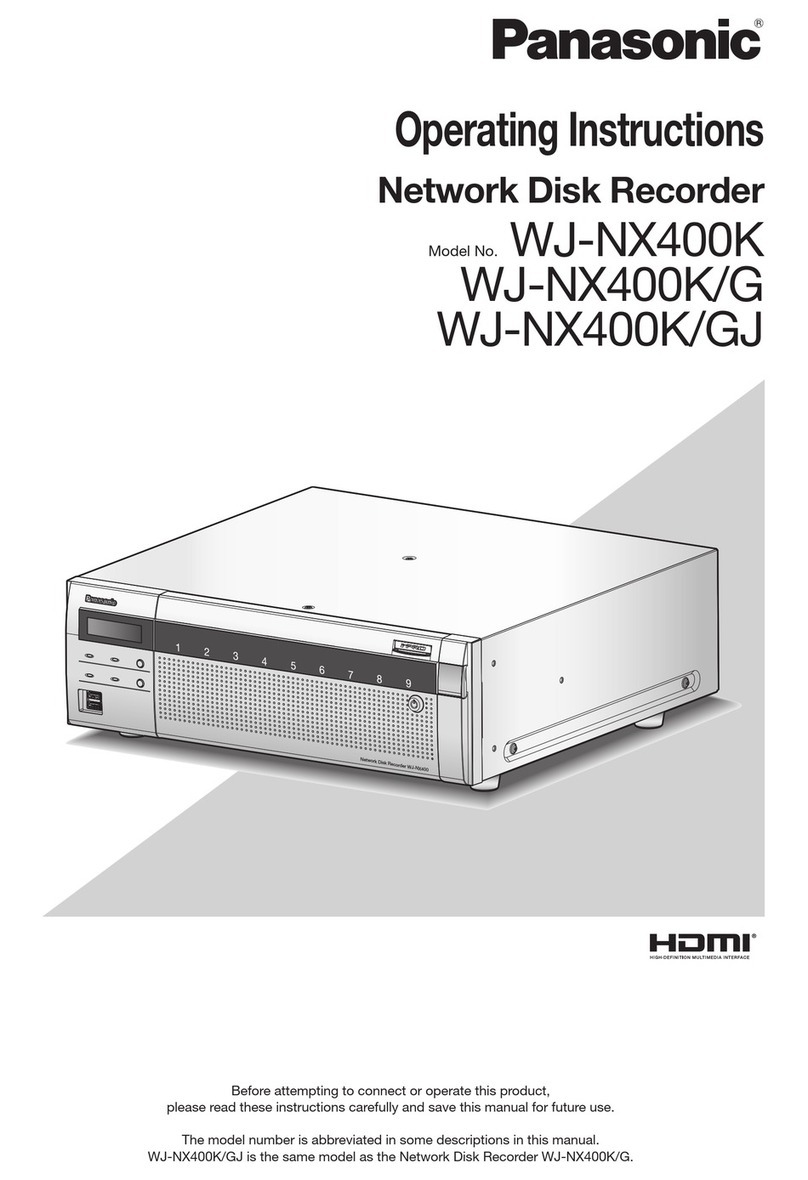
Panasonic
Panasonic WJ-NX400G-54000T6 User manual

Panasonic
Panasonic WJ-VPU4000 User manual

Panasonic
Panasonic WJ-ND300 Administrator Console User manual
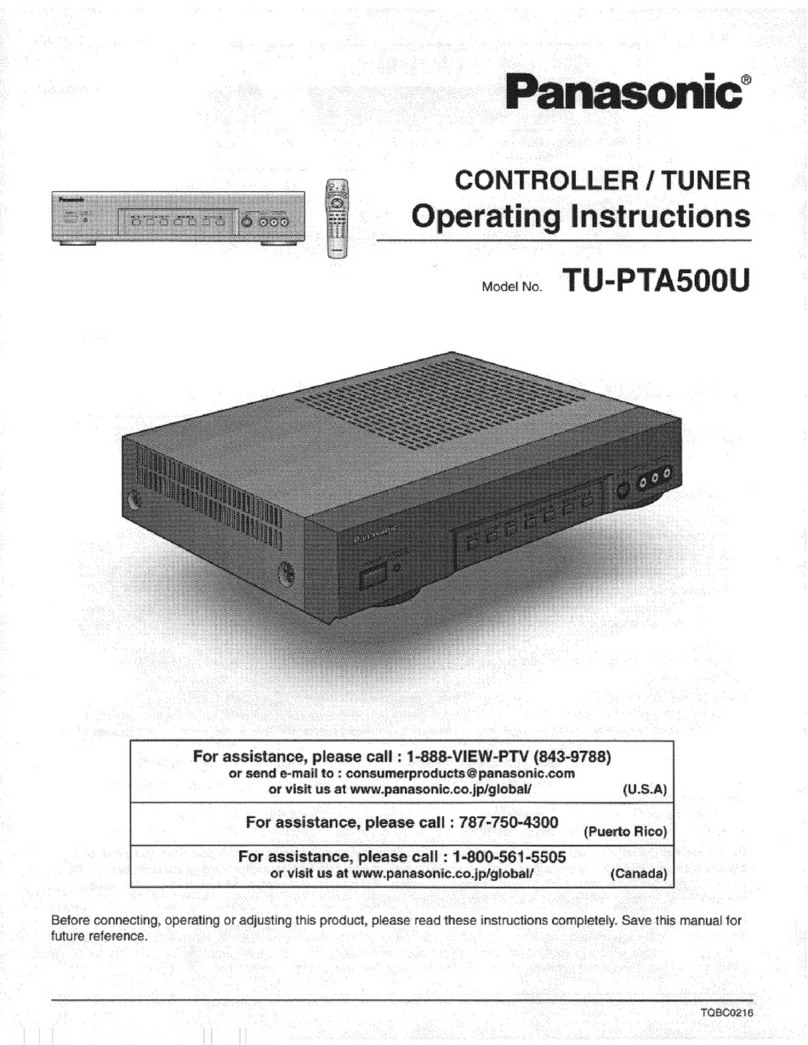
Panasonic
Panasonic TU-PTA500U User manual
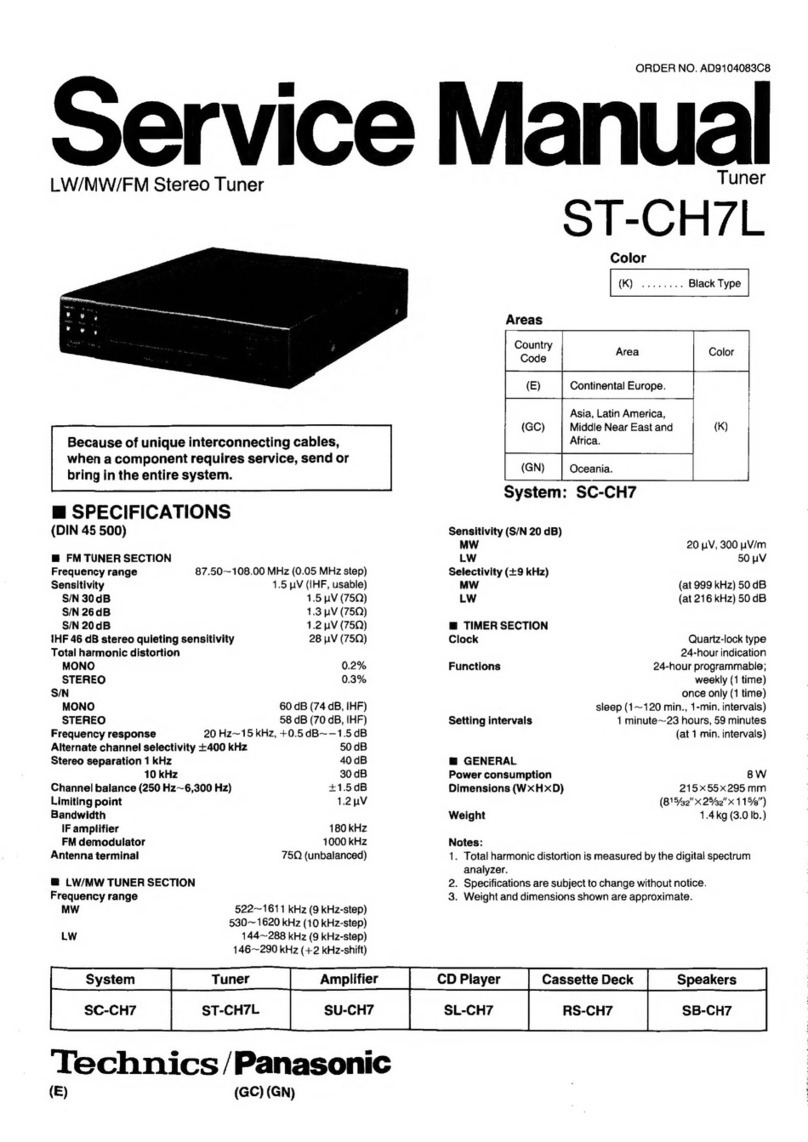
Panasonic
Panasonic ST-CH7L User manual

Panasonic
Panasonic WJND200 - NETWORK DISK RECORDER User manual

Panasonic
Panasonic TY-FB8TA User manual

Panasonic
Panasonic WJND400 - NETWORK DISK RECORDER User manual

Panasonic
Panasonic WJND400 - NETWORK DISK RECORDER User manual

Panasonic
Panasonic WJ-NX300K User manual

Panasonic
Panasonic Ramsa WX-RP800 User manual

Panasonic
Panasonic WJND200 - NETWORK DISK RECORDER User manual

Panasonic
Panasonic TY-FB9TU User manual
Popular Tuner manuals by other brands

NAD
NAD C 445 owner's manual

Sony
Sony ST-SA5ES operating instructions

Pioneer
Pioneer GEX-P700DAB Operation manual

Sirius Satellite Radio
Sirius Satellite Radio SC-FM1 user guide

Antique Automobile Radio
Antique Automobile Radio 283501B Installation and operating instructions

Sanyo
Sanyo FMT M15L Service manual