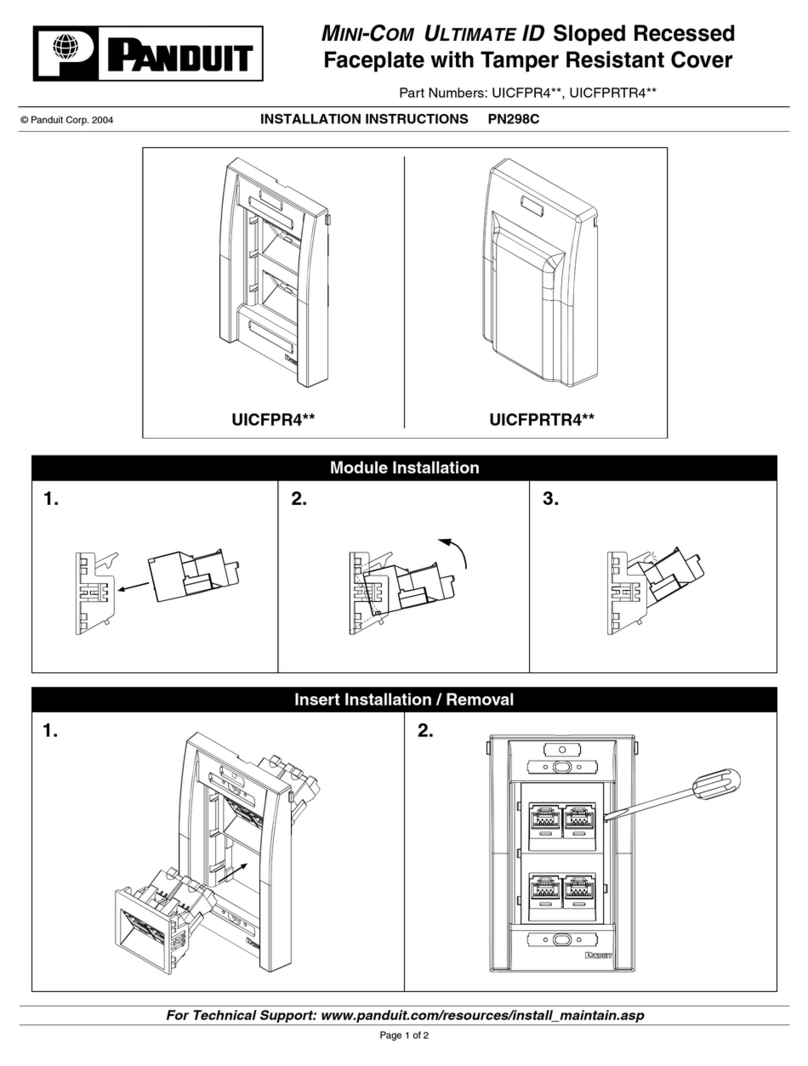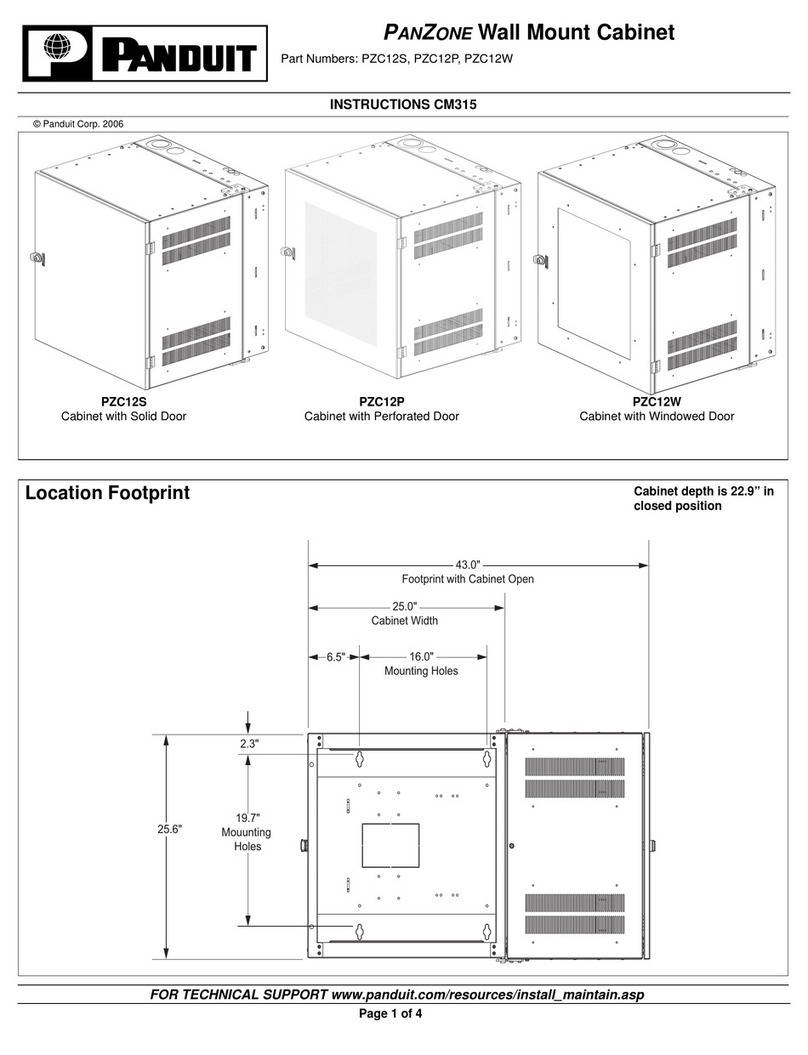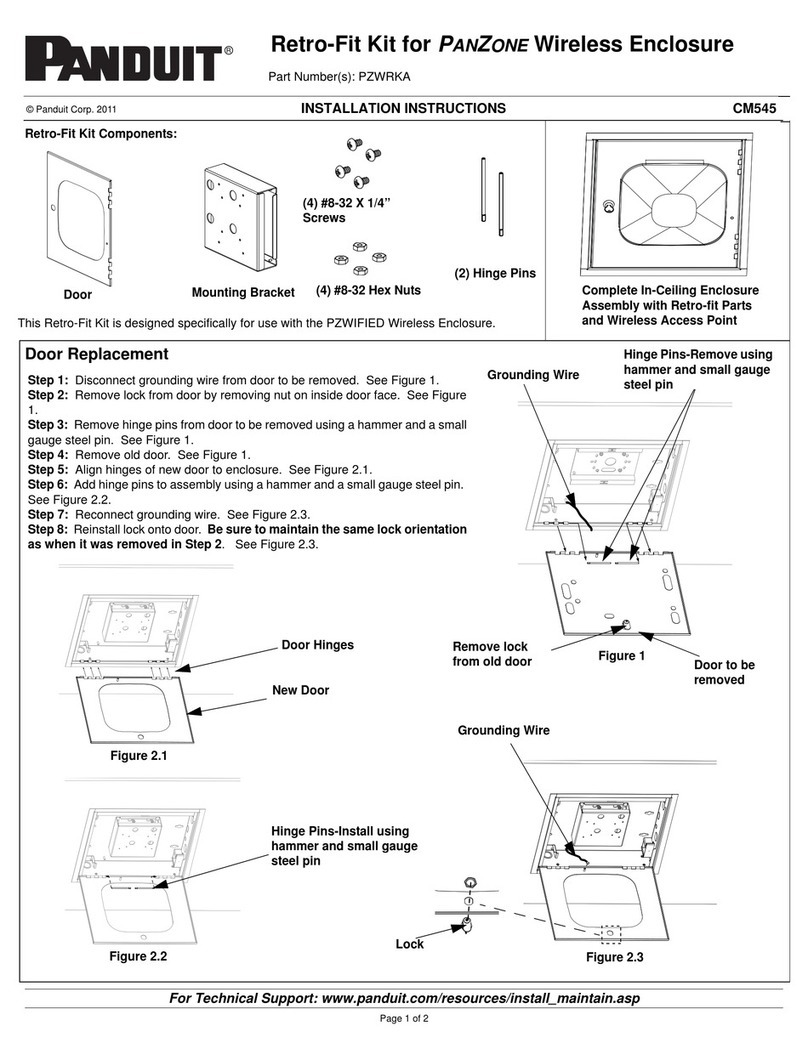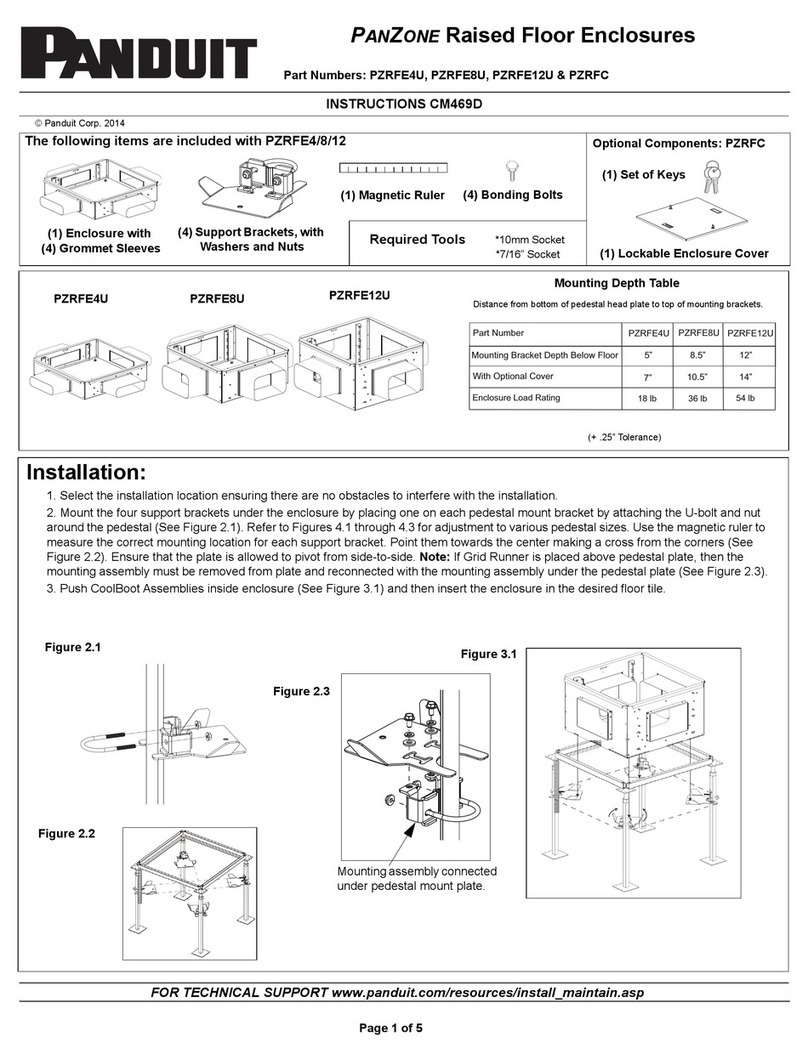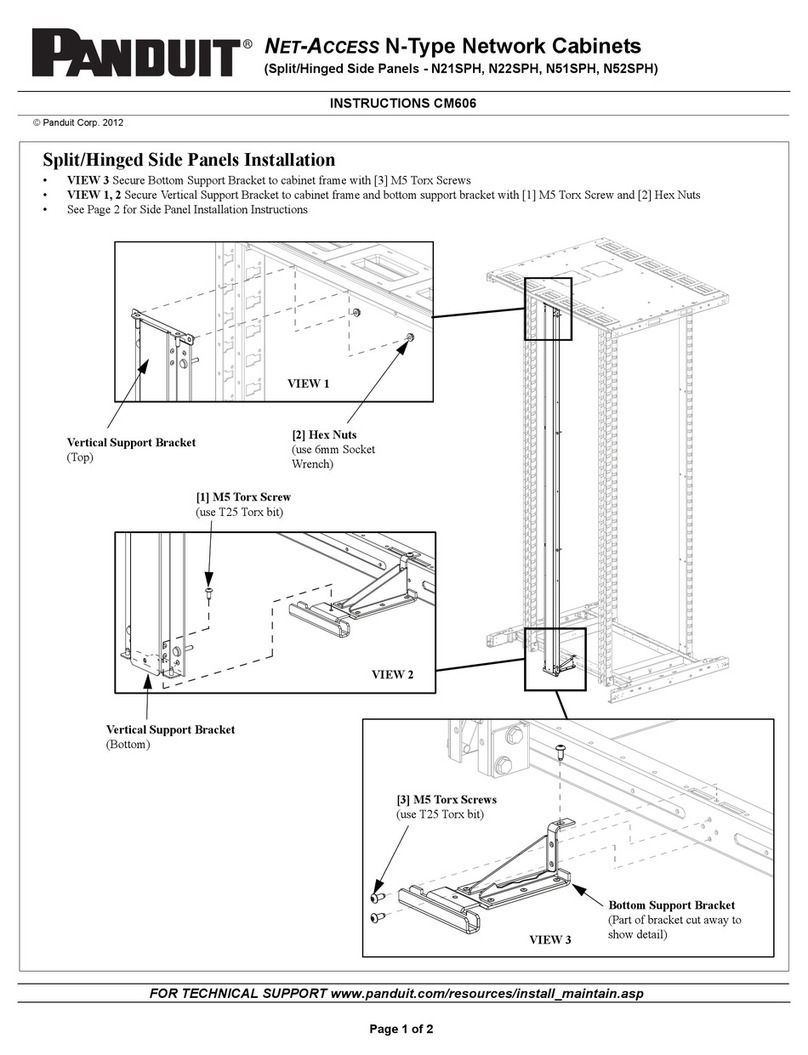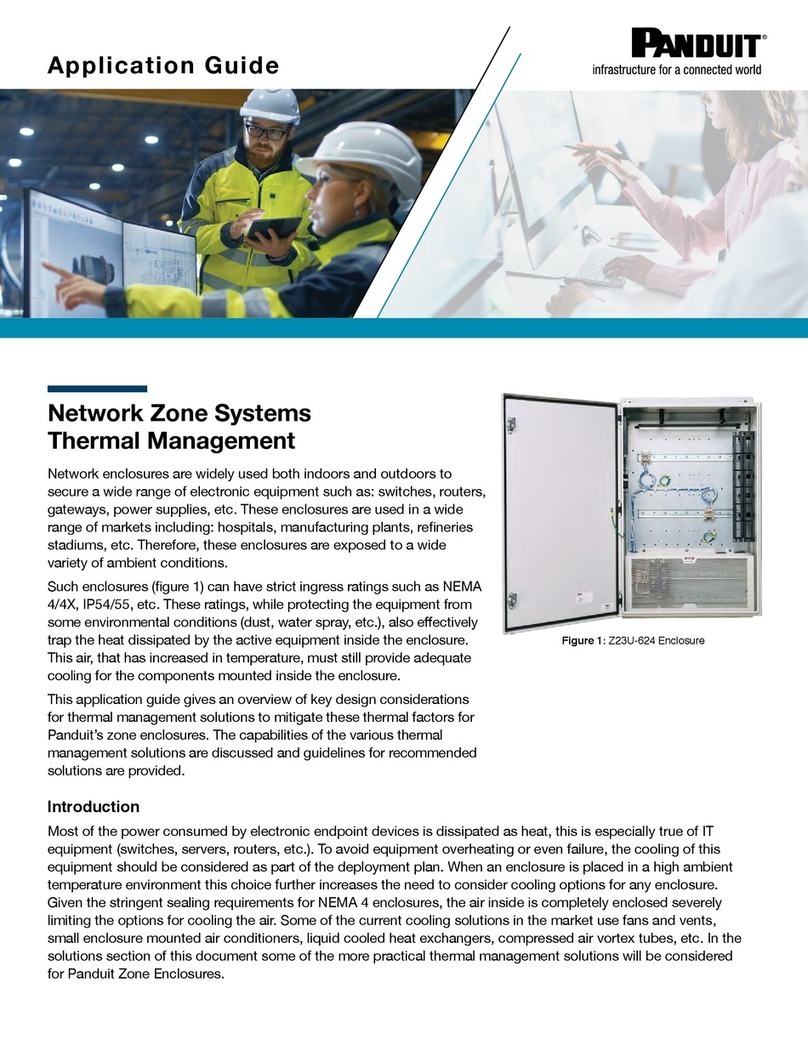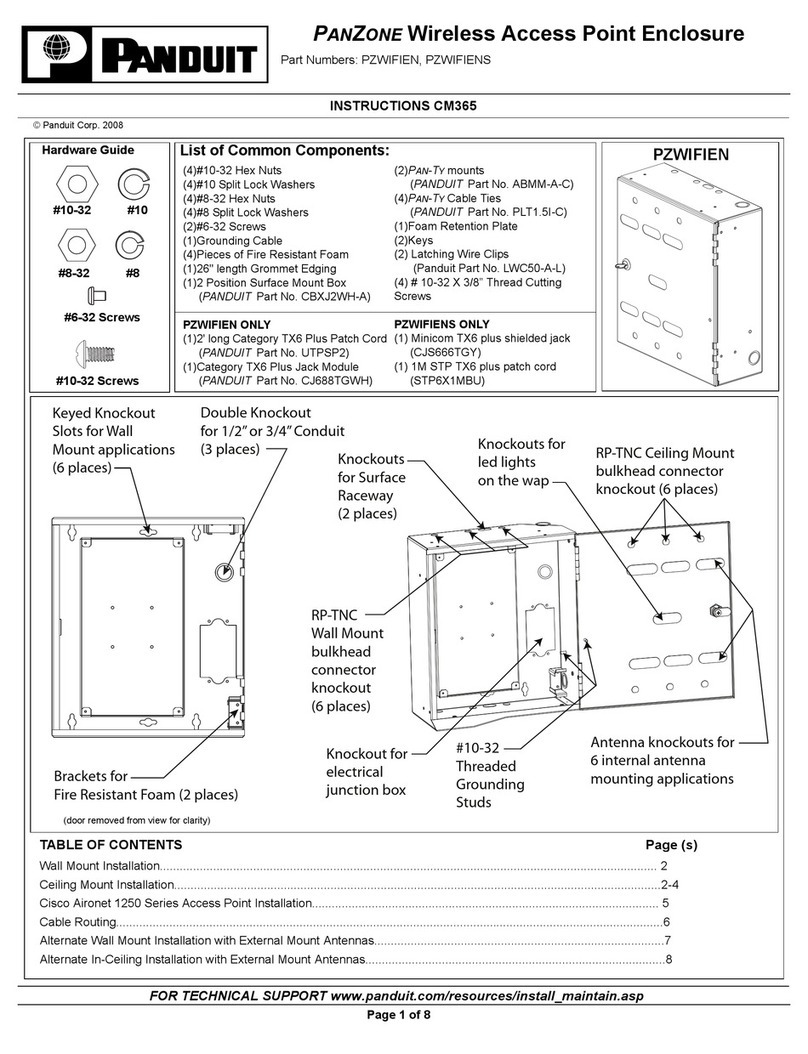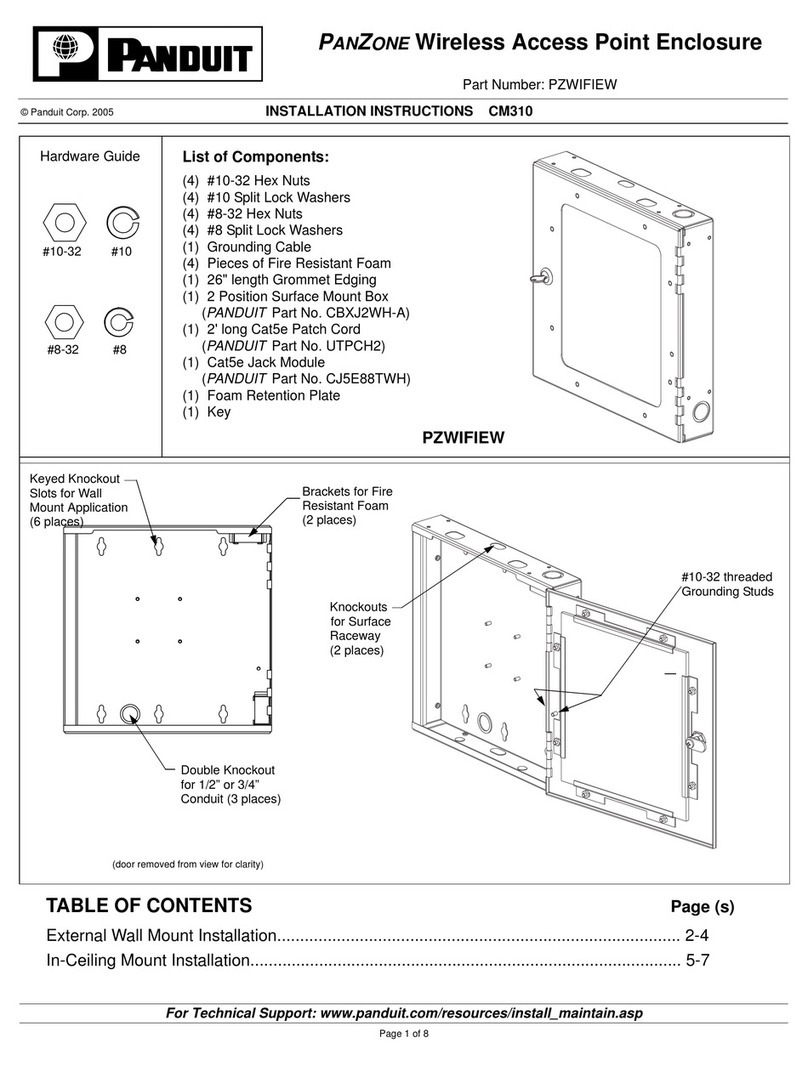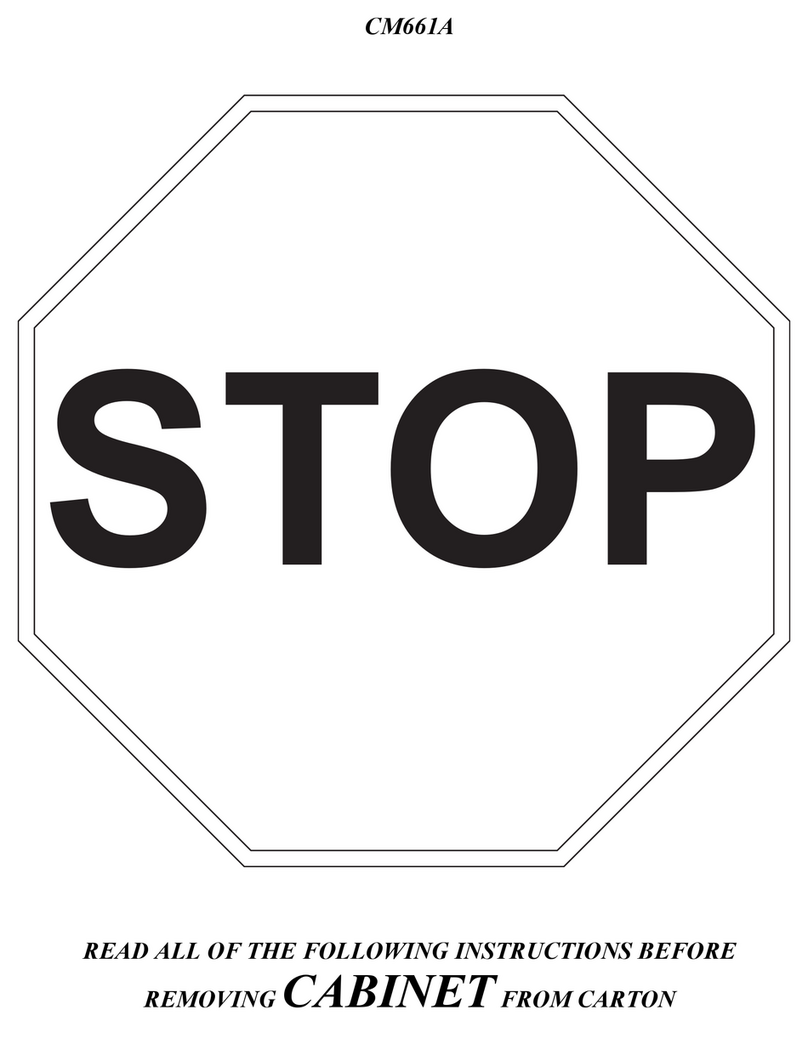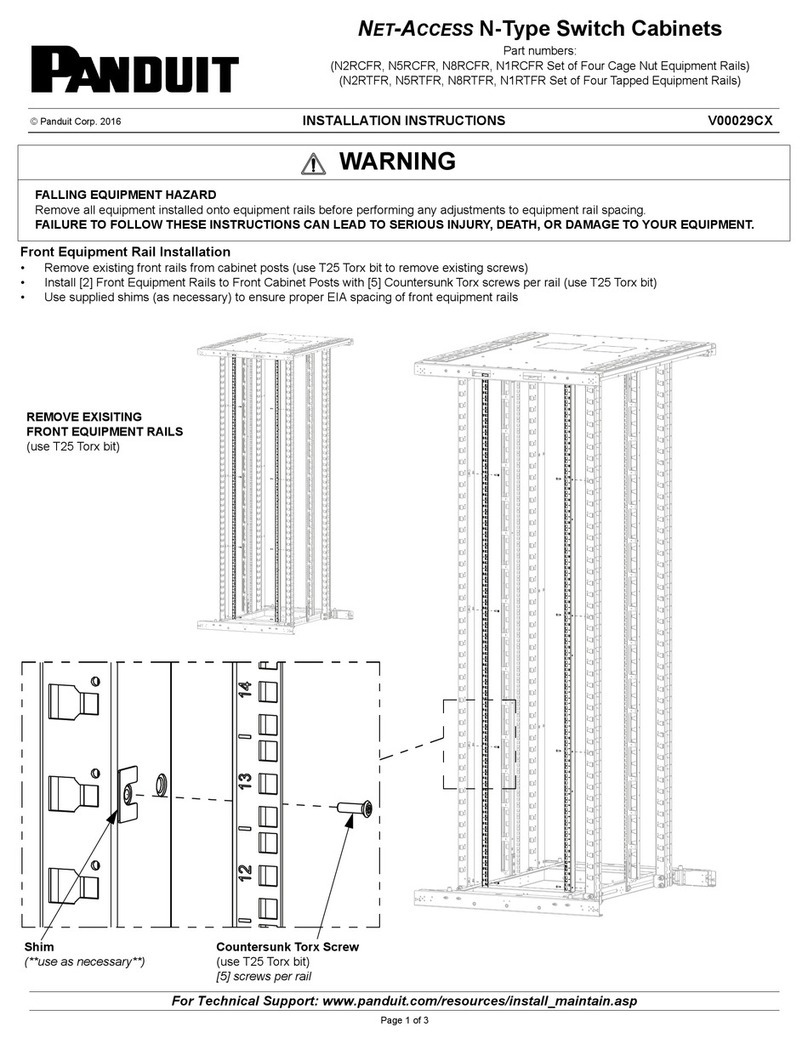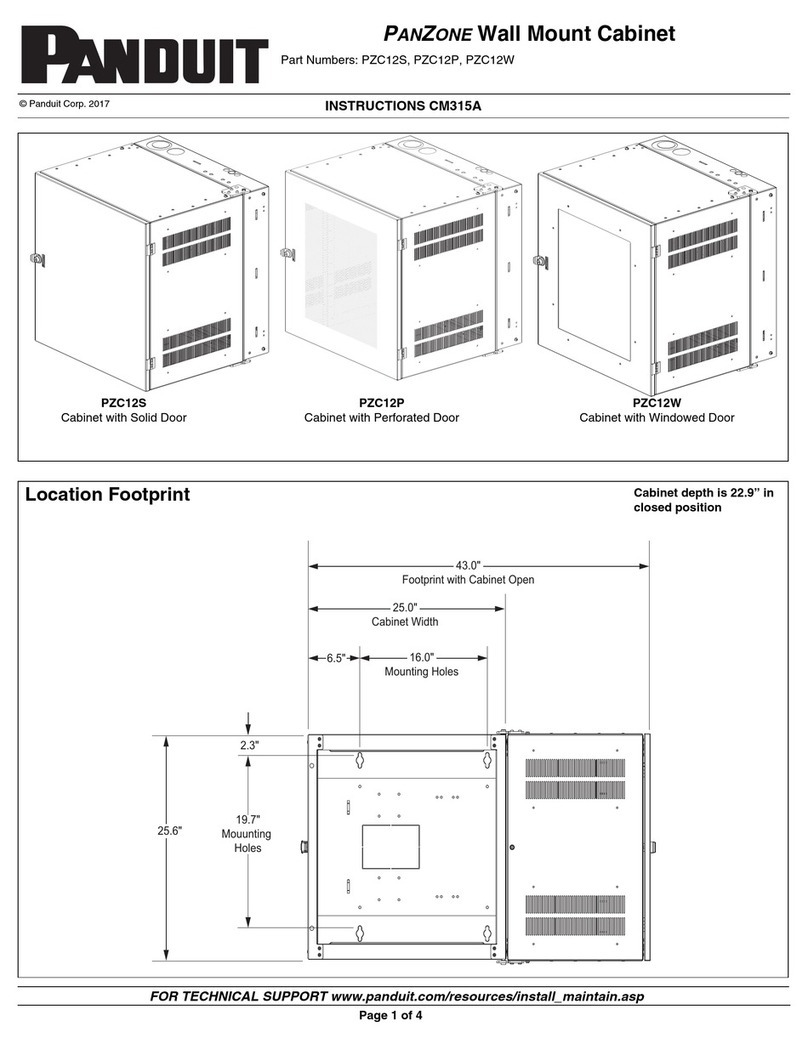INSTALLATION INSTRUCTIONS PN355
For Technical Support: www.panduit.com/resources/install_maintain.asp
Page 6 of 8
3.1 Place one of the Ceiling Mount Brackets against any
side wall of the enclosure with the flanged edge facing
away from the enclosure. The top of the flanged edge
should be even with the enclosure door.
3.2 Fasten the bracket to the base of the enclosure using
four of the supplied #6-32 Flat Head Screws.
3.3 Repeat steps for remaining 3 Ceiling Mount Brackets.
Step 3: Install Ceiling Mount Brackets 3
4.1 When the enclosure will be mounted in a suspended
ceiling, a square hole that is approximately 12 1/2" x 12
1/2" must be cut in the ceiling tile.
4.2 It is important that the hole be no smaller than 12 1/4" x
12 1/4" and no larger than 12 3/4" x 12 3/4". This will
ease installation and prevent visible gaps around the
enclosure once installed.
Note: The bottom edges of the assembled enclosure
brackets can be used as a guide to trace the square
hole size onto the ceiling tile.
Step 4: Prepare Ceiling Tile
4
PANDUIT Part #: (sold separately)
PZWIFICB - PanZone Wireless Access Point Ceiling Bracket Kit
(4) Ceiling Mount Brackets (16) #6-32 Flat Head Screws
5
3/8" dia hanger wire
mounting holes
(8 places)
Step 5: Install Enclosure to Ceiling
5.1 Hanger wire should be used to hang the enclosure
within a suspended ceiling. Important: Verify hanger
wire meets local building code. Weight of enclosure
and WAP does not exceed 8 lbs.
5.2 Observe how the hanger wire used to hold the ceiling
support grid is secured to the building structure.
5.3 Remove one tile adjacent to the tile the enclosure will
be mounted in.
5.4 Secure four pieces of hanger wire (not included) to the
building structure. The hanger wire length will be
determined by the installer based on the building
structure dimensions above the suspended ceiling.
Extend the length of the hanger wire beyond the
surface of the ceiling by at least 6".
5.5 Add the cut ceiling tile back to the ceiling support grid.
5.6 Pull one of the four pieces of hanger wire to one corner
of the square opening in the ceiling tile. Pre-bend the
hanger wire at a 90° angle approximately 2 1/2" above
the surface of the ceiling tile. Repeat this step for the
remaining 3 hanger wires measuring to the three
remaining corners of the square opening.
5.7 Insert the enclosure into the cut ceiling tile opening.
5.8 While holding the enclosure flush with the surface of
the ceiling tile, route the hanger wire through one of the
eight 3/8" dia hanger wire mounting holes and bend up.
Pull the wire upward until the enclosure is flush with the
ceiling tile. Repeat this step using the three remaining
hanger wires to secure the three remaining corners of
the enclosure.
5.9 Visually inspect the edges of the enclosure to verify no
gaps exist between the mounting brackets and surface of
the ceiling tile. If gaps exist, pull the hanger wire upward
until the enclosure is tight against the ceiling tile.
5.10 To secure the enclosure, wrap each hanger wire tightly
around itself a minimum of three times.
5.11 Replace the adjacent ceiling tile.